jQueryプラグインシートチャートの使い方の詳しい説明(コード付き)
今回はjQueryプラグインのseat-chartsの使い方の詳しい説明(コード付き)をお届けします。jQueryプラグインのseat-chartsの使い方の注意点は何ですか?以下は実際的なケースですので、見てみましょう。
これは、JQuery に基づいたオンライン座席選択プラグインのシートチャートのソースコードです。航空券、映画チケット、バスチケットの座席選択に適した jquery.seat-charts プラグインです。左側の座席をクリックすると右側に座席情報が瞬時に表示され、合計を計算する機能があります。 特徴: カスタムの座席タイプと価格をサポートし、カスタム スタイルをサポートし、選択できない座席の設定をサポートし、座席選択のためのキーボード制御もサポートします。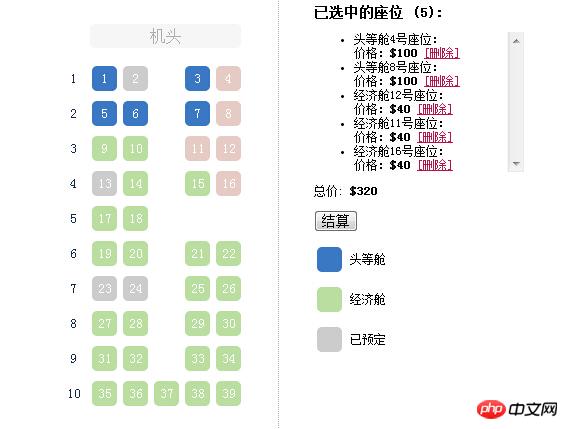 レンダリングの実行: ヒント: ブラウザーで正常に実行できない場合は、ブラウズ モードを切り替えてみてください。
レンダリングの実行: ヒント: ブラウザーで正常に実行できない場合は、ブラウズ モードを切り替えてみてください。
<!doctype html>
<html>
<head>
<title>jQuery在线选座位插件seat-charts</title>
<meta http-equiv="Content-Type" content="text/html; charset=utf-8" />
<link rel="stylesheet" type="text/css" href="css/jquery.seat-charts.css">
<link rel="stylesheet" type="text/css" href="css/style.css">
</head>
<body>
<p class="wrapper">
<p class="container">
<p id="seat-map">
<p class="front-indicator">机头</p>
</p>
<p class="booking-details">
<h3>已选中的座位 (<span id="counter">0</span>):</h3>
<ul id="selected-seats">
</ul>
<p>总价: <b>$<span id="total">0</span></b></p>
<p><button class="checkout-button">结算</button></p>
<p id="legend"></p>
</p>
</p>
</p>
<script src="js/jquery-1.11.0.min.js"></script>
<script src="js/jquery.seat-charts.min.js"></script>
<script>
var firstSeatLabel = 1;
$(document).ready(function() {
var $cart = $('#selected-seats'),
$counter = $('#counter'),
$total = $('#total'),
sc = $('#seat-map').seatCharts({
map: [
'ff_ff',
'ff_ff',
'ee_ee',
'ee_ee',
'ee_',
'ee_ee',
'ee_ee',
'ee_ee',
'ee_ee',
'eeeee',
],
seats: {
f: {
price : 100,
classes : 'first-class', //your custom CSS class
category: '头等舱'
},
e: {
price : 40,
classes : 'economy-class', //your custom CSS class
category: '经济舱'
}
},
naming : {
top : false,
getLabel : function (character, row, column) {
return firstSeatLabel++;
},
},
legend : {
node : $('#legend'),
items : [
[ 'f', 'available', '头等舱' ],
[ 'e', 'available', '经济舱'],
[ 'f', 'unavailable', '已预定']
]
},
click: function () {
if (this.status() == 'available') {
$('<li>'+this.data().category+this.settings.label+'号座位'+':<br/>价格:<b>$'+this.data().price+'</b> <a href="#" class="cancel-cart-item">[删除]</a></li>')
.attr('id','cart-item-'+this.settings.id)
.data('seatId', this.settings.id)
.appendTo($cart);
$counter.text(sc.find('selected').length+1);
$total.text(recalculateTotal(sc)+this.data().price);
return 'selected';
} else if (this.status() == 'selected') {
//update the counter
$counter.text(sc.find('selected').length-1);
//and total
$total.text(recalculateTotal(sc)-this.data().price);
//remove the item from our cart
$('#cart-item-'+this.settings.id).remove();
//seat has been vacated
return 'available';
} else if (this.status() == 'unavailable') {
//seat has been already booked
return 'unavailable';
} else {
return this.style();
}
}
});
//this will handle "[cancel]" link clicks
$('#selected-seats').on('click', '.cancel-cart-item', function () {
//let's just trigger Click event on the appropriate seat, so we don't have to repeat the logic here
sc.get($(this).parents('li:first').data('seatId')).click();
});
//let's pretend some seats have already been booked
sc.get(['1_2', '4_1', '7_1', '7_2']).status('unavailable');
});
function recalculateTotal(sc) {
var total = 0;
//basically find every selected seat and sum its price
sc.find('selected').each(function () {
total += this.data().price;
});
return total;
}
</script>
<p align="center" style="clear:both;font-size:12px;color:#666;font:normal 14px/24px 'MicroSoft YaHei';">
<p>适用浏览器:IE8、360、FireFox、Chrome、Safari、Opera、傲游、搜狗、世界之窗. </p>
</p>
</body>
</html>この記事の事例を読んだ後、あなたは方法を習得したと思います。さらに興味深い情報については、他の関連情報に注意してください。 PHP 中国語 Web サイトの記事をご覧ください。
推奨読書:
フォームにテキストボタンを実装するためのjQueryの特殊効果のコレクション jQueryを使用してチェックボックス付きのテーブルを実装する手順の詳細な説明以上がjQueryプラグインシートチャートの使い方の詳しい説明(コード付き)の詳細内容です。詳細については、PHP 中国語 Web サイトの他の関連記事を参照してください。

ホットAIツール

Undresser.AI Undress
リアルなヌード写真を作成する AI 搭載アプリ

AI Clothes Remover
写真から衣服を削除するオンライン AI ツール。

Undress AI Tool
脱衣画像を無料で

Clothoff.io
AI衣類リムーバー

AI Hentai Generator
AIヘンタイを無料で生成します。

人気の記事

ホットツール

メモ帳++7.3.1
使いやすく無料のコードエディター

SublimeText3 中国語版
中国語版、とても使いやすい

ゼンドスタジオ 13.0.1
強力な PHP 統合開発環境

ドリームウィーバー CS6
ビジュアル Web 開発ツール

SublimeText3 Mac版
神レベルのコード編集ソフト(SublimeText3)

ホットトピック
 7569
7569
 15
15
 1386
1386
 52
52
 87
87
 11
11
 28
28
 107
107
 Win11での管理者権限の取得について詳しく解説
Mar 08, 2024 pm 03:06 PM
Win11での管理者権限の取得について詳しく解説
Mar 08, 2024 pm 03:06 PM
Windows オペレーティング システムは世界で最も人気のあるオペレーティング システムの 1 つであり、その新バージョン Win11 が大きな注目を集めています。 Win11 システムでは、管理者権限の取得は重要な操作であり、管理者権限を取得すると、ユーザーはシステム上でより多くの操作や設定を実行できるようになります。この記事では、Win11システムで管理者権限を取得する方法と、権限を効果的に管理する方法を詳しく紹介します。 Win11 システムでは、管理者権限はローカル管理者とドメイン管理者の 2 種類に分かれています。ローカル管理者はローカル コンピュータに対する完全な管理権限を持っています
 Oracle SQLの除算演算の詳細説明
Mar 10, 2024 am 09:51 AM
Oracle SQLの除算演算の詳細説明
Mar 10, 2024 am 09:51 AM
OracleSQL の除算演算の詳細な説明 OracleSQL では、除算演算は一般的かつ重要な数学演算であり、2 つの数値を除算した結果を計算するために使用されます。除算はデータベース問合せでよく使用されるため、OracleSQL での除算演算とその使用法を理解することは、データベース開発者にとって重要なスキルの 1 つです。この記事では、OracleSQL の除算演算に関する関連知識を詳細に説明し、読者の参考となる具体的なコード例を示します。 1. OracleSQL での除算演算
 jQueryでPUTリクエストメソッドを使用するにはどうすればよいですか?
Feb 28, 2024 pm 03:12 PM
jQueryでPUTリクエストメソッドを使用するにはどうすればよいですか?
Feb 28, 2024 pm 03:12 PM
jQueryでPUTリクエストメソッドを使用するにはどうすればよいですか? jQuery で PUT リクエストを送信する方法は、他のタイプのリクエストを送信する方法と似ていますが、いくつかの詳細とパラメータ設定に注意する必要があります。 PUT リクエストは通常、データベース内のデータの更新やサーバー上のファイルの更新など、リソースを更新するために使用されます。以下は、jQuery の PUT リクエスト メソッドを使用した具体的なコード例です。まず、jQuery ライブラリ ファイルが含まれていることを確認してから、$.ajax({u
 PHPモジュロ演算子の役割と使い方を詳しく解説
Mar 19, 2024 pm 04:33 PM
PHPモジュロ演算子の役割と使い方を詳しく解説
Mar 19, 2024 pm 04:33 PM
PHP のモジュロ演算子 (%) は、2 つの数値を除算した余りを取得するために使用されます。この記事では、モジュロ演算子の役割と使用法について詳しく説明し、読者の理解を深めるために具体的なコード例を示します。 1. モジュロ演算子の役割 数学では、整数を別の整数で割ると、商と余りが得られます。たとえば、10 を 3 で割ると、商は 3 になり、余りは 1 になります。モジュロ演算子は、この剰余を取得するために使用されます。 2. モジュロ演算子の使用法 PHP では、% 記号を使用してモジュロを表します。
 jQuery のヒント: ページ上のすべての a タグのテキストをすばやく変更する
Feb 28, 2024 pm 09:06 PM
jQuery のヒント: ページ上のすべての a タグのテキストをすばやく変更する
Feb 28, 2024 pm 09:06 PM
タイトル: jQuery ヒント: ページ上のすべての a タグのテキストをすばやく変更する Web 開発では、ページ上の要素を変更したり操作したりする必要がよくあります。 jQuery を使用する場合、ページ内のすべての a タグのテキスト コンテンツを一度に変更する必要がある場合があります。これにより、時間と労力を節約できます。以下では、jQuery を使用してページ上のすべての a タグのテキストをすばやく変更する方法と、具体的なコード例を紹介します。まず、jQuery ライブラリ ファイルを導入し、次のコードがページに導入されていることを確認する必要があります: <
 jQuery を使用してすべての a タグのテキスト コンテンツを変更する
Feb 28, 2024 pm 05:42 PM
jQuery を使用してすべての a タグのテキスト コンテンツを変更する
Feb 28, 2024 pm 05:42 PM
タイトル: jQuery を使用して、すべての a タグのテキスト コンテンツを変更します。 jQuery は、DOM 操作を処理するために広く使用されている人気のある JavaScript ライブラリです。 Web 開発では、ページ上のリンク タグ (タグ) のテキスト コンテンツを変更する必要が生じることがよくあります。この記事では、この目標を達成するために jQuery を使用する方法を説明し、具体的なコード例を示します。まず、jQuery ライブラリをページに導入する必要があります。 HTML ファイルに次のコードを追加します。
 jQuery 要素に特定の属性があるかどうかを確認するにはどうすればよいですか?
Feb 29, 2024 am 09:03 AM
jQuery 要素に特定の属性があるかどうかを確認するにはどうすればよいですか?
Feb 29, 2024 am 09:03 AM
jQuery 要素に特定の属性があるかどうかを確認するにはどうすればよいですか? jQuery を使用して DOM 要素を操作する場合、要素に特定の属性があるかどうかを判断する必要がある状況がよく発生します。この場合、jQuery が提供するメソッドを使用してこの関数を簡単に実装できます。以下では、jQuery 要素が特定の属性を持つかどうかを判断するために一般的に使用される 2 つの方法を紹介し、具体的なコード例を添付します。方法 1: attr() メソッドと typeof 演算子 // を使用して、要素に特定の属性があるかどうかを判断します
 jQuery における eq の役割と応用シナリオを理解する
Feb 28, 2024 pm 01:15 PM
jQuery における eq の役割と応用シナリオを理解する
Feb 28, 2024 pm 01:15 PM
jQuery は、Web ページでの DOM 操作やイベント処理を処理するために広く使用されている人気のある JavaScript ライブラリです。 jQueryではeq()メソッドを利用して指定したインデックス位置の要素を選択しますが、具体的な使い方と応用シーンは以下の通りです。 jQuery では、 eq() メソッドは、指定されたインデックス位置にある要素を選択します。インデックス位置は 0 からカウントされます。つまり、最初の要素のインデックスは 0、2 番目の要素のインデックスは 1 などとなります。 eq() メソッドの構文は次のとおりです。 $("s




