React Native を使用してフローティング ボタン コンポーネントを作成する方法
今回は、React Native を使用してフローティング ボタン コンポーネント を作成する方法と、React Native を使用してフローティング ボタン コンポーネント を作成する際の
注意事項 を紹介します。実際の事例を見てみましょう。 React Native フローティング ボタン コンポーネント: React-native-action-button、純粋な JS コンポーネント、Android と IOS のデュアル プラットフォームをサポートし、サブボタンの設定をサポートし、カスタムの位置、スタイル、アイコンをサポートします。レンダリング
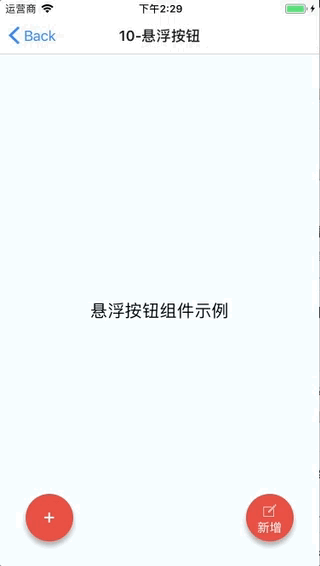
インストール方法
npm i react-native-action-button --save react-native link react-native-vector-icons
サンプルコード
<View style={styles.container}>
<Text style={styles.welcome}>
悬浮按钮组件示例
</Text>
<ActionButton buttonColor="rgba(231,76,60,1)" position='left' verticalOrientation='up'>
<ActionButton.Item buttonColor='#9b59b6' title="New Task" onPress={() => console.log("notes tapped!")}>
<Icon name="ios-create-outline" style={styles.actionButtonIcon} />
</ActionButton.Item>
<ActionButton.Item buttonColor='#3498db' title="Notifications" onPress={() => {}}>
<Icon name="ios-notifications-off" style={styles.actionButtonIcon} />
</ActionButton.Item>
<ActionButton.Item buttonColor='#1abc9c' onPress={() => {}}>
<Icon name="ios-done-all-outline" style={styles.actionButtonIcon} />
</ActionButton.Item>
</ActionButton>
<ActionButton
buttonColor="rgba(231,76,60,1)"
onPress={() => { alert('你点了我!')}}
renderIcon={() => (<View style={styles.actionButtonView}><Icon name="ios-create-outline" style={styles.actionButtonIcon} />
<Text style={styles.actionButtonText}>新增</Text>
</View>)}
/>
</View>ActionButton
- size: ボタンのサイズ、デフォルトは56です
-
アクティブ: ボタンを表示するかどうか - position : ボタンの位置、左中右の可能性があります
- offsetX: onLongPress: 長押しイベントのオフセット位置
- buttonText: ボタンのタイトル
- renderIcon: ボタンの表示スタイルをカスタマイズできます。デフォルトはプラス記号です
-
ActionButton.Item
- size: ボタンのサイズ、デフォルトは 56 です
- title: ボタンのタイトル
buttonColor: ボタンの色
- onPress: あなたはこの記事を読んだと思います よりエキサイティングな情報については、こちらをご覧ください。 php 中国語 Web サイトの他の関連記事にも注目してください。
推奨読書:
- vue.js プロジェクト nginx をデプロイする方法
- React Redux ミドルウェアの使用方法
Vue で Sortable を使用する方法
以上がReact Native を使用してフローティング ボタン コンポーネントを作成する方法の詳細内容です。詳細については、PHP 中国語 Web サイトの他の関連記事を参照してください。

ホットAIツール

Undresser.AI Undress
リアルなヌード写真を作成する AI 搭載アプリ

AI Clothes Remover
写真から衣服を削除するオンライン AI ツール。

Undress AI Tool
脱衣画像を無料で

Clothoff.io
AI衣類リムーバー

AI Hentai Generator
AIヘンタイを無料で生成します。

人気の記事

ホットツール

メモ帳++7.3.1
使いやすく無料のコードエディター

SublimeText3 中国語版
中国語版、とても使いやすい

ゼンドスタジオ 13.0.1
強力な PHP 統合開発環境

ドリームウィーバー CS6
ビジュアル Web 開発ツール

SublimeText3 Mac版
神レベルのコード編集ソフト(SublimeText3)

ホットトピック
 7569
7569
 15
15
 1386
1386
 52
52
 87
87
 11
11
 28
28
 107
107
 React と WebSocket を使用してリアルタイム チャット アプリを構築する方法
Sep 26, 2023 pm 07:46 PM
React と WebSocket を使用してリアルタイム チャット アプリを構築する方法
Sep 26, 2023 pm 07:46 PM
React と WebSocket を使用してリアルタイム チャット アプリケーションを構築する方法 はじめに: インターネットの急速な発展に伴い、リアルタイム コミュニケーションがますます注目を集めています。ライブチャット アプリは、現代の社会生活や仕事生活に不可欠な部分になっています。この記事では、React と WebSocket を使用して簡単なリアルタイム チャット アプリケーションを構築する方法と、具体的なコード例を紹介します。 1. 技術的な準備 リアルタイム チャット アプリケーションの構築を開始する前に、次のテクノロジとツールを準備する必要があります。 React: 構築用の 1 つ
 React フロントエンドとバックエンドの分離ガイド: フロントエンドとバックエンドの分離と独立したデプロイメントを実現する方法
Sep 28, 2023 am 10:48 AM
React フロントエンドとバックエンドの分離ガイド: フロントエンドとバックエンドの分離と独立したデプロイメントを実現する方法
Sep 28, 2023 am 10:48 AM
React フロントエンドとバックエンドの分離ガイド: フロントエンドとバックエンドの分離と独立したデプロイメントを実現する方法、特定のコード例が必要です 今日の Web 開発環境では、フロントエンドとバックエンドの分離がトレンドになっています。フロントエンド コードとバックエンド コードを分離することで、開発作業がより柔軟かつ効率的になり、チームのコラボレーションが促進されます。この記事では、React を使用してフロントエンドとバックエンドの分離を実現し、それによって分離と独立したデプロイの目標を達成する方法を紹介します。まず、フロントエンドとバックエンドの分離とは何かを理解する必要があります。従来の Web 開発モデルでは、フロントエンドとバックエンドが結合されています。
 React と Flask を使用してシンプルで使いやすい Web アプリケーションを構築する方法
Sep 27, 2023 am 11:09 AM
React と Flask を使用してシンプルで使いやすい Web アプリケーションを構築する方法
Sep 27, 2023 am 11:09 AM
React と Flask を使用してシンプルで使いやすい Web アプリケーションを構築する方法 はじめに: インターネットの発展に伴い、Web アプリケーションのニーズはますます多様化および複雑化しています。使いやすさとパフォーマンスに対するユーザーの要件を満たすために、最新のテクノロジー スタックを使用してネットワーク アプリケーションを構築することがますます重要になっています。 React と Flask は、フロントエンドおよびバックエンド開発用の 2 つの非常に人気のあるフレームワークであり、うまく連携してシンプルで使いやすい Web アプリケーションを構築します。この記事では、React と Flask を活用する方法について詳しく説明します。
 React と RabbitMQ を使用して信頼性の高いメッセージング アプリを構築する方法
Sep 28, 2023 pm 08:24 PM
React と RabbitMQ を使用して信頼性の高いメッセージング アプリを構築する方法
Sep 28, 2023 pm 08:24 PM
React と RabbitMQ を使用して信頼性の高いメッセージング アプリケーションを構築する方法 はじめに: 最新のアプリケーションは、リアルタイム更新やデータ同期などの機能を実現するために、信頼性の高いメッセージングをサポートする必要があります。 React はユーザー インターフェイスを構築するための人気のある JavaScript ライブラリであり、RabbitMQ は信頼性の高いメッセージング ミドルウェアです。この記事では、React と RabbitMQ を組み合わせて信頼性の高いメッセージング アプリケーションを構築する方法を紹介し、具体的なコード例を示します。 RabbitMQ の概要:
 React コード デバッグ ガイド: フロントエンドのバグをすばやく見つけて解決する方法
Sep 26, 2023 pm 02:25 PM
React コード デバッグ ガイド: フロントエンドのバグをすばやく見つけて解決する方法
Sep 26, 2023 pm 02:25 PM
React コード デバッグ ガイド: フロントエンドのバグをすばやく見つけて解決する方法 はじめに: React アプリケーションを開発するとき、アプリケーションをクラッシュさせたり、不正な動作を引き起こしたりする可能性のあるさまざまなバグに遭遇することがよくあります。したがって、デバッグ スキルを習得することは、すべての React 開発者にとって不可欠な能力です。この記事では、フロントエンドのバグを見つけて解決するための実践的なテクニックをいくつか紹介し、読者が React アプリケーションのバグをすばやく見つけて解決できるようにする具体的なコード例を示します。 1. デバッグツールの選択: In Re
 React Router ユーザーガイド: フロントエンドルーティング制御の実装方法
Sep 29, 2023 pm 05:45 PM
React Router ユーザーガイド: フロントエンドルーティング制御の実装方法
Sep 29, 2023 pm 05:45 PM
ReactRouter ユーザーガイド: フロントエンドルーティング制御の実装方法 シングルページアプリケーションの人気に伴い、フロントエンドルーティングは無視できない重要な部分になりました。 React エコシステムで最も人気のあるルーティング ライブラリとして、ReactRouter は豊富な機能と使いやすい API を提供し、フロントエンド ルーティングの実装を非常にシンプルかつ柔軟にします。この記事では、ReactRouter の使用方法と具体的なコード例を紹介します。 ReactRouter を最初にインストールするには、次のものが必要です
 React と Google BigQuery を使用して高速データ分析アプリケーションを構築する方法
Sep 26, 2023 pm 06:12 PM
React と Google BigQuery を使用して高速データ分析アプリケーションを構築する方法
Sep 26, 2023 pm 06:12 PM
React と Google BigQuery を使用して高速データ分析アプリケーションを構築する方法 はじめに: 今日の情報爆発の時代において、データ分析はさまざまな業界で不可欠なリンクとなっています。中でも、高速かつ効率的なデータ分析アプリケーションを構築することは、多くの企業や個人が追求する目標となっています。この記事では、React と Google BigQuery を使用して高速データ分析アプリケーションを構築する方法を紹介し、詳細なコード例を示します。 1. 概要 React はビルドするためのツールです
 React と Docker を使用してフロントエンド アプリケーションをパッケージ化してデプロイする方法
Sep 26, 2023 pm 03:14 PM
React と Docker を使用してフロントエンド アプリケーションをパッケージ化してデプロイする方法
Sep 26, 2023 pm 03:14 PM
React と Docker を使用してフロントエンド アプリケーションをパッケージ化およびデプロイする方法 フロントエンド アプリケーションのパッケージ化とデプロイは、プロジェクト開発の非常に重要な部分です。最新のフロントエンド フレームワークの急速な発展により、React は多くのフロントエンド開発者にとって最初の選択肢となっています。コンテナ化ソリューションとして、Docker はアプリケーションのデプロイメントプロセスを大幅に簡素化できます。この記事では、React と Docker を使用してフロントエンド アプリケーションをパッケージ化してデプロイする方法を紹介し、具体的なコード例を示します。 1. 準備 始める前に、インストールする必要があります




