反応ナビゲーションのユースケース分析
今回は、react-navigation のユースケースの分析をお届けします。react-navigation を使用する際の 注意事項 は何ですか?実際のケースを見てみましょう。
1. 主なコンポーネント
使用形態に応じて主に 3 つの部分に分かれます:- StackNavigator: 通常の Navigator と同様、画面上部のナビゲーション バー
- TabNavigator: iOS の TabBarController に相当、画面下のタブ バー
- DrawerNavigator: 引き出し効果、横からスライドアウト
2.
1 を使用して新しいプロジェクトを作成しますreact-native init ComponentDemo
npm install --save react-navigation
import React from 'react';
import {
StyleSheet,
View,
Text,
Button,
Image
} from 'react-native';
import {
StackNavigator,
TabNavigator
} from 'react-navigation';
import ChatScreen from './ChatScreen';
import MinePage from './MinePage';
class HomePage extends React.Component{
static navigationOptions={
title: '首页',//设置标题内容
header:{
backTitle: ' ',//返回按钮标题内容(默认为上一级标题内容)
}
}
constructor(props) {
super(props);
}
render() {
const {navigate} = this.props.navigation;
return (
<View style={styles.container}>
<Text style={{padding:10}}>Hello, Navigation!</Text>
<Button
onPress={() => navigate('Chat',{user:'Sybil'})}
title="点击跳转"/>
</View>
)
}
}
const MainScreenNavigator = TabNavigator({
Home: {
screen: HomePage,
navigationOptions: {
tabBar: {
label: '首页',
icon: ({tintColor}) => (
<Image
source={require('./image/bar_home_nomarl@3x.png')}
style={[{tintColor: tintColor},styles.icon]}
/>
),
},
}
},
Certificate: {
screen: MinePage,
navigationOptions: {
tabBar: {
label: '我的',
icon: ({tintColor}) => (
<Image
source={require('./image/bar_center_normal@3x.png')}
style={[{tintColor: tintColor},styles.icon]}
/>
),
},
}
},
}, {
animationEnabled: false, // 切换页面时不显示动画
tabBarPosition: 'bottom', // 显示在底端,android 默认是显示在页面顶端的
swipeEnabled: false, // 禁止左右滑动
backBehavior: 'none', // 按 back 键是否跳转到第一个 Tab, none 为不跳转
tabBarOptions: {
activeTintColor: '#008AC9', // 文字和图片选中颜色
inactiveTintColor: '#999', // 文字和图片默认颜色
showIcon: true, // android 默认不显示 icon, 需要设置为 true 才会显示
indicatorStyle: {height: 0}, // android 中TabBar下面会显示一条线,高度设为 0 后就不显示线了
style: {
backgroundColor: '#fff', // TabBar 背景色
},
labelStyle: {
fontSize: 12, // 文字大小
},
},
});
const styles = StyleSheet.create({
container:{
flex: 1,
backgroundColor:'#fff'
},
icon: {
height: 22,
width: 22,
resizeMode: 'contain'
}
});
const SimpleApp = StackNavigator({
Home: {screen: MainScreenNavigator},
Chat:{screen:ChatScreen},
});
export default SimpleApp;import React from 'react';
import {
Button,
Image,
View,
Text
} from 'react-native';
class ChatScreen extends React.Component {
static navigationOptions = {
title:'聊天',
};
render() {
const {params} = this.props.navigation.state;
return (
<View style={{backgroundColor:'#fff',flex:1}}>
<Text style={{padding:20}}>Chat with {params.user}</Text>
</View>
);
}
}
export default ChatScreen;import React,{Component} from 'react';
import {
Button,
Image,
View,
Text,
StyleSheet
} from 'react-native';
import {
DrawerNavigator
} from 'react-navigation';
import MyNotificationsScreen from './MyNotificationsScreen';
class MinePage extends Component{
static navigationOptions = {
title:'我的',
drawerLabel: '我的',
// Note: By default the icon is only shown on iOS. Search the showIcon option below.
drawerIcon: ({ tintColor }) => (
<Image
source={require('./image/chat@3x.png')}
style={[styles.icon, {tintColor: tintColor}]}
/>
),
};
render(){;
return(
<View style={{backgroundColor:'#fff',flex:1}}>
<Text style={{padding:20}}>Sybil</Text>
<Button
style={{padding:20}}
onPress={() => this.props.navigation.navigate('DrawerOpen')}
title="点击打开侧滑菜单"
/>
</View>
);
}
}
const styles = StyleSheet.create({
icon: {
width: 24,
height: 24,
},
});
const MyChatNavigator = DrawerNavigator({
MyChat: {
screen: MinePage,
},
Notifications: {
screen: MyNotificationsScreen,
},
},{
drawerWidth: 220, // 抽屉宽
drawerPosition: 'left', // 抽屉在左边还是右边
// contentComponent: CustomDrawerContentComponent, // 自定义抽屉组件
contentOptions: {
initialRouteName: MinePage, // 默认页面组件
activeTintColor: '#008AC9', // 选中文字颜色
activeBackgroundColor: '#f5f5f5', // 选中背景颜色
inactiveTintColor: '#000', // 未选中文字颜色
inactiveBackgroundColor: '#fff', // 未选中背景颜色
style: { // 样式
}
}
});
export default MyChatNavigator;import React from 'react';
import {
StyleSheet,
View,
Text,
Button,
Image
} from 'react-native';
class MyNotificationsScreen extends React.Component {
static navigationOptions = {
title:'通知',
drawerLabel: '通知',
drawerIcon: ({ tintColor }) => (
<Image
source={require('./image/notif@3x.png')}
style={[styles.tabIcon, {tintColor: tintColor}]}
/>
),
};
render() {
return (
<View style={{backgroundColor:'#fff'}}>
<Button
style={{padding:20}}
onPress={() => this.props.navigation.navigate('DrawerOpen')}
title="点击打开侧滑菜单"
/>
<Button
onPress={() => this.props.navigation.goBack()}
title="返回我的界面"
/>
</View>
);
}
}
const styles = StyleSheet.create({
tabIcon: {
width: 24,
height: 24,
},
});
export default MyNotificationsScreen;
VeeValidate を使用して vue プロジェクトでフォーム検証を実行する方法
以上が反応ナビゲーションのユースケース分析の詳細内容です。詳細については、PHP 中国語 Web サイトの他の関連記事を参照してください。

ホットAIツール

Undresser.AI Undress
リアルなヌード写真を作成する AI 搭載アプリ

AI Clothes Remover
写真から衣服を削除するオンライン AI ツール。

Undress AI Tool
脱衣画像を無料で

Clothoff.io
AI衣類リムーバー

AI Hentai Generator
AIヘンタイを無料で生成します。

人気の記事

ホットツール

メモ帳++7.3.1
使いやすく無料のコードエディター

SublimeText3 中国語版
中国語版、とても使いやすい

ゼンドスタジオ 13.0.1
強力な PHP 統合開発環境

ドリームウィーバー CS6
ビジュアル Web 開発ツール

SublimeText3 Mac版
神レベルのコード編集ソフト(SublimeText3)

ホットトピック
 7318
7318
 9
9
 1625
1625
 14
14
 1349
1349
 46
46
 1261
1261
 25
25
 1209
1209
 29
29
 CrystalDiskmarkとはどのようなソフトウェアですか? -crystaldiskmarkの使い方は?
Mar 18, 2024 pm 02:58 PM
CrystalDiskmarkとはどのようなソフトウェアですか? -crystaldiskmarkの使い方は?
Mar 18, 2024 pm 02:58 PM
CrystalDiskMark は、シーケンシャルおよびランダムの読み取り/書き込み速度を迅速に測定する、ハード ドライブ用の小型 HDD ベンチマーク ツールです。次に、編集者が CrystalDiskMark と Crystaldiskmark の使用方法を紹介します。 1. CrystalDiskMark の概要 CrystalDiskMark は、機械式ハード ドライブとソリッド ステート ドライブ (SSD) の読み取りおよび書き込み速度とパフォーマンスを評価するために広く使用されているディスク パフォーマンス テスト ツールです。 ). ランダム I/O パフォーマンス。これは無料の Windows アプリケーションで、使いやすいインターフェイスとハード ドライブのパフォーマンスのさまざまな側面を評価するためのさまざまなテスト モードを提供し、ハードウェアのレビューで広く使用されています。
 foobar2000のダウンロード方法は? -foobar2000の使い方
Mar 18, 2024 am 10:58 AM
foobar2000のダウンロード方法は? -foobar2000の使い方
Mar 18, 2024 am 10:58 AM
foobar2000 は、音楽リソースをいつでも聴くことができるソフトウェアです。あらゆる種類の音楽をロスレス音質で提供します。音楽プレーヤーの強化版により、より包括的で快適な音楽体験を得ることができます。その設計コンセプトは、高度なオーディオをコンピュータ上で再生可能 デバイスを携帯電話に移植し、より便利で効率的な音楽再生体験を提供 シンプルでわかりやすく、使いやすいインターフェースデザイン 過度な装飾や煩雑な操作を排除したミニマルなデザインスタイルを採用また、さまざまなスキンとテーマをサポートし、自分の好みに合わせて設定をカスタマイズし、複数のオーディオ形式の再生をサポートする専用の音楽プレーヤーを作成します。過度の音量による聴覚障害を避けるために、自分の聴覚の状態に合わせて調整してください。次は私がお手伝いさせてください
 NetEase メールボックス マスターの使用方法
Mar 27, 2024 pm 05:32 PM
NetEase メールボックス マスターの使用方法
Mar 27, 2024 pm 05:32 PM
NetEase Mailbox は、中国のネットユーザーに広く使用されている電子メール アドレスとして、その安定した効率的なサービスで常にユーザーの信頼を獲得してきました。 NetEase Mailbox Master は、携帯電話ユーザー向けに特別に作成された電子メール ソフトウェアで、電子メールの送受信プロセスが大幅に簡素化され、電子メールの処理がより便利になります。 NetEase Mailbox Master の使い方と具体的な機能について、以下ではこのサイトの編集者が詳しく紹介しますので、お役に立てれば幸いです。まず、モバイル アプリ ストアで NetEase Mailbox Master アプリを検索してダウンロードします。 App Store または Baidu Mobile Assistant で「NetEase Mailbox Master」を検索し、画面の指示に従ってインストールします。ダウンロードとインストールが完了したら、NetEase の電子メール アカウントを開いてログインします。ログイン インターフェイスは次のとおりです。
 Baidu Netdisk アプリの使用方法
Mar 27, 2024 pm 06:46 PM
Baidu Netdisk アプリの使用方法
Mar 27, 2024 pm 06:46 PM
クラウド ストレージは今日、私たちの日常生活や仕事に欠かせない部分になっています。中国有数のクラウド ストレージ サービスの 1 つである Baidu Netdisk は、強力なストレージ機能、効率的な伝送速度、便利な操作体験により多くのユーザーの支持を得ています。また、重要なファイルのバックアップ、情報の共有、オンラインでのビデオの視聴、または音楽の聴きたい場合でも、Baidu Cloud Disk はニーズを満たすことができます。しかし、Baidu Netdisk アプリの具体的な使用方法を理解していないユーザーも多いため、このチュートリアルでは Baidu Netdisk アプリの使用方法を詳しく紹介します。まだ混乱しているユーザーは、この記事に従って詳細を学ぶことができます。 Baidu Cloud Network Disk の使用方法: 1. インストール まず、Baidu Cloud ソフトウェアをダウンロードしてインストールするときに、カスタム インストール オプションを選択してください。
 Oracle エラー 3114 の詳細な説明: 迅速に解決する方法
Mar 08, 2024 pm 02:42 PM
Oracle エラー 3114 の詳細な説明: 迅速に解決する方法
Mar 08, 2024 pm 02:42 PM
Oracle エラー 3114 の詳細な説明: 迅速に解決する方法、具体的なコード例が必要です Oracle データベースの開発および管理中に、さまざまなエラーが頻繁に発生しますが、その中でもエラー 3114 は比較的一般的な問題です。エラー 3114 は通常、データベース接続に問題があることを示します。これは、ネットワーク障害、データベース サービスの停止、または不適切な接続文字列設定が原因である可能性があります。この記事では、エラー 3114 の原因とこの問題を迅速に解決する方法を詳しく説明し、特定のコードを添付します
 BTCC チュートリアル: BTCC 取引所で MetaMask ウォレットをバインドして使用する方法は?
Apr 26, 2024 am 09:40 AM
BTCC チュートリアル: BTCC 取引所で MetaMask ウォレットをバインドして使用する方法は?
Apr 26, 2024 am 09:40 AM
MetaMask (中国語ではリトル フォックス ウォレットとも呼ばれます) は、無料で評判の高い暗号化ウォレット ソフトウェアです。現在、BTCC は MetaMask ウォレットへのバインドをサポートしており、バインド後は MetaMask ウォレットを使用してすぐにログイン、値の保存、コインの購入などが可能になり、初回バインドで 20 USDT のトライアル ボーナスも獲得できます。 BTCCMetaMask ウォレットのチュートリアルでは、MetaMask の登録方法と使用方法、および BTCC で Little Fox ウォレットをバインドして使用する方法を詳しく紹介します。メタマスクウォレットとは何ですか? 3,000 万人を超えるユーザーを抱える MetaMask Little Fox ウォレットは、現在最も人気のある暗号通貨ウォレットの 1 つです。無料で使用でき、拡張機能としてネットワーク上にインストールできます。
 iOS 17.4の新しい高度な機能「盗難デバイス保護」の使い方を教えます
Mar 10, 2024 pm 04:34 PM
iOS 17.4の新しい高度な機能「盗難デバイス保護」の使い方を教えます
Mar 10, 2024 pm 04:34 PM
Appleは火曜日にiOS 17.4アップデートを公開し、iPhoneに多数の新機能と修正をもたらした。このアップデートには新しい絵文字が含まれており、EU ユーザーは他のアプリ ストアから絵文字をダウンロードすることもできます。さらに、このアップデートでは iPhone のセキュリティ制御も強化され、より多くの「盗難デバイス保護」設定オプションが導入され、ユーザーにより多くの選択肢と保護が提供されます。 「iOS17.3では、「盗難デバイス保護」機能が初めて導入され、ユーザーの機密情報のセキュリティが強化されています。ユーザーが自宅やその他の身近な場所から離れている場合、この機能ではユーザーは最初に生体認証情報を入力する必要がありますApple ID パスワードの変更や盗難デバイス保護の無効化など、特定のデータにアクセスして変更するには、情報を再度入力する必要があります。
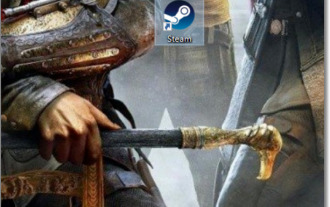 リトル ブラック ボックス CDKey の使用方法
Mar 12, 2024 pm 07:34 PM
リトル ブラック ボックス CDKey の使用方法
Mar 12, 2024 pm 07:34 PM
Little Black Box cdkey の使用方法 簡単に言うと、Steam プラットフォーム上のゲームを Little Black Box から直接購入でき、購入が成功すると CDK 引き換えコードを受け取ります。次に、Steam モールでこの引き換えコードを使用して、対応するゲームを購入します。小さな黒いボックスの CD キーの使い方を知らない友人も多いと思いますが、以下に引き換え手順を詳しく説明しますので、お役に立てれば幸いです。 Little Black Box cdkey の使用方法 1. まず、Little Black Box ゲームの購入後に取得した CDK 引き換えコードをコピーします。 2. 次に、Steam プラットフォームを起動します。 3. 左上隅のメニューで「ゲーム」オプションをクリックします。 4. 新しいメニューで「Steam で製品をアクティベートする」を見つけてクリックします。 5. ポップアップ インターフェイスで直接 [次へ] をクリックします。 6. 小さなブラックボックスを購入する




