Vue と React を使用して展開や折りたたみなどの効果を実現する
この記事では、vue や React などのプロジェクトにおける展開、縮小、その他のエフェクトのより簡単な実装例を主に紹介します。興味のある方は参考にしてください。
この記事のタイトル vue とReact が書かれているのですが、vue や React とは関係ありませんが、html5 や css3 の基礎知識を vue と書いているのは、最近のプロジェクトで同様のエフェクトを使用して実現しているためです。それはエレガントではなく、HTML5 と CSS3 で実装された方がより完璧です。
プロジェクトケース
このプロジェクトには次の効果があります:
多くの展開と折りたたみが行われるため、最初に Vue で比較的イライラする dom 操作を使用しました。これは、 のクラス名です。親要素の toggleClass 子要素の表示と非表示を切り替えます。 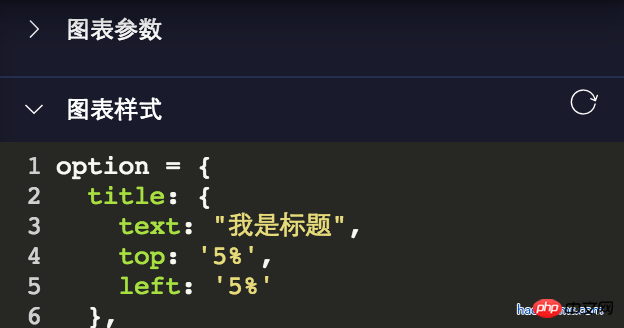
toggleShow() {
let target = window.event.srcElement;
if (target.nodeName == "SPAN") {
target.parentNode.parentNode.classList.toggle("toggleclass");
target.classList.toggle("el-icon-arrow-right");
} else {
target.parentNode.classList.toggle("toggleclass");
target.children[0].classList.toggle("el-icon-arrow-right");
}
}html5とcss3は展開と折りたたみを実装します
コードは次のとおりです:
<details class="haorooms" open> <summary>图表参数</summary> <content>这里是包含的p等其他展示元素</content> </details>
.haorooms{position:relative}
.haorooms summary{
-webkit-user-select: none;
-moz-user-select: none;
-ms-user-select: none;
user-select: none;
outline: 0;
}
/* 自定义的三角 */
.haorooms summary::after {
content: '';
position: absolute;
left:0;
top:0;
width: 15px; height: 15px;
background: url(./haorooms.png) no-repeat; /* 自定义的三角图片 */
background-size: 100% 100%;
transition: transform .2s;
}
.haorooms:not([open]) summary::after {
transform: rotate(90deg);
}
/* 隐藏默认三角 */
.haorooms ::-webkit-details-marker {
display: none;
}
.haorooms ::-moz-list-bullet {
font-size: 0;
}コードの説明
html5自体の詳細と概要は展開と折りたたみの効果です。わからない場合は、 を確認してください。
次のようにデフォルトの三角形を非表示にします:.haorooms ::-webkit-details-marker {
display: none;
}
.haorooms ::-moz-list-bullet {
font-size: 0;
}詳細と概要のUI最適化
Zhang Xinxuの記事で詳細と概要を詳しく紹介しています
UIの最適化に対応して、主な側面は次のとおりです: 1. 色、非表示、位置、置換を含む小さな三角形の最適化。2.輪郭の削除
小さな三角形の色を変更します
.haorooms ::-webkit-details-marker {
color: gray;
}
.haorooms ::-moz-list-bullet {
color: gray;
}.haorooms summary {
width: -moz-fit-content;
width: fit-content;
direction: rtl;
}
.haorooms ::-webkit-details-marker {
direction: ltr;
}
.haorooms ::-moz-list-bullet {
direction: ltr;
}上記で使用したのは
-webkit-user-select: none;
-moz-user-select: none;
-ms-user-select: none;
user-select: none;
outline: 0;その他のアプリケーションの詳細と概要
1. その他のエフェクト
<details>
<summary>
<p>测试内容测试内容</p>
<p class="more">
<p>haorooms测试内容测试内容...</p>
</p>
<a>更多</a>
</summary>
</details>::-webkit-details-marker {
display: none;
}
::-moz-list-bullet {
font-size: 0;
float: left;
}
summary {
user-select: none;
outline: 0;
}
.more {
display: none;
}
[open] .more {
display: block;
}
[open] summary a {
font-size: 0;
}
[open] summary a::before {
content: '收起';
font-size: 14px;
}CSSコード: /* 隐藏默认三角 */
::-webkit-details-marker {
display: none;
}
::-moz-list-bullet {
font-size: 0;
float: left;
}
summary {
display: inline-block;
padding: 5px 28px;
text-indent: -15px;
user-select: none;
position: relative;
z-index: 1;
}
summary::after {
content: '';
position: absolute;
width: 12px; height: 12px;
margin: 4px 0 0 .5ch;
background: url(./arrow-on.svg) no-repeat;
background-size: 100% 100%;
transition: transform .2s;
}
[open] summary,
summary:hover {
background-color: #fff;
box-shadow: inset 1px 0 #ddd, inset -1px 0 #ddd;
}
[open] summary::after {
transform: rotate(180deg);
}
.box {
position: absolute;
border: 1px solid #ddd;
background-color: #fff;
min-width: 100px;
padding: 5px 0;
margin-top: -1px;
}
.box a {
display: block;
padding: 5px 10px;
color: inherit;
}
.box a:hover {
background-color: #f0f0f0;
}
.box sup {
position: absolute;
color: #cd0000;
font-size: 12px;
margin-top: -.25em;
}
<p class="bar">
<details>
<summary>我的消息</summary>
<p class="box">
<a href>我的回答<sup>12</sup></a>
<a href>我的私信</a>
<a href>未评价订单<sup>2</sup></a>
<a href>我的关注</a>
</p>
</details>
</p>
<p>这里放一段文字表明上面的是悬浮效果。</p>3. 木メニュー効果
CSS コード: /* 隐藏默认三角 */
::-webkit-details-marker {
display: none;
}
::-moz-list-bullet {
font-size: 0;
float: left;
}
details {
padding-left: 20px;
}
summary::before {
content: '';
display: inline-block;
width: 12px; height: 12px;
border: 1px solid #999;
background: linear-gradient(to right, #999, #999) no-repeat center, linear-gradient(to top, #999, #999) no-repeat center;
background-size: 2px 10px, 10px 2px;
vertical-align: -2px;
margin-right: 6px;
margin-left: -20px;
}
[open] > summary::before {
background: linear-gradient(to right, #999, #999) no-repeat center;
background-size: 10px 2px;
}
<details>
<summary>我的视频</summary>
<details>
<summary>爆肝工程师的异世界狂想曲</summary>
<p>tv1-720p.mp4</p>
<p>tv2-720p.mp4</p>
...
<p>tv10-720p.mp4</p>
</details>
<details>
<summary>七大罪</summary>
<p>七大罪B站00合集.mp4</p>
</details>
<p>珍藏动漫网盘地址.txt</p>
<p>我们的小美好.mp4</p>
</details>以上は、皆さんの参考になれば幸いです。
関連記事:
vue レンダリング前の表示問題に対処する方法 (詳細なチュートリアル)vue プロジェクトで ueditor を使用する (詳細なチュートリアル)
vue プロジェクトに noVNC リモート デスクトップを導入する手順です
以上がVue と React を使用して展開や折りたたみなどの効果を実現するの詳細内容です。詳細については、PHP 中国語 Web サイトの他の関連記事を参照してください。

ホットAIツール

Undresser.AI Undress
リアルなヌード写真を作成する AI 搭載アプリ

AI Clothes Remover
写真から衣服を削除するオンライン AI ツール。

Undress AI Tool
脱衣画像を無料で

Clothoff.io
AI衣類リムーバー

AI Hentai Generator
AIヘンタイを無料で生成します。

人気の記事

ホットツール

メモ帳++7.3.1
使いやすく無料のコードエディター

SublimeText3 中国語版
中国語版、とても使いやすい

ゼンドスタジオ 13.0.1
強力な PHP 統合開発環境

ドリームウィーバー CS6
ビジュアル Web 開発ツール

SublimeText3 Mac版
神レベルのコード編集ソフト(SublimeText3)

ホットトピック
 7341
7341
 9
9
 1627
1627
 14
14
 1352
1352
 46
46
 1265
1265
 25
25
 1210
1210
 29
29
 実践的な戦闘: vue ファイルをサポートして定義にジャンプするプラグインを vscode で開発する
Nov 16, 2022 pm 08:43 PM
実践的な戦闘: vue ファイルをサポートして定義にジャンプするプラグインを vscode で開発する
Nov 16, 2022 pm 08:43 PM
vscode 自体は、定義にジャンプするための Vue ファイル コンポーネントをサポートしていますが、そのサポートは非常に弱いです。 vue-cli の構成では、多くの柔軟な使用法を記述することができるため、制作効率が向上します。しかし、これらの柔軟な記述方法により、vscode 自体が提供する関数がファイル定義へのジャンプをサポートできなくなります。これらの柔軟な記述方法に対応し、作業効率を向上させるために、Vue ファイルの定義へのジャンプをサポートする vscode プラグインを作成しました。
 vue3 の reactive() について詳しく話しましょう
Jan 06, 2023 pm 09:21 PM
vue3 の reactive() について詳しく話しましょう
Jan 06, 2023 pm 09:21 PM
前書き: vue3 の開発では、reactive は応答性の高いデータを実装するメソッドを提供します。これは日常の開発で頻繁に使用される API です。この記事では、著者はその内部動作メカニズムを探ります。
 Ace コード エディターを Vue プロジェクトに統合する方法の詳細な図による説明
Apr 24, 2023 am 10:52 AM
Ace コード エディターを Vue プロジェクトに統合する方法の詳細な図による説明
Apr 24, 2023 am 10:52 AM
Ace は、JavaScript で書かれた埋め込み可能なコード エディターです。 Sublime、Vim、TextMate などのネイティブ エディターの機能とパフォーマンスに匹敵します。あらゆる Web ページや JavaScript アプリケーションに簡単に埋め込むことができます。 Ace は Cloud9 IDE のメイン エディタとして維持されており、Mozilla Skywriter (Bespin) プロジェクトの後継です。
 Vue3 で単体テストを作成する方法を調べる
Apr 25, 2023 pm 07:41 PM
Vue3 で単体テストを作成する方法を調べる
Apr 25, 2023 pm 07:41 PM
Vue.js は、今日のフロントエンド開発において非常に人気のあるフレームワークとなっています。 Vue.js が進化し続けるにつれて、単体テストの重要性がますます高まっています。今日は、Vue.js 3 で単体テストを作成する方法を検討し、いくつかのベスト プラクティスと一般的な問題と解決策を提供します。
 vue のコンポーネント化とモジュール化の違いは何ですか
Dec 15, 2022 pm 12:54 PM
vue のコンポーネント化とモジュール化の違いは何ですか
Dec 15, 2022 pm 12:54 PM
コンポーネント化とモジュール化の違い: モジュール化はコード ロジックの観点から分割され、コードの階層化された開発が容易になり、各機能モジュールの機能の一貫性が保証されます。コンポーネント化は UI インターフェイスの観点から計画され、フロントエンドのコンポーネント化により UI コンポーネントの再利用が容易になります。
 vite が .env ファイルを解析する方法についての詳細な説明
Jan 24, 2023 am 05:30 AM
vite が .env ファイルを解析する方法についての詳細な説明
Jan 24, 2023 am 05:30 AM
Vue フレームワークを使用してフロントエンド プロジェクトを開発する場合、デプロイ時に複数の環境をデプロイすることになりますが、開発環境、テスト環境、オンライン環境で呼び出されるインターフェイス ドメイン名が異なることがよくあります。どうすれば区別できるでしょうか?それは環境変数とパターンを使用することです。
 Vue3 動的コンポーネントで例外を処理する方法の簡単な分析
Dec 02, 2022 pm 09:11 PM
Vue3 動的コンポーネントで例外を処理する方法の簡単な分析
Dec 02, 2022 pm 09:11 PM
Vue3 動的コンポーネントで例外を処理するにはどうすればよいですか?次の記事では、Vue3 の動的コンポーネントの例外処理方法について説明します。
 Vue2実装APIの原理を解析する
Jan 13, 2023 am 08:30 AM
Vue2実装APIの原理を解析する
Jan 13, 2023 am 08:30 AM
Vue3 のリリース以来、単語合成 API は Vue を書く学生の視野に入ってきました。合成 API が以前のオプション API よりもどれほど優れているかは誰もが聞いたことがあると思います。そして、@ のリリースにより、 vue/composition-api プラグイン、Vue2 学生もバスに乗れます. 次に、主に Response ref と Reactive を使用して、このプラグインがどのようにこれを実現しているかを詳細に分析します。




