h5 キャンバスを使用して時計の動的な効果を実現する
キャンバス 時計インターフェイスを描画し、タイマーを使用してキャンバス全体を定期的に再描画し、動的な時計をシミュレートする効果を実現します。
難しい点は次のとおりです:
2番目のスケールと時計のスケールの描画
時間ごとのテキストは内側の端に沿って丸で囲まれています
スケールの折り返しを計算するのは難しくありません、テキストの折り返しは少し複雑です。キャンバス上に描画されたテキストは、描画座標の上にあります (テキストのベースラインと配置の影響を受けます)。テキストの中点が正確に重なるようにオフセットを計算する必要があります。サークル。
このステップは非常に簡単です。API では文字の高さを測定する方法がなく、fontSize を使用しても実際には文字の正確な高さではないため、y 座標 + 行の高さの半分を下方向にオフセットします。垂直方向ですが、常に正確さが不十分です。水平方向の中央揃えにするために、x 座標 + 線幅の半分が左にオフセットされますが、API には線幅を測定するメソッドが用意されているため、そのような問題はありません。
それはすべて、ctx.measureText(text).width 存在,但 ctx.measureText(numText).heightが存在しないからです。測定結果の印刷にも幅属性は 1 つだけあります。ドキュメントには、Canvas によるテキスト描画のサポートは比較的弱いと記載されています。この観点から見ると、それは弱いというだけではありません。
ベースラインと位置合わせを直接中央に設定すると、一定の誤差が生じるようで、見た目が必ずしも快適とは限りません。どちらのメソッドも以下のコードに記述されています。
ウォーキングクロックプレビュー:
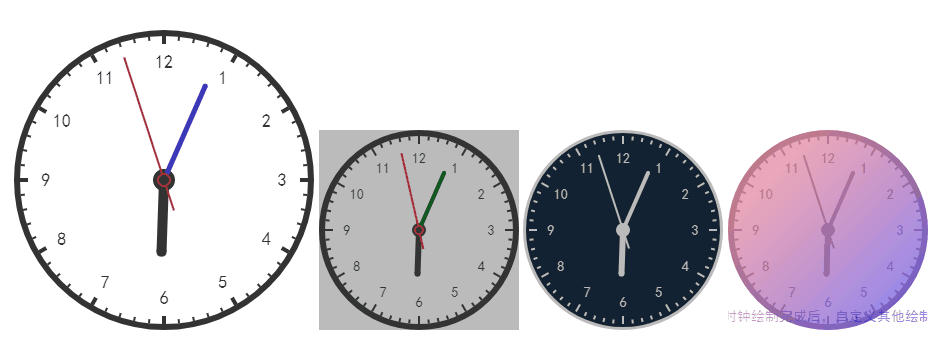
時間表示には若干の誤差がある場合があります。
知識点と解法参考図
主な知識点は円の座標式と三角関数sinとcosの計算です。実際、円の座標式はあまり使われず、評価を導入すると複雑になる可能性があります。
次の図は、ティック座標と全点テキスト描画座標を計算するための参考画像です:
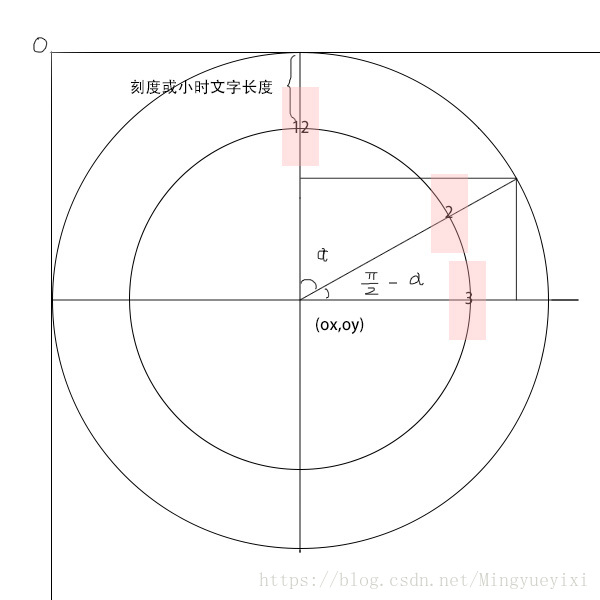
キャンバス描画クロック効果のコード記述
以下は完全なコードです:
<!DOCTYPE html><html lang="en"><head>
<meta charset="UTF-8">
<meta name="viewport" content="width=1024, height=768,initial-scale=1.0,maximum-scale=1.0,user-scalable=0">
<title>时钟</title></head><body><p style="margin: 50px">
<canvas width="300" height="300"></canvas>
<canvas width="200" height="200" style="background-color: #bbbbbb"></canvas>
<canvas width="200" height="200"></canvas>
<canvas width="200" height="200"></canvas></p><script>
var clockHelper = function (canvas, config) {
if (!config) {
config = {}
} var ctx = canvas.getContext('2d'); var deColor = config.deColor ? config.deColor : '#333333'; var deConfig = {
ringWidth: config.ringWidth ? config.ringWidth : 6,//圆环宽度
ringColor: config.ringColor ? config.ringColor : deColor,//圆环颜色
hSaleL: config.hSaleL ? config.hSaleL : 8,//时刻度线长
hScaleWidth: config.hScaleWidth ? config.hScaleWidth : 4,//时刻度线宽
hScaleColor: config.hScaleColor ? config.hScaleColor : deColor,//时刻度颜色
msSaleL: config.msSaleL ? config.msSaleL : 4,//分秒刻度线长
msScaleWidth: config.msScaleWidth ? config.msScaleWidth : 2,//分秒刻度线宽
msScaleColor: deColor,//分秒刻度颜色
hFontSize: config.hFontSize ? config.hFontSize : 18,//整点文字大小
hHandWidth: config.hHandWidth ? config.hHandWidth : 10,//时针宽度
mHandWidth: config.mHandWidth ? config.mHandWidth : 5,//分针宽度
sHandWidth: config.sHandWidth ? config.sHandWidth : 2,//秒针宽度
hHandColor: config.hHandColor ? config.hHandColor : deColor,//时针颜色
mHandColor: config.mHandColor ? config.mHandColor : deColor,//分针颜色
sHandColor: config.sHandColor ? config.sHandColor : '#bb3333',//秒针颜色
handMode: ['ms', 's'].indexOf("" + config.handMode) !== -1 ? config.handMode : 's',//指针读秒模式,ms:毫秒,s:秒。
clockFaceColor: config.clockFaceColor ? config.clockFaceColor : '',
}; var ox = canvas.width / 2; var oy = canvas.height / 2; var width = canvas.width; var height = canvas.height;
ctx.font = deConfig.hFontSize + "px 黑体"; //中线圆环半径
var ringR = (width < height) ? (width / 2 - deConfig.ringWidth / 2) : (height / 2 - deConfig.ringWidth / 2); //内圆环半径
var ringInnerR = (width < height) ? (width / 2 - deConfig.ringWidth) : (height / 2 - deConfig.ringWidth); var timer; var timeSleep = 100; var isStart = false; function start() {
if (isStart) { return;
}
isStart = true; if (deConfig.handMode == 'ms') {
timeSleep = 100;
} else {
timeSleep = 1000;
}
ctx.clearRect(0, 0, width, height);
draw();
timer = setInterval(function () {
if (isStart) {
ctx.clearRect(0, 0, width, height);
draw();
}
}, timeSleep);
} function stop() {
isStart = false;
clearInterval(timer)
} function draw() {
beforeDraw();
drawCircleFace();
drawHands();
afterDraw();
} function drawCircleFace() {
ctx.fillStyle = deConfig.ringColor;
ctx.strokeStyle = deConfig.ringColor;
ctx.lineWidth = deConfig.ringWidth;
ctx.beginPath();
ctx.arc(ox, oy, ringR, 0, Math.PI * 2);
ctx.stroke(); if (deConfig.clockFaceColor) {
ctx.fillStyle = deConfig.clockFaceColor;
ctx.fill();
} var x1 = ox; var y1 = oy; var x2 = ox; var y2 = oy; var radin = 0;
ctx.lineWidth = deConfig.hScaleWidth; // ctx.beginPath();
for (var i = 1; i <= 60; i++) {
radin = i * 6 * Math.PI / 180;
x1 = ox + ringInnerR * Math.sin(radin);
y1 = oy - ringInnerR * Math.cos(radin); if (i % 5 === 0) {
ctx.lineWidth = deConfig.hScaleWidth;
x2 = ox + (ringInnerR - deConfig.hSaleL) * Math.sin(radin);
y2 = oy - (ringInnerR - deConfig.hSaleL) * Math.cos(radin);
ctx.fillStyle = deConfig.hScaleColor; var numText = i / 5 + ""; var textWidth = ctx.measureText(numText).width; var x3 = ox + (ringInnerR - deConfig.hSaleL - deConfig.hFontSize) * Math.sin(radin); var y3 = oy - (ringInnerR - deConfig.hSaleL - deConfig.hFontSize) * Math.cos(radin);
ctx.textAlign = 'center';
ctx.textBaseline = 'middle'; //不设置文字居中,基线居中,自己计算。貌似都有误差。因为旋转过程中,角度变化,且文字宽高不尽相同
// var x3 = ox + (ringInnerR - deConfig.hSaleL - deConfig.hFontSize) * Math.sin(radin) - textWidth / 2;
// var y3 = oy - (ringInnerR - deConfig.hSaleL - deConfig.hFontSize) * Math.cos(radin) + deConfig.hFontSize/ 2;
//x2,y2已经求过,化简为:
// var x3 = x2 - deConfig.hFontSize * Math.sin(radin) - textWidth / 2;
// var y3 = y2 + deConfig.hFontSize * Math.cos(radin) + textWidth / 2;
//文字x轴向左偏移一半文字宽,使之水平居中;向下偏移一半高度,使之垂直居中。
// 实际中发现,字高没法测(api无),而使用fontSize不准。但y轴加上字宽,位置倒是更对齐一些。
// var x3 = x2 + textWidth / 2;
// var y3 = y2 - deConfig.hFontSize / 2;
ctx.fillText(numText, x3, y3);
} else {
ctx.lineWidth = deConfig.msScaleWidth;
x2 = ox + (ringInnerR - deConfig.msSaleL) * Math.sin(radin);
y2 = oy - (ringInnerR - deConfig.msSaleL) * Math.cos(radin);
}
ctx.beginPath();
ctx.moveTo(x1, y1);
ctx.lineTo(x2, y2);
ctx.stroke();
}
} //改变坐标中点,并旋转画布也许是更好的选择。
function drawHands() {
var date = new Date(); var h = date.getHours() % 12; var m = date.getMinutes(); var s = date.getSeconds(); var ms = date.getMilliseconds(); // console.log(h + ":" + m + ":" + s);
// 时针
var hRadin = (h + m / 60 + s / 3600) * Math.PI * 2 / 12; var mRadin = (m + s / 60) * Math.PI * 2 / 60; var sRadin; if (deConfig.handMode == 'ms') {
sRadin = (s + ms / 1000) * Math.PI * 2 / 60;
} else {
sRadin = s * Math.PI * 2 / 60;
} var x = 0; var y = 0; var hDotR = deConfig.hHandWidth + 2; var mDotR = 0.6 * hDotR var sDotR = 0.5 * hDotR //秒针半径
var sHandR = ringInnerR - deConfig.hSaleL * 2
//分针半径
var mHandR = 0.8 * sHandR; //时针半径
var hHandR = 0.7 * mHandR; //时针
ctx.beginPath();
ctx.lineWidth = deConfig.hHandWidth;
ctx.strokeStyle = deConfig.hHandColor;
ctx.strokeStyle = deConfig.hHandColor;
ctx.moveTo(ox, oy);
x = ox + hHandR * Math.cos(hRadin - Math.PI / 2);
y = oy + hHandR * Math.sin(hRadin - Math.PI / 2);
ctx.lineTo(x, y);
ctx.stroke(); //针尖。直接圆型了(矩形指针来绘制针尖,计算复杂。。。)
ctx.beginPath();
ctx.lineWidth = 0;
ctx.arc(x, y, deConfig.hHandWidth / 2, 0, 2 * Math.PI);
ctx.fill(); //中心
ctx.beginPath(); // ctx.lineWidth = hDotR;
ctx.arc(ox, oy, hDotR / 2, 0, Math.PI * 2);
ctx.fill();
ctx.stroke(); //分针
ctx.beginPath();
ctx.lineWidth = deConfig.mHandWidth;
ctx.strokeStyle = deConfig.mHandColor;
ctx.fillStyle = deConfig.mHandColor;
ctx.moveTo(ox, oy);
x = ox + mHandR * Math.cos(mRadin - Math.PI / 2);
y = oy + mHandR * Math.sin(mRadin - Math.PI / 2);
ctx.lineTo(x, y);
ctx.stroke(); //针尖。直接圆型了(矩形指针来绘制针尖,计算复杂。。。)
ctx.beginPath();
ctx.lineWidth = 0;
ctx.arc(x, y, deConfig.mHandWidth / 2, 0, 2 * Math.PI);
ctx.fill(); //中心
ctx.beginPath();
ctx.arc(ox, oy, mDotR / 2, 0, Math.PI * 2);
ctx.stroke(); //秒针
ctx.beginPath();
ctx.strokeStyle = deConfig.sHandColor;
ctx.fillStyle = deConfig.sHandColor;
ctx.lineWidth = deConfig.sHandWidth; //秒针有长短两线
x = ox - sHandR / 4 * Math.cos(sRadin - Math.PI / 2);
y = oy - sHandR / 4 * Math.sin(sRadin - Math.PI / 2);
ctx.moveTo(x, y);
x = ox + sHandR * Math.cos(sRadin - Math.PI / 2);
y = oy + sHandR * Math.sin(sRadin - Math.PI / 2);
ctx.lineTo(x, y);
ctx.stroke(); //针尖。直接圆型了(矩形指针来绘制针尖,计算复杂。。。)
ctx.beginPath();
ctx.lineWidth = 0;
ctx.arc(x, y, deConfig.sHandWidth / 2, 0, 2 * Math.PI);
ctx.fill(); //中心
ctx.beginPath();
ctx.fillStyle = deColor;
ctx.arc(ox, oy, sDotR, 0, Math.PI * 2);
ctx.fill();
ctx.stroke();
} function beforeDraw() {
if (typeof exp.beforeDraw === 'function') {
exp.beforeDraw(ctx, deConfig);
}
} function afterDraw() {
if (typeof exp.afterDraw === 'function') {
exp.afterDraw(ctx, deConfig);
}
} var exp = {
start: start,
stop: stop,
beforeDraw: null,
afterDraw: null,
} return exp;
} var clockCanvas1 = document.getElementsByTagName('canvas')[0]; var clockCanvas2 = document.getElementsByTagName('canvas')[1]; var clockCanvas3 = document.getElementsByTagName('canvas')[2]; var clockCanvas4 = document.getElementsByTagName('canvas')[3]; var clock = clockHelper(clockCanvas1, {mHandColor: '#3333bb', sHandColor: '#bb3333'});
clock.start();
setTimeout(function () {
clock.stop()
}, 5000)
setTimeout(function () {
clock.start();
}, 8000)
clockHelper(clockCanvas2, {
mHandColor: 'green',
hHandWidth: 6,
mHandWidth: 4,
hFontSize: 14,
hScaleWidth: 2,
handMode: 'ms'
}).start();
clockHelper(clockCanvas2, {
mHandColor: 'green',
hHandWidth: 6,
mHandWidth: 4,
hFontSize: 14,
hScaleWidth: 2,
handMode: 'ms'
}).start();
clockHelper(clockCanvas3, {
deColor: '#bbbbbb',
sHandColor: '#bbbbbb',
clockFaceColor: '#112233',//钟面
hHandWidth: 6,
mHandWidth: 4,
hFontSize: 14,
hScaleWidth: 2,
handMode: 's'
}).start(); var clock4 = clockHelper(clockCanvas4, {
deColor: '#bbbbbb',
sHandColor: '#bbbbbb', // clockFaceColor: '#112233',
hHandWidth: 6,
mHandWidth: 4,
hFontSize: 14,
hScaleWidth: 2,
handMode: 's'
});
clock4.afterDraw = function (ctx, deConfig) {
var grd = ctx.createLinearGradient(0, 0, clockCanvas4.width, clockCanvas4.height);
grd.addColorStop(0, "rgba(255,0,0,0.3)");
grd.addColorStop(1, "rgba(0,0,255,0.5)");
ctx.fillStyle = grd;
ctx.arc(clockCanvas4.width/2,clockCanvas4.height/2,clockCanvas4.width/2,0,Math.PI*2); // ctx.fillRect(0, 0, clockCanvas4.width, clockCanvas4.height);
ctx.fill();
ctx.fillText('时钟绘制完成后,自定义其他绘制',clockCanvas4.width/2,clockCanvas4.height - deConfig.hFontSize);
};
clock4.start();</script></body></html>手順:
1 . ClockHelper パラメータがキャンバスに渡されます。 2 番目のパラメータは、ポインタの色とサイズ、スケールなどを含めて、クロック インターフェイスの設定オブジェクトに渡されます。設定項目は、クロックヘルパーの deConfig デフォルト オブジェクトに関連しています。パラメータを参照することでパラメータを渡すことができます。 deConfig のプロパティ。
2. ClockHelper のカプセル化が少し貧弱で、基本的にしか使えません。ただし属性は多くないので変身は難しくないはず。
3. クロック インターフェイスを描画する前後のメソッドを提供します。beforeDraw と afterDraw の 2 つのメソッドで独自のロジックを実行できます。ただし、事前デザインでは十分な空白ピクセルが残されていなかったため、ほとんど役に立ちませんでした。いくつかの単純な再描画のみが実行できます。たとえば、文字盤に色やグラデーションを追加します。
関連する推奨事項:
以上がh5 キャンバスを使用して時計の動的な効果を実現するの詳細内容です。詳細については、PHP 中国語 Web サイトの他の関連記事を参照してください。

ホットAIツール

Undresser.AI Undress
リアルなヌード写真を作成する AI 搭載アプリ

AI Clothes Remover
写真から衣服を削除するオンライン AI ツール。

Undress AI Tool
脱衣画像を無料で

Clothoff.io
AI衣類リムーバー

Video Face Swap
完全無料の AI 顔交換ツールを使用して、あらゆるビデオの顔を簡単に交換できます。

人気の記事

ホットツール

メモ帳++7.3.1
使いやすく無料のコードエディター

SublimeText3 中国語版
中国語版、とても使いやすい

ゼンドスタジオ 13.0.1
強力な PHP 統合開発環境

ドリームウィーバー CS6
ビジュアル Web 開発ツール

SublimeText3 Mac版
神レベルのコード編集ソフト(SublimeText3)

ホットトピック
 7642
7642
 15
15
 1392
1392
 52
52
 91
91
 11
11
 33
33
 150
150
 HTMLの表の境界線
Sep 04, 2024 pm 04:49 PM
HTMLの表の境界線
Sep 04, 2024 pm 04:49 PM
HTML の表の境界線に関するガイド。ここでは、HTML でのテーブルの境界線の例を示しながら、テーブル境界線を定義する複数の方法について説明します。
 HTML のネストされたテーブル
Sep 04, 2024 pm 04:49 PM
HTML のネストされたテーブル
Sep 04, 2024 pm 04:49 PM
これは、HTML でのネストされたテーブルのガイドです。ここでは、テーブル内にテーブルを作成する方法をそれぞれの例とともに説明します。
 HTML 左マージン
Sep 04, 2024 pm 04:48 PM
HTML 左マージン
Sep 04, 2024 pm 04:48 PM
HTML マージン左のガイド。ここでは、HTML margin-left の概要とその例、およびそのコード実装について説明します。
 HTML テーブルのレイアウト
Sep 04, 2024 pm 04:54 PM
HTML テーブルのレイアウト
Sep 04, 2024 pm 04:54 PM
HTML テーブル レイアウトのガイド。ここでは、HTML テーブル レイアウトの値と例および出力について詳しく説明します。
 HTML入力プレースホルダー
Sep 04, 2024 pm 04:54 PM
HTML入力プレースホルダー
Sep 04, 2024 pm 04:54 PM
HTML 入力プレースホルダーのガイド。ここでは、コードと出力とともに HTML 入力プレースホルダーの例について説明します。
 HTML 内のテキストの移動
Sep 04, 2024 pm 04:45 PM
HTML 内のテキストの移動
Sep 04, 2024 pm 04:45 PM
HTML でのテキストの移動に関するガイド。ここでは、概要、マーキー タグが構文でどのように機能するか、および実装例について説明します。
 HTML の onclick ボタン
Sep 04, 2024 pm 04:49 PM
HTML の onclick ボタン
Sep 04, 2024 pm 04:49 PM
HTML オンクリック ボタンのガイド。ここでは、それらの紹介、動作、例、およびさまざまなイベントでの onclick イベントについてそれぞれ説明します。





