CSS と GSAP を使用して複数のキーフレームを含む連続アニメーションを実装する方法 (ソース コードを添付)
この記事の内容は、CSSとGSAPを使用して複数のキーフレームを含む連続アニメーションを実装する方法についてです(ソースコードが添付されています)。必要な友人が参考になれば幸いです。あなたは助けてくれました。
エフェクトのプレビュー
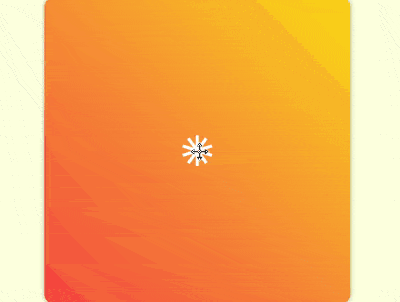
ソースコードのダウンロード
https://github.com/comehope/front-end-daily-challenges
コード解釈
domを定義、コンテナには10個の pが含まれています 子要素。各 p には 1 つの span 要素が含まれます: p 子元素,每个 p 中包含 1 个 span 元素:
<figure class="container">
<div><span></span></div>
<div><span></span></div>
<div><span></span></div>
<div><span></span></div>
<div><span></span></div>
<div><span></span></div>
<div><span></span></div>
<div><span></span></div>
<div><span></span></div>
<div><span></span></div>
</figure>居中显示:
body {
margin: 0;
height: 100vh;
display: flex;
align-items: center;
justify-content: center;
background-color: lightyellow;
}定义容器的尺寸和样式:
.container {
width: 400px;
height: 400px;
background: linear-gradient(45deg, tomato, gold);
border-radius: 3%;
box-shadow: 0 0 10px rgba(0, 0, 0, 0.3);
}画出容器里的 1 个元素,它有一个外壳 p,里面是一个白色的小方块 span:
.container {
position: relative;
}
.container p {
position: absolute;
width: inherit;
height: inherit;
display: flex;
align-items: center;
justify-content: center;
}
.container p span {
position: absolute;
width: 40px;
height: 40px;
background-color: white;
}为容器中的元素定义下标变量,并让元素的外壳依次旋转,围合成一个圆形,其中 outline
.container p {
outline: 1px dashed black;
transform: rotate(calc((var(--n) - 1) * 36deg));
}
.container p:nth-child(1) { --n: 1; }
.container p:nth-child(2) { --n: 2; }
.container p:nth-child(3) { --n: 3; }
.container p:nth-child(4) { --n: 4; }
.container p:nth-child(5) { --n: 5; }
.container p:nth-child(6) { --n: 6; }
.container p:nth-child(7) { --n: 7; }
.container p:nth-child(8) { --n: 8; }
.container p:nth-child(9) { --n: 9; }
.container p:nth-child(10) { --n: 10; }<script src="https://cdnjs.cloudflare.com/ajax/libs/gsap/2.0.2/TweenMax.min.js"></script>
コンテナのサイズとスタイルを定義します:
let elements = '.container p span';
Drawコンテナ内の要素にはシェル p があり、その中には小さな白い正方形 span があります。
let animation = new TimelineMax();
コンテナ変数内の要素の添え字を定義し、要素のシェルが順番に回転して円を形成します。outline は補助線です:
animation.from(elements, 1, {scale: 0});この時点で、サブ要素の描画が完了し、アニメーション スクリプトが開始されます。
GSAP ライブラリを導入します:animation.from(elements, 1, {scale: 0})
.to(elements, 1, {y: '-100px', scaleX: 0.25});animation.from(elements, 1, {scale: 0})
.to(elements, 1, {y: '-100px', scaleX: 0.25})
.to(elements, 1, {scaleY: 0.25, rotation: 180});animation.from(elements, 1, {scale: 0})
.to(elements, 1, {y: '-100px', scaleX: 0.25})
.to(elements, 1, {scaleY: 0.25, rotation: 180})
.to(elements, 1, {scaleX: 1});animation.from(elements, 1, {scale: 0})
.to(elements, 1, {y: '-100px', scaleX: 0.25})
.to(elements, 1, {scaleY: 0.25, rotation: 180})
.to(elements, 1, {scaleX: 1})
.to(elements, 1, {y: '-60px', scaleY: 0.1});子要素を垂直のストリップに変えて全方向に広げます (フレーム 3):
animation.from(elements, 1, {scale: 0})
.to(elements, 1, {y: '-100px', scaleX: 0.25})
.to(elements, 1, {scaleY: 0.25, rotation: 180})
.to(elements, 1, {scaleX: 1})
.to(elements, 1, {y: '-60px', scaleY: 0.1})
.to(elements, 1, {x: '-30px'});垂直のストリップを回転させます 小さな正方形に変えます (フレーム 4):
animation.from(elements, 1, {scale: 0})
.to(elements, 1, {y: '-100px', scaleX: 0.25})
.to(elements, 1, {scaleY: 0.25, rotation: 180})
.to(elements, 1, {scaleX: 1})
.to(elements, 1, {y: '-60px', scaleY: 0.1})
.to(elements, 1, {x: '-30px'})
.to(elements, 1, {x: '30px'});小さな正方形を長い水平のストリップに変えて円を形成します (フレーム 5):
animation.from(elements, 1, {scale: 0})
.to(elements, 1, {y: '-100px', scaleX: 0.25})
.to(elements, 1, {scaleY: 0.25, rotation: 180})
.to(elements, 1, {scaleX: 1})
.to(elements, 1, {y: '-60px', scaleY: 0.1})
.to(elements, 1, {x: '-30px'})
.to(elements, 1, {x: '30px'})
.to(elements, 1, {x: '0', scaleX: 0.1, scaleY: 1});フレームを記録しすぎるとスクリンバがクラッシュするので、フレーム 6 ~ 11 はビデオに反映されないことに注意してください。 。
円を内側に収束させて線を細くする (フレーム 6):animation.from(elements, 1, {scale: 0})
.to(elements, 1, {y: '-100px', scaleX: 0.25})
.to(elements, 1, {scaleY: 0.25, rotation: 180})
.to(elements, 1, {scaleX: 1})
.to(elements, 1, {y: '-60px', scaleY: 0.1})
.to(elements, 1, {x: '-30px'})
.to(elements, 1, {x: '30px'})
.to(elements, 1, {x: '0', scaleX: 0.1, scaleY: 1})
.to(elements, 1, {scaleX: 0.5, scaleY: 0.1})animation.from(elements, 1, {scale: 0})
.to(elements, 1, {y: '-100px', scaleX: 0.25})
.to(elements, 1, {scaleY: 0.25, rotation: 180})
.to(elements, 1, {scaleX: 1})
.to(elements, 1, {y: '-60px', scaleY: 0.1})
.to(elements, 1, {x: '-30px'})
.to(elements, 1, {x: '30px'})
.to(elements, 1, {x: '0', scaleX: 0.1, scaleY: 1})
.to(elements, 1, {scaleX: 0.5, scaleY: 0.1})
.to(elements, 1, {y: '-80px', scaleY: 0.5, borderRadius: '50%'});animation.from(elements, 1, {scale: 0})
.to(elements, 1, {y: '-100px', scaleX: 0.25})
.to(elements, 1, {scaleY: 0.25, rotation: 180})
.to(elements, 1, {scaleX: 1})
.to(elements, 1, {y: '-60px', scaleY: 0.1})
.to(elements, 1, {x: '-30px'})
.to(elements, 1, {x: '30px'})
.to(elements, 1, {x: '0', scaleX: 0.1, scaleY: 1})
.to(elements, 1, {scaleX: 0.5, scaleY: 0.1})
.to(elements, 1, {y: '-80px', scaleY: 0.5, borderRadius: '50%'})
.to(elements, 1, {y: '-10px', scaleX: 0.1, scaleY: 0.5, borderRadius: '0%', rotation: 0});animation.from(elements, 1, {scale: 0})
.to(elements, 1, {y: '-100px', scaleX: 0.25})
.to(elements, 1, {scaleY: 0.25, rotation: 180})
.to(elements, 1, {scaleX: 1})
.to(elements, 1, {y: '-60px', scaleY: 0.1})
.to(elements, 1, {x: '-30px'})
.to(elements, 1, {x: '30px'})
.to(elements, 1, {x: '0', scaleX: 0.1, scaleY: 1})
.to(elements, 1, {scaleX: 0.5, scaleY: 0.1})
.to(elements, 1, {y: '-80px', scaleY: 0.5, borderRadius: '50%'})
.to(elements, 1, {y: '-10px', scaleX: 0.1, scaleY: 0.5, borderRadius: '0%', rotation: 0})
.to(elements, 1, {y: '-300px', delay: 0.5});animation.from(elements, 1, {scale: 0})
.to(elements, 1, {y: '-100px', scaleX: 0.25})
.to(elements, 1, {scaleY: 0.25, rotation: 180})
.to(elements, 1, {scaleX: 1})
.to(elements, 1, {y: '-60px', scaleY: 0.1})
.to(elements, 1, {x: '-30px'})
.to(elements, 1, {x: '30px'})
.to(elements, 1, {x: '0', scaleX: 0.1, scaleY: 1})
.to(elements, 1, {scaleX: 0.5, scaleY: 0.1})
.to(elements, 1, {y: '-80px', scaleY: 0.5, borderRadius: '50%'})
.to(elements, 1, {y: '-10px', scaleX: 0.1, scaleY: 0.5, borderRadius: '0%', rotation: 0})
.to(elements, 1, {y: '-300px', delay: 0.5})
.timeScale(2);let animation = new TimelineMax({repeat: -1, repeatDelay: 1});.container {
overflow: hidden;
}
.container p {
/* outline: 1px dashed black; */
}垂直線を中心から外側に素早く広げ、線が放出されているかのように、広がる前に少し停止します (フレーム 13):
body {
overflow: hidden;
}
body::before,
body::after {
content: '';
position: absolute;
width: 60vmin;
height: 60vmin;
border-radius: 50%;
background: radial-gradient(
transparent 25%,
gold 25%, gold 50%,
tomato 50%
);
}
body::before {
left: -30vmin;
bottom: -30vmin;
}
body::after {
right: -30vmin;
top: -30vmin;
}タイム スケール スケーリング関数を使用して、アニメーションの再生速度を 2 倍にします:
rrreeeタイムラインを宣言するコードを変更して、アニメーションを繰り返し再生します:
rrreeeこの時点で、アニメーションは完了です。
コンテナの外側のコンテンツを非表示にし、補助線を削除します。rrreee最後に、ページの隅を装飾します: rrreee
これで完了です。 🎜純粋な CSS を使用してハサミの効果を実現する方法 (ソース コード付き) 🎜🎜🎜🎜 純粋な CSS を使用して縞模様の錯覚アニメーション効果を実現する方法 (ソース コード付き) 🎜🎜以上がCSS と GSAP を使用して複数のキーフレームを含む連続アニメーションを実装する方法 (ソース コードを添付)の詳細内容です。詳細については、PHP 中国語 Web サイトの他の関連記事を参照してください。

ホットAIツール

Undresser.AI Undress
リアルなヌード写真を作成する AI 搭載アプリ

AI Clothes Remover
写真から衣服を削除するオンライン AI ツール。

Undress AI Tool
脱衣画像を無料で

Clothoff.io
AI衣類リムーバー

AI Hentai Generator
AIヘンタイを無料で生成します。

人気の記事

ホットツール

メモ帳++7.3.1
使いやすく無料のコードエディター

SublimeText3 中国語版
中国語版、とても使いやすい

ゼンドスタジオ 13.0.1
強力な PHP 統合開発環境

ドリームウィーバー CS6
ビジュアル Web 開発ツール

SublimeText3 Mac版
神レベルのコード編集ソフト(SublimeText3)

ホットトピック
 7465
7465
 15
15
 1376
1376
 52
52
 77
77
 11
11
 18
18
 19
19
 ブートストラップボタンの使用方法
Apr 07, 2025 pm 03:09 PM
ブートストラップボタンの使用方法
Apr 07, 2025 pm 03:09 PM
ブートストラップボタンの使用方法は?ブートストラップCSSを導入してボタン要素を作成し、ブートストラップボタンクラスを追加してボタンテキストを追加します
 ブートストラップのフレームワークをセットアップする方法
Apr 07, 2025 pm 03:27 PM
ブートストラップのフレームワークをセットアップする方法
Apr 07, 2025 pm 03:27 PM
Bootstrapフレームワークをセットアップするには、次の手順に従う必要があります。1。CDNを介してブートストラップファイルを参照してください。 2。独自のサーバーでファイルをダウンロードしてホストします。 3。HTMLにブートストラップファイルを含めます。 4.必要に応じてSASS/LESSをコンパイルします。 5。カスタムファイルをインポートします(オプション)。セットアップが完了したら、Bootstrapのグリッドシステム、コンポーネント、スタイルを使用して、レスポンシブWebサイトとアプリケーションを作成できます。
 ブートストラップに写真を挿入する方法
Apr 07, 2025 pm 03:30 PM
ブートストラップに写真を挿入する方法
Apr 07, 2025 pm 03:30 PM
ブートストラップに画像を挿入する方法はいくつかあります。HTMLIMGタグを使用して、画像を直接挿入します。ブートストラップ画像コンポーネントを使用すると、レスポンシブ画像とより多くのスタイルを提供できます。画像サイズを設定し、IMG-Fluidクラスを使用して画像を適応可能にします。 IMGボーダークラスを使用して、境界線を設定します。丸い角を設定し、IMGラウンドクラスを使用します。影を設定し、影のクラスを使用します。 CSSスタイルを使用して、画像をサイズ変更して配置します。背景画像を使用して、背景イメージCSSプロパティを使用します。
 ブートストラップの日付を表示する方法
Apr 07, 2025 pm 03:03 PM
ブートストラップの日付を表示する方法
Apr 07, 2025 pm 03:03 PM
回答:ブートストラップの日付ピッカーコンポーネントを使用して、ページで日付を表示できます。手順:ブートストラップフレームワークを紹介します。 HTMLで日付セレクター入力ボックスを作成します。ブートストラップは、セレクターにスタイルを自動的に追加します。 JavaScriptを使用して、選択した日付を取得します。
 ブートストラップにスプリットラインを書く方法
Apr 07, 2025 pm 03:12 PM
ブートストラップにスプリットラインを書く方法
Apr 07, 2025 pm 03:12 PM
ブートストラップスプリットラインを作成するには2つの方法があります。タグを使用して、水平方向のスプリットラインを作成します。 CSS Borderプロパティを使用して、カスタムスタイルのスプリットラインを作成します。
 ブートストラップの日付を確認する方法
Apr 07, 2025 pm 03:06 PM
ブートストラップの日付を確認する方法
Apr 07, 2025 pm 03:06 PM
ブートストラップの日付を確認するには、次の手順に従ってください。必要なスクリプトとスタイルを紹介します。日付セレクターコンポーネントを初期化します。 Data-BV-Date属性を設定して、検証を有効にします。検証ルール(日付形式、エラーメッセージなどなど)を構成します。ブートストラップ検証フレームワークを統合し、フォームが送信されたときに日付入力を自動的に検証します。
 ブートストラップにファイルをアップロードする方法
Apr 07, 2025 pm 01:09 PM
ブートストラップにファイルをアップロードする方法
Apr 07, 2025 pm 01:09 PM
ファイルアップロード機能は、Bootstrapを介して実装できます。手順は次のとおりです。BootstrapCSSおよびJavaScriptファイルを紹介します。ファイル入力フィールドを作成します。ファイルアップロードボタンを作成します。ファイルのアップロードを処理します(FormDataを使用してデータを収集し、サーバーに送信します)。カスタムスタイル(オプション)。





