PHP環境を構築するにはどうすればよいですか? PHP環境構築(詳細説明)
PHP 環境の構築方法: 最初に「yum install wget」コマンドを使用して wget をインストールし、次に Nginx をインストールし、コンパイルして gcc 環境に依存し、次に MySQL をコンパイルしてインストールし、環境変数を構成します。 install コマンドで PHP をコンパイルしてインストールし、「PHP-FPM」を起動します。

PHP 環境をセットアップするにはどうすればよいですか?このチュートリアルでわかるのは、PHP 環境をセットアップする方法です。 PHP 環境のセットアップ (詳細な説明)
この記事の手順に従って、CentOS6.* システム上に LNMP 環境または LAMP 環境を構築するのに役立ちます。これらの環境は、サーバーのオンライン動作環境として利用できます。
ディレクトリ:関連提案:
#●●《2019年おすすめPHP環境構築ツール6選》#●●《
php環境構築チュートリアル:PHP開発環境統合インストールと単独インストールのビデオチュートリアルmac php 環境構築チュートリアル: mac php 開発環境の構築と構成チュートリアルPHP 開発者として知っておくべきことPHP 開発環境の構築方法 現在主流の PHP 開発環境の組み合わせは LAMP と LNMP ですが、この記事では CentOS 上に LNMP 開発環境を構築する方法を紹介します。
1: 準備 2: Nginx のインストール3: MySQL のインストール#4: PHP のインストール
##5: CentOS7 起動時に /etc/rc.local が実行されない
1: 準備作業1. wgetのインストール
wget
は、インターネットからファイルを自動的にダウンロードする無料のツールです。HTTP、HTTPS、FTP という 3 つの最も一般的な TCP/IP プロトコルを介したダウンロードをサポートし、HTTP プロキシを使用できます。sudo yum install wget
CentOS7 のミニインストール時に ifconfig コマンドが使用できない場合は、net-tools## をインストールする必要があります。 #, if CentOS6 版をインストールする場合は、インストールする必要はありません
sudo yum install net-tools
3. yum ソースを更新します
yum -y update
4. インストールvim
sudo yum install vim
5. 設定表示行番号
vim ~/.vimrc set nu #输入 set nu 后退出保存
2: Nginx
# のインストール##1. 依存関係のインストール#(1)
nginxのインストール 公式サイトからダウンロードしたソースコードをコンパイルする必要があります (コンパイルは gcc 環境に依存します)。 . gcc 環境がない場合は、gcc-c をインストールする必要があります。 (2)
PCRE は Perl ライブラリ、中国語の「Perl 互換正規表現ライブラリ」です。 Nginx をインストールする目的は、Nginx が URI 書き換え機能を備えた書き換えモジュールをサポートできるようにすることです. pcre ライブラリがインストールされていない場合、Nginx は書き換えモジュール機能を使用できません. Nginx の書き換えモジュール機能は、エンタープライズ アプリケーションにはほぼ必須です。 (3)
ライブラリには多くの圧縮および解凍方法が用意されています。nginx は zlib を使用して http パッケージのコンテンツを gzip 圧縮するため、zlib ライブラリを Centos にインストールする必要があります。 (4)
は、主要な暗号化アルゴリズム、一般的に使用されるキーと証明書のカプセル化管理機能、SSL プロトコルを含む強力なセキュア ソケット レイヤ暗号化ライブラリであり、テスト用の豊富なアプリケーションを提供します。または他の目的。 nginx は http プロトコルをサポートするだけでなく、https (つまり、SSL プロトコルを介して http を送信する) もサポートするため、OpenSSL ライブラリをインストールする必要があります。 <div class="code" style="position:relative; padding:0px; margin:0px;"><pre class='brush:php;toolbar:false;'>yum -y install gcc gcc-c++ zlib zlib-devel
yum -y install pcre pcre-devel openssl openssl-devel</pre><div class="contentsignin">ログイン後にコピー</div></div>注: yum インストール方法でインストールされる pcre のバージョンは比較的低いですが、基本的には
基本的な依存関係パッケージを確認してください## の使用には影響しません。
rpm -qa pcre pcre-devel rpm -qa zlib zlib-devel rpm -qa openssl openssl-devel rpm -qa pcre pcre-devel
2. Nginx
# 这里我们把安装包都放到了/usr/src目录下,便于统一管理 cd /usr/src #切换到软件包目录 wget https://nginx.org/download/nginx-1.14.1.tar.gz #下载nginx源码包 useradd nginx -s /sbin/nologin -M #创建nginx用户用于管理nginx程序 tar zxvf nginx-1.14.1.tar.gz #解压nginx源码包 cd nginx-1.14.1 #预编译 ./configure \ --user=nginx \ --group=nginx \ --prefix=/usr/local/nginx-1.14.1 \ --with-http_v2_module \ --with-http_ssl_module \ --with-http_stub_status_module make && make install #编译 和 安装 cd /usr/local ln -s nginx-1.14.1 nginx #创建nginx的软链接
--prefix=PATH #设置安装路劲 --user=USER #进程用户权限 --group=GROUP #进程用户组权限 --with-http_stub_status_module #激活状态信息 --with-http_ssl_module #激活ssl功能
3. 環境変数の構成#
vim /etc/profile export PATH=/usr/local/nginx/sbin:$PATH source /etc/profile
vim /etc/rc.local
# Nginx开机自启
/usr/local/nginx/sbin/nginx &
/usr/local/nginx/sbin/nginx -t # 检查Nginx配置语法是否有误
/usr/local/nginx/sbin/nginx #启动
/usr/local/nginx/sbin/nginx -s stop #立即停止
/usr/local/nginx/sbin/nginx -s quit #平滑停止
/usr/local/nginx/sbin/nginx -s reload #重载配置
/usr/local/nginx/sbin/nginx -s reopen #重开日志
このコマンドを使用して、誰がポート 80 を占有しているかを確認できます。
lsof -i :80
このコマンドを認識できない場合は、インストールする必要があります lsof
sudo yum install lsof
6. ファイアウォールをオフにします
CentOS6: service iptables stop 临时关闭 chkconfig --level 2345 iptables off 永久关闭 CentOS7: systemctl stop firewalld.service #令关闭防火墙 systemctl disable firewalld.service #关闭防火墙开机自启动 通过浏览器输入IP测试是否成功
3: MySQL のインストール
#1. 依存関係のインストール
##(1)cmake は、新しいバージョンの MySQL (インストールする必要があります)sudo yum install gcc gcc-c++ cmake ncurses-devel
sudo yum install perl perl-devel autoconf
useradd -s /sbin/nologin -M mysql # 添加MySQL用户 wget https://dev.mysql.com/get/Downloads/MySQL-5.6/mysql-5.6.42.tar.gz tar zxvf mysql-5.6.42.tar.gz cd mysql-5.6.42 cmake -DCMAKE_INSTALL_PREFIX=/usr/local/mysql-5.6.42 \ -DMYSQL_UNIX_ADDR=/usr/local/mysql-5.6.42/tmp/mysql.sock \ -DMYSQL_DATADIR=/usr/local/mysql-5.6.42/data \ -DDEFAULT_CHARSET=utf8mb4 \ -DDEFAULT_COLLATION=utf8mb4_general_ci \ -DWITH_EXTRA_CHARSETS=all \ -DWITH_MYISAM_STORAGE_ENGINE=1 \ -DWITH_INNOBASE_STORAGE_ENGINE=1 \ -DWITH_MEMORY_STORAGE_ENGINE=1 \ -DWITH_READLINE=1 \ -DWITH_INNODB_MEMCACHED=1 \ -DWITH_DEBUG=OFF \ -DWITH_ZLIB=bundled \ -DENABLED_LOCAL_INFILE=1 \ -DENABLED_PROFILING=ON \ -DMYSQL_MAINTAINER_MODE=OFF \ -DMYSQL_TCP_PORT=3306 make && make install
cd /usr/local/mysql-5.6.42 chown mysql.mysql /usr/local/mysql-5.6.42/data mkdir tmp chown mysql.mysql /usr/local/mysql-5.6.42/tmp rm -f /etc/my.cnf cp support-files/my-default.cnf /etc/my.cnf scripts/mysql_install_db --defaults-file=/etc/my.cnf --user=mysql
4.デーモン プロセスに参加
cd /usr/local ln -s mysql-5.6.42 mysql cd /usr/local/mysql cp support-files/mysql.server /etc/init.d/mysqld chkconfig --add mysqld
vim /etc/profile export PATH=/usr/local/mysql/bin:$PATH source /etc/profile
service mysqld start mysql -u root -p #第一次登陆不需要密码,回车即可 set password for root@localhost = password('root'); #修改密码
四:安装PHP
1.安装依赖
sudo yum install gcc gcc-c++ zip unzip libxml2 libxml2-devel curl-devel autoconf libjpeg libjpeg-devel libpng libpng-devel freetype freetype-devel zlib zlib-devel glibc glibc-devel glib2 glib2-devel gd-devel bzip2 bzip2-devel
2.编译安装PHP
cd /usr/src wget http://hk1.php.net/get/php-7.2.12.tar.gz/from/this/mirror -O php-7.2.12.tar.gz tar zxvf php-7.2.12.tar.gz cd php-7.2.12 ./configure \ --prefix=/usr/local/php-7.2.12 \ --enable-fpm \ --with-fpm-user=nginx \ --with-fpm-group=nginx \ --with-zlib \ --enable-mysqlnd \ --with-pdo-mysql=mysqlnd \ --with-mysqli=mysqlnd \ --with-mysql-sock=/usr/local/mysql/tmp/mysql.sock \ --with-gd \ --with-png-dir \ --with-jpeg-dir \ --with-freetype-dir \ --with-iconv-dir \ --with-openssl \ --with-curl \ --enable-bcmath \ --enable-mbstring \ --enable-static \ --enable-zip \ --enable-sockets \ --enable-xml make && make install
3.PHP配置
cd /usr/local ln -s php-7.2.12 php cp /usr/src/php-7.2.12/php.ini-development /usr/local/php-7.2.12/lib/php.ini vim /usr/local/php/lib/php.ini date.timezone = PRC # 修改时区(大约在932行) expose_php = Off # 避免PHP信息暴露在http头中(大约369行) display_errors = Off# 生产环境设置为off,开发环境就设置为On,便于调试 说明:设置了dispaly_errors为off后,需要在php-fpm.conf中开启错误日志记录路径error_log = log/php-fpm.log cd php cp etc/php-fpm.conf.default etc/php-fpm.conf cd /usr/local/php/etc/php-fpm.d/ cp www.conf.default www.conf # 管理PHP-FPM vim /usr/local/php/etc/php-fpm.conf pid = run/php-fpm.pid error_log = log/php-fpm.log #24行这个在php.ini设置display_errors = Off时启用 向进程发送信号,就可以完成进程管理 停止: kill -INT `cat /usr/local/php/var/run/php-fpm.pid` 平滑停止: kill -QUIT `cat /usr/local/php/var/run/php-fpm.pid` 重启:kill -USR2 `cat /usr/local/php/var/run/php-fpm.pid` 重新打开日志:kill -USR1 `cat /usr/local/php/var/run/php-fpm.pid` 如果在编译PHP时指定了--with-mysql=mysqlnd和--with-pdo-mysql=mysqlnd的参数,那么在生产中可能会遇到socket连接问题,解决办法是在php.ini里加入命令: pdo_mysql.default_socket=/usr/local/mysql/tmp/mysql.sock 最好是在编译PHP的时候,指定mysql.socket的位置: --with-mysql-sock=/usr/local/mysql/tmp/mysql.sock
4.配置环境变量
vim /etc/profile export PATH=/usr/local/php/bin:$PATH source /etc/profile
5.配置开机自启
vim /etc/rc.local # PHP-FPM自动启动 /usr/local/php/sbin/php-fpm &
6.启动PHP-FPM
cd /usr/local/php sbin/php-fpm # 启动PHP-FPM ps -e | grep php-fpm
7.配置Nginx和PHP关联
#user nobody;
worker_processes 1;
#error_log logs/error.log;
#error_log logs/error.log notice;
#error_log logs/error.log info;
#pid logs/nginx.pid;
events {
use epoll;
worker_connections 1024;
}
http {
include mime.types;
default_type application/octet-stream;
#隐藏Nginx软件版本号
server_tokens off;
#激活tcp_nodelay功能,提高I/O性能
tcp_nodelay on;
# 设置读取客户端请求头数据的超时时间。此处的数值为15,其单位是秒,为经验参考值
client_header_timeout 15;
# 设置读取客户端请求体的超时时间
client_body_timeout 15;
# 指定响应客户端的超时时间
send_timeout 25;
# 上传文件大小限制
client_max_body_size 8m;
#压缩配置
gzip on;
gzip_min_length 1k;
gzip_buffers 16 8k;
gzip_http_version 1.1;
gzip_comp_level 2;
gzip_types text/css text/xml text/plain application/javascript;
gzip_vary on;
#include extra/gzip.config;
#log_format main '$remote_addr - $remote_user [$time_local] "$request" '
# '$status $body_bytes_sent "$http_referer" '
# '"$http_user_agent" "$http_x_forwarded_for"';
#access_log logs/access.log main;
sendfile on;
#tcp_nopush on;
#keepalive_timeout 0;
keepalive_timeout 65;
server {
listen 80;
server_name www.nginx.com;
root html/blog/public;
#access_log logs/host.access.log main;
location / {
index index.php index.html index.htm;
if (!-e $request_filename) {
rewrite ^/(.*)$ /index.php/$1 last;
}
}
#error_page 404 /404.html;
# redirect server error pages to the static page /50x.html
#
error_page 500 502 503 504 /50x.html;
location = /50x.html {
root html;
}
# pass the PHP scripts to FastCGI server listening on 127.0.0.1:9000
#
location ~ \.php {
fastcgi_pass 127.0.0.1:9000;
fastcgi_index index.php;
fastcgi_split_path_info ^(.+\.php)(.*)$;
fastcgi_param PATH_INFO $fastcgi_path_info;
fastcgi_param SCRIPT_FILENAME $document_root$fastcgi_script_name;
include fastcgi_params;
}
}
}五:CentOS7开机/etc/rc.local不执行问题
CentOS7中,默认开机不再执行/etc/rc.local,查询/etc/rc.local里的内容可以发现如下描述:
#!/bin/bash # THIS FILE IS ADDED FOR COMPATIBILITY PURPOSES # # It is highly advisable to create own systemd services or udev rules # to run scripts during boot instead of using this file. # # In constrast to previous versions due to parallel execution during boot # this script will NOT be run after all other services. # # Please note that you must run 'chmod +x /etc/rc.d/rc.local' to ensure # that this script will be executed during boot.
翻译过来就是
#这个文件是为了兼容性的问题而添加的。 # #强烈建议创建自己的systemd服务或udev规则来在开机时运行脚本而不是使用这个文件。 # #与以前的版本引导时的并行执行相比较,这个脚本将不会在其他所有的服务后执行。 # #请记住,你必须执行“chmod +x /etc/rc.d/rc.local”来确保确保这个脚本在引导时执行。
所以要解决开机不执行问题,只需要执行下面的命令然后重启服务器。
chmod +x /etc/rc.d/rc.local
完成上面这些步骤,一个LNMP环境就配好啦,重启服务器即可。
以上がPHP環境を構築するにはどうすればよいですか? PHP環境構築(詳細説明)の詳細内容です。詳細については、PHP 中国語 Web サイトの他の関連記事を参照してください。

ホットAIツール

Undresser.AI Undress
リアルなヌード写真を作成する AI 搭載アプリ

AI Clothes Remover
写真から衣服を削除するオンライン AI ツール。

Undress AI Tool
脱衣画像を無料で

Clothoff.io
AI衣類リムーバー

AI Hentai Generator
AIヘンタイを無料で生成します。

人気の記事

ホットツール

メモ帳++7.3.1
使いやすく無料のコードエディター

SublimeText3 中国語版
中国語版、とても使いやすい

ゼンドスタジオ 13.0.1
強力な PHP 統合開発環境

ドリームウィーバー CS6
ビジュアル Web 開発ツール

SublimeText3 Mac版
神レベルのコード編集ソフト(SublimeText3)

ホットトピック
 7509
7509
 15
15
 1378
1378
 52
52
 78
78
 11
11
 19
19
 63
63
 JSON Web Tokens(JWT)とPHP APIでのユースケースを説明してください。
Apr 05, 2025 am 12:04 AM
JSON Web Tokens(JWT)とPHP APIでのユースケースを説明してください。
Apr 05, 2025 am 12:04 AM
JWTは、JSONに基づくオープン標準であり、主にアイデンティティ認証と情報交換のために、当事者間で情報を安全に送信するために使用されます。 1。JWTは、ヘッダー、ペイロード、署名の3つの部分で構成されています。 2。JWTの実用的な原則には、JWTの生成、JWTの検証、ペイロードの解析という3つのステップが含まれます。 3. PHPでの認証にJWTを使用する場合、JWTを生成および検証でき、ユーザーの役割と許可情報を高度な使用に含めることができます。 4.一般的なエラーには、署名検証障害、トークンの有効期限、およびペイロードが大きくなります。デバッグスキルには、デバッグツールの使用とロギングが含まれます。 5.パフォーマンスの最適化とベストプラクティスには、適切な署名アルゴリズムの使用、有効期間を合理的に設定することが含まれます。
 PHPにおける後期静的結合の概念を説明します。
Mar 21, 2025 pm 01:33 PM
PHPにおける後期静的結合の概念を説明します。
Mar 21, 2025 pm 01:33 PM
記事では、PHP 5.3で導入されたPHPの後期静的結合(LSB)について説明し、より柔軟な継承を求める静的メソッドコールのランタイム解像度を可能にします。 LSBの実用的なアプリケーションと潜在的なパフォーマ
 フレームワークセキュリティ機能:脆弱性から保護します。
Mar 28, 2025 pm 05:11 PM
フレームワークセキュリティ機能:脆弱性から保護します。
Mar 28, 2025 pm 05:11 PM
記事では、入力検証、認証、定期的な更新など、脆弱性から保護するためのフレームワークの重要なセキュリティ機能について説明します。
 フレームワークのカスタマイズ/拡張:カスタム機能を追加する方法。
Mar 28, 2025 pm 05:12 PM
フレームワークのカスタマイズ/拡張:カスタム機能を追加する方法。
Mar 28, 2025 pm 05:12 PM
この記事では、フレームワークにカスタム機能を追加し、アーキテクチャの理解、拡張ポイントの識別、統合とデバッグのベストプラクティスに焦点を当てています。
 PHPのCurlライブラリを使用してJSONデータを含むPOSTリクエストを送信する方法は?
Apr 01, 2025 pm 03:12 PM
PHPのCurlライブラリを使用してJSONデータを含むPOSTリクエストを送信する方法は?
Apr 01, 2025 pm 03:12 PM
PHP開発でPHPのCurlライブラリを使用してJSONデータを送信すると、外部APIと対話する必要があることがよくあります。一般的な方法の1つは、Curlライブラリを使用して投稿を送信することです。
 確固たる原則と、それらがPHP開発にどのように適用されるかを説明してください。
Apr 03, 2025 am 12:04 AM
確固たる原則と、それらがPHP開発にどのように適用されるかを説明してください。
Apr 03, 2025 am 12:04 AM
PHP開発における固体原理の適用には、次のものが含まれます。1。単一責任原則(SRP):各クラスは1つの機能のみを担当します。 2。オープンおよびクローズ原理(OCP):変更は、変更ではなく拡張によって達成されます。 3。Lischの代替原則(LSP):サブクラスは、プログラムの精度に影響を与えることなく、基本クラスを置き換えることができます。 4。インターフェイス分離原理(ISP):依存関係や未使用の方法を避けるために、細粒インターフェイスを使用します。 5。依存関係の反転原理(DIP):高レベルのモジュールと低レベルのモジュールは抽象化に依存し、依存関係噴射を通じて実装されます。
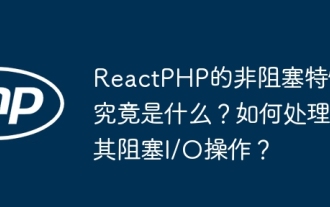 ReactPhpの非ブロッキング機能は何ですか?ブロッキングI/O操作を処理する方法は?
Apr 01, 2025 pm 03:09 PM
ReactPhpの非ブロッキング機能は何ですか?ブロッキングI/O操作を処理する方法は?
Apr 01, 2025 pm 03:09 PM
ReactPhpの詳細な解釈の非ブロッキング機能の公式紹介は、多くの開発者の質問を呼び起こしました。





