Bootstrap でフォーム検証プラグイン bootstrapValidator を使用するにはどうすればよいですか? (コード例)
この記事では、Bootstrap がフォーム検証プラグイン bootstrapValidator を使用する方法を紹介します。困っている友人は参考にしていただければ幸いです。ブートストラップ関連のチュートリアルをさらに学習して入手したい場合は、ブートストラップ チュートリアル!
プラグインのダウンロード: http://www.jq22.com/jquery-info522
プラグインの紹介
最初の写真:
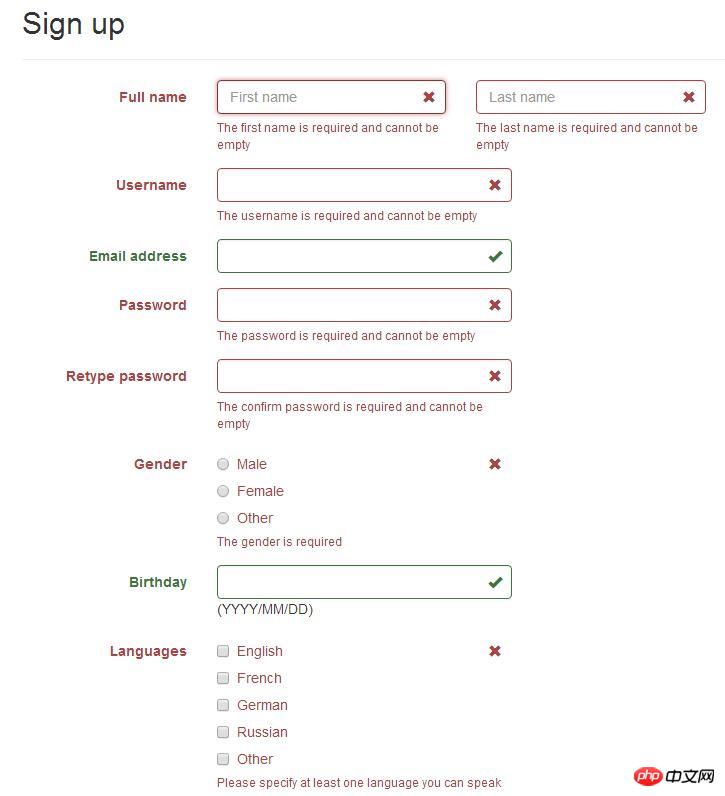
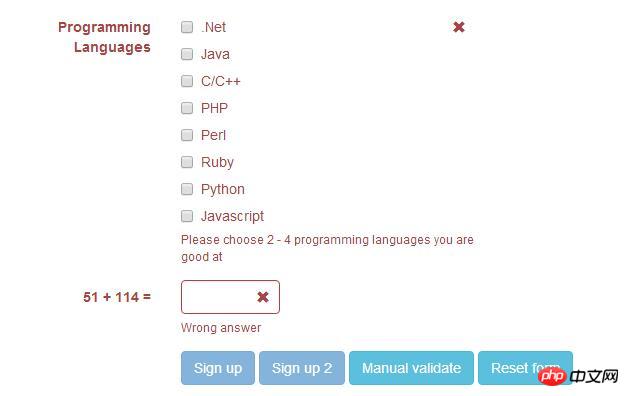
ダウンロード アドレス: https://github.com/nghuuphuoc/bootstrapvalidator
使用方法: http://www.cnblogs. com /huangcong/p/5335376.html
使用上のヒント
中国文化:
プラグインをダウンロードした後、\js\bootstrapValidator\ language\ を導入しますzh_CN.js ファイル、つまり中国文化を実装するためのファイルです。
送信前の検証フォーム:
より充実したフォーム検証の例: http://www.jq22.com/yanshi522 、コードを直接入力します:
1 <!DOCTYPE html>
2 <html>
3 <head>
4 <title>BootstrapValidator demo</title>
5
6 <link rel="stylesheet" href="vendor/bootstrap/css/bootstrap.css"/>
7 <link rel="stylesheet" href="dist/css/bootstrapValidator.css"/>
8
9 <!-- Include the FontAwesome CSS if you want to use feedback icons provided by FontAwesome -->
10 <!--<link rel="stylesheet" href="http://netdna.bootstrapcdn.com/font-awesome/4.0.3/css/font-awesome.css" />-->
11
12 <script type="text/javascript" src="vendor/jquery/jquery-1.10.2.min.js"></script>
13 <script type="text/javascript" src="vendor/bootstrap/js/bootstrap.min.js"></script>
14 <script type="text/javascript" src="dist/js/bootstrapValidator.js"></script>
15 </head>
16 <body>
17 <p class="container">
18 <p class="row">
19 <!-- form: -->
20 <section>
21 <p class="col-lg-8 col-lg-offset-2">
22 <p class="page-header">
23 <h2>Sign up</h2>
24 </p>
25
26 <form id="defaultForm" method="post" class="form-horizontal" action="target.php">
27 <p class="form-group">
28 <label class="col-lg-3 control-label">Full name</label>
29 <p class="col-lg-4">
30 <input type="text" class="form-control" name="firstName" placeholder="First name" />
31 </p>
32 <p class="col-lg-4">
33 <input type="text" class="form-control" name="lastName" placeholder="Last name" />
34 </p>
35 </p>
36
37 <p class="form-group">
38 <label class="col-lg-3 control-label">Username</label>
39 <p class="col-lg-5">
40 <input type="text" class="form-control" name="username" />
41 </p>
42 </p>
43
44 <p class="form-group">
45 <label class="col-lg-3 control-label">Email address</label>
46 <p class="col-lg-5">
47 <input type="text" class="form-control" name="email" />
48 </p>
49 </p>
50
51 <p class="form-group">
52 <label class="col-lg-3 control-label">Password</label>
53 <p class="col-lg-5">
54 <input type="password" class="form-control" name="password" />
55 </p>
56 </p>
57
58 <p class="form-group">
59 <label class="col-lg-3 control-label">Retype password</label>
60 <p class="col-lg-5">
61 <input type="password" class="form-control" name="confirmPassword" />
62 </p>
63 </p>
64
65 <p class="form-group">
66 <label class="col-lg-3 control-label">Gender</label>
67 <p class="col-lg-5">
68 <p class="radio">
69 <label>
70 <input type="radio" name="gender" value="male" /> Male
71 </label>
72 </p>
73 <p class="radio">
74 <label>
75 <input type="radio" name="gender" value="female" /> Female
76 </label>
77 </p>
78 <p class="radio">
79 <label>
80 <input type="radio" name="gender" value="other" /> Other
81 </label>
82 </p>
83 </p>
84 </p>
85
86 <p class="form-group">
87 <label class="col-lg-3 control-label">Birthday</label>
88 <p class="col-lg-5">
89 <input type="text" class="form-control" name="birthday" /> (YYYY/MM/DD)
90 </p>
91 </p>
92
93 <p class="form-group">
94 <label class="col-lg-3 control-label">Languages</label>
95 <p class="col-lg-5">
96 <p class="checkbox">
97 <label>
98 <input type="checkbox" name="languages[]" value="english" /> English
99 </label>
100 </p>
101 <p class="checkbox">
102 <label>
103 <input type="checkbox" name="languages[]" value="french" /> French
104 </label>
105 </p>
106 <p class="checkbox">
107 <label>
108 <input type="checkbox" name="languages[]" value="german" /> German
109 </label>
110 </p>
111 <p class="checkbox">
112 <label>
113 <input type="checkbox" name="languages[]" value="russian" /> Russian
114 </label>
115 </p>
116 <p class="checkbox">
117 <label>
118 <input type="checkbox" name="languages[]" value="other" /> Other
119 </label>
120 </p>
121 </p>
122 </p>
123
124 <p class="form-group">
125 <label class="col-lg-3 control-label">Programming Languages</label>
126 <p class="col-lg-5">
127 <p class="checkbox">
128 <label>
129 <input type="checkbox" name="programs[]" value="net" /> .Net
130 </label>
131 </p>
132 <p class="checkbox">
133 <label>
134 <input type="checkbox" name="programs[]" value="java" /> Java
135 </label>
136 </p>
137 <p class="checkbox">
138 <label>
139 <input type="checkbox" name="programs[]" value="c" /> C/C++
140 </label>
141 </p>
142 <p class="checkbox">
143 <label>
144 <input type="checkbox" name="programs[]" value="php" /> PHP
145 </label>
146 </p>
147 <p class="checkbox">
148 <label>
149 <input type="checkbox" name="programs[]" value="perl" /> Perl
150 </label>
151 </p>
152 <p class="checkbox">
153 <label>
154 <input type="checkbox" name="programs[]" value="ruby" /> Ruby
155 </label>
156 </p>
157 <p class="checkbox">
158 <label>
159 <input type="checkbox" name="programs[]" value="python" /> Python
160 </label>
161 </p>
162 <p class="checkbox">
163 <label>
164 <input type="checkbox" name="programs[]" value="javascript" /> Javascript
165 </label>
166 </p>
167 </p>
168 </p>
169
170 <p class="form-group">
171 <label class="col-lg-3 control-label" id="captchaOperation"></label>
172 <p class="col-lg-2">
173 <input type="text" class="form-control" name="captcha" />
174 </p>
175 </p>
176
177 <p class="form-group">
178 <p class="col-lg-9 col-lg-offset-3">
179 <button type="submit" class="btn btn-primary" name="signup" value="Sign up">Sign up</button>
180 <button type="submit" class="btn btn-primary" name="signup2" value="Sign up 2">Sign up 2</button>
181 <button type="button" class="btn btn-info" id="validateBtn">Manual validate</button>
182 <button type="button" class="btn btn-info" id="resetBtn">Reset form</button>
183 </p>
184 </p>
185 </form>
186 </p>
187 </section>
188 <!-- :form -->
189 </p>
190 </p>
191
192 <script type="text/javascript">
193 $(document).ready(function() {
194 // Generate a simple captcha
195 function randomNumber(min, max) {
196 return Math.floor(Math.random() * (max - min + 1) + min);
197 };
198 $('#captchaOperation').html([randomNumber(1, 100), '+', randomNumber(1, 200), '='].join(' '));
199
200 $('#defaultForm').bootstrapValidator({
201 // live: 'disabled',
202 message: 'This value is not valid',
203 feedbackIcons: {
204 valid: 'glyphicon glyphicon-ok',
205 invalid: 'glyphicon glyphicon-remove',
206 validating: 'glyphicon glyphicon-refresh'
207 },
208 fields: {
209 firstName: {
210 validators: {
211 notEmpty: {
212 message: 'The first name is required and cannot be empty'
213 }
214 }
215 },
216 lastName: {
217 validators: {
218 notEmpty: {
219 message: 'The last name is required and cannot be empty'
220 }
221 }
222 },
223 username: {
224 message: 'The username is not valid',
225 validators: {
226 notEmpty: {
227 message: 'The username is required and cannot be empty'
228 },
229 stringLength: {
230 min: 6,
231 max: 30,
232 message: 'The username must be more than 6 and less than 30 characters long'
233 },
234 regexp: {
235 regexp: /^[a-zA-Z0-9_\.]+$/,
236 message: 'The username can only consist of alphabetical, number, dot and underscore'
237 },
238 remote: {
239 url: 'remote.php',
240 message: 'The username is not available'
241 },
242 different: {
243 field: 'password',
244 message: 'The username and password cannot be the same as each other'
245 }
246 }
247 },
248 email: {
249 validators: {
250 emailAddress: {
251 message: 'The input is not a valid email address'
252 }
253 }
254 },
255 password: {
256 validators: {
257 notEmpty: {
258 message: 'The password is required and cannot be empty'
259 },
260 identical: {
261 field: 'confirmPassword',
262 message: 'The password and its confirm are not the same'
263 },
264 different: {
265 field: 'username',
266 message: 'The password cannot be the same as username'
267 }
268 }
269 },
270 confirmPassword: {
271 validators: {
272 notEmpty: {
273 message: 'The confirm password is required and cannot be empty'
274 },
275 identical: {
276 field: 'password',
277 message: 'The password and its confirm are not the same'
278 },
279 different: {
280 field: 'username',
281 message: 'The password cannot be the same as username'
282 }
283 }
284 },
285 birthday: {
286 validators: {
287 date: {
288 format: 'YYYY/MM/DD',
289 message: 'The birthday is not valid'
290 }
291 }
292 },
293 gender: {
294 validators: {
295 notEmpty: {
296 message: 'The gender is required'
297 }
298 }
299 },
300 'languages[]': {
301 validators: {
302 notEmpty: {
303 message: 'Please specify at least one language you can speak'
304 }
305 }
306 },
307 'programs[]': {
308 validators: {
309 choice: {
310 min: 2,
311 max: 4,
312 message: 'Please choose 2 - 4 programming languages you are good at'
313 }
314 }
315 },
316 captcha: {
317 validators: {
318 callback: {
319 message: 'Wrong answer',
320 callback: function(value, validator) {
321 var items = $('#captchaOperation').html().split(' '), sum = parseInt(items[0]) + parseInt(items[2]);
322 return value == sum;
323 }
324 }
325 }
326 }
327 }
328 });
329
330 // Validate the form manually
331 $('#validateBtn').click(function() {
332 $('#defaultForm').bootstrapValidator('validate');
333 });
334
335 $('#resetBtn').click(function() {
336 $('#defaultForm').data('bootstrapValidator').resetForm(true);
337 });
338 });
339 </script>
340 </body>
341 </html>331 行目を確認してください。送信をクリックするときは、
$('#defaultForm').bootstrapValidator('validate');
を使用してフォーム検証をトリガーします
次のような落とし穴があります:
bootstrapValidator のデフォルトのロジックは、フォームの検証が失敗すると、ボタンが灰色になります。
しかし、プロジェクトでは、ボタンはフォーム内になく、イベント バインディングを通じて ajax 経由で送信されます。次に疑問が生じます:
プロジェクトでは、フォーム検証が失敗した場合、バインドされた後続のイベントが実行されないことが必要です。 Baidu では長い間関連情報を見つけることができず、最終的には Google に頼らざるを得ませんでした。
$("#yourform").submit(function(ev){ev.preventDefault();});
$("#submit").on("click", function(){
var bootstrapValidator = $("#yourform").data('bootstrapValidator');
bootstrapValidator.validate();
if(bootstrapValidator.isValid())
$("#yourform").submit();
else return;
});Jiang Zi はフォーム検証に合格したかどうかを判断できます。
以上がBootstrap でフォーム検証プラグイン bootstrapValidator を使用するにはどうすればよいですか? (コード例)の詳細内容です。詳細については、PHP 中国語 Web サイトの他の関連記事を参照してください。

ホットAIツール

Undresser.AI Undress
リアルなヌード写真を作成する AI 搭載アプリ

AI Clothes Remover
写真から衣服を削除するオンライン AI ツール。

Undress AI Tool
脱衣画像を無料で

Clothoff.io
AI衣類リムーバー

AI Hentai Generator
AIヘンタイを無料で生成します。

人気の記事

ホットツール

メモ帳++7.3.1
使いやすく無料のコードエディター

SublimeText3 中国語版
中国語版、とても使いやすい

ゼンドスタジオ 13.0.1
強力な PHP 統合開発環境

ドリームウィーバー CS6
ビジュアル Web 開発ツール

SublimeText3 Mac版
神レベルのコード編集ソフト(SublimeText3)

ホットトピック
 7540
7540
 15
15
 1381
1381
 52
52
 83
83
 11
11
 21
21
 86
86
 ブートストラップ検索バーを取得する方法
Apr 07, 2025 pm 03:33 PM
ブートストラップ検索バーを取得する方法
Apr 07, 2025 pm 03:33 PM
ブートストラップを使用して検索バーの値を取得する方法:検索バーのIDまたは名前を決定します。 JavaScriptを使用してDOM要素を取得します。要素の値を取得します。必要なアクションを実行します。
 ブートストラップの垂直センタリングを行う方法
Apr 07, 2025 pm 03:21 PM
ブートストラップの垂直センタリングを行う方法
Apr 07, 2025 pm 03:21 PM
ブートストラップを使用して垂直センタリングを実装します。FlexBoxメソッド:D-Flex、Justify-Content-Center、Align-Items-Centerクラスを使用して、FlexBoxコンテナに要素を配置します。 ALIGN-ITEMS-CENTERクラス方法:FlexBoxをサポートしていないブラウザの場合、親要素の高さが定義されている場合、Align-Items-Centerクラスを使用します。
 VueでBootstrapの使用方法
Apr 07, 2025 pm 11:33 PM
VueでBootstrapの使用方法
Apr 07, 2025 pm 11:33 PM
vue.jsでBootstrapを使用すると、5つのステップに分かれています。ブートストラップをインストールします。 main.jsにブートストラップをインポートしますブートストラップコンポーネントをテンプレートで直接使用します。オプション:カスタムスタイル。オプション:プラグインを使用します。
 ブートストラップにスプリットラインを書く方法
Apr 07, 2025 pm 03:12 PM
ブートストラップにスプリットラインを書く方法
Apr 07, 2025 pm 03:12 PM
ブートストラップスプリットラインを作成するには2つの方法があります。タグを使用して、水平方向のスプリットラインを作成します。 CSS Borderプロパティを使用して、カスタムスタイルのスプリットラインを作成します。
 ブートストラップに写真を挿入する方法
Apr 07, 2025 pm 03:30 PM
ブートストラップに写真を挿入する方法
Apr 07, 2025 pm 03:30 PM
ブートストラップに画像を挿入する方法はいくつかあります。HTMLIMGタグを使用して、画像を直接挿入します。ブートストラップ画像コンポーネントを使用すると、レスポンシブ画像とより多くのスタイルを提供できます。画像サイズを設定し、IMG-Fluidクラスを使用して画像を適応可能にします。 IMGボーダークラスを使用して、境界線を設定します。丸い角を設定し、IMGラウンドクラスを使用します。影を設定し、影のクラスを使用します。 CSSスタイルを使用して、画像をサイズ変更して配置します。背景画像を使用して、背景イメージCSSプロパティを使用します。
 ブートストラップのフレームワークをセットアップする方法
Apr 07, 2025 pm 03:27 PM
ブートストラップのフレームワークをセットアップする方法
Apr 07, 2025 pm 03:27 PM
Bootstrapフレームワークをセットアップするには、次の手順に従う必要があります。1。CDNを介してブートストラップファイルを参照してください。 2。独自のサーバーでファイルをダウンロードしてホストします。 3。HTMLにブートストラップファイルを含めます。 4.必要に応じてSASS/LESSをコンパイルします。 5。カスタムファイルをインポートします(オプション)。セットアップが完了したら、Bootstrapのグリッドシステム、コンポーネント、スタイルを使用して、レスポンシブWebサイトとアプリケーションを作成できます。
 ブートストラップの日付を表示する方法
Apr 07, 2025 pm 03:03 PM
ブートストラップの日付を表示する方法
Apr 07, 2025 pm 03:03 PM
回答:ブートストラップの日付ピッカーコンポーネントを使用して、ページで日付を表示できます。手順:ブートストラップフレームワークを紹介します。 HTMLで日付セレクター入力ボックスを作成します。ブートストラップは、セレクターにスタイルを自動的に追加します。 JavaScriptを使用して、選択した日付を取得します。





