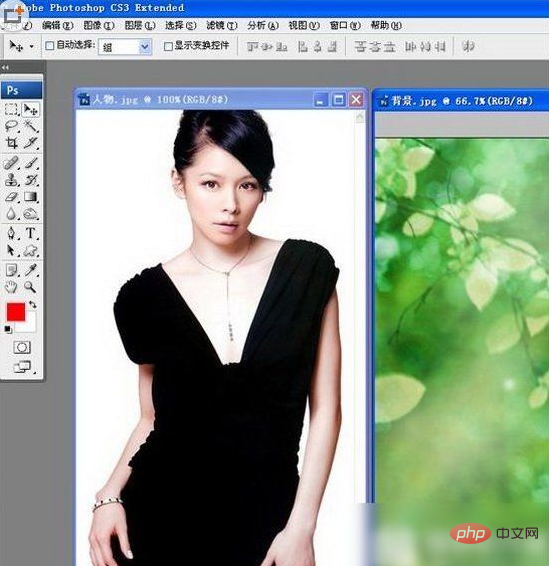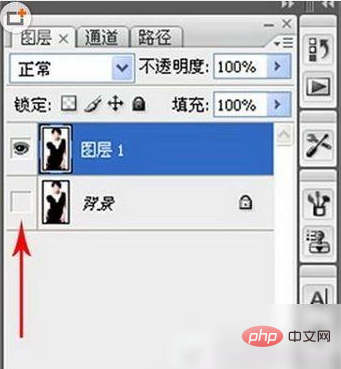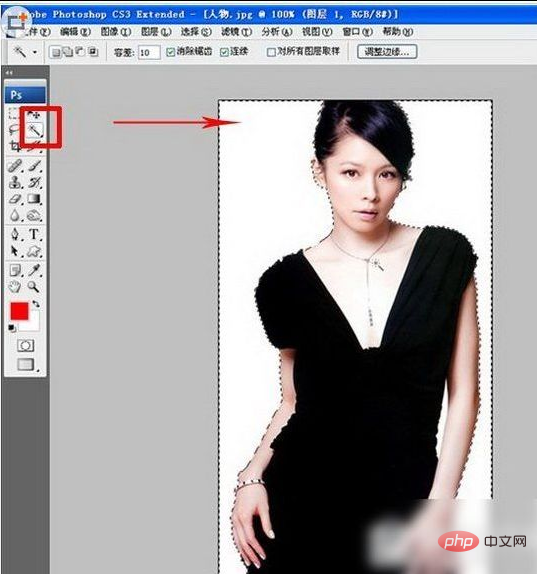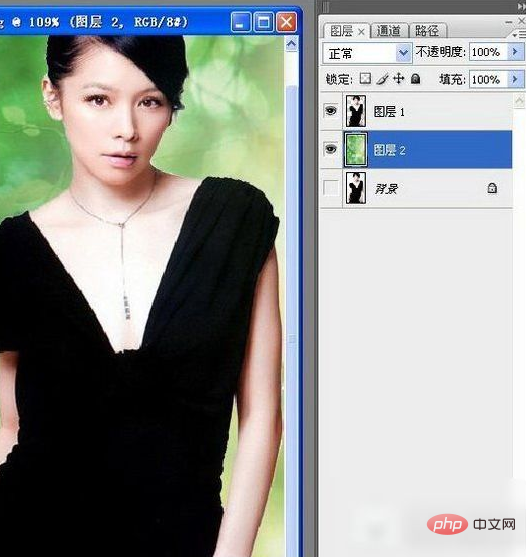ps で写真の背景を置き換えるにはどうすればよいですか?
まずはレンダリングを見てみましょう:

1. キャラクター素材と背景素材を用意し、PS で開きます。

2. キャラクターのレイヤーを複製し、背景レイヤーから目をそらす習慣を身につけましょう

3. 魔法の杖ツールを使用し、白い領域をクリックして蟻の線を形成します (以下に示すように)

4. すべての白い領域を選択した後、削除コマンドを実行します。 - 効果は次のとおりです 画像

#5. 用意した差し替え用背景素材を1つのレイヤーにコピーし、キャラクターレイヤー

の下にドラッグします。
##
以上がPSで写真の背景を置き換える方法の詳細内容です。詳細については、PHP 中国語 Web サイトの他の関連記事を参照してください。