Linuxで削除されたファイルを復元するにはどうすればよいですか?
Linux で削除されたファイルを復元するにはどうすればよいですか?次の記事では、Linux で削除されたファイルを復元する方法を紹介します。一定の参考値があるので、困っている友達が参考になれば幸いです。
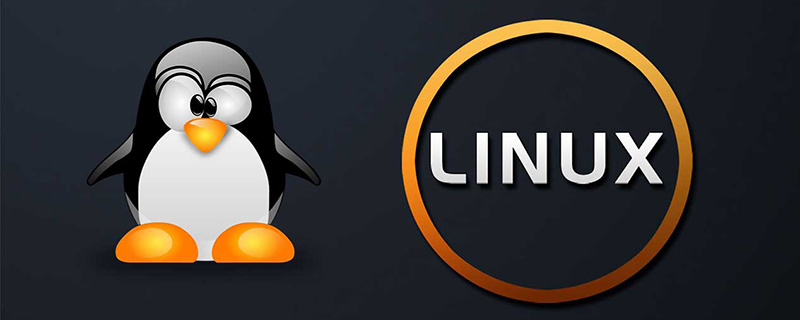
Linux には Windows のようなごみ箱がなく、基本的に rm -rf ** を使用してファイルを取得することはできません。
それでは、質問は次のとおりです:
Linux で誤って削除されたファイルについては、本当にソフトウェアを使って復元することはできないのでしょうか?
答えはもちろんノーです。削除されたファイルは次の可能性があります。ソフトウェアを介して回復することもできます。誤って削除したファイルの復元は、次の 2 つの状況に分類できます。
1 つは、削除後のプロセスに削除情報が存在する場合です。
もう 1 つは、削除 将来、プロセスは見つからなくなり、ツールを使用してのみ復元できます。
次に、例を使用して、誤って削除した場合の 2 つの異なる回復方法を説明します。
ファイルを誤って削除したプロセスがまだ残っている状況:
これは通常、アクティブなプロセスに継続的な標準入力または出力があることを意味します。ファイルが削除された後も、プロセス PID はまだ存在します。これは、一部のサーバーが一部のファイルを削除してもディスクが解放されない理由でもあります。
ターミナルを開いて、テスト ファイルに対して cat append 操作を実行します:
[root@docking ~]# echo "This is DeleteFile test." > deletefile.txt [root@docking ~]# ls deletefile.txt [root@docking ~]# cat >> deletefile.txt Add SomeLine into deletefile for fun.
別のターミナルを開いてファイルを表示すると、内容がはっきりと確認できます:
[root@docking ~]# ls deletefile.txt [root@docking ~]# cat deletefile.txt This is DeleteFile test. Add SomeLine into deletefile for fun.
At this次に、ファイルを削除します。 rm -f deletefile.txt
[root@docking ~]# rm -f deletefile.txt [root@docking ~]# ls #命令查看这个目录,文件已经不存在了,那么现在我们将其恢复出来。
lsof は、削除されたファイル プロセスがまだ存在するかどうかを確認します。
- #インストールされていない場合は、
yum install lsof
またはapt-get install lsof ## 1. 同様の状況では、まず lsof を使用して、削除されたファイルがまだ存在するかどうかを確認します
[root@docking ~]# lsof | grep deletefile cat 21796 root 1w REG 253,1 63 138860 /root/deletefile.txt (deleted)
2. Recovery
cp /proc/pid/fd/1 /指定されたディレクトリ/ファイル名
現在の状況のプロセス ディレクトリ (通常は /proc/pid/fd/) を入力します:
[root@docking ~]# cd /proc/21796/fd [root@docking fd]# ll 总用量 0 lrwx------ 1 root root 64 1月 18 22:21 0 -> /dev/pts/0 l-wx------ 1 root root 64 1月 18 22:21 1 -> /root/deletefile.txt (deleted) lrwx------ 1 root root 64 1月 18 22:21 2 -> /dev/pts/0
リカバリ操作:
[root@docking fd]# cp 1 ~/deletefile.txt.backup [root@docking fd]# cat ~/deletefile.txt.backup This is DeleteFile test. Add SomeLine into deletefile for fun.
3。リカバリが完了しました。
誤って削除したファイル プロセスはもう存在しません。ツールを使用して復元してください。いくつかのファイル ディレクトリを準備します
#准备一份挂载的盘 mkdir backuptest cd backuptest mkdir deletetest mkdir deletetest/innerfolder echo "Delete a folder test." > deletetest/innerfolder/deletefile.txt echo "tcpdump:x:172:72::/:/sbin/nologin" > tmppasswd
最終的に準備されたディレクトリ構造は次のとおりです。次のように:
taroballs@taroballs-PC:/media/taroballs/taroballs/backuptest$ cd .. taroballs@taroballs-PC:/media/taroballs/taroballs$ tree backuptest/ backuptest/ ├── deletetest │ └── innerfolder │ └── deletefile.txt └── tmppasswd 2 directories, 2 files
ここでディレクトリの削除を開始します
rm -rf Backuptest/<div class="code" style="position:relative; padding:0px; margin:0px;"><pre class='brush:php;toolbar:false;'>taroballs@taroballs-PC:/media/taroballs/taroballs$ rm -rf backuptest/
taroballs@taroballs-PC:/media/taroballs/taroballs$ ls -l
总用量 0</pre><div class="contentsignin">ログイン後にコピー</div></div>この場合、通常はデーモンが存在しないか、バックグラウンド プロセスがデータを入力し続けます。したがって、削除は実際に削除されます。 lsof もそれを認識できないため、ツールを使用して復元する必要があります。
次に、誤って削除したファイルの回復を開始します。
私たちが使用するツールは、extundelete サードパーティ ツールです。リカバリ手順と注意事項は次のとおりです。
- i ノードが上書きされないように、現在のパーティションに対する操作を停止します。 i ノードが上書きされた場合、基本的には復元されます。
- 大げさに言うと、たとえば、パーティションが配置されているサービスを停止し、ディレクトリが配置されているデバイスをアンインストールし、必要に応じてネットワークを切断します。
- サードパーティ ソフトウェアの回復失敗によるデータ損失を防ぐために、dd コマンドを使用して現在のパーティションをバックアップします。
- データが非常に重要な状況に適しています。これは例なので、バックアップはありません。バックアップの場合は、次の方法を検討できます: dd if=/path/filename of=/dev/vdc1
- umount コマンドを使用して、現在のデバイス パーティションをアンマウントします。または、fuser コマンド umount /dev/vdb1
- を使用します。デバイスがビジーであることを示すプロンプトが表示された場合は、fuser コマンドを使用してアンインストールを強制できます: fuser -m -v -i - k ./
- サードパーティ ツールの extundelete インストールをダウンロードし、誤って削除されたファイルを検索して復元します
extundelete のダウンロード アドレス: http://extundelete.sourceforge.net/
wget https://nchc.dl.sourceforge.net/project/extundelete/extundelete/0.2.4/extundelete-0.2.4.tar.bz2
ファイルを解凍します
tar jxvf extundelete-0.2.4.tar.bz2 このエラーが報告された場合
[root@docking ~]# tar jxvf extundelete-0.2.4.tar.bz2 tar (child): bzip2:无法 exec: 没有那个文件或目录 tar (child): Error is not recoverable: exiting now tar: Child returned status 2 tar: Error is not recoverable: exiting now
問題を解決するには、
yum -y install bzip2 を使用してください。<div class="code" style="position:relative; padding:0px; margin:0px;"><pre class='brush:php;toolbar:false;'>[root@docking ~]# tar jxvf extundelete-0.2.4.tar.bz2
extundelete-0.2.4/
extundelete-0.2.4/acinclude.m4
extundelete-0.2.4/missing
extundelete-0.2.4/autogen.sh
extundelete-0.2.4/aclocal.m4
extundelete-0.2.4/configure
extundelete-0.2.4/LICENSE
extundelete-0.2.4/README
...................................................</pre><div class="contentsignin">ログイン後にコピー</div></div><div class="code" style="position:relative; padding:0px; margin:0px;"><pre class='brush:php;toolbar:false;'>cd extundelete-0.2.4
./configure</pre><div class="contentsignin">ログイン後にコピー</div></div>この手順でエラーが報告された場合
[root@docking extundelete-0.2.4]# ./configure Configuring extundelete 0.2.4 configure: error: in `/root/extundelete-0.2.4': configure: error: C++ compiler cannot create executables See `config.log' for more details
使用
yum -y install gcc-c解決策.前の手順を実行した後もエラーが発生する場合は、
[root@docking extundelete-0.2.4]# ./configure Configuring extundelete 0.2.4 configure: error: Can't find ext2fs library
を使用してください
yum -y install e2fsprogs e2fsprogs-devel これを解決します。 #Ubuntu の解決策は sudo apt-get install e2fslibs-dev e2fslibs-dev予期せぬことが何も起こらなければ、configure はここで正常に完了できるはずです。
[root@docking extundelete-0.2.4]# ./configure Configuring extundelete 0.2.4 Writing generated files to disk [root@docking extundelete-0.2.4]#
最後に
makeその後、make install<div class="code" style="position:relative; padding:0px; margin:0px;"><pre class='brush:php;toolbar:false;'>[root@docking extundelete-0.2.4]# make
make -s all-recursive
Making all in src
extundelete.cc: 在函数‘ext2_ino_t find_inode(ext2_filsys, ext2_filsys, ext2_inode*, std::string, int)’中:
extundelete.cc:1272:29: 警告:在 {} 内将‘search_flags’从‘int’转换为较窄的类型‘ext2_ino_t {aka unsigned int}’ [-Wnarrowing]
buf, match_name2, priv, 0};
^
[root@docking extundelete-0.2.4]# make install
Making install in src
/usr/bin/install -c extundelete &#39;/usr/local/bin&#39;</pre><div class="contentsignin">ログイン後にコピー</div></div>extundeleteインストールが完了しました。
df -lh
を使用してマウントを表示します: <div class="code" style="position:relative; padding:0px; margin:0px;"><pre class='brush:php;toolbar:false;'>taroballs@taroballs-PC:~$ df -lh
文件系统 容量 已用 可用 已用% 挂载点
udev 1.9G 0 1.9G 0% /dev
tmpfs 387M 1.8M 385M 1% /run
/dev/sda2 92G 61G 26G 71% /
tmpfs 1.9G 49M 1.9G 3% /dev/shm
tmpfs 5.0M 4.0K 5.0M 1% /run/lock
tmpfs 1.9G 0 1.9G 0% /sys/fs/cgroup
/dev/sda3 104G 56G 44G 57% /home
tmpfs 387M 40K 387M 1% /run/user/1000
/dev/sda4 70G 20G 47G 30% /media/taroballs/d8423f8c-d687-4c03-a7c8-06a7fb57f96d
/dev/sdb1 6.8G 4.1G 2.8G 60% /media/taroballs/taroballs
/dev/sr0 4.0G 4.0G 0 100% /media/taroballs/2018-01-16-12-36-00-00
taroballs@taroballs-PC:~$ cd /media/taroballs/taroballs/
taroballs@taroballs-PC:/media/taroballs/taroballs$</pre><div class="contentsignin">ログイン後にコピー</div></div> ディレクトリ /media/taroballs/taroballs
が / にマウントされていることがわかります。 dev/sdb1 このファイル システム内。
マウント ディスクをマウントします。例:
taroballs@taroballs-PC:~$ df -lh | grep /dev/sdb1 /dev/sdb1 6.8G 4.1G 2.8G 60% /media/taroballs/taroballs
このディレクトリをマウントします
taroballs@taroballs-PC:~$ umount /media/taroballs/taroballs taroballs@taroballs-PC:~$ df -lh | grep /dev/sdb1 taroballs@taroballs-PC:~$ #记得删除一定要后umount哦,不然二次写入谁也帮不了你呢。
inode ノードによる復元
taroballs@taroballs-PC:~$ mkdir recovertest
taroballs@taroballs-PC:~$ cd recovertest/
taroballs@taroballs-PC:~/recovertest$
<div class="code" style="position:relative; padding:0px; margin:0px;"><pre class='brush:php;toolbar:false;'>taroballs@taroballs-PC:/media/taroballs/taroballs$ sudo extundelete /dev/sdb1 --inode 2
NOTICE: Extended attributes are not restored.
Loading filesystem metadata ... 8 groups loaded.
Group: 0
Contents of inode 2:
.
.省略N行
File name | Inode number | Deleted status
. 2
.. 2
deletetest 12 Deleted
tmppasswd 14 Deleted</pre><div class="contentsignin">ログイン後にコピー</div></div>削除したフォルダーはスキャンによって発見されました。ここで回復操作を実行します。
(1) 単一ファイルのリカバリ tmppasswd
taroballs@taroballs-PC:~/recovertest$ extundelete /dev/sdb1 --restore-file passwd NOTICE: Extended attributes are not restored. Loading filesystem metadata ... 8 groups loaded. Loading journal descriptors ... 46 descriptors loaded. Successfully restored file tmppasswd
リカバリされたファイルは、現在のディレクトリ RECOVERED_FILES に配置されます。
復元されたファイルを表示します:
taroballs@taroballs-PC:~/recovertest$ cat tmppasswd tcpdump:x:172:72::/:/sbin/nologin
(2) ディレクトリを復元します deletetest
extundelete /dev/sdb1 --restore-directory deletetest NOTICE: Extended attributes are not restored. Loading filesystem metadata ... 8 groups loaded. Loading journal descriptors ... 46 descriptors loaded. Searching for recoverable inodes in directory deletetest ... 5 recoverable inodes found. Looking through the directory structure for deleted files ...
(3) すべてを復元します
taroballs@taroballs-PC:~/recovertest$ extundelete /dev/sdb1 --restore-all NOTICE: Extended attributes are not restored. Loading filesystem metadata ... 8 groups loaded. Loading journal descriptors ... 46 descriptors loaded. Searching for recoverable inodes in directory / ... 5 recoverable inodes found. Looking through the directory structure for deleted files ... 0 recoverable inodes still lost. taroballs@taroballs-PC:~/recovertest$ tree backuptest/ ├── deletetest │ └── innerfolder │ └── deletefile.txt └── tmppasswd 2 directories, 2 files
(4) 指定された i ノードを復元します
taroballs@taroballs-PC:~/recovertest$ extundelete /dev/sdb1 --restore-inode 14 NOTICE: Extended attributes are not restored. Loading filesystem metadata ... 8 groups loaded. Loading journal descriptors ... 46 descriptors loaded. taroballs@taroballs-PC:~/recovertest$ cat file.14 tcpdump:x:172:72::/:/sbin/nologin #注意恢复inode的时候,恢复 出来的文件名和之前不一样,需要单独进行改名。
最後に
extundelete: 推荐:《linux教程》 以上がLinuxで削除されたファイルを復元するにはどうすればよいですか?の詳細内容です。詳細については、PHP 中国語 Web サイトの他の関連記事を参照してください。 の使用法を添付します。$ extundelete --help
Usage: extundelete [options] [--] device-file
Options:
--version, -[vV] Print version and exit successfully.
--help, Print this help and exit successfully.
--superblock Print contents of superblock in addition to the rest.
If no action is specified then this option is implied.
--journal Show content of journal.
--after dtime Only process entries deleted on or after 'dtime'.
--before dtime Only process entries deleted before 'dtime'.Actions:
--inode ino Show info on inode 'ino'.
--block blk Show info on block 'blk'.
--restore-inode ino[,ino,...]
Restore the file(s) with known inode number 'ino'.
The restored files are created in ./RECOVERED_FILES with their inode number as extension (ie, file.12345).
--restore-file 'path' Will restore file 'path'. 'path' is relative to root
of the partition and does not start with a '/'
The restored file is created in the current
directory as 'RECOVERED_FILES/path'.
--restore-files 'path' Will restore files which are listed in the file 'path'.
Each filename should be in the same format as an option
to --restore-file, and there should be one per line.
--restore-directory 'path'
Will restore directory 'path'. 'path' is relative to the
root directory of the file system. The restored
directory is created in the output directory as 'path'.
--restore-all Attempts to restore everything.
-j journal Reads an external journal from the named file.
-b blocknumber Uses the backup superblock at blocknumber when opening
the file system.
-B blocksize Uses blocksize as the block size when opening the file
system. The number should be the number of bytes.
--log 0 Make the program silent.
--log filename Logs all messages to filename.--log D1=0,D2=filename Custom control of log messages with comma-separated
Examples below: list of options. Dn must be one of info, warn, or --log info,error error. Omission of the '=name' results in messages --log warn=0 with the specified level to be logged to the console.
--log error=filename If the parameter is '=0', logging for the specified
level will be turned off. If the parameter is
'=filename', messages with that level will be written
to filename.
-o directory Save the recovered files to the named directory.
The restored files are created in a directory
named 'RECOVERED_FILES/' by default.

ホットAIツール

Undresser.AI Undress
リアルなヌード写真を作成する AI 搭載アプリ

AI Clothes Remover
写真から衣服を削除するオンライン AI ツール。

Undress AI Tool
脱衣画像を無料で

Clothoff.io
AI衣類リムーバー

AI Hentai Generator
AIヘンタイを無料で生成します。

人気の記事

ホットツール

メモ帳++7.3.1
使いやすく無料のコードエディター

SublimeText3 中国語版
中国語版、とても使いやすい

ゼンドスタジオ 13.0.1
強力な PHP 統合開発環境

ドリームウィーバー CS6
ビジュアル Web 開発ツール

SublimeText3 Mac版
神レベルのコード編集ソフト(SublimeText3)

ホットトピック
 7517
7517
 15
15
 1378
1378
 52
52
 79
79
 11
11
 21
21
 66
66
 インターネットはLinuxで実行されますか?
Apr 14, 2025 am 12:03 AM
インターネットはLinuxで実行されますか?
Apr 14, 2025 am 12:03 AM
インターネットは単一のオペレーティングシステムに依存していませんが、Linuxはその上で重要な役割を果たしています。 Linuxは、サーバーやネットワークデバイスで広く使用されており、安定性、セキュリティ、スケーラビリティに人気があります。
 Linuxでnginxを開始する方法
Apr 14, 2025 pm 12:51 PM
Linuxでnginxを開始する方法
Apr 14, 2025 pm 12:51 PM
Linuxでnginxを開始する手順:nginxがインストールされているかどうかを確認します。 systemctlを使用して、nginxを開始してnginxサービスを開始します。 SystemCTLを使用して、NGINXがシステムスタートアップでNGINXの自動起動を有効にすることができます。 SystemCTLステータスNGINXを使用して、スタートアップが成功していることを確認します。 Webブラウザのhttp:// localhostにアクセスして、デフォルトのウェルカムページを表示します。
 nginxサーバーを開始する方法
Apr 14, 2025 pm 12:27 PM
nginxサーバーを開始する方法
Apr 14, 2025 pm 12:27 PM
NGINXサーバーを起動するには、異なるオペレーティングシステムに従って異なる手順が必要です。Linux/UNIXシステム:NGINXパッケージをインストールします(たとえば、APT-GetまたはYumを使用)。 SystemCtlを使用して、NGINXサービスを開始します(たとえば、Sudo SystemCtl Start NGinx)。 Windowsシステム:Windowsバイナリファイルをダウンロードしてインストールします。 nginx.exe実行可能ファイルを使用してnginxを開始します(たとえば、nginx.exe -c conf \ nginx.conf)。どのオペレーティングシステムを使用しても、サーバーIPにアクセスできます
 Nginxが開始されるかどうかを確認する方法
Apr 14, 2025 pm 01:03 PM
Nginxが開始されるかどうかを確認する方法
Apr 14, 2025 pm 01:03 PM
nginxが開始されるかどうかを確認する方法:1。コマンドラインを使用します:SystemCTLステータスnginx(Linux/unix)、netstat -ano | FindStr 80(Windows); 2。ポート80が開いているかどうかを確認します。 3.システムログのnginx起動メッセージを確認します。 4. Nagios、Zabbix、Icingaなどのサードパーティツールを使用します。
 nginx403を解く方法
Apr 14, 2025 am 10:33 AM
nginx403を解く方法
Apr 14, 2025 am 10:33 AM
Nginx 403禁止エラーを修正する方法は?ファイルまたはディレクトリの許可を確認します。 2。HTACCESSファイルを確認します。 3. nginx構成ファイルを確認します。 4。nginxを再起動します。他の考えられる原因には、ファイアウォールルール、Selinux設定、またはアプリケーションの問題が含まれます。
 nginx403エラーを解く方法
Apr 14, 2025 pm 12:54 PM
nginx403エラーを解く方法
Apr 14, 2025 pm 12:54 PM
サーバーには、要求されたリソースにアクセスする許可がなく、NGINX 403エラーが発生します。ソリューションには以下が含まれます。ファイル許可を確認します。 .htaccess構成を確認してください。 nginx構成を確認してください。 SELINUXアクセス許可を構成します。ファイアウォールルールを確認してください。ブラウザの問題、サーバーの障害、その他の可能なエラーなど、他の原因をトラブルシューティングします。
 Nginxサーバーのインストールとクイック構成ガイド
Apr 13, 2025 pm 10:18 PM
Nginxサーバーのインストールとクイック構成ガイド
Apr 13, 2025 pm 10:18 PM
この記事では、Nginxの構造と構成方法を紹介します。 1. nginxをインストール:centosでsudoyumininstallnginxを使用し、ubuntuでsudoapt-getinstallnginxを使用し、インストール後にsudosystemctlstartnginxから始めます。 2。基本構成:/etc/nginx/nginx.confファイルを変更し、主にサーバーブロックのリスニング(ポート)およびルート(サイトルートディレクトリ)命令を変更し、変更後、sudosystemctlrestartnginxを使用して再起動して有効にします。 3。仮想ホスト構成:ingginx.co
 Nginxが起動されているかどうかを確認する方法は?
Apr 14, 2025 pm 12:48 PM
Nginxが起動されているかどうかを確認する方法は?
Apr 14, 2025 pm 12:48 PM
Linuxでは、次のコマンドを使用して、nginxが起動されるかどうかを確認します。SystemCTLステータスNGINXコマンド出力に基づいて、「アクティブ:アクティブ(実行)」が表示された場合、NGINXが開始されます。 「アクティブ:非アクティブ(dead)」が表示されると、nginxが停止します。




