フロントエンド特殊効果520告白アーティファクト回転写真壁
もうすぐ
520 がリリースされるので、白魔法ツールの使い方を教えます。独身プログラマにとっては、非常に習得しやすいと感じます。
#制作手順:#1. 新しいコード ディレクトリを作成し、新しいファイルindex.html を作成し、次のコードをファイルにコピーします
2. 新しいファイルを作成 画像をクリップし、12枚の写真を見つけて入れ、imgaeタグに対応するsrc属性を変更すると、かっこいい写真の回転が完成します。
3. コードの効果は次のとおりです。index.html をダブルクリックするか、ブラウザに直接ドラッグして開きます。
<!doctype html>
<html>
<head>
<meta charset="utf-8">
<title>520表白神器-照片特效</title>
<style>
*{
padding:0;
margin:0;
}
#react{
width: 200px;
height:200px;
margin: 200px auto;
transform-style:preserve-3d;
animation:rotate 20s infinite;
animation-timing-function: linear;
}
#react div{
position:absolute;
transition: all .4s;
}
div .out_pic{
width:200px;
height:200px;
opacity:0.9;
}
div .in_pic{
width:100px;
height:100px;
}
#react span{
display:block;
position:absolute;
width:100px;
height:100px;
top:50px;
left:50px;
}
@keyframes rotate{
from{transform: rotateX(0deg) rotateY(0deg);}
to{transform: rotateX(360deg) rotateY(360deg);}
}
.out_frount{
transform:translateZ(100px);
}
.out_back{
transform:translateZ(-100px);
}
.out_left{
transform:rotateY(90deg) translateZ(100px);
}
.out_right{
transform: rotateY(-90deg) translateZ(100px);
}
.out_top{
transform:rotateX(90deg) translateZ(100px);
}
.out_bottom{
transform: rotateX(-90deg) translateZ(100px);
}
.in_frount{
transform:translateZ(50px);
}
.in_back{
transform:translateZ(-50px);
}
.in_left{
transform:rotateY(90deg) translateZ(50px);
}
.in_right{
transform: rotateY(-90deg) translateZ(50px);
}
.in_top{
transform:rotateX(90deg) translateZ(50px);
}
.in_bottom{
transform: rotateX(-90deg) translateZ(50px);
}
#react:hover .out_frount{
transform:translateZ(200px);
}
#react:hover .out_back{
transform:translateZ(-200px);
}
#react:hover .out_left{
transform:rotateY(90deg) translateZ(200px);
}
#react:hover .out_right{
transform: rotateY(-90deg) translateZ(200px);
}
#react:hover .out_top{
transform:rotateX(90deg) translateZ(200px);
}
#react:hover .out_bottom{
transform: rotateX(-90deg) translateZ(200px);
}
@charset "utf-8";
/* CSS Document */
</style>
</head>
<body>
<div id="react">
<div class="out_frount">
<image src="image/1.jpg" class="out_pic">
</div>
<div class="out_back">
<image src="image/1.jpg" class="out_pic">
</div>
<div class="out_left">
<image src="image/1.jpg" class="out_pic">
</div>
<div class="out_right">
<image src="image/1.jpg" class="out_pic">
</div>
<div class="out_top">
<image src="image/1.jpg" class="out_pic">
</div>
<div class="out_bottom">
<image src="image/1.jpg" class="out_pic">
</div>
<span class="in_frount">
<image src="image/1.jpg" class="in_pic">
</span>
<span class="in_back">
<image src="image/1.jpg" class="in_pic">
</span>
<span class="in_left">
<image src="image/1.jpg" class="in_pic">
</span>
<span class="in_right">
<image src="image/1.jpg" class="in_pic">
</span>
<span class="in_top">
<image src="image/1.jpg" class="in_pic">
</span>
<span class="in_bottom">
<image src="image/1.jpg" class="in_pic">
</span>
</div>
</body>
</html>ログイン後にコピー
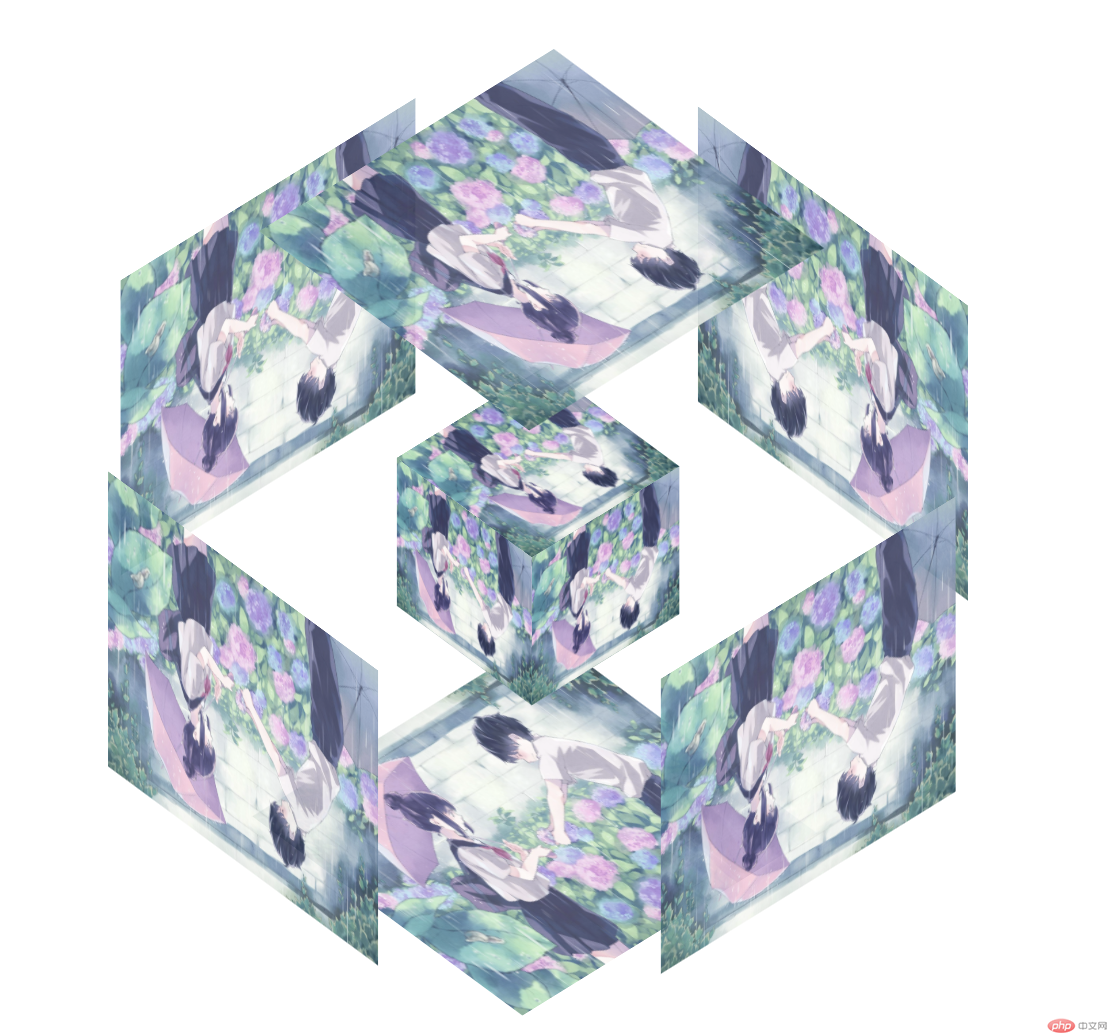 これは独身を脱却するための唯一のステップです。急いで学んで、忘れずに戻ってきて私たちに従ってください!
これは独身を脱却するための唯一のステップです。急いで学んで、忘れずに戻ってきて私たちに従ってください!
以上がフロントエンド特殊効果520告白アーティファクト回転写真壁の詳細内容です。詳細については、PHP 中国語 Web サイトの他の関連記事を参照してください。
このウェブサイトの声明
この記事の内容はネチズンが自主的に寄稿したものであり、著作権は原著者に帰属します。このサイトは、それに相当する法的責任を負いません。盗作または侵害の疑いのあるコンテンツを見つけた場合は、admin@php.cn までご連絡ください。

ホットAIツール

Undresser.AI Undress
リアルなヌード写真を作成する AI 搭載アプリ

AI Clothes Remover
写真から衣服を削除するオンライン AI ツール。

Undress AI Tool
脱衣画像を無料で

Clothoff.io
AI衣類リムーバー

AI Hentai Generator
AIヘンタイを無料で生成します。

人気の記事
R.E.P.O.説明されたエネルギー結晶と彼らが何をするか(黄色のクリスタル)
1 か月前
By 尊渡假赌尊渡假赌尊渡假赌
R.E.P.O.最高のグラフィック設定
1 か月前
By 尊渡假赌尊渡假赌尊渡假赌
アサシンのクリードシャドウズ:シーシェルリドルソリューション
2週間前
By DDD
R.E.P.O.誰も聞こえない場合はオーディオを修正する方法
1 か月前
By 尊渡假赌尊渡假赌尊渡假赌
R.E.P.O.チャットコマンドとそれらの使用方法
1 か月前
By 尊渡假赌尊渡假赌尊渡假赌

ホットツール

メモ帳++7.3.1
使いやすく無料のコードエディター

SublimeText3 中国語版
中国語版、とても使いやすい

ゼンドスタジオ 13.0.1
強力な PHP 統合開発環境

ドリームウィーバー CS6
ビジュアル Web 開発ツール

SublimeText3 Mac版
神レベルのコード編集ソフト(SublimeText3)

ホットトピック
Gmailメールのログイン入り口はどこですか?
 7533
7533
 15
15
 7533
7533
 15
15
CakePHP チュートリアル
 1379
1379
 52
52
 1379
1379
 52
52
Steamのアカウント名の形式は何ですか
 82
82
 11
11
 82
82
 11
11
NYTの接続はヒントと回答です
 21
21
 86
86
 21
21
 86
86


