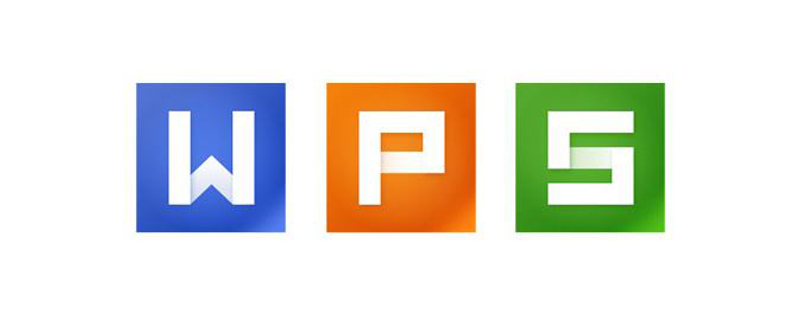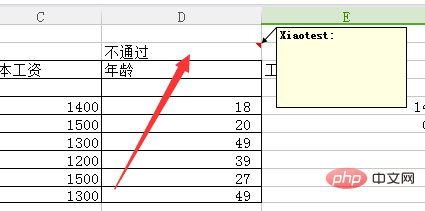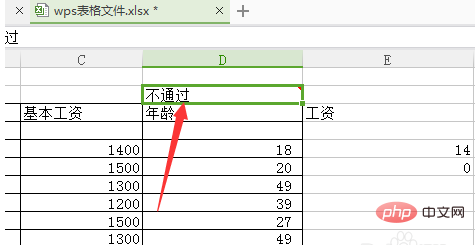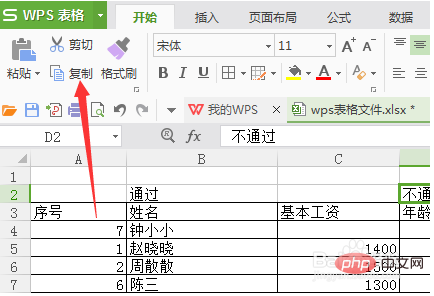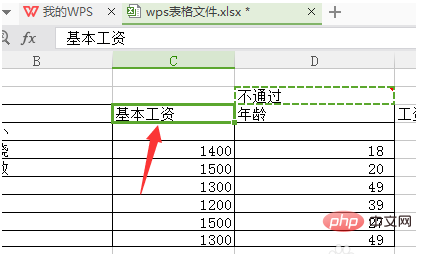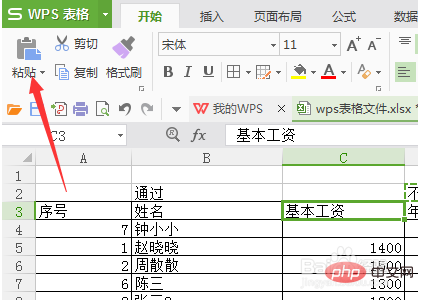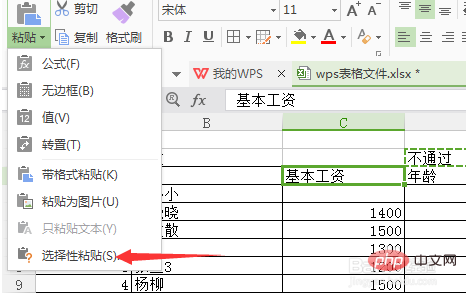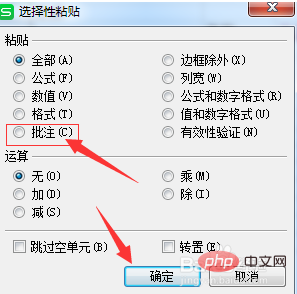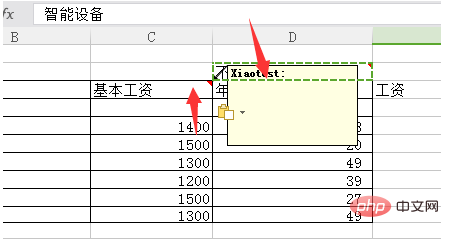WPS にバッチペーストするにはどうすればよいですか?
まず、現在の WPS でコメントが追加されたセルを開きます。

#最後にコメントを追加したセルを選択します。

次に、[ツール] メニュー オプションの [コピー] をクリックします。

追加する必要があるセル オプションを選択します。

次に、ツールの [貼り付け] オプションをクリックします。

# クリックして貼り付けた後、ドロップダウン メニューがポップアップ表示され、[形式を選択して貼り付け] オプションが選択されます。

[形式を選択して貼り付け] をクリックすると、コメント オプションを選択するウィンドウが表示されます。 「OK」をクリックします。

現在のファイル内のコメントがコピーされたことがわかります。次に、複数のセルを選択してコメントをバッチで挿入できます。

以上がWPSにバッチペーストする方法の詳細内容です。詳細については、PHP 中国語 Web サイトの他の関連記事を参照してください。