centos7にphp環境をインストールする方法
centos7 に php 環境をインストールする方法: 最初に yum を使用して LAMP プラットフォームをすばやく構築し、次に PHP をインストールし、php を mysql に関連付けます。次に、一般的な PHP モジュールをインストールし、PHP をテストするための「phpinfo();」を作成します。 ; 最後にApacheサーバーを再起動します。
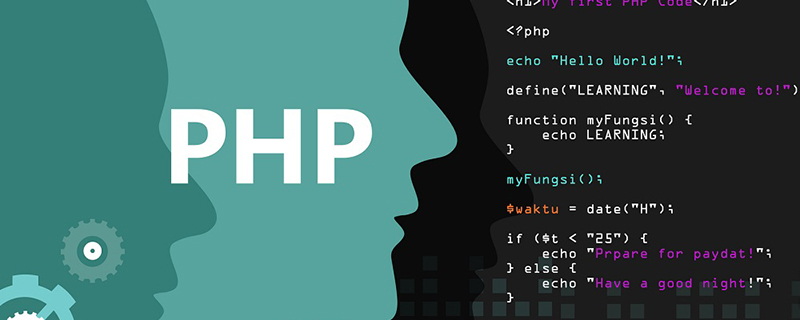
Centos7 に PHP 環境をインストールします
yum を使用して LAMP プラットフォームを迅速に構築します
実験環境:
[root@nmserver-7 html]# cat /etc/redhat-release CentOS release 7.3.1611 (AltArch) [root@nmserver-7 html]# uname -a Linux nmserver-7.test.com 3.10.0-514.el7.centos.plus.i686 #1 SMP Wed Jan 25 12:55:04 UTC 2017 i686 i686 i386 GNU/Linux
1. apacheのインストール
1.1 apacheのインストール
[root@nmserver-7 ~]# yum install httpd httpd-devel
1.2 apacheサービスの起動
[root@nmserver-7 ~]# systemctl start httpd
1.3 設定httpd サービスを起動して起動時に開始するようにします
[root@nmserver-7 ~]# systemctl enable httpd Created symlink from /etc/systemd/system/multi-user.target.wants/httpd.service to /usr/lib/systemd/system/httpd.service.
1.4 サービスのステータスを確認します
[root@nmserver-7 ~]# systemctl status httpd
● httpd.service - The Apache HTTP Server
Loaded: loaded (/usr/lib/systemd/system/httpd.service; enabled; vendor preset: disabled)
Active: active (running) since 五 2017-07-21 17:21:37 CST; 6min ago
Docs: man:httpd(8)
man:apachectl(8)
Main PID: 2449 (httpd)
Status: "Total requests: 11; Current requests/sec: 0; Current traffic: 0 B/sec"
CGroup: /system.slice/httpd.service
├─2449 /usr/sbin/httpd -DFOREGROUND
├─2450 /usr/sbin/httpd -DFOREGROUND
├─2451 /usr/sbin/httpd -DFOREGROUND
├─2452 /usr/sbin/httpd -DFOREGROUND
├─2453 /usr/sbin/httpd -DFOREGROUND
├─2454 /usr/sbin/httpd -DFOREGROUND
├─2493 /usr/sbin/httpd -DFOREGROUND
├─2494 /usr/sbin/httpd -DFOREGROUND
└─2495 /usr/sbin/httpd -DFOREGROUND
7月 21 17:21:35 nmserver-7.test.com systemd[1]: Starting The Apache HTTP Server...
7月 21 17:21:36 nmserver-7.test.com httpd[2449]: AH00558: httpd: Could not reliably determine the server's fully q...ssage
7月 21 17:21:37 nmserver-7.test.com systemd[1]: Started The Apache HTTP Server.
Hint: Some lines were ellipsized, use -l to show in full.1.5 防火墙设置开启80端口 [root@nmserver-7 ~]# firewall-cmd --permanent --zone=public --add-service=http success [root@nmserver-7 ~]# firewall-cmd --permanent --zone=public --add-service=https success [root@nmserver-7 ~]# firewall-cmd --reload success
1.6 ポート 80 がリッスンしていることを確認します
[root@nmserver-7 ~]# netstat -tulp Active Internet connections (only servers) Proto Recv-Q Send-Q Local Address Foreign Address State PID/Program name tcp 0 0 0.0.0.0:ssh 0.0.0.0:* LISTEN 1084/sshd tcp 0 0 localhost:smtp 0.0.0.0:* LISTEN 1486/master tcp6 0 0 [::]:ssh [::]:* LISTEN 1084/sshd tcp6 0 0 localhost:smtp [::]:* LISTEN 1486/master tcp6 0 0 [::]:http [::]:* LISTEN 2449/httpd udp 0 0 localhost:323 0.0.0.0:* 592/chronyd udp6 0 0 localhost:323 [::]:* 592/chronyd
1.8 サーバー IP# を確認します##
[root@nmserver-7 ~]# ip addr
1: lo: <LOOPBACK,UP,LOWER_UP> mtu 65536 qdisc noqueue state UNKNOWN qlen 1
link/loopback 00:00:00:00:00:00 brd 00:00:00:00:00:00
inet 127.0.0.1/8 scope host lo
valid_lft forever preferred_lft forever
inet6 ::1/128 scope host
valid_lft forever preferred_lft forever
2: ens33: <BROADCAST,MULTICAST,UP,LOWER_UP> mtu 1500 qdisc pfifo_fast state UP qlen 1000
link/ether 00:0c:29:56:bc:cf brd ff:ff:ff:ff:ff:ff
inet 192.168.8.9/24 brd 192.168.8.255 scope global ens33
valid_lft forever preferred_lft forever
inet6 fe80::20c:29ff:fe56:bccf/64 scope link
valid_lft forever preferred_lft forever
3: bridge0: <NO-CARRIER,BROADCAST,MULTICAST,UP> mtu 1500 qdisc noqueue state DOWN qlen 1000
link/ether ea:89:d5:c7:32:73 brd ff:ff:ff:ff:ff:ff[root@nmserver-7 ~]# yum install mariadb mariadb-server mariadb-libs mariadb-devel root@nmserver-7 ~]# rpm -qa |grep maria mariadb-libs-5.5.52-1.el7.i686 mariadb-5.5.52-1.el7.i686 mariadb-server-5.5.52-1.el7.i686 mariadb-devel-5.5.52-1.el7.i686
[root@nmserver-7 ~]# systemctl start mariadb
[root@nmserver-7 ~]# systemctl enable mariadb
Created symlink from /etc/systemd/system/multi-user.target.wants/mariadb.service to /usr/lib/systemd/system/mariadb.service.
[root@nmserver-7 ~]# systemctl status mariadb
● mariadb.service - MariaDB database server
Loaded: loaded (/usr/lib/systemd/system/mariadb.service; enabled; vendor preset: disabled)
Active: active (running) since 六 2017-07-22 21:19:20 CST; 21s ago
Main PID: 9603 (mysqld_safe)
CGroup: /system.slice/mariadb.service
├─9603 /bin/sh /usr/bin/mysqld_safe --basedir=/usr
└─9760 /usr/libexec/mysqld --basedir=/usr --datadir=/v...
7月 22 21:19:15 nmserver-7.test.com mariadb-prepare-db-dir[9524]: ...
7月 22 21:19:15 nmserver-7.test.com mariadb-prepare-db-dir[9524]: ...
7月 22 21:19:15 nmserver-7.test.com mariadb-prepare-db-dir[9524]: ...
7月 22 21:19:15 nmserver-7.test.com mariadb-prepare-db-dir[9524]: ...
7月 22 21:19:15 nmserver-7.test.com mariadb-prepare-db-dir[9524]: ...
7月 22 21:19:15 nmserver-7.test.com mariadb-prepare-db-dir[9524]: ...
7月 22 21:19:15 nmserver-7.test.com mariadb-prepare-db-dir[9524]: ...
7月 22 21:19:16 nmserver-7.test.com mysqld_safe[9603]: 170722 21...
7月 22 21:19:16 nmserver-7.test.com mysqld_safe[9603]: 170722 21...
7月 22 21:19:20 nmserver-7.test.com systemd[1]: Started MariaDB ...[root@nmserver-7 ~]# netstat -tulp Active Internet connections (only servers) Proto Recv-Q Send-Q Local Address Foreign Address State PID/Program name tcp 0 0 0.0.0.0:ssh 0.0.0.0:* LISTEN 1084/sshd tcp 0 0 0.0.0.0:mysql 0.0.0.0:* LISTEN 9760/mysqld tcp6 0 0 [::]:ssh [::]:* LISTEN 1084/sshd tcp6 0 0 [::]:http [::]:* LISTEN 2449/httpd udp 0 0 localhost:323 0.0.0.0:* 592/chronyd udp6 0 0 localhost:323 [::]:* 592/chronyd
[root@nmserver-7 ~]# mysql_secure_installation
NOTE: RUNNING ALL PARTS OF THIS SCRIPT IS RECOMMENDED FOR ALL MariaDB
SERVERS IN PRODUCTION USE! PLEASE READ EACH STEP CAREFULLY!
In order to log into MariaDB to secure it, we'll need the current
password for the root user. If you've just installed MariaDB, and
you haven't set the root password yet, the password will be blank,
so you should just press enter here.
Enter current password for root (enter for none):
OK, successfully used password, moving on...
Setting the root password ensures that nobody can log into the MariaDB
root user without the proper authorisation.
Set root password? [Y/n] y
New password:
Re-enter new password:
Password updated successfully!
Reloading privilege tables..
... Success!
By default, a MariaDB installation has an anonymous user, allowing anyone
to log into MariaDB without having to have a user account created for
them. This is intended only for testing, and to make the installation
go a bit smoother. You should remove them before moving into a
production environment.
Remove anonymous users? [Y/n] y
... Success!
Normally, root should only be allowed to connect from 'localhost'. This
ensures that someone cannot guess at the root password from the network.
Disallow root login remotely? [Y/n] n
... skipping.
By default, MariaDB comes with a database named 'test' that anyone can
access. This is also intended only for testing, and should be removed
before moving into a production environment.
Remove test database and access to it? [Y/n] y
- Dropping test database...
... Success!
- Removing privileges on test database...
... Success!
Reloading the privilege tables will ensure that all changes made so far
will take effect immediately.
Reload privilege tables now? [Y/n] y
... Success!
Cleaning up...
All done! If you've completed all of the above steps, your MariaDB
installation should now be secure.
Thanks for using MariaDB![root@nmserver-7 ~]# mysql -uroot -p Enter password: Welcome to the MariaDB monitor. Commands end with ; or \g. Your MariaDB connection id is 11 Server version: 5.5.52-MariaDB MariaDB Server Copyright (c) 2000, 2016, Oracle, MariaDB Corporation Ab and others. Type 'help;' or '\h' for help. Type '\c' to clear the current input statement. MariaDB [(none)]> show databases; +--------------------+ | Database | +--------------------+ | information_schema | | mysql | | performance_schema | +--------------------+ 3 rows in set (0.02 sec) MariaDB [(none)]>
[root@nmserver-7 ~]# yum -y install php [root@nmserver-7 ~]# rpm -ql php /etc/httpd/conf.d/php.conf /etc/httpd/conf.modules.d/10-php.conf /usr/lib/httpd/modules/libphp5.so /usr/share/httpd/icons/php.gif /var/lib/php/session
[root@nmserver-7 ~]# yum install php-mysql [root@nmserver-7 ~]# rpm -ql php-mysql /etc/php.d/mysql.ini /etc/php.d/mysqli.ini /etc/php.d/pdo_mysql.ini /usr/lib/php/modules/mysql.so /usr/lib/php/modules/mysqli.so /usr/lib/php/modules/pdo_mysql.so
[root@nmserver-7 ~]# yum install -y php-gd php-ldap php-odbc php-pear php-xml php-xmlrpc php-mbstring php-snmp php-soap curl curl-devel php-bcmath
3.4 PHPのテスト
[root@nmserver-7 ~]# cd /var/www/html/
[root@nmserver-7 html]# ls
[root@nmserver-7 html]# pwd
/var/www/html
[root@nmserver-7 html]# vi info.php
<?php
phpinfo();
?>
~
~
~
~
~
~
~
~
:wqPHP 中国語 Web サイト をご覧ください。
以上がcentos7にphp環境をインストールする方法の詳細内容です。詳細については、PHP 中国語 Web サイトの他の関連記事を参照してください。

ホットAIツール

Undresser.AI Undress
リアルなヌード写真を作成する AI 搭載アプリ

AI Clothes Remover
写真から衣服を削除するオンライン AI ツール。

Undress AI Tool
脱衣画像を無料で

Clothoff.io
AI衣類リムーバー

Video Face Swap
完全無料の AI 顔交換ツールを使用して、あらゆるビデオの顔を簡単に交換できます。

人気の記事

ホットツール

メモ帳++7.3.1
使いやすく無料のコードエディター

SublimeText3 中国語版
中国語版、とても使いやすい

ゼンドスタジオ 13.0.1
強力な PHP 統合開発環境

ドリームウィーバー CS6
ビジュアル Web 開発ツール

SublimeText3 Mac版
神レベルのコード編集ソフト(SublimeText3)

ホットトピック
 7677
7677
 15
15
 1393
1393
 52
52
 1207
1207
 24
24
 91
91
 11
11
 Ubuntu および Debian 用の PHP 8.4 インストールおよびアップグレード ガイド
Dec 24, 2024 pm 04:42 PM
Ubuntu および Debian 用の PHP 8.4 インストールおよびアップグレード ガイド
Dec 24, 2024 pm 04:42 PM
PHP 8.4 では、いくつかの新機能、セキュリティの改善、パフォーマンスの改善が行われ、かなりの量の機能の非推奨と削除が行われています。 このガイドでは、Ubuntu、Debian、またはその派生版に PHP 8.4 をインストールする方法、または PHP 8.4 にアップグレードする方法について説明します。
 今まで知らなかったことを後悔している 7 つの PHP 関数
Nov 13, 2024 am 09:42 AM
今まで知らなかったことを後悔している 7 つの PHP 関数
Nov 13, 2024 am 09:42 AM
あなたが経験豊富な PHP 開発者であれば、すでにそこにいて、すでにそれを行っていると感じているかもしれません。あなたは、運用を達成するために、かなりの数のアプリケーションを開発し、数百万行のコードをデバッグし、大量のスクリプトを微調整してきました。
 PHP 開発用に Visual Studio Code (VS Code) をセットアップする方法
Dec 20, 2024 am 11:31 AM
PHP 開発用に Visual Studio Code (VS Code) をセットアップする方法
Dec 20, 2024 am 11:31 AM
Visual Studio Code (VS Code とも呼ばれる) は、すべての主要なオペレーティング システムで利用できる無料のソース コード エディター (統合開発環境 (IDE)) です。 多くのプログラミング言語の拡張機能の大規模なコレクションを備えた VS Code は、
 JSON Web Tokens(JWT)とPHP APIでのユースケースを説明してください。
Apr 05, 2025 am 12:04 AM
JSON Web Tokens(JWT)とPHP APIでのユースケースを説明してください。
Apr 05, 2025 am 12:04 AM
JWTは、JSONに基づくオープン標準であり、主にアイデンティティ認証と情報交換のために、当事者間で情報を安全に送信するために使用されます。 1。JWTは、ヘッダー、ペイロード、署名の3つの部分で構成されています。 2。JWTの実用的な原則には、JWTの生成、JWTの検証、ペイロードの解析という3つのステップが含まれます。 3. PHPでの認証にJWTを使用する場合、JWTを生成および検証でき、ユーザーの役割と許可情報を高度な使用に含めることができます。 4.一般的なエラーには、署名検証障害、トークンの有効期限、およびペイロードが大きくなります。デバッグスキルには、デバッグツールの使用とロギングが含まれます。 5.パフォーマンスの最適化とベストプラクティスには、適切な署名アルゴリズムの使用、有効期間を合理的に設定することが含まれます。
 PHPでHTML/XMLを解析および処理するにはどうすればよいですか?
Feb 07, 2025 am 11:57 AM
PHPでHTML/XMLを解析および処理するにはどうすればよいですか?
Feb 07, 2025 am 11:57 AM
このチュートリアルでは、PHPを使用してXMLドキュメントを効率的に処理する方法を示しています。 XML(拡張可能なマークアップ言語)は、人間の読みやすさとマシン解析の両方に合わせて設計された多用途のテキストベースのマークアップ言語です。一般的にデータストレージに使用されます
 母音を文字列にカウントするPHPプログラム
Feb 07, 2025 pm 12:12 PM
母音を文字列にカウントするPHPプログラム
Feb 07, 2025 pm 12:12 PM
文字列は、文字、数字、シンボルを含む一連の文字です。このチュートリアルでは、さまざまな方法を使用してPHPの特定の文字列内の母音の数を計算する方法を学びます。英語の母音は、a、e、i、o、u、そしてそれらは大文字または小文字である可能性があります。 母音とは何ですか? 母音は、特定の発音を表すアルファベットのある文字です。大文字と小文字など、英語には5つの母音があります。 a、e、i、o、u 例1 入力:string = "tutorialspoint" 出力:6 説明する 文字列「TutorialSpoint」の母音は、u、o、i、a、o、iです。合計で6元があります
 PHPでの後期静的結合を説明します(静的::)。
Apr 03, 2025 am 12:04 AM
PHPでの後期静的結合を説明します(静的::)。
Apr 03, 2025 am 12:04 AM
静的結合(静的::) PHPで後期静的結合(LSB)を実装し、クラスを定義するのではなく、静的コンテキストで呼び出しクラスを参照できるようにします。 1)解析プロセスは実行時に実行されます。2)継承関係のコールクラスを検索します。3)パフォーマンスオーバーヘッドをもたらす可能性があります。
 PHPマジックメソッド(__construct、__destruct、__call、__get、__setなど)とは何ですか?
Apr 03, 2025 am 12:03 AM
PHPマジックメソッド(__construct、__destruct、__call、__get、__setなど)とは何ですか?
Apr 03, 2025 am 12:03 AM
PHPの魔法の方法は何ですか? PHPの魔法の方法には次のものが含まれます。1。\ _ \ _コンストラクト、オブジェクトの初期化に使用されます。 2。\ _ \ _リソースのクリーンアップに使用される破壊。 3。\ _ \ _呼び出し、存在しないメソッド呼び出しを処理します。 4。\ _ \ _ get、dynamic属性アクセスを実装します。 5。\ _ \ _セット、動的属性設定を実装します。これらの方法は、特定の状況で自動的に呼び出され、コードの柔軟性と効率を向上させます。




