Linux に MySQL をインストールする 2 つの方法
 1. 実行プラットフォーム: CentOS 6.3 x86_64、基本的に RHEL 6.3 と同等
1. 実行プラットフォーム: CentOS 6.3 x86_64、基本的に RHEL 6.3 と同等
2. インストール方法:
MySQL をインストールするには主に 2 つの方法があります。1 つはソース経由です。コード 自分でコンパイルしてインストールします。この機能は上級ユーザーが MySQL をカスタマイズするのに適しているため、ここでは説明しません。もう 1 つは、コンパイルされたバイナリ ファイルを介してインストールすることです。バイナリ ファイルをインストールするには 2 つの方法があります: 1 つは、特定のプラットフォームに固有ではない一般的なインストール方法で、使用されるバイナリ ファイルは拡張子 .tar.gz が付いた圧縮ファイルです。2 つ目は、RPM またはその他のパッケージを使用する方法です。このインストールプロセスでは、システムの関連構成が自動的に完了するため、より便利です。
3. インストール パッケージをダウンロードします:
a. 公式ダウンロード アドレス:
http://dev.mysql.com/downloads/mysql/#downloads
または、ミラー ファイルをダウンロードします:
http://dev.mysql.com/downloads/mirrors.html
2。ファイルをダウンロードします (オペレーティング システムに応じて対応するリリース バージョンを選択します):
a. 共通のインストール方法
mysql-5.5.29-linux2.6-x86_64.tar.gz
b. RPM のインストール方法:
MySQL-server-5.5.29-2.el6.x86_64.rpm MySQL-client-5.5.29-2.el6.x86_64.rpm
4. 共通インストール手順
a。。。
[root@localhost JavaEE]#rpm -qa|grep -i mysql mysql-libs-5.1.61-4.el6.x86_64 *可见已经安装了库文件,应该先卸载,不然会出现覆盖错误。注意卸:载时使用了--nodeps选项,忽略了依赖关系: [root@localhost JavaEE]#rpm -e mysql-libs-5.1.61-4.el6.x86_64 --nodeps
c. バイナリ ファイルを指定したインストール ディレクトリに抽出します (ここでは /usr/local
[root@localhost JavaEE]#groupadd mysql [root@localhost JavaEE]#useradd -r -g mysql mysql *useradd -r参数表示mysql用户是系统用户,不可用于登录系统。
d と指定します。/usr/local/mysql の下のディレクトリ構造) /
##ディレクトリの内容 | ##bin | ||||||||||||||||||
| クライアント プログラムと mysqld サーバー | データ | ||||||||||||||||||
| ログ ファイル、データベース | docs | ||||||||||||||||||
| 情報形式のマニュアル | man | ||||||||||||||||||
| Unix マニュアル ページ | #include | ||||||||||||||||||
lib | |||||||||||||||||||
| スクリプト | |||||||||||||||||||
| ##share | エラー メッセージ、サンプル構成ファイル、データベース インストール用 SQL などのその他のサポート ファイル | ||||||||||||||||||
| #sql-bench | ベンチマーク | ||||||||||||||||||
Directory |
Contents of Directory |
/usr/bin |
Client programs and scripts |
/usr/sbin |
The mysqld server |
/var/lib/mysql |
Log files, databases |
/usr/share/info |
Manual in Info format |
/usr/share/man |
Unix manual pages |
/usr/include/mysql |
Include (header) files |
/usr/lib/mysql |
Libraries |
/usr/share/mysql |
Miscellaneous support files, including error messages, character set files, sample configuration files, SQL for database installation |
/usr/share/sql-bench |
Benchmarks |
感谢大家的阅读,希望大家受益良多。
本文转自:https://blog.csdn.net/SuperChanon/article/details/8546254
更多教程:《linux运维》
以上がLinux に MySQL をインストールする 2 つの方法の詳細内容です。詳細については、PHP 中国語 Web サイトの他の関連記事を参照してください。

ホットAIツール

Undresser.AI Undress
リアルなヌード写真を作成する AI 搭載アプリ

AI Clothes Remover
写真から衣服を削除するオンライン AI ツール。

Undress AI Tool
脱衣画像を無料で

Clothoff.io
AI衣類リムーバー

AI Hentai Generator
AIヘンタイを無料で生成します。

人気の記事

ホットツール

メモ帳++7.3.1
使いやすく無料のコードエディター

SublimeText3 中国語版
中国語版、とても使いやすい

ゼンドスタジオ 13.0.1
強力な PHP 統合開発環境

ドリームウィーバー CS6
ビジュアル Web 開発ツール

SublimeText3 Mac版
神レベルのコード編集ソフト(SublimeText3)

ホットトピック
 7318
7318
 9
9
 1625
1625
 14
14
 1349
1349
 46
46
 1261
1261
 25
25
 1209
1209
 29
29
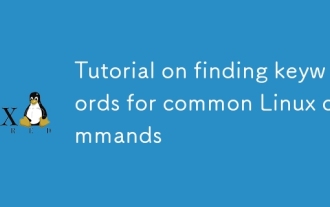 Common Linuxコマンドのキーワードの検索に関するチュートリアル
Mar 05, 2025 am 11:45 AM
Common Linuxコマンドのキーワードの検索に関するチュートリアル
Mar 05, 2025 am 11:45 AM
このチュートリアルでは、GREPコマンドファミリと関連ツールを使用してLinuxでの効率的なキーワード検索を示しています。 正規表現、再帰検索、awk、sed、xaなどのコマンドを組み合わせた基本的で高度なテクニックをカバーしています
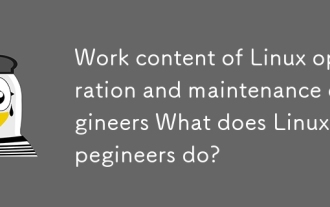 Linuxの運用およびメンテナンスエンジニアの作業コンテンツLinux Operation and Maintenance Engineersは何をしていますか?
Mar 05, 2025 am 11:37 AM
Linuxの運用およびメンテナンスエンジニアの作業コンテンツLinux Operation and Maintenance Engineersは何をしていますか?
Mar 05, 2025 am 11:37 AM
この記事では、システムのメンテナンス、トラブルシューティング、セキュリティ、コラボレーションを含むLinuxシステム管理者の多面的な役割について詳しく説明します。 それは、不可欠な技術的およびソフトスキル、給与の期待、および多様なキャリアPRを強調しています
 Linuxのセキュリティを強化するようにSelinuxまたはApparmorを構成するにはどうすればよいですか?
Mar 12, 2025 pm 06:59 PM
Linuxのセキュリティを強化するようにSelinuxまたはApparmorを構成するにはどうすればよいですか?
Mar 12, 2025 pm 06:59 PM
この記事では、SelinuxとApparmor、Linuxカーネルセキュリティモジュールを比較して、必須のアクセス制御を提供します。 それは彼らの構成を詳述し、アプローチの違い(ポリシーベースとプロファイルベース)と潜在的なパフォーマンスへの影響を強調します
 Linuxシステムをバックアップして復元するにはどうすればよいですか?
Mar 12, 2025 pm 07:01 PM
Linuxシステムをバックアップして復元するにはどうすればよいですか?
Mar 12, 2025 pm 07:01 PM
この記事では、Linuxシステムのバックアップと復元方法について詳しく説明しています。 フルシステムイメージのバックアップとインクリメンタルバックアップを比較し、最適なバックアップ戦略(規則性、複数の場所、バージョン、テスト、セキュリティ、回転)、およびDAについて説明します
 パターンマッチングにLinuxで正規表現(正規表現)を使用するにはどうすればよいですか?
Mar 17, 2025 pm 05:25 PM
パターンマッチングにLinuxで正規表現(正規表現)を使用するにはどうすればよいですか?
Mar 17, 2025 pm 05:25 PM
この記事では、パターンマッチング、ファイル検索、テキスト操作、グレップ、SED、awkなどのツールの詳細、ファイル検索、テキスト操作のためにLinuxで正規表現(Regex)を使用する方法について説明します。
 TOP、HTOP、VMSTATなどのツールを使用してLinuxのシステムパフォーマンスを監視するにはどうすればよいですか?
Mar 17, 2025 pm 05:28 PM
TOP、HTOP、VMSTATなどのツールを使用してLinuxのシステムパフォーマンスを監視するにはどうすればよいですか?
Mar 17, 2025 pm 05:28 PM
この記事では、Linuxシステムのパフォーマンスを監視するためにTop、HTOP、およびVMSTATを使用して、効果的なシステム管理のための独自の機能とカスタマイズオプションを詳述することについて説明します。
 LinuxでSSHに2要素認証(2FA)を実装するにはどうすればよいですか?
Mar 17, 2025 pm 05:31 PM
LinuxでSSHに2要素認証(2FA)を実装するにはどうすればよいですか?
Mar 17, 2025 pm 05:31 PM
この記事では、Google Authenticatorを使用してLinux上のSSH用の2要素認証(2FA)のセットアップ、インストール、構成、およびトラブルシューティング手順の詳細に関するガイドを提供します。 Enhanced Secなど、2FAのセキュリティ利益を強調しています
 一般的なLinuxコマンドのファイルをアップロードする方法
Mar 05, 2025 am 11:42 AM
一般的なLinuxコマンドのファイルをアップロードする方法
Mar 05, 2025 am 11:42 AM
この記事では、ファイルをアップロードするためのLinuxコマンド(SCP、SFTP、RSYNC、FTP)を比較します。 セキュリティ(SSHベースの方法を支持する)と効率性を強調し、大規模なファイルのRSYNCのDelta転送機能を強調しています。 選択はファイルサイズに依存します、




