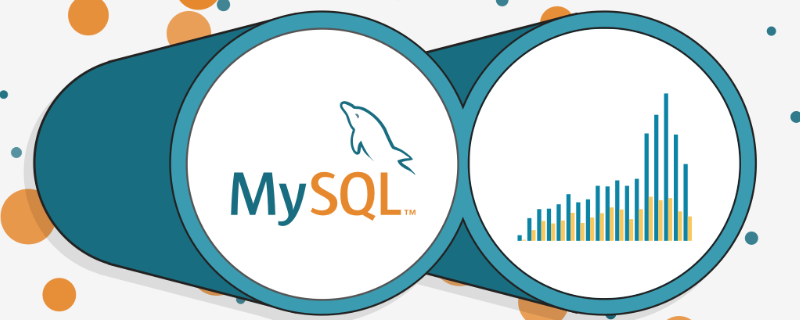解決策: 1. my.cnf に、「[mysqld]」と「skip-grant-tables」の 2 行のコードを追加して、ログイン時のパスワード検証をスキップします。2. mysql サービスを開始し、ログを記録します。 in to mysql; 3. mysql データベースに接続し、UPDATE コマンドを使用してユーザー パスワードを変更します。
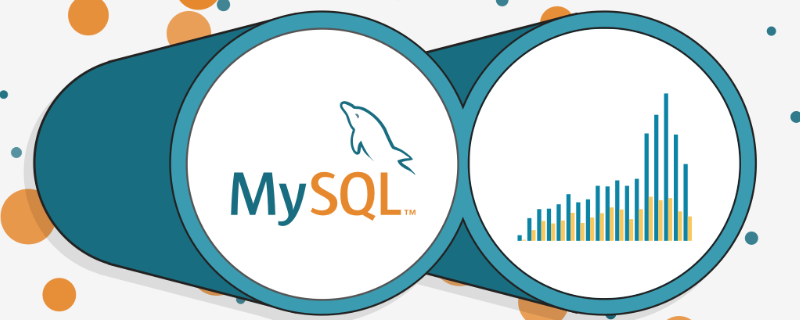
(推奨チュートリアル: mysql ビデオ チュートリアル)
mysql の変更忘れの問題の解決策Linux でのパスワード 方法
パスワードの変更
1. mysql サービスが有効かどうかを確認します。開始されている場合は、mysql サービスを閉じます
1 2 3 4 5 6 7 8 9 | [root@mytestlnx02 ~]# ps -ef | grep -i mysql
root 22972 1 0 14:18 pts/0 00:00:00 /bin/sh /usr/bin/mysqld_safe --datadir=/var/lib/mysql --socket=/var/lib/mysql/mysql.sock --pid-file=/var/run/mysqld/mysqld.pid --basedir=/usr --user=mysql
mysql 23166 22972 0 14:18 pts/0 00:00:00 /usr/sbin/mysqld --basedir=/usr --datadir=/var/lib/mysql --plugin-dir=/usr/lib/mysql/plugin --user=mysql --log-error=/var/log/mysqld.log --pid-file=/var/run/mysqld/mysqld.pid --socket=/var/lib/mysql/mysql.sock
root 23237 21825 0 14:22 pts/0 00:00:00 grep -i mysql
[root@mytestlnx02 ~]# service mysql stop
[root@mytestlnx02 ~]#
|
ログイン後にコピー
2. mysqlmy.cnf# の設定ファイルを変更します
##my.cnf構成ファイルの場所は通常、/etc/my.cnf にありますが、一部のバージョンは / にあります。 etc/mysql/my.cnf
設定ファイルに 2 行のコードを追加します。
1 2 3 | [mysqld]
skip-grant-tables
|
ログイン後にコピー
この機能は、
mysql## へのログイン時にパスワード検証をスキップすることです。
mysql
Service を開始し、mysql<div class="code" style="position:relative; padding:0px; margin:0px;"><pre class="brush:php;toolbar:false">[root@mytestlnx02 ~]# service mysqld start
[root@mytestlnx02 ~]#
[root@mytestlnx02 ~]# mysql -u root
Type 'help;' or '\h' for help. Type '\c' to clear the current input statement.
mysql></pre><div class="contentsignin">ログイン後にコピー</div></div>
3 と入力します。パスワードを変更します
#mysql
データベースに接続し、ユーザー パスワードを変更します
1 2 3 4 5 6 7 8 9 10 11 12 13 | mysql> use mysql;
Reading table information for completion of table and column names
You can turn off this feature to get a quicker startup with -A
Database changed
mysql> update mysql.user set authentication_string=password('root_password') where user='root';
Query OK, 1 row affected, 1 warning (0.00 sec)
Rows matched: 1 Changed: 1 Warnings: 1
mysql> flush privileges;
Query OK, 0 rows affected (0.00 sec)
mysql> exit
|
ログイン後にコピー
4. 再起動mysql
Service
サービスを再起動すると、設定したパスワードを使用してログインできます。
1 2 3 4 5 | [root@mytestlnx02 ~]# service mysql start
[root@mytestlnx02 ~]#
[root@mytestlnx02 ~]# mysql -u root -p
Enter password:
Welcome to the MySQL monitor. Commands end with ; or \g.
|
ログイン後にコピー
p.s.
は CentOS
では動作が異なります。
パスワードを変更するコマンドを実行すると、エラーが報告され続けます
1 2 | mysql> update user set authentication_string=password('xxxxxxxx') where User='root';
ERROR 1064 (42000): You have an error in your SQL syntax; check the manual that corresponds to your MySQL server version for the right syntax to use near '('root_password') where User='root'' at line 1
|
ログイン後にコピー
構文の問題であるはずがありません。何度も確認したところ、最終的には、
CentOS
が次のようにすべきであることがわかりました。
1 2 | [root@VM_0_8_centos ~]# grep 'temporary password' /var/log/mysqld.log
2018-09-26T04:25:54.927944Z 5 [Note] [MY-010454] [Server] A temporary password is generated for root@localhost: DN34N/=?aIfZ
|
ログイン後にコピー
DN34N/=?aIfZ
であることがわかります。
1 2 3 4 5 6 7 | [root@VM_0_8_centos ~]# mysql -u root -p
Enter password:
Welcome to the MySQL monitor. Commands end with ; or \g.
Your MySQL connection id is 8
Server version: 8.0.12 MySQL Community Server - GPL
Copyright (c) 2000, 2018, Oracle and/or its affiliates. All rights reserved.
|
ログイン後にコピー
パスワードを変更します
1 2 3 4 5 6 7 8 9 10 | mysql> ALTER USER 'root' IDENTIFIED BY 'xxxxxxxxx';
ERROR 1820 (HY000): You must reset your password using ALTER USER statement before executing this statement.
mysql> ALTER USER 'root'@'localhost' IDENTIFIED BY 'xxxxxxxx';
Query OK, 0 rows affected (0.11 sec)
mysql> flush privileges;
Query OK, 0 rows affected (0.01 sec)
mysql> exit
Bye
|
ログイン後にコピー
サービスを再起動すると有効になります
そうです
以上がLinux で mysql パスワードを変更するのを忘れた場合はどうすればよいですか?の詳細内容です。詳細については、PHP 中国語 Web サイトの他の関連記事を参照してください。