Python Tkinter を使用してじゃんけんゲームを実装する
Python ビデオ チュートリアルこのコラムでは、ジャンケンを実装するための Tkinter の使用方法を紹介します
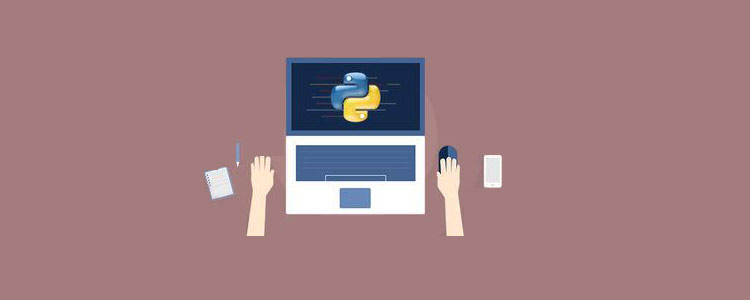
##ジャンケン ゲームの作成Python 3 と Tkinter を使用して同じゲームを開発してみましょう。このゲームを関連する無料学習の推奨事項: python ビデオ チュートリアル
じゃんけん-トカゲ-スポック と名付けることもできます。
ルールとゲームプレイロックはハサミを粉砕しますロックはトカゲを粉砕します紙でロックをカバーします紙はスポックを反証しますはさみで紙を切るはさみでトカゲの首を切るトカゲがスポックに毒を盛るトカゲが紙を食べるスポックがはさみを粉砕スポックが石を蒸発させる2 つの同じオブジェクトは引き分けですプログラム ウォークスルーユーザーがプログラムを実行するときは、5 つの利用可能なオブジェクトのいずれかをクリックする必要があります: Rock 紙はさみトカゲスポック
#みんなが勉強してるなら困難に遭遇し、Python の学習およびコミュニケーション環境を探したい場合は、Python サークル (スカート番号 930900780) に参加して、Python 学習教材を受け取ることができます。これにより、時間を大幅に節約し、遭遇する多くの問題が軽減されます。
ユーザーがオブジェクトを選択すると、プログラムはランダムにオブジェクトを選択します。次に、ユーザーが一連のルールに従ってゲームに勝つか、負けるか、引き分けかを宣言します。結果はアプリケーションの 2 行目に表示されます。 ユーザーがいずれかのボタンを押すと、ゲームが再起動します。ユーザーがゲームを閉じたい場合は、閉じるボタンを押すことができます。ゲームの開始時に、特定のオブジェクトの手のシンボルが表示されます。ユーザーがオブジェクトを選択すると、グラフィック イメージに変換されるようになりました。私たちのプログラムはオブジェクトも選択し、選択されたオブジェクトのグラフィック イメージを表示します。 Python で実装 (10 ステップ) じゃんけんゲームの意味がわかったところで、Python のプロセスをステップごとに紹介しましょう。 1.必要なライブラリをインポートします#Import the required libraries : from tkinter import * import random import simpleaudio as sa
- tkinter: アプリケーションにウィジェットを追加します #random : 乱数を生成します
- simpleaudio: サウンド ファイルを再生します
- 2. tkinter メイン ウィンドウを作成します
root = Tk()
root.configure(bg="#000000")
root.geometry('+0+0')
root.iconbitmap("Game.ico")
root.title("Rock-Paper-Scissor-Lizard-Spock")
root.resizable(width=False,height=False)- root = Tk(): tkinter モジュールを初期化するために使用されます。
- root.configure( ): これを使用して、アプリケーションの背景色を指定します。この例では、背景色は黒です。
- root.geometry( ): これを使用して、アプリケーション ウィンドウが開く場所を指定します。左上隅に開きます。
- root.iconbitmap( ): アプリケーション ウィンドウのタイトル バーにアイコンを設定するために使用します。この関数は .ico ファイルのみを受け入れます。
- root.title( ): これを使用してアプリケーションのタイトルを設定します。
- root.resizable( ): ここでは、ユーザーがメイン ウィンドウのサイズを変更できないようにするためにこれを使用します。
- 3. サウンド ファイルをインポートする
#To play sound files :
start = sa.WaveObject.from_wave_file("Start.wav")
Win = sa.WaveObject.from_wave_file("Win.wav")
Lose = sa.WaveObject.from_wave_file("Lose.wav")
Draw = sa.WaveObject.from_wave_file("Draw.wav")
start.play()次に、さまざまなイベント中に再生されるサウンド ファイルをいくつか使用します。プログラムが起動すると、開始ファイルが再生されます。ユーザーがゲームに勝ったとき、負けたとき、または引き分けたときに、他の 3 つのファイルを再生します。
注意すべき点は、.wav ファイルのみを受け入れるということです。まず、サウンド ファイルをオブジェクトにロードする必要があります。その後、必要に応じて .play() メソッドを使用して再生できます。
 4. アプリケーションの画像の読み込み
4. アプリケーションの画像の読み込み
アプリケーションではさまざまな画像を使用します。これらのイメージを最初に使用するには、それらをロードする必要があります。ここでは PhotoImage クラスを使用して画像を読み込みます。
#Hand images : rockHandPhoto = PhotoImage(file="Rock_1.png") paperHandPhoto = PhotoImage(file="Paper_1.png") scissorHandPhoto = PhotoImage(file="Scissor_1.png") lizardHandPhoto = PhotoImage(file="Lizard_1.png") spockHandPhoto = PhotoImage(file="Spock_1.png") #Graphical images : rockPhoto = PhotoImage(file="Rock_P.png") paperPhoto = PhotoImage(file="Paper_P.png") scissorPhoto = PhotoImage(file="Scissor_P.png") lizardPhoto = PhotoImage(file="Lizard_P.png") spockPhoto = PhotoImage(file="Spock_P.png") #Decision image : decisionPhoto = PhotoImage(file="Decision_Final.png") #Result images : winPhoto = PhotoImage(file="G_WIN.png") losePhoto = PhotoImage(file="G_LOST.png") tiePhoto = PhotoImage(file="G_DRAW.png")
まず、オブジェクトの手の画像を準備します。ゲームの開始時に、5 つの画像すべてがユーザーに表示されます。ユーザーはそれらの画像からオブジェクトを選択する必要があります。
ユーザーが画像をクリックすると、プログラムはオブジェクトのグラフィック画像を表示します。オブジェクトを選択する必要があり、プログラムがオブジェクトを選択します。私たちのプログラムはこれら 2 つのグラフィック画像のみを表示し、残りの画像は表示されません。
ここで、結果が得られると画像が変わる単純な決定画像を表示します。私たちの結果にはさまざまなイメージがあります。
ユーザーが勝った場合
ユーザーが負けた場合
引き分けの場合
5. Tkinter ウィジェットを追加する
#Initialize the button variables : rockHandButton = " " paperHandButton = " " scissorHandButton = " " lizardHandButton= " " spockHandButton = " " #Create the result button : resultButton = Button(root,image=decisionPhoto) #Set the variable to True click = True
初期化5 つのボタン変数。
ここでは、最終結果を表示する結果ボタンを作成しました。
クリック変数を True に設定して、False に設定されるまでプログラムが実行し続けるようにします。これについては、次のいくつかの点で詳しく説明します。
6. Play() 関数
def play():
global rockHandButton,paperHandButton,scissorHandButton,lizardHandButton,spockHandButton
#Set images and commands for buttons :
rockHandButton = Button(root,image = rockHandPhoto, command=lambda:youPick("Rock"))
paperHandButton = Button(root,image = paperHandPhoto, command=lambda:youPick("Paper"))
scissorHandButton = Button(root,image = scissorHandPhoto, command=lambda:youPick("Scissor"))
lizardHandButton = Button(root,image= lizardHandPhoto,command=lambda:youPick("Lizard"))
spockHandButton = Button(root,image= spockHandPhoto,command=lambda:youPick("Spock"))
#Place the buttons on window :
rockHandButton.grid(row=0,column=0)
paperHandButton.grid(row=0,column=1)
scissorHandButton.grid(row=0,column=2)
lizardHandButton.grid(row=0,column=3)
spockHandButton.grid(row=0,column=4)
#Add space :
root.grid_rowconfigure(1, minsize=50)
#Place result button on window :
resultButton.grid(row=2,column=0,columnspan=5)在这里,我们为对象创建按钮。我们将为按钮设置图像,当按下按钮时,它将youPick( )与单击的对象的字符串名称一起起作用。
然后,使用该.grid( )方法将按钮排列在主窗口上。在这里,我们在的第一行添加一个空格.grid_rowconfigure( )。然后,将结果按钮放在第二行。我们正在使用columnspan结果按钮居中。
7.轮到计算机了
我们的计算机将随机选择五个可用对象之一,并为此返回一个字符串值。
def computerPick():
choice = random.choice(["Rock","Paper","Scissor","Lizard","Spock"])
return choice8.主要功能: youPick( )
在此功能中,我们的程序将显示所选对象的图形图像。它将删除其余的对象。它还将应用一组规则来生成结果。
def youPick(yourChoice):
global click
compPick = computerPick()
if click==True:我们将计算机的选择存储在compPick变量中。我们将使用它来确定结果。
用户选择Rock:
如果用户选择Rock,则使用此代码块。play( )函数中的命令沿字符串发送,该字符串代表用户选择的对象。我们将其存储在yourChoice变量中。现在,计算机有五种可能性。
现在我们必须为每个规则制定规则。现在注意,当用户和计算机选择一个对象时,不允许他们对其进行更改。因此,我们将click变量更改为False。
现在,由于用户已选择,Rock我们希望我们的第一张图像变成岩石的图形图像。现在,如果计算机选择Rock,那么我们希望我们的第二张图像变成图形图像。要更改按钮的图像,我们使用.configure( )方法。
我们希望其余三个图像消失。为了使它们消失,我们使用.grid_forget( )。它还将播放绘图音频。现在,我们为其余对象开发类似的规则。
def computerPick():choice = random.choice(["Rock","Paper","Scissor","Lizard","Spock"])return choice
用户选择纸张:
请参阅上面的规则,以了解用户选择“纸张”时的规则。查看下面的代码,该代码遵循与Rock相同的规则。
elif yourChoice == "Paper":rockHandButton.configure(image=paperPhoto)if compPick == "Rock":paperHandButton.configure(image=rockPhoto)resultButton.configure(image=losePhoto)scissorHandButton.grid_forget()lizardHandButton.grid_forget()spockHandButton.grid_forget()Lose.play()click = Falseelif compPick == "Paper":paperHandButton.configure(image=paperPhoto)resultButton.configure(image=tiePhoto)scissorHandButton.grid_forget()lizardHandButton.grid_forget()spockHandButton.grid_forget()Draw.play()click = Falseelif compPick == "Scissor":paperHandButton.configure(image=scissorPhoto)resultButton.configure(image=losePhoto)scissorHandButton.grid_forget()lizardHandButton.grid_forget()spockHandButton.grid_forget()Lose.play()click = Falseelif compPick =="Lizard":paperHandButton.configure(image=lizardPhoto)resultButton.configure(image=losePhoto)scissorHandButton.grid_forget()lizardHandButton.grid_forget()spockHandButton.grid_forget()Lose.play()click = Falseelse :paperHandButton.configure(image=spockPhoto)resultButton.configure(image=winPhoto)scissorHandButton.grid_forget()lizardHandButton.grid_forget()spockHandButton.grid_forget()Win.play()click = False
用户选择剪刀:
请从上方查看规则,以了解用户选择剪刀时的规则。查看下面的代码,该代码遵循与Rock and Paper相同的规则。
elif yourChoice=="Scissor":rockHandButton.configure(image=scissorPhoto)if compPick == "Rock":paperHandButton.configure(image=rockPhoto)resultButton.configure(image=losePhoto)scissorHandButton.grid_forget()lizardHandButton.grid_forget()spockHandButton.grid_forget()Lose.play()click = Falseelif compPick == "Paper":paperHandButton.configure(image=paperPhoto)resultButton.configure(image=winPhoto)scissorHandButton.grid_forget()lizardHandButton.grid_forget()spockHandButton.grid_forget()Win.play()click = Falseelif compPick=="Scissor":paperHandButton.configure(image=scissorPhoto)resultButton.configure(image=tiePhoto)scissorHandButton.grid_forget()lizardHandButton.grid_forget()spockHandButton.grid_forget()Draw.play()click = Falseelif compPick == "Lizard":paperHandButton.configure(image=lizardPhoto)resultButton.configure(image=winPhoto)scissorHandButton.grid_forget()lizardHandButton.grid_forget()spockHandButton.grid_forget()Win.play()click = Falseelse:paperHandButton.configure(image=spockPhoto)resultButton.configure(image=losePhoto)scissorHandButton.grid_forget()lizardHandButton.grid_forget()spockHandButton.grid_forget()Lose.play()click = False
用户选择"Lizard"
请从上方查看规则,以了解用户选择蜥蜴的规则。查看下面的代码,该代码遵循与其他代码相同的规则。
elif yourChoice=="Lizard":rockHandButton.configure(image=lizardPhoto)if compPick == "Rock":paperHandButton.configure(image=rockPhoto)resultButton.configure(image=losePhoto)scissorHandButton.grid_forget()lizardHandButton.grid_forget()spockHandButton.grid_forget()Lose.play()click = Falseelif compPick == "Paper":paperHandButton.configure(image=paperPhoto)resultButton.configure(image=winPhoto)scissorHandButton.grid_forget()lizardHandButton.grid_forget()spockHandButton.grid_forget()Win.play()click = Falseelif compPick=="Scissor":paperHandButton.configure(image=scissorPhoto)resultButton.configure(image=losePhoto)scissorHandButton.grid_forget()lizardHandButton.grid_forget()spockHandButton.grid_forget()Lose.play()click = Falseelif compPick == "Lizard":paperHandButton.configure(image=lizardPhoto)resultButton.configure(image=tiePhoto)scissorHandButton.grid_forget()lizardHandButton.grid_forget()spockHandButton.grid_forget()Draw.play()click = Falseelse:paperHandButton.configure(image=spockPhoto)resultButton.configure(image=winPhoto)scissorHandButton.grid_forget()lizardHandButton.grid_forget()spockHandButton.grid_forget()Win.play()click = False
用户选择Spock:
请从上方查看规则,以了解用户选择Spock的规则。查看下面的代码,该代码遵循与其他代码相同的规则。
elif yourChoice=="Spock":rockHandButton.configure(image=spockPhoto)if compPick == "Rock":paperHandButton.configure(image=rockPhoto)resultButton.configure(image=winPhoto)scissorHandButton.grid_forget()lizardHandButton.grid_forget()spockHandButton.grid_forget()Win.play()click = Falseelif compPick == "Paper":paperHandButton.configure(image=paperPhoto)resultButton.configure(image=losePhoto)scissorHandButton.grid_forget()lizardHandButton.grid_forget()spockHandButton.grid_forget()Lose.play()click = Falseelif compPick=="Scissor":paperHandButton.configure(image=scissorPhoto)resultButton.configure(image=winPhoto)scissorHandButton.grid_forget()lizardHandButton.grid_forget()spockHandButton.grid_forget()Win.play()click = Falseelif compPick == "Lizard":paperHandButton.configure(image=lizardPhoto)resultButton.configure(image=losePhoto)scissorHandButton.grid_forget()lizardHandButton.grid_forget()spockHandButton.grid_forget()Lose.play()click = Falseelse:paperHandButton.configure(image=spockPhoto)resultButton.configure(image=tiePhoto)scissorHandButton.grid_forget()lizardHandButton.grid_forget()spockHandButton.grid_forget()Draw.play()click = False
9.再玩一次
得到结果后,如果要再次播放,只需单击任何按钮。它将转换为原始的手部图像。现在,我们必须取回那些消失的图像。我们将click变量的值设置为True。然后,我们将播放开始声音文件,以便在用户进入新游戏时将播放音频。
else:
#To reset the game :
if yourChoice=="Rock" or yourChoice=="Paper" or yourChoice=="Scissor" or yourChoice=="Lizard" or yourChoice=="Spock":
rockHandButton.configure(image=rockHandPhoto)
paperHandButton.configure(image=paperHandPhoto)
scissorHandButton.configure(image=scissorHandPhoto)
lizardHandButton.configure(image=lizardHandPhoto)
spockHandButton.configure(image=spockHandPhoto)
resultButton.configure(image=decisionPhoto)
#Get back the deleted buttons :
scissorHandButton.grid(row=0,column=2)
lizardHandButton.grid(row=0,column=3)
spockHandButton.grid(row=0,column=4)
#Set click = True :
click=True
#Play the sound file :
start.play()10.调用函数

现在我们调用play函数,它将在内部处理其余函数。要关闭该应用程序,请按标题栏上的关闭按钮。
#Calling the play function : play() #Enter the main loop : root.mainloop()
放在一起
查看此Python Tkinter游戏的完整代码。
#Import the required libraries :
from tkinter import *
import random
import simpleaudio as sa
root = Tk()
root.configure(bg="#000000")
root.geometry('+0+0')
root.iconbitmap("Game.ico")
root.title("Rock-Paper-Scissor-Lizard-Spock")
root.resizable(width=False,height=False)
#To play sound files :
start = sa.WaveObject.from_wave_file("Start.wav")
Win = sa.WaveObject.from_wave_file("Win.wav")
Lose = sa.WaveObject.from_wave_file("Lose.wav")
Draw = sa.WaveObject.from_wave_file("Draw.wav")
start.play()
#Hand images :
rockHandPhoto = PhotoImage(file="Rock_1.png")
paperHandPhoto = PhotoImage(file="Paper_1.png")
scissorHandPhoto = PhotoImage(file="Scissor_1.png")
lizardHandPhoto = PhotoImage(file="Lizard_1.png")
spockHandPhoto = PhotoImage(file="Spock_1.png")
#Graphical images :
rockPhoto = PhotoImage(file="Rock_P.png")
paperPhoto = PhotoImage(file="Paper_P.png")
scissorPhoto = PhotoImage(file="Scissor_P.png")
lizardPhoto = PhotoImage(file="Lizard_P.png")
spockPhoto = PhotoImage(file="Spock_P.png")
#Decision image :
decisionPhoto = PhotoImage(file="Decision_Final.png")
#Result images :
winPhoto = PhotoImage(file="G_WIN.png")
losePhoto = PhotoImage(file="G_LOST.png")
tiePhoto = PhotoImage(file="G_DRAW.png")
#Initialize the button variables :
rockHandButton = " "
paperHandButton = " "
scissorHandButton = " "
lizardHandButton= " "
spockHandButton = " "
#Create the result button :
resultButton = Button(root,image=decisionPhoto)
#Set the variable to True
click = True
def play():
global rockHandButton,paperHandButton,scissorHandButton,lizardHandButton,spockHandButton
#Set images and commands for buttons :
rockHandButton = Button(root,image = rockHandPhoto, command=lambda:youPick("Rock"))
paperHandButton = Button(root,image = paperHandPhoto, command=lambda:youPick("Paper"))
scissorHandButton = Button(root,image = scissorHandPhoto, command=lambda:youPick("Scissor"))
lizardHandButton = Button(root,image= lizardHandPhoto,command=lambda:youPick("Lizard"))
spockHandButton = Button(root,image= spockHandPhoto,command=lambda:youPick("Spock"))
#Place the buttons on window :
rockHandButton.grid(row=0,column=0)
paperHandButton.grid(row=0,column=1)
scissorHandButton.grid(row=0,column=2)
lizardHandButton.grid(row=0,column=3)
spockHandButton.grid(row=0,column=4)
#Add space :
root.grid_rowconfigure(1, minsize=50)
#Place result button on window :
resultButton.grid(row=2,column=0,columnspan=5)
def computerPick():
choice = random.choice(["Rock","Paper","Scissor","Lizard","Spock"])
return choice
def youPick(yourChoice):
global click
compPick = computerPick()
if click==True:
if yourChoice == "Rock":
rockHandButton.configure(image=rockPhoto)
if compPick == "Rock":
paperHandButton.configure(image=rockPhoto)
resultButton.configure(image=tiePhoto)
scissorHandButton.grid_forget()
lizardHandButton.grid_forget()
spockHandButton.grid_forget()
Draw.play()
click = False
elif compPick == "Paper":
paperHandButton.configure(image=paperPhoto)
scissorHandButton.grid_forget()
resultButton.configure(image=losePhoto)
lizardHandButton.grid_forget()
spockHandButton.grid_forget()
Lose.play()
click = False
elif compPick == "Scissor":
paperHandButton.configure(image=scissorPhoto)
scissorHandButton.grid_forget()
resultButton.configure(image=winPhoto)
lizardHandButton.grid_forget()
spockHandButton.grid_forget()
Win.play()
click = False
elif compPick =="Lizard":
paperHandButton.configure(image=lizardPhoto)
scissorHandButton.grid_forget()
resultButton.configure(image=winPhoto)
lizardHandButton.grid_forget()
spockHandButton.grid_forget()
Win.play()
click = False
else :
paperHandButton.configure(image=spockPhoto)
scissorHandButton.grid_forget()
resultButton.configure(image=losePhoto)
lizardHandButton.grid_forget()
spockHandButton.grid_forget()
Lose.play()
click = False
elif yourChoice == "Paper":
rockHandButton.configure(image=paperPhoto)
if compPick == "Rock":
paperHandButton.configure(image=rockPhoto)
resultButton.configure(image=losePhoto)
scissorHandButton.grid_forget()
lizardHandButton.grid_forget()
spockHandButton.grid_forget()
Lose.play()
click = False
elif compPick == "Paper":
paperHandButton.configure(image=paperPhoto)
resultButton.configure(image=tiePhoto)
scissorHandButton.grid_forget()
lizardHandButton.grid_forget()
spockHandButton.grid_forget()
Draw.play()
click = False
elif compPick == "Scissor":
paperHandButton.configure(image=scissorPhoto)
resultButton.configure(image=losePhoto)
scissorHandButton.grid_forget()
lizardHandButton.grid_forget()
spockHandButton.grid_forget()
Lose.play()
click = False
elif compPick =="Lizard":
paperHandButton.configure(image=lizardPhoto)
resultButton.configure(image=losePhoto)
scissorHandButton.grid_forget()
lizardHandButton.grid_forget()
spockHandButton.grid_forget()
Lose.play()
click = False
else :
paperHandButton.configure(image=spockPhoto)
resultButton.configure(image=winPhoto)
scissorHandButton.grid_forget()
lizardHandButton.grid_forget()
spockHandButton.grid_forget()
Win.play()
click = False
elif yourChoice=="Scissor":
rockHandButton.configure(image=scissorPhoto)
if compPick == "Rock":
paperHandButton.configure(image=rockPhoto)
resultButton.configure(image=losePhoto)
scissorHandButton.grid_forget()
lizardHandButton.grid_forget()
spockHandButton.grid_forget()
Lose.play()
click = False
elif compPick == "Paper":
paperHandButton.configure(image=paperPhoto)
resultButton.configure(image=winPhoto)
scissorHandButton.grid_forget()
lizardHandButton.grid_forget()
spockHandButton.grid_forget()
Win.play()
click = False
elif compPick=="Scissor":
paperHandButton.configure(image=scissorPhoto)
resultButton.configure(image=tiePhoto)
scissorHandButton.grid_forget()
lizardHandButton.grid_forget()
spockHandButton.grid_forget()
Draw.play()
click = False
elif compPick == "Lizard":
paperHandButton.configure(image=lizardPhoto)
resultButton.configure(image=winPhoto)
scissorHandButton.grid_forget()
lizardHandButton.grid_forget()
spockHandButton.grid_forget()
Win.play()
click = False
else:
paperHandButton.configure(image=spockPhoto)
resultButton.configure(image=losePhoto)
scissorHandButton.grid_forget()
lizardHandButton.grid_forget()
spockHandButton.grid_forget()
Lose.play()
click = False
elif yourChoice=="Lizard":
rockHandButton.configure(image=lizardPhoto)
if compPick == "Rock":
paperHandButton.configure(image=rockPhoto)
resultButton.configure(image=losePhoto)
scissorHandButton.grid_forget()
lizardHandButton.grid_forget()
spockHandButton.grid_forget()
Lose.play()
click = False
elif compPick == "Paper":
paperHandButton.configure(image=paperPhoto)
resultButton.configure(image=winPhoto)
scissorHandButton.grid_forget()
lizardHandButton.grid_forget()
spockHandButton.grid_forget()
Win.play()
click = False
elif compPick=="Scissor":
paperHandButton.configure(image=scissorPhoto)
resultButton.configure(image=losePhoto)
scissorHandButton.grid_forget()
lizardHandButton.grid_forget()
spockHandButton.grid_forget()
Lose.play()
click = False
elif compPick == "Lizard":
paperHandButton.configure(image=lizardPhoto)
resultButton.configure(image=tiePhoto)
scissorHandButton.grid_forget()
lizardHandButton.grid_forget()
spockHandButton.grid_forget()
Draw.play()
click = False
else:
paperHandButton.configure(image=spockPhoto)
resultButton.configure(image=winPhoto)
scissorHandButton.grid_forget()
lizardHandButton.grid_forget()
spockHandButton.grid_forget()
Win.play()
click = False
elif yourChoice=="Spock":
rockHandButton.configure(image=spockPhoto)
if compPick == "Rock":
paperHandButton.configure(image=rockPhoto)
resultButton.configure(image=winPhoto)
scissorHandButton.grid_forget()
lizardHandButton.grid_forget()
spockHandButton.grid_forget()
Win.play()
click = False
elif compPick == "Paper":
paperHandButton.configure(image=paperPhoto)
resultButton.configure(image=losePhoto)
scissorHandButton.grid_forget()
lizardHandButton.grid_forget()
spockHandButton.grid_forget()
Lose.play()
click = False
elif compPick=="Scissor":
paperHandButton.configure(image=scissorPhoto)
resultButton.configure(image=winPhoto)
scissorHandButton.grid_forget()
lizardHandButton.grid_forget()
spockHandButton.grid_forget()
Win.play()
click = False
elif compPick == "Lizard":
paperHandButton.configure(image=lizardPhoto)
resultButton.configure(image=losePhoto)
scissorHandButton.grid_forget()
lizardHandButton.grid_forget()
spockHandButton.grid_forget()
Lose.play()
click = False
else:
paperHandButton.configure(image=spockPhoto)
resultButton.configure(image=tiePhoto)
scissorHandButton.grid_forget()
lizardHandButton.grid_forget()
spockHandButton.grid_forget()
Draw.play()
click = False
else:
#To reset the game :
if yourChoice=="Rock" or yourChoice=="Paper" or yourChoice=="Scissor" or yourChoice=="Lizard" or yourChoice=="Spock":
rockHandButton.configure(image=rockHandPhoto)
paperHandButton.configure(image=paperHandPhoto)
scissorHandButton.configure(image=scissorHandPhoto)
lizardHandButton.configure(image=lizardHandPhoto)
spockHandButton.configure(image=spockHandPhoto)
resultButton.configure(image=decisionPhoto)
#Get back the deleted buttons :
scissorHandButton.grid(row=0,column=2)
lizardHandButton.grid(row=0,column=3)
spockHandButton.grid(row=0,column=4)
#Set click = True :
click=True
#Play the sound file :
start.play()
#Calling the play function :
play()
#Enter the main loop :
root.mainloop()想了解更多编程学习,敬请关注php培训栏目!
以上がPython Tkinter を使用してじゃんけんゲームを実装するの詳細内容です。詳細については、PHP 中国語 Web サイトの他の関連記事を参照してください。

ホットAIツール

Undresser.AI Undress
リアルなヌード写真を作成する AI 搭載アプリ

AI Clothes Remover
写真から衣服を削除するオンライン AI ツール。

Undress AI Tool
脱衣画像を無料で

Clothoff.io
AI衣類リムーバー

AI Hentai Generator
AIヘンタイを無料で生成します。

人気の記事

ホットツール

メモ帳++7.3.1
使いやすく無料のコードエディター

SublimeText3 中国語版
中国語版、とても使いやすい

ゼンドスタジオ 13.0.1
強力な PHP 統合開発環境

ドリームウィーバー CS6
ビジュアル Web 開発ツール

SublimeText3 Mac版
神レベルのコード編集ソフト(SublimeText3)

ホットトピック
 7486
7486
 15
15
 1377
1377
 52
52
 77
77
 11
11
 19
19
 38
38
 mysqlは支払う必要がありますか
Apr 08, 2025 pm 05:36 PM
mysqlは支払う必要がありますか
Apr 08, 2025 pm 05:36 PM
MySQLには、無料のコミュニティバージョンと有料エンタープライズバージョンがあります。コミュニティバージョンは無料で使用および変更できますが、サポートは制限されており、安定性要件が低く、技術的な能力が強いアプリケーションに適しています。 Enterprise Editionは、安定した信頼性の高い高性能データベースを必要とするアプリケーションに対する包括的な商業サポートを提供し、サポートの支払いを喜んでいます。バージョンを選択する際に考慮される要因には、アプリケーションの重要性、予算編成、技術スキルが含まれます。完璧なオプションはなく、最も適切なオプションのみであり、特定の状況に応じて慎重に選択する必要があります。
 インストール後にMySQLの使用方法
Apr 08, 2025 am 11:48 AM
インストール後にMySQLの使用方法
Apr 08, 2025 am 11:48 AM
この記事では、MySQLデータベースの操作を紹介します。まず、MySQLWorkBenchやコマンドラインクライアントなど、MySQLクライアントをインストールする必要があります。 1. mysql-uroot-pコマンドを使用してサーバーに接続し、ルートアカウントパスワードでログインします。 2。CreatedAtaBaseを使用してデータベースを作成し、データベースを選択します。 3. createTableを使用してテーブルを作成し、フィールドとデータ型を定義します。 4. INSERTINTOを使用してデータを挿入し、データをクエリし、更新することでデータを更新し、削除してデータを削除します。これらの手順を習得することによってのみ、一般的な問題に対処することを学び、データベースのパフォーマンスを最適化することでMySQLを効率的に使用できます。
 高負荷アプリケーションのMySQLパフォーマンスを最適化する方法は?
Apr 08, 2025 pm 06:03 PM
高負荷アプリケーションのMySQLパフォーマンスを最適化する方法は?
Apr 08, 2025 pm 06:03 PM
MySQLデータベースパフォーマンス最適化ガイドリソース集約型アプリケーションでは、MySQLデータベースが重要な役割を果たし、大規模なトランザクションの管理を担当しています。ただし、アプリケーションのスケールが拡大すると、データベースパフォーマンスのボトルネックが制約になることがよくあります。この記事では、一連の効果的なMySQLパフォーマンス最適化戦略を検討して、アプリケーションが高負荷の下で効率的で応答性の高いままであることを保証します。実際のケースを組み合わせて、インデックス作成、クエリ最適化、データベース設計、キャッシュなどの詳細な主要なテクノロジーを説明します。 1.データベースアーキテクチャの設計と最適化されたデータベースアーキテクチャは、MySQLパフォーマンスの最適化の基礎です。いくつかのコア原則は次のとおりです。適切なデータ型を選択し、ニーズを満たす最小のデータ型を選択すると、ストレージスペースを節約するだけでなく、データ処理速度を向上させることもできます。
 hadidb:pythonの軽量で水平方向にスケーラブルなデータベース
Apr 08, 2025 pm 06:12 PM
hadidb:pythonの軽量で水平方向にスケーラブルなデータベース
Apr 08, 2025 pm 06:12 PM
hadidb:軽量で高レベルのスケーラブルなPythonデータベースHadIDB(HadIDB)は、Pythonで記述された軽量データベースで、スケーラビリティが高くなっています。 PIPインストールを使用してHADIDBをインストールする:PIPINSTALLHADIDBユーザー管理CREATEユーザー:CREATEUSER()メソッド新しいユーザーを作成します。 Authentication()メソッドは、ユーザーのIDを認証します。 fromhadidb.operationimportuseruser_obj = user( "admin"、 "admin")user_obj。
 MongoDBデータベースパスワードを表示するNAVICATの方法
Apr 08, 2025 pm 09:39 PM
MongoDBデータベースパスワードを表示するNAVICATの方法
Apr 08, 2025 pm 09:39 PM
Hash値として保存されているため、Navicatを介してMongoDBパスワードを直接表示することは不可能です。紛失したパスワードを取得する方法:1。パスワードのリセット。 2。構成ファイルを確認します(ハッシュ値が含まれる場合があります)。 3.コードを確認します(パスワードをハードコードできます)。
 mysqlはインターネットが必要ですか?
Apr 08, 2025 pm 02:18 PM
mysqlはインターネットが必要ですか?
Apr 08, 2025 pm 02:18 PM
MySQLは、基本的なデータストレージと管理のためにネットワーク接続なしで実行できます。ただし、他のシステムとのやり取り、リモートアクセス、または複製やクラスタリングなどの高度な機能を使用するには、ネットワーク接続が必要です。さらに、セキュリティ対策(ファイアウォールなど)、パフォーマンスの最適化(適切なネットワーク接続を選択)、およびデータバックアップは、インターネットに接続するために重要です。
 MySQLワークベンチはMariadBに接続できますか
Apr 08, 2025 pm 02:33 PM
MySQLワークベンチはMariadBに接続できますか
Apr 08, 2025 pm 02:33 PM
MySQLワークベンチは、構成が正しい場合、MariadBに接続できます。最初にコネクタタイプとして「mariadb」を選択します。接続構成では、ホスト、ポート、ユーザー、パスワード、およびデータベースを正しく設定します。接続をテストするときは、ユーザー名とパスワードが正しいかどうか、ポート番号が正しいかどうか、ファイアウォールが接続を許可するかどうか、データベースが存在するかどうか、MariadBサービスが開始されていることを確認してください。高度な使用法では、接続プーリングテクノロジーを使用してパフォーマンスを最適化します。一般的なエラーには、不十分な権限、ネットワーク接続の問題などが含まれます。エラーをデバッグするときは、エラー情報を慎重に分析し、デバッグツールを使用します。ネットワーク構成を最適化すると、パフォーマンスが向上する可能性があります
 MySQLにはサーバーが必要ですか
Apr 08, 2025 pm 02:12 PM
MySQLにはサーバーが必要ですか
Apr 08, 2025 pm 02:12 PM
生産環境の場合、パフォーマンス、信頼性、セキュリティ、スケーラビリティなどの理由により、通常、MySQLを実行するためにサーバーが必要です。サーバーには通常、より強力なハードウェア、冗長構成、より厳しいセキュリティ対策があります。小規模で低負荷のアプリケーションの場合、MySQLはローカルマシンで実行できますが、リソースの消費、セキュリティリスク、メンテナンスコストを慎重に考慮する必要があります。信頼性とセキュリティを高めるには、MySQLをクラウドまたは他のサーバーに展開する必要があります。適切なサーバー構成を選択するには、アプリケーションの負荷とデータボリュームに基づいて評価が必要です。




