この記事では、angular10 テンプレートのデータ バインディングを紹介し、テンプレート/補間式、属性バインディング、スタイル バインディング、イベント バインディングの 3 つのバインディング構文について説明します。 -way バインディング、組み込み命令、テンプレート参照変数など。
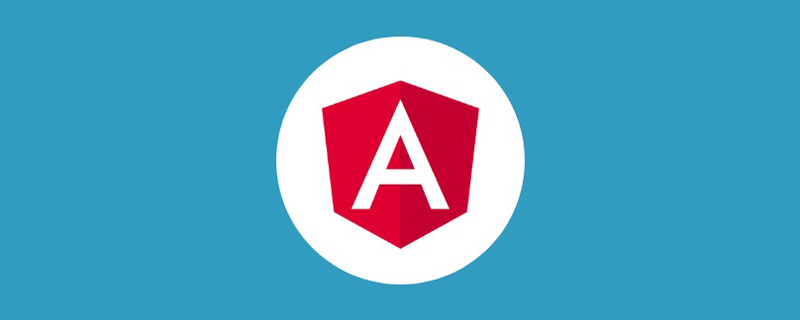
#バインディング構文の概要
バインディング構文には大きく分けて 3 種類あります (基本)
model => ビュー (一方向: 補間、属性バインディング、スタイル バインディング)- view => モデル (一方向: イベント バインディング) )
- ビュー <=> モデル (双方向: ngModule)
-
[関連チュートリアルの推奨事項: "
angular チュートリアル"]
1 2 3 4 5 6 7 8 9 10 11 12 13 14 15 16 17 18 19 20 21 22 23 24 25 26 | <!-- model => view -->
{{expression}}
[target]="expression"
bind-target="expression"
<p> {{ msg }} </p>
<img [src]="heroImageUrl">
<app-hero-detail [hero]="currentHero"></app-hero-detail>
<div [ngClass]="{'special': isSpecial}"></div>
<div [class.special]="isSpecial">Special</div>
<button [style.color]="isSpecial ? 'red' : 'green'">
<button [attr.aria-label]="help">help</button>
<!-- view => model -->
(target)="statement"
on-target="statement"
<button (click)="onSave()">Save</button>
<app-hero-detail (deleteRequest)="deleteHero()"></app-hero-detail>
<div (myClick)="clicked=$event" clickable>click me</div>
<!-- view <=> model -->
[(target)]="expression"
bindon-target="expression"
<input [(ngModel)]="name">
|
ログイン後にコピー
HTML 属性と DOM プロパティの比較 (非常に重要、理解を深めます)
HTML 属性と DOM 属性の違いを理解することは、Angular バインディングがどのように行われるかを理解することになります。仕事の鍵。属性は HTML によって定義されます。プロパティには、DOM (ドキュメント オブジェクト モデル) ノードからアクセスします。
一部の HTML 属性は、「id」など、プロパティに 1:1 でマッピングできます。 一部の HTML 属性には、対応するプロパティがありません。たとえば、aria-* colSpan rowSpan です。 一部の DOM プロパティには、対応する属性がありません。たとえば、textContent。
HTML 属性と DOM プロパティは、名前が同じであっても異なることに留意することが重要です。 Angular では、HTML 属性の唯一の目的は、要素とディレクティブの状態を初期化することです。
テンプレート バインディングでは、属性の代わりにプロパティとイベントを使用します。
データ バインディングを記述するときは、ターゲット オブジェクトの DOM プロパティとイベントのみを扱います。
注:
この一般ルールは、HTML 属性と DOM プロパティのメンタル モデルを構築するのに役立ちます。プロパティは、DOM プロパティの初期化と終了を担当します。プロパティ値は変更できますが、属性値は変更できません。
このルールには例外が 1 つあります。属性は setAttribute() を介して変更でき、対応する DOM 属性が再初期化されます。
ケース 1: input
1 | <input type="text" value="Sarah">
|
ログイン後にコピー
ブラウザが入力をレンダリングすると、値 Property が "Sarah " に初期化された対応する DOM ノードが作成されます。
ユーザーが入力に「Sally」と入力すると、DOM 要素の値 Property は Sally になります。ただし、
input.getAttribute('value') を使用して HTML の属性値を表示すると、 属性が変更されていないことがわかります。 結果として Sarah が返されます。
HTML の value 属性は初期値を指定しますが、DOM の value はこのプロパティが現在の値であることを示します。
ケース 2: 無効なボタン
disabled 属性は別の例です。ボタンの無効プロパティのデフォルトは false であるため、ボタンは有効になります。
disabled 属性を追加すると、その外観だけでボタンの disabled プロパティが true に初期化されるため、ボタンは無効になります。
1 | <button disabled>Test Button</button>
|
ログイン後にコピー
無効な属性を追加および削除すると、ボタンが無効になったり有効になったりします。ただし、Attribute の値は重要ではないため、stilldisabled と書いてこのボタンを有効にすることはできません。
ボタンの状態を制御するには、無効なプロパティ
1 2 | <input [disabled]="condition ? true : false">
<input [attr.disabled]="condition ? 'disabled' : null">
|
ログイン後にコピー
Template/Interpolation Expression{{}} (Basic、Mastery)
を設定します。変数をバインドするだけでなく、テンプレートはメソッドをバインドすることもできます。
判断や操作などの単純なロジックをテンプレートに記述することもできます
1 2 3 4 5 6 7 8 9 10 11 12 13 14 15 16 17 18 19 20 21 22 23 24 25 | import { Component } from '@angular/core';
@Component({
selector: 'app-root',
template: `
<p>变量绑定:{{ title }}</p>
<p>方法绑定:{{ getVal }}</p>
<p>方法绑定:{{ getVal2() }}</p>
<p>简单运算 {{ 1 + 1 }}.</p>
<p>简单运算 {{ price * 0.7 }}.</p>
<p>简单运算:{{ gender === 0 ? '男':'女' }}</p>
<p>与方法结合 {{ price * 0.7 + getVal }}.</p>
<p>与方法结合 {{ price * 0.7 + getVal2() }}.</p>
`,
})
export class AppComponent {
title = "模板绑定";
price = 30;
gender = 0;
get getVal(): number {
return 20;
}
getVal2(): number {
return 33;
}
}
|
ログイン後にコピー
テンプレート式を使用する場合は、次のガイドラインに従ってください :
非常に単純ですすぐに実行されます目に見える副作用はありません (つまり、テンプレート内のロジックはコンポーネントの変数を変更できません)
属性バインディング (基本、マスタリー)
バインディング画像
1 2 3 4 5 6 7 8 9 10 11 12 13 | import { Component } from '@angular/core';
@Component({
selector: 'app-root',
template: `
<img src="../assets/images/madao.jpg" alt="madao" />
<img [src]="madaoSrc" alt="madao" />
<img bind-src="madaoSrc" alt="madao" />
`,
styles: []
})
export class AppComponent {
madaoSrc = '../assets/images/madao.jpg';
}
|
ログイン後にコピー
バインディング共通プロパティ
1 2 3 4 5 6 7 8 9 10 11 12 13 14 15 16 17 18 19 20 21 22 23 24 25 26 27 28 29 30 31 32 33 34 35 | import { Component } from '@angular/core';
@Component({
selector: 'app-root',
template: `
<img [src]="user.pic" [alt]="user.name" />
<table class="table-bordered">
<tr>
<th>name</th>
<th>phone</th>
<th>age</th>
</tr>
<tr>
<td>张三</td>
<td>13398490594</td>
<td>33</td>
</tr>
<tr>
<td [colSpan]="colSpan">李四</td>
<td>15079049984</td>
<td>22</td>
</tr>
</table>
<button class="btn btn-primary" [disabled]="isDisabled">click</button>
`,
styles: []
})
export class AppComponent {
madaoSrc = '../assets/images/madao.jpg';
user = {
name: 'madao',
pic: this.madaoSrc
};
colSpan = 2;
isDisabled = false;
}
|
ログイン後にコピー
カスタム プロパティをバインドします
1 2 3 4 5 6 7 8 9 10 11 12 13 14 | import { Component } from '@angular/core';
@Component({
selector: 'app-root',
template: `
<span [attr.data-title]="customTitle">一行文字</span>
<span [attr.title]="customTitle">test title</span>
<span [title]="customTitle">test title</span>
`,
styles: []
})
export class AppComponent {
madaoSrc = '../assets/images/madao.jpg';
customTitle = 'bbb';
}
|
ログイン後にコピー
補間式を使用します (推奨されません)
補間は属性でも使用できますが、一般的な方法は角かっこ [] を使用することです。プロジェクト全体で統一されたスタイルを維持することをお勧めします。1 2 3 4 5 6 7 8 9 10 11 12 13 14 15 | import { Component } from '@angular/core';
@Component({
selector: 'app-root',
template: `
<img src="{{ user.pic }}" alt="{{ user.name }}" />
`,
styles: []
})
export class AppComponent {
madaoSrc = '../assets/images/madao.jpg';
user = {
name: 'madao',
pic: this.madaoSrc
};
}
|
ログイン後にコピー
スタイル バインディング (属性バインディング、ベーシック、マスタリーに属します)
単一のスタイルをバインド
1 2 3 4 5 6 7 8 9 10 11 12 13 14 15 16 17 | import { Component } from '@angular/core';
@Component({
selector: 'app-root',
template: `
<button type="button" class="btn" [class.btn-primary]="theme === 'primary'">Primary</button>
<button type="button" class="btn" [class.btn-secondary]="true">secondary</button>
<button type="button" class="btn" [class.btn-success]="isSuccess">success</button>
<button type="button" class="btn" [class.btn-danger]="'啦啦啦'">danger</button>
<button type="button" class="btn" [class.btn-danger]="0">danger</button>
<button type="button" class="btn" [class.btn-danger]="undefined">danger</button>
`,
styles: []
})
export class AppComponent {
theme = 'primary';
isSuccess = true;
}
|
ログイン後にコピー
複数のクラスをバインド
1 2 3 4 5 6 7 8 9 10 11 12 13 14 15 16 17 18 19 20 21 22 23 | import { Component } from '@angular/core';
@Component({
selector: 'app-root',
template: `
<button type="button" [class]="btnCls">btnCls</button>
<button type="button" [class]="btnCls2">btnCls2</button>
<button type="button" [class]="btnCls3">btnCls3</button>
<!-- 也可以用内置指令ngClass -->
<button type="button" [ngClass]="btnCls">btnCls</button>
<button type="button" [ngClass]="btnCls2">btnCls2</button>
<button type="button" [ngClass]="btnCls3">btnCls3</button>
`,
styles: []
})
export class AppComponent {
btnCls = 'btn btn-primary';
btnCls2 = ['btn', 'btn-success'];
btnCls3 = {
btn: true,
'btn-info': true
};
}
|
ログイン後にコピー
単一のスタイルをバインド
1 2 3 4 5 6 7 8 9 10 11 | import { Component } from '@angular/core';
@Component({
selector: 'app-root',
template: `
<p [style.color]="'#f60'">一段文字</p>
<p [style.height]="'50px'" [style.border]="'1px solid'">设置高度</p>
<p [style.height.px]="50" [style.border]="'1px solid'">设置高度</p>
`,
styles: []
})
export class AppComponent {}
|
ログイン後にコピー
複数のスタイルのバインド
1 2 3 4 5 6 7 8 9 10 11 12 13 14 15 16 17 18 19 20 21 22 23 24 25 26 | import { Component } from '@angular/core';
@Component({
selector: 'app-root',
template: `
<p [style]="style1">style1</p>
<p [style]="style2">style2</p>
<p [style]="style3">style3</p>
<!-- 也可以用内置指令ngStyle, 但不推荐,以后可能会弃用 -->
<!-- <p [ngStyle]="style1">style1</p>-->
<!-- <p [ngStyle]="style2">style2</p>-->
<!-- ngStyle只接收对象 -->
<p [ngStyle]="style3">style3</p>
`,
styles: []
})
export class AppComponent {
style1 = 'width: 200px;height: 50px;text-align: center;border: 1px solid;';
style2 = ['width', '200px', 'height', '50px', 'text-align', 'center', 'border', '1px solid'];
style3 = {
width: '200px',
height: '50px',
'text-align': 'center',
border: '1px solid'
};
}
|
ログイン後にコピー
バインディングの優先順位
特定のクラスまたはスタイルのバインディングは、より具体的には、優先度が高くなります バインディングは常に静的プロパティより優先されます
イベント バインディング (ベーシック、マスタリー)
基本的な使い方
1 2 3 4 5 6 7 8 9 10 11 12 13 | import { Component } from '@angular/core';
@Component({
selector: 'app-root',
template: `
<button type="button" class="btn btn-primary" (click)="onClick()">Primary</button>
`,
styles: []
})
export class AppComponent {
onClick() {
console.log('onClick');
}
}
|
ログイン後にコピー
事件对象
$event 就是原生的事件对象
1 2 3 4 5 6 7 8 9 10 11 12 13 14 15 | import { Component } from '@angular/core';
@Component({
selector: 'app-root',
template: `
<button type="button" class="btn btn-primary" (click)="onClick($event)">Primary</button>
`,
styles: []
})
export class AppComponent {
onClick(event: MouseEvent) {
console.log('onClick', event.target);
console.log((event.target as HTMLInputElement).value)
}
}
|
ログイン後にコピー
事件捕获或事件冒泡
1 2 3 4 5 6 7 8 9 10 11 12 13 14 15 16 17 18 19 20 | import { Component } from '@angular/core';
@Component({
selector: 'app-root',
template: `
<div style="width:200px;height:200px;background-color:red;" (click)="parentClick()">
<!--<div style="width:100px;height:100px;background-color:blue;" (click)="chilrenClick($event)"></div>-->
<div style="width:100px;height:100px;background-color:blue;" (click)="$event.stopPropagation()"></div>
</div>
`,
styles: []
})
export class AppComponent {
parentClick() {
console.log('parentClick');
}
chilrenClick(event: MouseEvent) {
event.stopPropagation();
console.log('chilrenClick');
}
}
|
ログイン後にコピー
输入输出属性(主要是子传父,通过自定义事件)
输入属性
子组件
1 2 3 4 5 6 7 8 9 10 | import { Component, Input } from '@angular/core';
@Component({
selector: 'app-root',
template: `<p>
Today's item: {{item}}
</p>`
})
export class ItemDetailComponent {
@Input() item: string;
}
|
ログイン後にコピー
ログイン後にコピー
父组件
1 2 3 4 5 6 7 8 9 10 | import { Component } from '@angular/core';
@Component({
selector: 'app-root',
template: `
<app-item-detail [item]="currentItem"></app-item-detail>
`,
})
export class AppComponent {
currentItem = 'Television';
}
|
ログイン後にコピー
ログイン後にコピー
输出属性
- 通过 new EventEmitter() 自定义一个事件;
- 调用 EventEmitter.emit(data) 发出事件,传入数据;
- 父指令通过监听自定义事件,并通过传入的 $event 对象接收数据。
子组件
1 2 3 4 5 6 7 8 9 10 11 12 | import { Component, Output, EventEmitter } from '@angular/core';
@Component({
selector: 'app-root',
template: `<label>Add an item: <input #newItem></label>
<button (click)="addNewItem(newItem.value)">Add to parent's list</button>`,
})
export class ItemOutputComponent {
@Output() newItemEvent = new EventEmitter<string>();
addNewItem(value: string) {
this.newItemEvent.emit(value);
}
}
|
ログイン後にコピー
父组件
1 2 3 4 5 6 7 8 9 10 11 12 13 | import { Component } from '@angular/core';
@Component({
selector: 'app-root',
template: `
<app-item-output (newItemEvent)="addItem($event)"></app-item-output>
`,
})
export class AppComponent {
items = ['item1', 'item2', 'item3', 'item4'];
addItem(newItem: string) {
this.items.push(newItem);
}
}
|
ログイン後にコピー
在元数据中声明输入和输出属性
固然可以在 @Directive 和 @Component 元数据中声明 inputs 和 outputs,但不推荐提供别名
@Input()和@Output()可以接收一个参数,作为变量的别名,那么父组件中只能用别名绑定
子组件
1 2 3 4 5 6 7 8 9 10 11 12 13 14 15 | import { Component, Input, EventEmitter, Output } from '@angular/core';
@Component({
selector: 'app-root',
template: `<p>
Today's item: {{item}}
</p>`
})
export class ItemDetailComponent {
@Input('aliasItem') item: string;
@Output('newItem') newItemEvent = new EventEmitter<string>();
addNewItem(value: string) {
this.newItemEvent.emit(value);
}
}
|
ログイン後にコピー
父组件
1 2 3 4 5 6 7 8 9 10 11 12 13 14 15 | import { Component } from '@angular/core';
@Component({
selector: 'app-root',
template: `
<app-item-detail [aliasItem]="currentItem"
(newItem)="addItem($event)"></app-item-detail>
`,
})
export class AppComponent {
currentItem = 'Television';
items = ['item1', 'item2', 'item3', 'item4'];
addItem(newItem: string) {
this.items.push(newItem);
}
}
|
ログイン後にコピー
输入属性一定要用中括号[]绑定?
如果绑定的值是静态的,就不需要[];为了统一风格尽量用上[]
1 2 3 4 5 6 7 8 9 10 | import { Component } from '@angular/core';
@Component({
selector: 'app-root',
template: `
<app-item-detail item="static item"></app-item-detail>
`,
})
export class AppComponent {
}
|
ログイン後にコピー
ログイン後にコピー
双向绑定(基础,掌握)
先决条件
- 组件的属性绑定
- 组件的事件绑定
- 输入和输出(父子组件通信)
基本的双向绑定
子组件
1 2 3 4 5 6 7 8 9 10 11 12 13 14 15 | import {Component, OnInit, ChangeDetectionStrategy, EventEmitter, Input, Output} from '@angular/core';@Component({ selector: 'app-sizer', template: `
<div>
<button class="btn btn-danger" (click)="dec()" title="smaller">-</button>
<button class="btn btn-primary" (click)="inc()" title="bigger">+</button>
<label [style.font-size.px]="size">FontSize: {{size}}px</label>
</div>
`, styles: [
], changeDetection: ChangeDetectionStrategy.OnPush
})export class SizerComponent implements OnInit { @Input() size: number | string;
ngOnInit(): void {
} dec() { this.resize(-1); } inc() { this.resize(+1); } resize(delta: number) { this.size = Math.min(40, Math.max(8, +this.size + delta)); this.sizeChange.emit(this.size);
}
}
|
ログイン後にコピー
父组件
1 2 3 4 5 6 7 | import { Component } from '@angular/core';@Component({ selector: 'app-root', template: `
<app-sizer [(size)]="fontSizePx"></app-sizer>
<div [style.font-size.px]="fontSizePx">Resizable Text</div>
`,
})export class AppComponent {
fontSizePx = 16;
}
|
ログイン後にコピー
双向绑定工作原理
为了使双向数据绑定有效,@Output() 属性的名字必须遵循 inputChange 模式,其中 input 是相应 @Input() 属性的名字。例如,如果 @Input() 属性为 size ,则 @Output() 属性必须为 sizeChange 。
上面的 sizerComponent 具有值属性 size 和事件属性 sizeChange。 size 属性是 @Input(),因此数据可以流入 sizerComponent 。 sizeChange 事件是一个 @Output() ,它允许数据从 sizerComponent 流出到父组件。
上面例子,有两个方法, dec() 用于减小字体大小, inc() 用于增大字体大小。这两种方法使用 resize() 在最小/最大值的约束内更改 size 属性的值,并发出带有新 size 值的事件。
简写形式
双向绑定语法是属性绑定和事件绑定的组合的简写形式
1 | <app-sizer [size]="fontSizePx" (sizeChange)="fontSizePx=$event"></app-sizer>
|
ログイン後にコピー
表单中的双向绑定
因为没有任何原生 HTML 元素遵循了 x 值和 xChange 事件的命名模式,所以与表单元素进行双向绑定需要使用 NgModel
基本使用
根据之前基本的双向绑定知识,[(ngModel)]语法可拆解为:
- 名为ngModel的输入属性
- 名为ngModelChange的输出属性
使用[(ngModule)]双向绑定的前提条件是在模块中引入FormsModule
1 2 3 4 5 6 7 8 9 10 11 12 13 14 15 16 17 18 19 20 | import {Component} from '@angular/core';
@Component({
selector: 'example-app',
template: `
<input [(ngModel)]="name" #ctrl="ngModel" required>
<p>Value: {{ name }}</p>
<p>Valid: {{ ctrl.valid }}</p>
<button (click)="setValue()">Set value</button>
`,
})
export class SimpleNgModelComp {
name: string = '';
setValue() {
this.name = 'Nancy';
}
}
|
ログイン後にコピー
1 2 3 | <input [(ngModel)]="name" />
上面这行代码相当于:
<input [value]="name" (input)="name = $event.target.value" />
|
ログイン後にコピー
在表单中的使用
表单中使用[(ngModel)],需要做下面两件事的其中之一
- 给控件加上name属性
- 将ngModelOptions.standalone设为true
1 2 3 4 | <form>
<input [(ngModel)]="value" name="name" />
<input [(ngModel)]="value" [ngModelOptions]="{ standalone: true }" />
</form>
|
ログイン後にコピー
注意:表单中使用双向数据绑定,知识点比较多,这里只做简单了解,后续会出专门章节探讨
内置指令
循环指令 *ngFor (非常基础,掌握)
1 2 3 4 5 6 7 8 9 10 11 | arr:string[] = ['张三','李四','王五'];
trackByItems(index: number, item: Item): number { return item.id; }
<div *ngFor="let item of arr; let i=index" (click)='choseThis(item,i)'>
索引值:{{i}} -- 内容:{{item}}
</div>
<div *ngFor="let item of items; trackBy: trackByItems">
({{item.id}}) {{item.name}}
</div>
|
ログイン後にコピー
条件渲染 *ngIf ngStyle ngClass ngSwitch(非常基础)
1 2 3 4 5 6 7 8 9 10 11 12 13 14 15 16 17 18 19 20 21 22 23 24 25 26 27 28 29 30 | isShow: Boolean = true;
personState: number = 2;
<p *ngIf="isShow">命令模式</p>
<p [hidden]="isShow">命令模式</p>
currentStyles = {
'font-style': this.canSave ? 'italic' : 'normal',
'font-weight': !this.isUnchanged ? 'bold' : 'normal',
'font-size': this.isSpecial ? '24px' : '12px'
};
<div [ngClass]="isSpecial ? 'special' : ''">ngClass</div>
<div [ngStyle]="currentStyles">
ngStyle
</div>
<p [style.display]="isShow?'block':'none'">style模式</p>
<p [class.hidden]="isShow">class模式</p>
<div [ngSwitch] = 'personState'>
<div *ngSwitchCase="1">工作</div>
<div *ngSwitchCase="2">吃饭</div>
<div *ngSwitchDefault>睡觉</div>
</div>
|
ログイン後にコピー
双向数据绑定指令 [(ngModel)]
1 2 3 4 5 6 7 8 9 10 | import {FormsModule} from '@angular/forms';
imports: [FormsModule]
public name = "张三";
<input [(ngModel)] = "name" type="text">
<input bindon-change="name" type="text">
<input [value]="name" (input)="name=$event.target.value" >
|
ログイン後にコピー
模板引用变量
基本使用
使用井号(#)声明模板引用变量,可以获取DOM 元素、指令、组件、TemplateRef 或 Web Component。
1 2 3 4 5 6 7 8 9 10 11 12 13 14 | import {Component} from '@angular/core';
@Component({
selector: 'app-tpl-var',
template: `
<input #phone placeholder="phone number" />
<button (click)="callPhone(phone.value)">Call</button>
`,
})
export class TplVarComponent {
constructor() { }
callPhone(value: string) {
console.log('callPhone', value);
}
}
|
ログイン後にコピー
ref
还有种写法就是ref, 下面两种写法是一样的
1 2 3 | <input #fax placeholder="fax number" />
<input ref-fax placeholder="fax number" />
|
ログイン後にコピー
引用组件
在组件章节,介绍了获取子组件的属性和方法,有两种方法:本地变量和@viewChild()
1 2 3 4 5 6 7 8 9 10 11 12 13 14 15 | import {Component} from '@angular/core';
@Component({
selector: 'app-tpl-var',
template: `
<div class="demo-sec">
<button class="btn btn-primary" (click)="sizer.inc()">app inc</button>
<app-sizer [(size)]="size" #sizer></app-sizer>
size: {{ size }}
</div>
`,
})
export class TplVarComponent {
size = 16;
constructor() { }
}
|
ログイン後にコピー
输入和输出
输入属性
子组件
1 2 3 4 5 6 7 8 9 10 | import { Component, Input } from '@angular/core';
@Component({
selector: 'app-root',
template: `<p>
Today's item: {{item}}
</p>`
})
export class ItemDetailComponent {
@Input() item: string;
}
|
ログイン後にコピー
ログイン後にコピー
父组件
1 2 3 4 5 6 7 8 9 10 | import { Component } from '@angular/core';
@Component({
selector: 'app-root',
template: `
<app-item-detail [item]="currentItem"></app-item-detail>
`,
})
export class AppComponent {
currentItem = 'Television';
}
|
ログイン後にコピー
ログイン後にコピー
输出属性
子组件
1 2 3 4 5 6 7 8 9 10 11 12 | import { Component, Output, EventEmitter } from '@angular/core';
@Component({
selector: 'app-root',
template: `<label>Add an item: <input #newItem></label>
<button (click)="addNewItem(newItem.value)">Add to parent's list</button>`,
})
export class ItemOutputComponent {
@Output() newItemEvent = new EventEmitter<string>();
addNewItem(value: string) {
this.newItemEvent.emit(value);
}
}
|
ログイン後にコピー
父组件
1 2 3 4 5 6 7 8 9 10 11 12 13 | import { Component } from '@angular/core';
@Component({
selector: 'app-root',
template: `
<app-item-output (newItemEvent)="addItem($event)"></app-item-output>
`,
})
export class AppComponent {
items = ['item1', 'item2', 'item3', 'item4'];
addItem(newItem: string) {
this.items.push(newItem);
}
}
|
ログイン後にコピー
在元数据中声明输入和输出属性
固然可以在 @Directive 和 @Component 元数据中声明 inputs 和 outputs,
不推荐提供别名。
@Input()和@Output()可以接收一个参数,作为变量的别名,那么父组件中只能用别名绑定
子组件
1 2 3 4 5 6 7 8 9 10 11 12 13 14 | import { Component, Input, EventEmitter, Output } from '@angular/core';
@Component({
selector: 'app-root',
template: `<p>
Today's item: {{item}}
</p>`
})
export class ItemDetailComponent {
@Input('aliasItem') item: string;
@Output('newItem') newItemEvent = new EventEmitter<string>();
addNewItem(value: string) {
this.newItemEvent.emit(value);
}
}
|
ログイン後にコピー
父组件
1 2 3 4 5 6 7 8 9 10 11 12 13 14 | import { Component } from '@angular/core';
@Component({
selector: 'app-root',
template: `
<app-item-detail [aliasItem]="currentItem" (newItem)="addItem($event)"></app-item-detail>
`,
})
export class AppComponent {
currentItem = 'Television';
items = ['item1', 'item2', 'item3', 'item4'];
addItem(newItem: string) {
this.items.push(newItem);
}
}
|
ログイン後にコピー
输入属性一定要用中括号[]绑定?
如果绑定的值是静态的,就不需要[]
1 2 3 4 5 6 7 8 9 10 | import { Component } from '@angular/core';
@Component({
selector: 'app-root',
template: `
<app-item-detail item="static item"></app-item-detail>
`,
})
export class AppComponent {
}
|
ログイン後にコピー
ログイン後にコピー
管道(基础,掌握)
常用的管道
1、大小写字母转换
1 2 3 | str = 'Hello';
str1 = 'World';
<p>{{str | uppercase}}-{{str1 | lowercase}} </p>
|
ログイン後にコピー
2、 日期格式化(经常使用)
1 2 3 | today = new Date();
<p>现在的时间是{{today | date:'yyyy-MM-dd HH:mm:ss'}}</p>
|
ログイン後にコピー
3、保留小数后面多少位
下面例子的含义是,3表示最少几位整数,后面的2-4表示最少最少2位小数,最多4位小数,不足补零,小数会四舍五入。
1 2 3 | num = 125.156896;
<p>num保留4位小数的值是:{{num | number:'3.2-4'}}</p>
|
ログイン後にコピー
4、货币转换
1 2 3 4 5 6 | count = 5;
price = 1.5;
<p>数量:{{count}}</p>
<p>价格:{{price}}</p>
<p>总价:{{(price * count) | currency:'¥'}}</p>
|
ログイン後にコピー
5、字符串截取
1 2 3 | name = '只对你说';
<p>{{name | slice : 2 : 4}}</p>
|
ログイン後にコピー
6、json格式化(有时需要看一下数据)
1 | <p>{{ { name: 'semlinker' } | json }}</p>
|
ログイン後にコピー
自定义管道
1、创建管道文件
2、在管道文件中写自己的逻辑transform两个参数分别表示传入值和参数
1 2 3 4 5 6 7 8 9 10 11 12 13 14 | import { Pipe, PipeTransform } from '@angular/core';
@Pipe({
name: 'multiple'
})
export class MypiperPipe implements PipeTransform {
transform(value: any, args?: any): any {
if(!args){
args = 1;
}
return value*args;
}
}
|
ログイン後にコピー
注意:通过命令行生成的管道(过滤器),会自动在全局声明;
管道传入的参数是在':'冒号后面表示
更多编程相关知识,请访问:编程视频!!
以上がangular10 でテンプレートにデータ バインディングを実行する方法について話しましょう。の詳細内容です。詳細については、PHP 中国語 Web サイトの他の関連記事を参照してください。
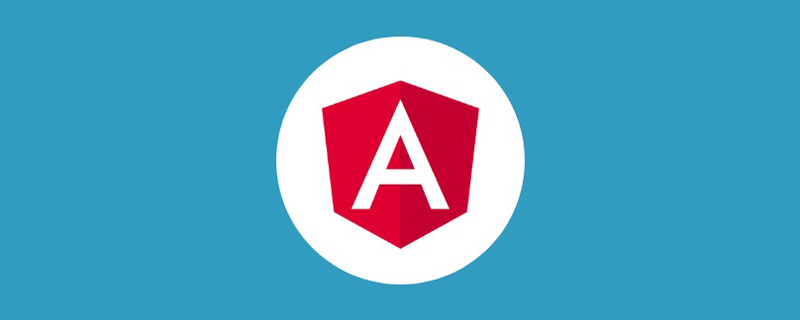














 7532
7532
 15
15
 1379
1379
 52
52
 82
82
 11
11
 21
21
 79
79
 Ubuntu 24.04 に Angular をインストールする方法
Mar 23, 2024 pm 12:20 PM
Ubuntu 24.04 に Angular をインストールする方法
Mar 23, 2024 pm 12:20 PM
 Angular のサーバーサイド レンダリング (SSR) について説明する記事
Dec 27, 2022 pm 07:24 PM
Angular のサーバーサイド レンダリング (SSR) について説明する記事
Dec 27, 2022 pm 07:24 PM
 Angular で Monaco エディターを使用する方法の簡単な分析
Oct 17, 2022 pm 08:04 PM
Angular で Monaco エディターを使用する方法の簡単な分析
Oct 17, 2022 pm 08:04 PM
 フロントエンド開発に PHP と Angular を使用する方法
May 11, 2023 pm 04:04 PM
フロントエンド開発に PHP と Angular を使用する方法
May 11, 2023 pm 04:04 PM
 Angular コンポーネントとその表示プロパティ: 非ブロックのデフォルト値について
Mar 15, 2024 pm 04:51 PM
Angular コンポーネントとその表示プロパティ: 非ブロックのデフォルト値について
Mar 15, 2024 pm 04:51 PM
 PHP 電子メール テンプレート: 電子メールのコンテンツをカスタマイズしてパーソナライズします。
Sep 19, 2023 pm 01:21 PM
PHP 電子メール テンプレート: 電子メールのコンテンツをカスタマイズしてパーソナライズします。
Sep 19, 2023 pm 01:21 PM
 angular-datetime-picker 形式をカスタマイズする方法について話しましょう
Sep 08, 2022 pm 08:29 PM
angular-datetime-picker 形式をカスタマイズする方法について話しましょう
Sep 08, 2022 pm 08:29 PM
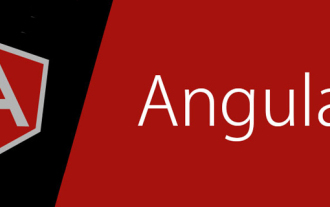 Angular での依存関係の挿入を理解するためのステップバイステップ ガイド
Dec 02, 2022 pm 09:14 PM
Angular での依存関係の挿入を理解するためのステップバイステップ ガイド
Dec 02, 2022 pm 09:14 PM




