
Vuejs によるコンポーネント呼び出し方法: 1. v-model または .sync を通じてコンポーネントの表示と非表示を明示的に制御します; 2. js コードを通じて呼び出します; 3. Vue 命令を通じて呼び出します。

この記事の動作環境: Windows7 システム、vue2.9.6 バージョン、DELL G3 コンピューター。
Vue コンポーネントの 3 つの呼び出しメソッド
最近 fj-service-system を書いているときにいくつかの問題に遭遇しました。つまり、ダイアログやメッセージなどの一部のコンポーネントについては、element-ui などのサードパーティ コンポーネント ライブラリを導入する必要があるのでしょうか、それとも自分で実装する必要があるのでしょうか?オンデマンドで導入する機能はありますが、全体的なスタイルが私のシステム全体と一致しません。したがって、これらの単純なコンポーネントを自分で手動で実装することを検討できます。
通常、Vue に関する記事を読むと、Vue の単一ファイル コンポーネントの開発ページについて書かれていることがほとんどです。単一コンポーネント開発に関する記事は比較的少ないです。 fj-service-system プロジェクトに取り組んでいたとき、単一コンポーネントの開発も非常に興味深いことに気づきました。書き留めて記録することができます。私が書いたものはUIフレームワークではなく単なる記録であり、githubリポジトリもないのでコードを見てみましょう。
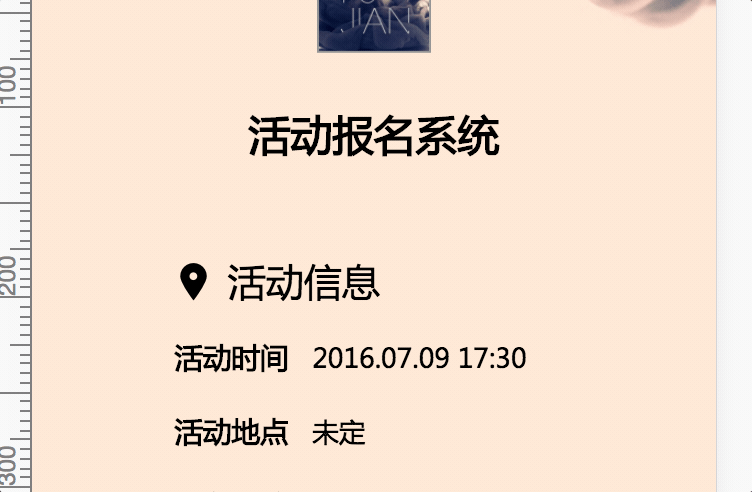
<template>
<div class="dialog">
<div class="dialog__wrapper" v-if="visble" @clcik="closeModal">
<div class="dialog">
<div class="dialog__header">
<div class="dialog__title">{{ title }}</div>
</div>
<div class="dialog__body">
<slot></slot>
</div>
<div class="dialog__footer">
<slot name="footer"></slot>
</div>
</div>
</div>
<div class="modal" v-show="visible"></div>
</div></template><script>
export default { name: 'dialog', props: { title: String, visible: { type: Boolean, default: false
}
}, methods: { close() { this.$emit('update:visible', false) // 传递关闭事件
}, closeModal(e) { if (this.visible) { document.querySelector('.dialog').contains(e.target) ? '' : this.close(); // 判断点击的落点在不在dialog对话框内,如果在对话框外就调用this.close()方法关闭对话框
}
}
}
}</script><template>
<div class="xxx">
<dialog :visible.sync="visible"></dialog>
<button @click="openDialog"></button>
</div></template><script>
import Dialog from 'Dialog'
export default { components: {
Dialog
}, data() { return { visible: false
}
}, methods: { openDialog() { this.visible = true // 通过data显式控制dialog
}
}
}</script>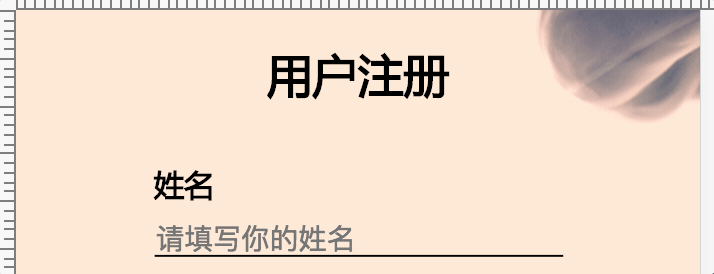
<template>
<div class="notice">
<div class="content">
{{ content }} </div>
</div></template><script>
export default { name: 'notice',
data () { return { visible: false, content: '', duration: 3000
}
}, methods: { setTimer() { setTimeout(() => { this.close() // 3000ms之后调用关闭方法
}, this.duration)
}, close() { this.visible = false
setTimeout(() => { this.$destroy(true) this.$el.parentNode.removeChild(this.$el) // 从DOM里将这个组件移除
}, 500)
}
}, mounted() { this.setTimer() // 挂载的时候就开始计时,3000ms后消失
}
}</script>import Vue from 'vue'const NoticeConstructor = Vue.extend(require('./Notice.vue')) // 直接将Vue组件作为Vue.extend的参数let nId = 1const Notice = (content) => { let id = 'notice-' + nId++ const NoticeInstance = new NoticeConstructor({ data: { content: content
}
}) // 实例化一个带有content内容的Notice
NoticeInstance.id = id
NoticeInstance.vm = NoticeInstance.$mount() // 挂载但是并未插入dom,是一个完整的Vue实例
NoticeInstance.vm.visible = true
NoticeInstance.dom = NoticeInstance.vm.$el document.body.appendChild(NoticeInstance.dom) // 将dom插入body
NoticeInstance.dom.style.zIndex = nId + 1001 // 后插入的Notice组件z-index加一,保证能盖在之前的上面
return NoticeInstance.vm
}export default { install: Vue => {
Vue.prototype.$notice = Notice // 将Notice组件暴露出去,并挂载在Vue的prototype上
}
}// main.js // ... import Notice from 'notice/index.js' Vue.use(Notice) // ...
在看element-ui的时候,我也发现了一个很有意思的组件,是Loading,用于给一些需要加载数据等待的组件套上一层加载中的样式的。这个loading的调用方式,最方便的就是通过v-loading这个指令,通过赋值的true/false来控制Loading层的显隐。这样的调用方法当然也是很方便的。而且可以选择整个页面Loading或者某个组件Loading。这样的开发体验自然是很好的。
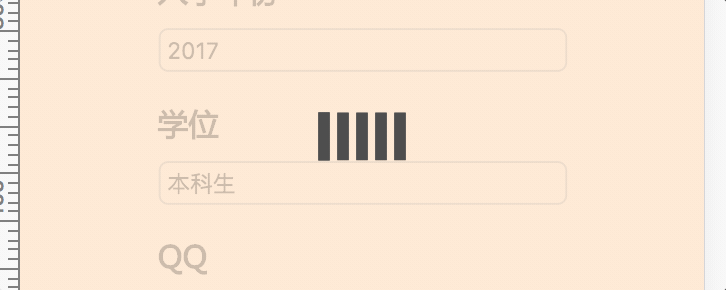
其实跟Notice的思路差不多,不过因为涉及到directive,所以在逻辑上会相对复杂一点。
平时如果不涉及Vue的directive的开发,可能是不会接触到modifiers、binding等概念。参考文档
简单说下,形如:v-loading.fullscreen="true"这句话,v-loading就是directive,fullscreen就是它的modifier,true就是binding的value值。所以,就是通过这样简单的一句话实现全屏的loading效果,并且当没有fullscreen修饰符的时候就是对拥有该指令的元素进行loading效果。组件通过binding的value值来控制loading的开启和关闭。(类似于v-model的效果)
其实loading也是一个实际的DOM节点,只不过要把它做成一个方便的指令还不是特别容易。
首先我们需要写一下loading的Vue组件。新建一个Loading.vue文件
<template>
<transition
name="loading"
@after-leave="handleAfterLeave">
<div
v-show="visible"
class="loading-mask"
:class={'fullscreen': fullscreen}>
<div class="loading">
... </div>
<div class="loading-text" v-if="text">
{{ text }} </div>
</div>
</transition></template><script>export default { name: 'loading',
data () { return { visible: true, fullscreen: true, text: null
}
}, methods: { handleAfterLeave() { this.$emit('after-leave');
}
}
}</script><style>.loading-mask{
position: absolute; // 非全屏模式下,position是absolute
z-index: 10000;
background-color: rgba(255,235,215, .8);
margin: 0;
top: 0;
right: 0;
bottom: 0;
left: 0;
transition: opacity .3s;
}
.loading-mask.fullscreen{
position: fixed; // 全屏模式下,position是fixed
}
// ...</style>Loading关键是实现两个效果:
1.全屏loading,此时可以通过插入body下,然后将Loading的position改为fixed,插入body实现。
2.对所在的元素进行loading,此时需要对当前这个元素的的position修改:如果不是absolute的话,就将其修改为relatvie,并插入当前元素下。此时Loading的position就会相对于当前元素进行绝对定位了。
所以在当前目录下创建一个index.js的文件,用来声明我们的directive的逻辑。
import Vue from 'vue'const LoadingConstructor = Vue.extend(require('./Loading.vue'))export default { install: Vue => {
Vue.directive('loading', { // 指令的关键
bind: (el, binding) => { const loading = new LoadingConstructor({ // 实例化一个loading
el: document.createElement('div'), data: { text: el.getAttribute('loading-text'), // 通过loading-text属性获取loading的文字
fullscreen: !!binding.modifiers.fullscreen
}
})
el.instance = loading; // el.instance是个Vue实例
el.loading = loading.$el; // el.loading的DOM元素是loading.$el
el.loadingStyle = {};
toggleLoading(el, binding);
}, update: (el, binding) => {
el.instance.setText(el.getAttribute('loading-text')) if(binding.oldValue !== binding.value) {
toggleLoading(el, binding)
}
}, unbind: (el, binding) => { // 解绑
if(el.domInserted) { if(binding.modifiers.fullscreen) { document.body.removeChild(el.loading);
}else {
el.loading &&
el.loading.parentNode &&
el.loading.parentNode.removeChild(el.loading);
}
}
}
}) const toggleLoading = (el, binding) => { // 用于控制Loading的出现与消失
if(binding.value) {
Vue.nextTick(() => { if (binding.modifiers.fullscreen) { // 如果是全屏
el.originalPosition = document.body.style.position;
el.originalOverflow = document.body.style.overflow;
insertDom(document.body, el, binding); // 插入dom
} else {
el.originalPosition = el.style.position;
insertDom(el, el, binding); // 如果非全屏,插入元素自身
}
})
} else { if (el.domVisible) {
el.instance.$on('after-leave', () => {
el.domVisible = false; if (binding.modifiers.fullscreen && el.originalOverflow !== 'hidden') { document.body.style.overflow = el.originalOverflow;
} if (binding.modifiers.fullscreen) { document.body.style.position = el.originalPosition;
} else {
el.style.position = el.originalPosition;
}
});
el.instance.visible = false;
}
}
} const insertDom = (parent, el, binding) => { // 插入dom的逻辑
if(!el.domVisible) { Object.keys(el.loadingStyle).forEach(property => {
el.loading.style[property] = el.loadingStyle[property];
}); if(el.originalPosition !== 'absolute') {
parent.style.position = 'relative'
} if (binding.modifiers.fullscreen) {
parent.style.overflow = 'hidden'
}
el.domVisible = true;
parent.appendChild(el.loading) // 插入的是el.loading而不是el本身
Vue.nextTick(() => {
el.instance.visible = true;
});
el.domInserted = true;
}
}
}
}同样,写完整个逻辑,我们需要将其注册到项目里的Vue下:
// main.js // ... import Loading from 'loading/index.js' Vue.use(Loading) // ...
至此我们已经可以使用形如
<p v-loading.fullscreen="loading" loading-text="正在加载中">
这样的方式来实现调用一个loading组件了。
在用Vue写我们的项目的时候,不管是写页面还是写形如这样的功能型组件,其实都是一件很有意思的事情。本文介绍的三种调用组件的方式,也是根据实际情况出发而实际操作、实现的。不同的组件通过不同的方式去调用,方便了开发人员,也能更好地对代码进行维护。当然也许还有其他的方式,我并没有了解,也欢迎大家在评论里指出!
最后再次感谢element-ui的源码给予的极大启发。
推荐:《最新的5个vue.js视频教程精选》
以上がコンポーネントを呼び出す vuejs メソッドの詳細内容です。詳細については、PHP 中国語 Web サイトの他の関連記事を参照してください。