ブートストラップでテーブルを使用するにはどうすればよいですか?強力なテーブルの使用法の簡単な分析
本篇文章带大家一起了解一下Bootstrap中的表格插件的用法,介绍一下表格的颜色、表格的结构、响应式表格、表格边框等,希望对大家有所帮助!
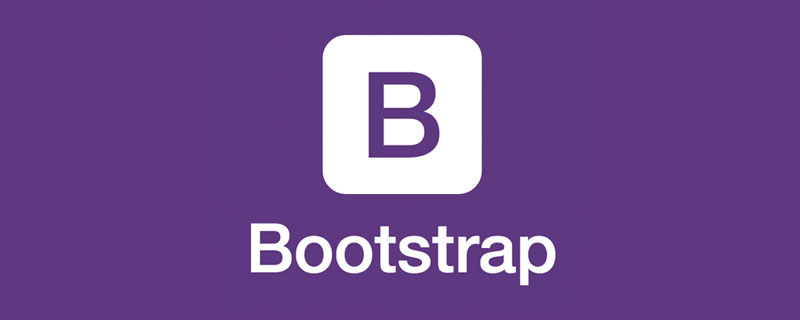
1 强大的Bootstrap的表格
在html标签<table>加上基本类别 .table就可以使用Bootstrap的表格可选修饰类别或是自定义样式进行扩展。【相关推荐:《<a href="https://www.php.cn/course/list/15.html" target="_blank" textvalue="bootstrap教程">bootstrap教程</a>》】<p><strong>所有表格样式在Bootstrap中都不会继承,意味着嵌套表格的样式都是独立于父表格。</strong></p>
<p>以下是使用最基本的表格排版在Bootstrap中的外观。</p><div class="code" style="position:relative; padding:0px; margin:0px;"><pre class='brush:php;toolbar:false;'><!doctype html>
<html lang="zh-CN">
<head>
<meta charset="utf-8">
<meta name="viewport" content="width=device-width, initial-scale=1">
<meta name="keywords" content="">
<meta name="description" content="">
<link href="bootstrap5/bootstrap.min.css" rel="stylesheet">
<title>表格演示</title>
</head>
<body>
<div class="container">
<h1 id="表格演示">表格演示</h1>
<table class="table">
<thead>
<tr>
<th>序号</th>
<th>姓名</th>
<th>性别</th>
<th>职业</th>
</tr>
</thead>
<tbody>
<tr>
<th>1</th>
<td>张三</td>
<td>男</td>
<td>程序员</td>
</tr>
<tr>
<th>2</th>
<td>李四</td>
<td>女</td>
<td>美工</td>
</tr>
<tr>
<th>3</th>
<td>王五</td>
<td colspan="2">我只会耍大刀</td>
</tr>
</tbody>
</table>
</div>
<script src="bootstrap5/bootstrap.bundle.min.js" ></script>
</body>
</html></pre><div class="contentsignin">ログイン後にコピー</div></div><p><img src="/static/imghw/default1.png" data-src="https://img.php.cn/upload/image/409/149/315/163758117010721ブートストラップでテーブルを使用するにはどうすればよいですか?強力なテーブルの使用法の簡単な分析" class="lazy" title="163758117010721ブートストラップでテーブルを使用するにはどうすればよいですか?強力なテーブルの使用法の簡単な分析" alt="ブートストラップでテーブルを使用するにはどうすればよいですか?強力なテーブルの使用法の簡単な分析"/></p><p>可以看到,默认的简单表格只是在table标签加了个class="table",就和普通的html表格外观上有了很大改观。</p><h1 id="表格的颜色">2 表格的颜色</h1><p>使用语意化class给表格列或单元格上色。表哥颜色可以分别设置在<code><table>、<tr>、<thead>、<th>、<td>等一切表格元素中。如果是加在表格中,则在整个表格中有效,加在行中对整行有效,加在单元格中对整个单元格有效。
到目前为止好像没法加在整列中,要对整列使用某个颜色,只能将其中的所有单元格设置颜色。
<!doctype html>
<html lang="zh-CN">
<head>
<meta charset="utf-8">
<meta name="viewport" content="width=device-width, initial-scale=1">
<meta name="keywords" content="">
<meta name="description" content="">
<link href="bootstrap5/bootstrap.min.css" rel="stylesheet">
<title>表格演示</title>
</head>
<body>
<div class="container">
<table class="table">
<tr><td>Default</td></tr>
<tr class="table-primary"><td>table-primary</td></tr>
<tr class="table-secondary"><td>table-secondary</td></tr>
<tr class="table-success"><td>table-success</td></tr>
<tr class="table-danger"><td>table-danger</td></tr>
<tr class="table-warning"><td>table-warning</td></tr>
<tr class="table-info"><td>table-info</td></tr>
<tr class="table-light"><td>table-light</td></tr>
<tr class="table-dark"><td>table-dark</td></tr>
<tr><td class="table-success">table-success</td></tr>
</table>
</div>
<script src="bootstrap5/bootstrap.bundle.min.js" ></script>
</body>
</html>
通过这个例子大家可以基本明白表格颜色的用法,需要主要的是对整个表格运用颜色是用<table class="table table-secondary">,不要省略前面的table,
虽然例子中最后一行也是table-success,但是事实上,最后一行是设置在单元格上的。
3 表格的结构-表头、表尾、标题
<!doctype html>
<html lang="zh-CN">
<head>
<meta charset="utf-8">
<meta name="viewport" content="width=device-width, initial-scale=1">
<meta name="keywords" content="">
<meta name="description" content="">
<link href="bootstrap5/bootstrap.min.css" rel="stylesheet">
<title>表格演示</title>
</head>
<body>
<div class="container">
<table class="table caption-top">
<caption class="text-center"><h3>人员登记表</h5></caption>
<thead>
<tr>
<th>序号</th>
<th>姓名</th>
<th>性别</th>
<th>职业</th>
</tr>
</thead>
<tbody>
<tr>
<th>1</th>
<td>张三</td>
<td>男</td>
<td>警察</td>
</tr>
<tr>
<th>2</th>
<td>李四</td>
<td>女</td>
<td>护士</td>
</tr>
<tr>
<th>3</th>
<td>王五</td>
<td>男</td>
<td>教师</td>
</tr>
</tbody>
<tfoot>
<th>序号</th>
<td>姓名</td>
<td>性别</td>
<td>职业</td>
</tfoot>
</table>
</div>
<script src="bootstrap5/bootstrap.bundle.min.js" ></script>
</body>
</html>显示效果

从上面的例子可以看出表格由下面几部分组成:
- 表头thead:t是表格的简写head是头部
- 表尾tfoot:t是表格foot是底部
- 标题caption:只有一行,默认在表尾底部,演示中我通过在table中添加caption-top使他在上部。默认标题靠左对齐,我通过在caption中添加class="text-center"使文字居中。默认字体较小,我通过h3标题使他变大。
- 行tr:一行,td标签必须写在tr中。
- 列td:一个单元格,通过
<td colspan="2">可以使两个相邻的单元格合并,里面的数字可以更改,但不能大于行中所有的列数。 - 表头列th:与td唯一区别是里面文字粗体显示
通常为了美观,一般使用<thead class="table-light">或<thead class="table-dark"> 使<thead>显示为浅灰色或深灰色,其用法与11.2.1中的行的颜色一样,另外一般情况下表尾很少使用。

4 响应式表格
当表格一行的内容超过浏览器宽度的时候,默认浏览器会出现滚动条,这样存在的一个问题就是会把页面无线拉伸,严重影响网页中其他页面元素的显示效果。
而响应式表格是指把表格放在一个<div class="table-responsive"> </div>标签中,而该div标签是响应的,与容器同宽度,当表格宽度大于该div标签的时候,该div容器就会出现滚动条,而不是在浏览器上,这样就保证了表格不会超出页面宽度。
<!doctype html>
<html lang="zh-CN">
<head>
<meta charset="utf-8">
<meta name="viewport" content="width=device-width, initial-scale=1">
<meta name="keywords" content="">
<meta name="description" content="">
<link href="bootstrap5/bootstrap.min.css" rel="stylesheet">
<title>表格演示</title>
<style>
td{white-space:nowrap;}
</style>
</head>
<body>
<div class="container">
<div class="table-responsive">
<table class="table caption-top">
<thead>
<tr>
<th>表头1</th>
<th>表头2</th>
<th>表头3</th>
<th>表头4</th>
<th>表头5</th>
<th>表头6</th>
<th>表头7</th>
<th>表头8</th>
<th>表头9</th>
<th>表头10</th>
</tr>
</thead>
<tbody>
<tr>
<td>我是第1个单元格</td>
<td>我是第2个单元格</td>
<td>我是第3个单元格</td>
<td>我是第4个单元格</td>
<td>我是第5个单元格</td>
<td>我是第6个单元格</td>
<td>我是第7个单元格</td>
<td>我是第8个单元格</td>
<td>我是第9个单元格</td>
<td>我是第10个单元格</td>
</tr>
</table>
</div>
</div>
<script src="bootstrap5/bootstrap.bundle.min.js" ></script>
</body>
</html>该代码的css部分是为了禁止文字换行,否则单元格会挤压成很多行。

在特点断点处响应
table-responsive{-sm|-md|-lg|-xl|-xxl}表示在断点前会出现滚动条,从该断点开始,表格将正常运行并且不会水平滚动。你可以把上面的代码中table-responsive换为table-responsive-md 查看一下效果,在此我就不演示了。
5 表格边框
默认表格是只有行边框的,你可以用table-bordered 为表格和单元格的所有边添加边框,还可以用可以添加边框颜色实用类来更改边框颜色(边框颜色通表格颜色,只不过把前缀table换成border)。
<table class="table table-bordered border-primary"> ... </table>
你还可以table-borderless构造无框的表格。
<table class="table table-borderless"> ... </table>
现在给出一个综合实例。
<!doctype html>
<html lang="zh-CN">
<head>
<meta charset="utf-8">
<meta name="viewport" content="width=device-width, initial-scale=1">
<meta name="keywords" content="">
<meta name="description" content="">
<link href="bootstrap5/bootstrap.min.css" rel="stylesheet">
<title>表格演示</title>
</head>
<body>
<div class="container">
<table class="table caption-top table-bordered border-primary">
<caption class="text-center"><h3>带颜色边框表格</h5></caption>
<thead>
<tr>
<th>序号</th>
<th>姓名</th>
<th>性别</th>
<th>职业</th>
</tr>
</thead>
<tbody>
<tr>
<th>1</th>
<td>张三</td>
<td>男</td>
<td>警察</td>
</tr>
<tr>
<th>2</th>
<td>李四</td>
<td>女</td>
<td>护士</td>
</tr>
<tr>
<th>3</th>
<td>王五</td>
<td>男</td>
<td>教师</td>
</tr>
</tbody>
</table>
<table class="table caption-top table-borderless">
<caption class="text-center"><h3>无边框表格</h5></caption>
<thead class="table-light">
<tr>
<th>序号</th>
<th>姓名</th>
<th>性别</th>
<th>职业</th>
</tr>
</thead>
<tbody>
<tr>
<th>1</th>
<td>张三</td>
<td>男</td>
<td>警察</td>
</tr>
<tr>
<th>2</th>
<td>李四</td>
<td>女</td>
<td>护士</td>
</tr>
<tr>
<th>3</th>
<td>王五</td>
<td>男</td>
<td>教师</td>
</tr>
</tbody>
</table>
</div>
<script src="bootstrap5/bootstrap.bundle.min.js" ></script>
</body>
</html>
6 紧凑表格(小表格)
添加table-sm将所有单元格填充减半,使任何table更加紧凑。
<table class="table table-sm">
下面第二个是紧凑表格,仔细看是不是比第一个没使用table-sm那个行高度要小。

7 垂直对齐
<thead> 的表格单元格始终垂直对齐到底部。<tbody>中的表单元格继承<table>对齐方式,默认情况下将其对齐到顶部。在需要时可以使用垂直对齐类重新对齐。
垂直对齐类有两种修饰符:
- vertical-align: middle;居中对齐
- vertical-align: bottom; 对齐到底部
垂直对齐修饰符可以写到表格,可以写到行,也可以写到单元格,写到哪里就作用于哪里。还可以用到p、div等其它标签。
<!doctype html>
<html lang="zh-CN">
<head>
<meta charset="utf-8">
<meta name="viewport" content="width=device-width, initial-scale=1">
<meta name="keywords" content="">
<meta name="description" content="">
<link href="bootstrap5/bootstrap.min.css" rel="stylesheet">
<title>列的排序</title>
<style>
th{white-space:nowrap;}
</style>
</head>
<body>
<div class="container">
<table class="table">
<thead>
<tr>
<th>序号</th>
<th>姓名</th>
<th>简介</th>
</tr>
</thead>
<tbody>
<tr>
<td>1</td>
<td>李白</td>
<td>李白(701年-762年) ,字太白,号青莲居士,又号“谪仙人”,是唐代伟大的浪漫主义诗人,被后人誉为“诗仙”。代表作有《望庐山瀑布》《行路难》《蜀道难》《将进酒》《梁甫吟》《早发白帝城》等多首。</td>
</tr>
</tbody>
</table>
<table class="table align-middle">
<thead>
<tr>
<th>序号</th>
<th>姓名</th>
<th>简介</th>
</tr>
</thead>
<tbody>
<tr>
<td>1</td>
<td>李白</td>
<td>李白(701年-762年) ,字太白,号青莲居士,又号“谪仙人”,是唐代伟大的浪漫主义诗人,被后人誉为“诗仙”。代表作有《望庐山瀑布》《行路难》《蜀道难》《将进酒》《梁甫吟》《早发白帝城》等多首。</td>
</tr>
<tr class="align-bottom">
<td>2</td>
<td>杜甫</td>
<td>杜甫(712年—770年),字子美,原籍湖北襄阳,后徙河南巩县。唐代伟大的现实主义诗人,与李白合称“李杜”。杜甫在中国古典诗歌中的影响非常深远,被后人称为“诗圣”,他的诗被称为“诗史”。杜甫创作了《登高》《春望》《北征》《三吏》《三别》等名作。</td>
</tr>
</tr>
<tr>
<td>3</td>
<td class="align-top">白居易</td>
<td>白居易(772年-846年),字乐天,号香山居士,又号醉吟先生,祖籍山西太原。是唐代伟大的现实主义诗人,白居易的诗歌题材广泛,形式多样,语言平易通俗,有“诗魔”和“诗王”之称。有《白氏长庆集》传世,代表诗作有《长恨歌》、《卖炭翁》、《琵琶行》等。</td>
</tr>
</tbody>
</table>
</div>
<script src="bootstrap5/bootstrap.bundle.min.js"></script>
</body>
</html>第一个表格是不使用垂直对齐的效果。 第二个表格中第一行继承了表格的对齐效果,第二行使用了行的对齐效果,第三行第二单元格使用单元格对齐效果,其他两个单元格使用表格的对齐效果。

8 水平对齐
水平对齐其实就是文本对齐,使用的是文本通用类,在前面的表格结构中的标题部分已经用过了,有三个修饰符:
- text-start:左对齐,默认。有时候外层使用了其他方式对齐,可以使用它重置。
- text-center:居中对齐
- text-end:靠右对齐
跟垂直对齐一样,垂直对齐修饰符可以写到表格,可以写到行,也可以写到单元格,写到哪里就作用于哪里。还可以用到p、div、h1-h6、span等其它标签,甚至只要有文本的容器都可以使用这个,应用比垂直对齐多得多。这个在前面的好多例子都用到了,就不举例了。
9 嵌套
表格的嵌套就是在表格中的一个单元格中再嵌入一个表格,嵌套表不会继承边框样式、活动样式和表变量。
需要注意的是表格必须嵌套在一个单元格内,而不能直接嵌套到一个行内,如果你想嵌套进一行中,请使用单元格合并功能,如下例子。
<!doctype html>
<html lang="zh-CN">
<head>
<meta charset="utf-8">
<meta name="viewport" content="width=device-width, initial-scale=1">
<meta name="keywords" content="">
<meta name="description" content="">
<link href="bootstrap5/bootstrap.min.css" rel="stylesheet">
<title>列的排序</title>
<style>
th{white-space:nowrap;}
</style>
</head>
<body>
<div class="container">
<table class="table caption-top table-bordered border-primary">
<caption class="text-center"><h3>人员名单</h5></caption>
<thead>
<tr>
<th>序号</th>
<th>姓名</th>
<th>性别</th>
<th>职业</th>
</tr>
</thead>
<tbody>
<tr>
<th>1</th>
<td>张三</td>
<td>男</td>
<td>警察</td>
</tr>
<tr>
<th>2</th>
<td>李四</td>
<td>女</td>
<td>护士</td>
</tr>
<tr>
<td colspan="4">
<table class="table caption-top table-bordered border-primary">
<caption class="text-center"><h3>据说天使没有性别</h5></caption>
<thead>
<tr>
<th>序号</th>
<th>姓名</th>
<th>职业</th>
</tr>
</thead>
<tbody>
<tr>
<th>1</th>
<td>加百列</td>
<td>天使长</td>
</tr>
<tr>
<th>2</th>
<td>沙利叶</td>
<td>月之天使</td>
</tr>
</tbody>
</table>
</td>
</tr>
</tbody>
</table>
</div>
<script src="bootstrap5/bootstrap.bundle.min.js"></script>
</body>
</html>
10 强调表格
10.1 条纹行
使用.table-striped在<tbody>范围内任何表格行增加明暗条纹样式效果,还可以配合颜色做出更加美观的表格。
<!doctype html>
<html lang="zh-CN">
<head>
<meta charset="utf-8">
<meta name="viewport" content="width=device-width, initial-scale=1">
<meta name="keywords" content="">
<meta name="description" content="">
<link href="bootstrap5/bootstrap.min.css" rel="stylesheet">
<title>表格演示</title>
</head>
<body>
<div class="container">
<table class="table table-striped">
<thead>
<tr>
<th>序号</th>
<th>姓名</th>
<th>性别</th>
<th>职业</th>
</tr>
</thead>
<tbody>
<tr>
<th>1</th>
<td>张三</td>
<td>男</td>
<td>警察</td>
</tr>
<tr>
<th>2</th>
<td>李四</td>
<td>女</td>
<td>护士</td>
</tr>
<tr>
<th>3</th>
<td>王五</td>
<td>男</td>
<td>教师</td>
</tr>
</tbody>
</table>
<table class="table table-dark table-striped">
<thead>
<tr>
<th>序号</th>
<th>姓名</th>
<th>性别</th>
<th>职业</th>
</tr>
</thead>
<tbody>
<tr>
<th>1</th>
<td>张三</td>
<td>男</td>
<td>警察</td>
</tr>
<tr>
<th>2</th>
<td>李四</td>
<td>女</td>
<td>护士</td>
</tr>
<tr>
<th>3</th>
<td>王五</td>
<td>男</td>
<td>教师</td>
</tr>
</tbody>
</table>
<table class="table table-success table-striped">
<thead>
<tr>
<th>序号</th>
<th>姓名</th>
<th>性别</th>
<th>职业</th>
</tr>
</thead>
<tbody>
<tr>
<th>1</th>
<td>张三</td>
<td>男</td>
<td>警察</td>
</tr>
<tr>
<th>2</th>
<td>李四</td>
<td>女</td>
<td>护士</td>
</tr>
<tr>
<th>3</th>
<td>王五</td>
<td>男</td>
<td>教师</td>
</tr>
</tbody>
</table>
</div>
<script src="bootstrap5/bootstrap.bundle.min.js" ></script>
</body>
</html>
10.2 可悬停行
在table标签类中添加table-hover可对 table-active を追加してテーブルの行またはセルを強調表示します。この修飾子は行またはセルにのみ追加でき、その使用法は垂直方向の配置と似ていることに注意してください。ここではデモンストレーションは行われず、レンダリングのみが行われます。 ブートストラップの詳細については、ブートストラップの基本チュートリアルを参照してください。 ! <tbody>中的表行启用悬停效果,当鼠标放在某一行上面时,郑航会特殊显示,。
将上面11.9.1代码中table-striped换为table-hover可实现悬停效果,也可以和table-striped一起使用,用法很简单,在此就不在演示了。10.3 テーブルのアクティブ化


以上がブートストラップでテーブルを使用するにはどうすればよいですか?強力なテーブルの使用法の簡単な分析の詳細内容です。詳細については、PHP 中国語 Web サイトの他の関連記事を参照してください。

ホットAIツール

Undresser.AI Undress
リアルなヌード写真を作成する AI 搭載アプリ

AI Clothes Remover
写真から衣服を削除するオンライン AI ツール。

Undress AI Tool
脱衣画像を無料で

Clothoff.io
AI衣類リムーバー

AI Hentai Generator
AIヘンタイを無料で生成します。

人気の記事

ホットツール

メモ帳++7.3.1
使いやすく無料のコードエディター

SublimeText3 中国語版
中国語版、とても使いやすい

ゼンドスタジオ 13.0.1
強力な PHP 統合開発環境

ドリームウィーバー CS6
ビジュアル Web 開発ツール

SublimeText3 Mac版
神レベルのコード編集ソフト(SublimeText3)

ホットトピック
 7518
7518
 15
15
 1378
1378
 52
52
 81
81
 11
11
 21
21
 68
68
 ブートストラップ検索バーを取得する方法
Apr 07, 2025 pm 03:33 PM
ブートストラップ検索バーを取得する方法
Apr 07, 2025 pm 03:33 PM
ブートストラップを使用して検索バーの値を取得する方法:検索バーのIDまたは名前を決定します。 JavaScriptを使用してDOM要素を取得します。要素の値を取得します。必要なアクションを実行します。
 ブートストラップの垂直センタリングを行う方法
Apr 07, 2025 pm 03:21 PM
ブートストラップの垂直センタリングを行う方法
Apr 07, 2025 pm 03:21 PM
ブートストラップを使用して垂直センタリングを実装します。FlexBoxメソッド:D-Flex、Justify-Content-Center、Align-Items-Centerクラスを使用して、FlexBoxコンテナに要素を配置します。 ALIGN-ITEMS-CENTERクラス方法:FlexBoxをサポートしていないブラウザの場合、親要素の高さが定義されている場合、Align-Items-Centerクラスを使用します。
 ブートストラップにスプリットラインを書く方法
Apr 07, 2025 pm 03:12 PM
ブートストラップにスプリットラインを書く方法
Apr 07, 2025 pm 03:12 PM
ブートストラップスプリットラインを作成するには2つの方法があります。タグを使用して、水平方向のスプリットラインを作成します。 CSS Borderプロパティを使用して、カスタムスタイルのスプリットラインを作成します。
 ブートストラップに写真を挿入する方法
Apr 07, 2025 pm 03:30 PM
ブートストラップに写真を挿入する方法
Apr 07, 2025 pm 03:30 PM
ブートストラップに画像を挿入する方法はいくつかあります。HTMLIMGタグを使用して、画像を直接挿入します。ブートストラップ画像コンポーネントを使用すると、レスポンシブ画像とより多くのスタイルを提供できます。画像サイズを設定し、IMG-Fluidクラスを使用して画像を適応可能にします。 IMGボーダークラスを使用して、境界線を設定します。丸い角を設定し、IMGラウンドクラスを使用します。影を設定し、影のクラスを使用します。 CSSスタイルを使用して、画像をサイズ変更して配置します。背景画像を使用して、背景イメージCSSプロパティを使用します。
 VueでBootstrapの使用方法
Apr 07, 2025 pm 11:33 PM
VueでBootstrapの使用方法
Apr 07, 2025 pm 11:33 PM
vue.jsでBootstrapを使用すると、5つのステップに分かれています。ブートストラップをインストールします。 main.jsにブートストラップをインポートしますブートストラップコンポーネントをテンプレートで直接使用します。オプション:カスタムスタイル。オプション:プラグインを使用します。
 ブートストラップのフレームワークをセットアップする方法
Apr 07, 2025 pm 03:27 PM
ブートストラップのフレームワークをセットアップする方法
Apr 07, 2025 pm 03:27 PM
Bootstrapフレームワークをセットアップするには、次の手順に従う必要があります。1。CDNを介してブートストラップファイルを参照してください。 2。独自のサーバーでファイルをダウンロードしてホストします。 3。HTMLにブートストラップファイルを含めます。 4.必要に応じてSASS/LESSをコンパイルします。 5。カスタムファイルをインポートします(オプション)。セットアップが完了したら、Bootstrapのグリッドシステム、コンポーネント、スタイルを使用して、レスポンシブWebサイトとアプリケーションを作成できます。
 ブートストラップボタンの使用方法
Apr 07, 2025 pm 03:09 PM
ブートストラップボタンの使用方法
Apr 07, 2025 pm 03:09 PM
ブートストラップボタンの使用方法は?ブートストラップCSSを導入してボタン要素を作成し、ブートストラップボタンクラスを追加してボタンテキストを追加します





