Linux PHPデバッグ環境をセットアップする方法
Linux PHP デバッグ環境を構築する方法: 1. MySQL をダウンロードしてインストールします; 2. php-fpm を有効にしてポート 9000 をリッスンします; 3. PHP を解凍し、コンパイルしてインストールします; 4. 構成ファイルを変更し、 Nginxをインストールします。
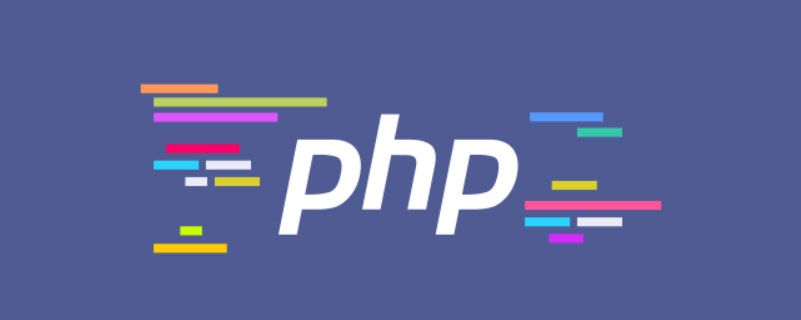
この記事の動作環境: ubuntu 16.04 システム、PHP バージョン 7.1、Dell G3 コンピューター。
Linux PHP デバッグ環境をセットアップするにはどうすればよいですか?
Linux PHP 開発環境のクイックセットアップ
構築された環境は LNMP:
1. MySQL をインストールします
これは非常に簡単です。私は Ubuntu を使用しているので、apt ソースを使用し、deb ファイルをダウンロードして、新しいインストール ドキュメントの順序に従ってください: a. apt ライブラリを追加 b. apt ライブラリを更新 cインストール d. MySQL
Download:
https://dev.mysql.com/downloads/repo/apt/
Documentation:
https://dev.mysql.com/doc/mysql-apt-repo-quick-guide/en/#apt-repo-fresh-install
2, PHP
# を実行します。 #here php-fpm をオンにして、ポート 9000 をリッスンします。 関連ドキュメント:http://php.net/manual/zh/install.unix.nginx.php
https://www.php.net/downloads.phpwget https://www.php.net/distributions/php-7.1.33.tar.gz
tar zxf php-x.x.x cd ../php-x.x.x./configure --prefix=/usr/local/php --enable-fpm --enable-pdo --with-pdo-mysql --enable-mysqlnd --with-mysqli --with-opensslmake sudo make install
https://linkeddestiny.gitbooks.io/easy-swoole/content/book/chapter01/install.html
./configure --prefix=/usr/local/php \ --with-config-file-path=/etc/php \ --enable-fpm \ --enable-pcntl \ --enable-mysqlnd \ --enable-opcache \ --enable-sockets \ --enable-sysvmsg \ --enable-sysvsem \ --enable-sysvshm \ --enable-shmop \ --enable-zip \ --enable-soap \ --enable-xml \ --enable-mbstring \ --disable-rpath \ --disable-debug \ --disable-fileinfo \ --with-mysqli=mysqlnd \ --with-pdo-mysql=mysqlnd \ --with-pcre-regex \ --with-iconv \ --with-zlib \ --with-mcrypt \ --with-gd \ --with-openssl \ --with-mhash \ --with-xmlrpc \ --with-curl \ --with-imap-ssl
sudo cp php.ini-development /usr/local/php/lib/php.ini cp /usr/local/php/etc/php-fpm.conf.default /usr/local/php/etc/php-fpm.conf cp sapi/fpm/php-fpm /usr/local/php/bin
vim /usr/local/php/lib/php.ini 修改参数为:cgi.fix_pathinfo=0
d. 以下は PHP マニュアルとは異なります: (次の機能は、fpm に PHP-FPM ユーザー グループを読み取って設定させるためのものです)
実際、マニュアルには、/usr/local/etc/php-fpm.conf にはユーザー グループ設定オプションがまったくないと記載されています。手動で追加すると、ファイルが見つからない、または Depressed であることが報告されます。このように設定する必要があります。Create Web user:groupadd www-data useradd -g www-data www-data
php- fpm.conf
vim /usr/local/php/etc/php-fpm.conf
include=NONEl/etc/php-fpm.d/*.conf
include=/usr/local/php/etc/php-fpm.d/*.conf
cd /usr/local/php/etc/php-fpm.d sudo cp www.conf.default www.conf
vim /usr/local/php/etc/php-fpm.d/www.conf
; Unix user/group of processes ; Note: The user is mandatory. If the group is not set, the default user's group; will be used. user = www-data group = www-data
/usr/local/bin/php-fpm
netstat -tln | grep 9000
3. インストールNginx
Nginx の中国語ドキュメントは私を混乱させますhttp://www.nginx.cn/installhttp://www.nginx.cn/doc/setup/nginx-ubuntu.html
http://nginx.org/en/download.html
tar -zxvf cd ./configure --prefix=/usr/local/nginx make make install
設定ファイルを実行する必要があります a.index.html の後に Index.php を追加するだけです b. .php ルールに準拠している場合は、ポート 9000 に渡します ポートは使用しますデフォルトの nginx:80 php:9000 と仮想ホスト ディレクトリはデフォルトの /usr/local/nginx/html 合計 2 つの場所が設定されています:
location / {
root html;
index index.html index.php index.htm;
}#location ~ \.php$ {# root html;# fastcgi_pass 127.0.0.1:9000;# fastcgi_index index.php;# fastcgi_param SCRIPT_FILENAME $document_root$fastcgi_script_name;# include fastcgi_params;#}sudo ./nginx -s reopen

リファレンス マニュアル
http://php.net/manual/zh/install.pecl.phpize.php
cd /home/username/php7.0.29/ext cd curl phpize ./configure --with-php-config=/usr/local/php/bin/php-config make make install
sudo apt-get install autoconf
1. ルート ディレクトリで httpd.conf ファイルを見つけます:
find / -name httpd.conf
grep -r magic /usr/src
尾行模式:/content Enter
sudo pkill php-fpm
./configure –with-php-config=/usr/local/php/bin/php-config –with-mysqli=/usr/bin/mysql_config
php_config找不到
sudo apt-get install libmysqlclient-dev
之后遇到make错误,mysqli.lo不存在,是因为某个.h文件未找到导致编译失败图示:
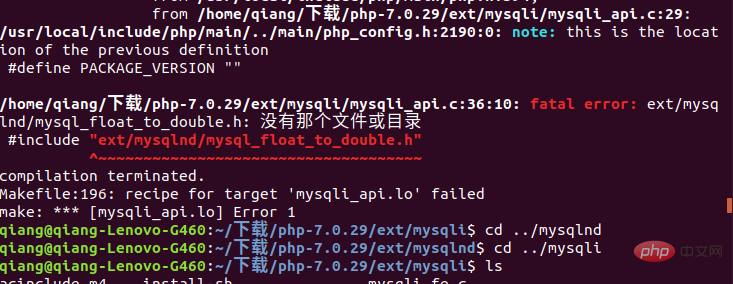
解决方案:
https://www.cnblogs.com/xiaoqian1993/p/6277771.html
6、ubuntu安装apt install资源占用
Could not get lock /var/lib/dpkg/lock! sudo rm /var/cache/apt/archives/locksudo rm /var/lib/dpkg/lock
7、简单的定时任务
ubuntu 设定定时器任务:1、
将ubuntu中crontab的编译器切换到VIM
export EDITOR=vim
修改后最好重启一下crontab /etc/init.d/cron stop
/etc/init.d/cron start
2、
设定每一分钟向/home/hello.txt文本追加一个hello
创建tesh.sh内容:
echo hello >> /home/hello.txt
创建文件hello.txt(注意所属用户、所属组、其他用户)的读写执行权限的分配.
将.sh加入定时任务
命令行输入
crontab -e
编辑文本内容为 */1 * * * * sh /home/test.shlinux添加环境变量:
由于linux环境变量值中/usr/local/php并不属于,/usr/local/bin里面的倒是可以全局访问的,现在将php加入全局变量。
sudo vim /etc/profile//加入mysql、PHP的执行文件所在目录PATH=$PATH:/usr/local/php/bin:/usr/local/mysql/bin export PATH//两行代码加到末尾然后执行以下指令使其生效source /etc/profile
或者添加快捷方式形式:
ln -s /usr/local/mysql/bin/mysql_config /usr/local/bin/mysql_config
nginx.conf | laravel
#user www-data;
worker_processes 1;
events {
worker_connections 1024;
}
http {
include mime.types;
default_type application/octet-stream;
sendfile on;
keepalive_timeout 65;
#gzip on;
#
server {
listen 8080;
server_name localhost;
index index.html index.htm index.php;
location / {
root /home/www/laravel/public;
autoindex on;
try_files $uri $uri/ /index.php?$query_string;
}
# pass the PHP scripts to FastCGI server listening on 127.0.0.1:9000
#
location ~ \.php$ {
root /home/www/laravel/public;
fastcgi_pass 127.0.0.1:9000;
fastcgi_index index.php;
fastcgi_param SCRIPT_FILENAME $document_root$fastcgi_script_name;
include fastcgi_params;
}
}
server {
listen 80;
server_name localhost;
index index.html index.htm index.php;
location / {
root /home/www;
autoindex on;
try_files $uri $uri/ /index.php?$query_string;
}
# pass the PHP scripts to FastCGI server listening on 127.0.0.1:9000
#
location ~ \.php$ {
root /home/www;
fastcgi_pass 127.0.0.1:9000;
fastcgi_index index.php;
fastcgi_param SCRIPT_FILENAME $document_root$fastcgi_script_name;
include fastcgi_params;
}
}
}composer安装
https://pkg.phpcomposer.com/#how-to-install-composer
推荐学习:《PHP视频教程》
以上がLinux PHPデバッグ環境をセットアップする方法の詳細内容です。詳細については、PHP 中国語 Web サイトの他の関連記事を参照してください。

ホットAIツール

Undresser.AI Undress
リアルなヌード写真を作成する AI 搭載アプリ

AI Clothes Remover
写真から衣服を削除するオンライン AI ツール。

Undress AI Tool
脱衣画像を無料で

Clothoff.io
AI衣類リムーバー

AI Hentai Generator
AIヘンタイを無料で生成します。

人気の記事

ホットツール

メモ帳++7.3.1
使いやすく無料のコードエディター

SublimeText3 中国語版
中国語版、とても使いやすい

ゼンドスタジオ 13.0.1
強力な PHP 統合開発環境

ドリームウィーバー CS6
ビジュアル Web 開発ツール

SublimeText3 Mac版
神レベルのコード編集ソフト(SublimeText3)

ホットトピック
 7484
7484
 15
15
 1377
1377
 52
52
 77
77
 11
11
 19
19
 38
38
 マルチスレッドをC言語で実装する4つの方法
Apr 03, 2025 pm 03:00 PM
マルチスレッドをC言語で実装する4つの方法
Apr 03, 2025 pm 03:00 PM
言語のマルチスレッドは、プログラムの効率を大幅に改善できます。 C言語でマルチスレッドを実装する4つの主な方法があります。独立したプロセスを作成します。独立して実行される複数のプロセスを作成します。各プロセスには独自のメモリスペースがあります。擬似マルチスレッド:同じメモリ空間を共有して交互に実行するプロセスで複数の実行ストリームを作成します。マルチスレッドライブラリ:pthreadsなどのマルチスレッドライブラリを使用して、スレッドを作成および管理し、リッチスレッド操作機能を提供します。 Coroutine:タスクを小さなサブタスクに分割し、順番に実行する軽量のマルチスレッド実装。
 rootとしてmysqlにログインできません
Apr 08, 2025 pm 04:54 PM
rootとしてmysqlにログインできません
Apr 08, 2025 pm 04:54 PM
ルートとしてMySQLにログインできない主な理由は、許可の問題、構成ファイルエラー、一貫性のないパスワード、ソケットファイルの問題、またはファイアウォール傍受です。解決策には、構成ファイルのBind-Addressパラメーターが正しく構成されているかどうかを確認します。ルートユーザー許可が変更されているか削除されてリセットされているかを確認します。ケースや特殊文字を含むパスワードが正確であることを確認します。ソケットファイルの許可設定とパスを確認します。ファイアウォールがMySQLサーバーへの接続をブロックすることを確認します。
 libvは2つです
Apr 03, 2025 pm 08:03 PM
libvは2つです
Apr 03, 2025 pm 08:03 PM
私はLua-Libuvというプロジェクトを開発しましたが、私の経験を喜んで共有しています。プロジェクトの当初の意図は、libuv(cで書かれた非同期I/Oライブラリ)を使用して、C言語を深く学習せずに簡単なHTTPサーバーを構築する方法を探ることです。 ChatGptの助けを借りて、http.cの基本コードを完了しました。永続的な接続を扱うとき、私は正しいタイミングでリソースを閉鎖し、解放することに成功しました。最初は、接続を閉じることでメインプログラムを終了するシンプルなサーバーを作成しようとしましたが、いくつかの問題がありました。ストリーミングを使用してデータのブロックを送信しようとしましたが、機能している間、これによりメインスレッドがブロックされます。最終的に、私の目標はC言語を深く学ぶことではなかったので、このアプローチをあきらめることにしました。最後に、i
 c言語条件付き編集:初心者向けの詳細なガイドへの実践的なアプリケーション
Apr 04, 2025 am 10:48 AM
c言語条件付き編集:初心者向けの詳細なガイドへの実践的なアプリケーション
Apr 04, 2025 am 10:48 AM
c言語条件付きコンパイルは、コンパイル時間条件に基づいてコードブロックを選択的にコンパイルするメカニズムです。導入方法には、#IFおよび#ELSEディレクティブを使用して、条件に基づいてコードブロックを選択します。一般的に使用される条件付き式には、STDC、_WIN32、Linuxが含まれます。実用的なケース:オペレーティングシステムに従って異なるメッセージを印刷します。システムの数字数に応じて異なるデータ型を使用します。コンパイラに応じて、異なるヘッダーファイルがサポートされています。条件付きコンパイルにより、コードの移植性と柔軟性が向上し、コンパイラ、オペレーティングシステム、CPUアーキテクチャの変更に適応できます。
 rust錆自明】はじめに
Apr 04, 2025 am 08:03 AM
rust錆自明】はじめに
Apr 04, 2025 am 08:03 AM
1.0.1序文このプロジェクト(コードとコメントを含む)は、私の独学の錆の間に記録されました。不正確または不明確な声明があるかもしれませんが、謝罪してください。あなたがそれから利益を得るなら、それはさらに良いです。 1.0.2なぜRustrustは信頼性が高く効率的ですか? Rustは、CとCを同様のパフォーマンスであり、セキュリティが高くなり、CやCのようなエラーを確認するために頻繁な再コンパイルを必要としません。主な利点には、メモリセキュリティ(nullポインターの防止、ぶら下がりポインター、およびデータ競合の防止)が含まれます。スレッドセーフ(実行前にマルチスレッドコードが安全であることを確認してください)。未定義の動作を避けてください(例:境界のない配列、未知の変数、または解放されたメモリへのアクセス)。 Rustは、ジェネリックなどの最新の言語機能を提供します
 MySQLを解決する方法は開始できません
Apr 08, 2025 pm 02:21 PM
MySQLを解決する方法は開始できません
Apr 08, 2025 pm 02:21 PM
MySQLの起動が失敗する理由はたくさんあり、エラーログをチェックすることで診断できます。一般的な原因には、ポートの競合(ポート占有率をチェックして構成の変更)、許可の問題(ユーザー許可を実行するサービスを確認)、構成ファイルエラー(パラメーター設定のチェック)、データディレクトリの破損(テーブルスペースの復元)、INNODBテーブルスペースの問題(IBDATA1ファイルのチェック)、プラグインロード障害(エラーログのチェック)が含まれます。問題を解決するときは、エラーログに基づいてそれらを分析し、問題の根本原因を見つけ、問題を防ぐために定期的にデータをバックアップする習慣を開発する必要があります。
 C言語関数ライブラリはどこにありますか? C言語関数ライブラリを追加する方法は?
Apr 03, 2025 pm 11:39 PM
C言語関数ライブラリはどこにありますか? C言語関数ライブラリを追加する方法は?
Apr 03, 2025 pm 11:39 PM
C Language Functionライブラリは、さまざまな機能を含むツールボックスであり、さまざまなライブラリファイルに編成されています。ライブラリを追加するには、コンパイラのコマンドラインオプションを介して指定する必要があります。たとえば、GCCコンパイラは-Lオプションを使用して、ライブラリ名の略語が続きます。ライブラリファイルがデフォルトの検索パスの下にない場合は、-Lオプションを使用してライブラリファイルパスを指定する必要があります。ライブラリは、静的ライブラリと動的ライブラリに分けることができます。静的ライブラリはコンパイル時にプログラムに直接リンクされ、動的ライブラリは実行時にロードされます。
 Linuxの5つの基本コンポーネントは何ですか?
Apr 06, 2025 am 12:05 AM
Linuxの5つの基本コンポーネントは何ですか?
Apr 06, 2025 am 12:05 AM
Linuxの5つの基本コンポーネントは次のとおりです。1。カーネル、ハードウェアリソースの管理。 2。機能とサービスを提供するシステムライブラリ。 3.シェル、ユーザーがシステムと対話するインターフェイス。 4.ファイルシステム、データの保存と整理。 5。アプリケーション、システムリソースを使用して機能を実装します。




