Vue コンポーネント ライブラリを最初から作成して npm に公開する方法
Vue コンポーネント ライブラリを最初から作成して npm に公開するにはどうすればよいですか?次の記事では、Vue コンポーネント ライブラリを最初から開発する方法と、それを npm に公開する方法を段階的に説明します。
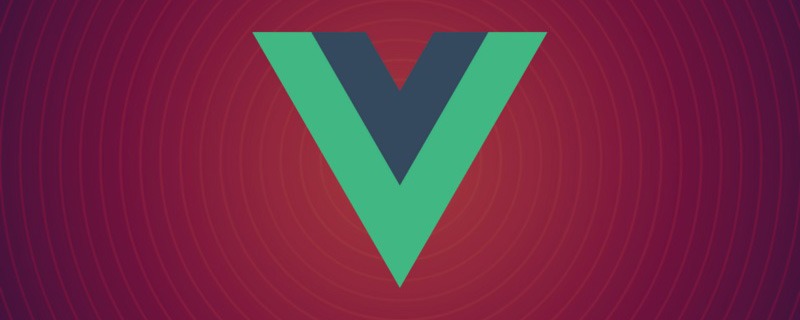
#1. 新しいフォルダーを作成し、ターミナルで開き、npm init -y## を実行します。
{ "name": "vuecomponentdi", "version": "1.0.0", "description": "", "main": "index.js", "scripts": { "test": "echo \"Error: no test specified\" && exit 1" }, "keywords": [], "author": "", "license": "ISC" }ログイン後にコピー
2. ディレクトリ構造を作成します
ディレクトリ構造は次のとおりです-- vueComponentDi -- packages -- button -- index.js -- index.vue -- toast -- index.js -- index.vue -- index.js -- package.jsonログイン後にコピー
3。ローカル デバッグ
vueComponentDi/index.jsexport default function(){ console.log('本地调试') }ログイン後にコピー
vue create testvue
ログイン後にコピー
npm リンクを実行します"devDependencies": { ... "vuecomponentdi": "F:/vueComponent@Di/vueComponentDi",//根据自己实际项目地址填写 ... }ログイン後にコピー
vuecomponentdi Eslintをインストール
- #testvueでコンポーネントが導入されるため、Eslintの検出が行われます。インストールされていない場合はエラーが報告されます (testvue は Eslint を閉じることでこの手順を省略できます)
インストール方法:
npm install eslint@6.7.2 --save-dev ./node_modules/.bin/eslint --initログイン後にコピー
testvue で vuecomponentdi を使用します
- 「vuecomponentdi」からテストをインポート
4. ボタン コンポーネントを開発する<template> <div class="home"> <img alt="Vue logo" src="../assets/logo.png"> <HelloWorld msg="Welcome to Your Vue.js App"/> </div> </template> <script> // @ is an alias to /src import HelloWorld from '@/components/HelloWorld.vue' import test from "vuecomponentdi" export default { name: 'Home', components: { HelloWorld }, created(){ test() } } </script>ログイン後にコピーコンソール印刷>ローカル デバッグ
type只支持传入primary属性,v-on="listeners" 传入内部组件 如果导出一个带有install函数的对象,则在Vue2中可以直接使用Vue.use(xx)调用此函数,既执行 Vue.component(name,option)创建了一个组件 因为开发的组件不止一个,所以需要在入口文件统一导出 5、开发一个toast弹窗 type只支持warning和success 因为toast弹窗需要在vue中支持this.$toast调用,所以用了Vue.extend方法,这个 API 在日常开发中很少使用,一般在开发组件的时候它才能派上用场,官方定义:使用基础 Vue 构造器,创建一个“子类”。参数是一个包含组件选项的对象 6、发布到npm 组件开发完成需要发布到npm以便于别人使用;因为发布的是公有包,所以需要在vueComponentDi/package.json中配置 完整package.json: npm发布很简单,只需要两个命令: 执行npm login需要你有npm账号,可以到 npm官网 注册 npm官网地址:https://www.npmjs.com/ 发布完成之后就可以在任何一个vue2项目中安装使用了:<template>
<div>
<button class="di-button" v-on="$listeners" :class="[type?`di-button--${type}`:'']"><slot></slot></button>
</div>
</template>
<script>
export default {
name:"di-button",
props:{
type:String
}
}
</script>
<style>
.di-button{
display: inline-block;
line-height: 1;
white-space: nowrap;
cursor: pointer;
background: #fff;
border: 1px solid #dcdfe6;
color: #606266;
-webkit-appearance: none;
text-align: center;
box-sizing: border-box;
outline: none;
margin: 0;
transition: .1s;
font-weight: 500;
-moz-user-select: none;
-webkit-user-select: none;
-ms-user-select: none;
padding: 12px 20px;
font-size: 14px;
border-radius: 4px;
}
.di-button:focus, .di-button:hover {
color: #409eff;
border-color: #c6e2ff;
background-color: #ecf5ff;
}
.di-button:active {
color: #3a8ee6;
border-color: #3a8ee6;
outline: none;
}
.di-button--primary {
color: #fff;
background-color: #409eff;
border-color: #409eff;
}
.di-button--primary:focus, .di-button--primary:hover {
background: #66b1ff;
border-color: #66b1ff;
color: #fff;
}
.di-button--primary.is-active, .di-button--primary:active {
background: #3a8ee6;
border-color: #3a8ee6;
color: #fff;
}
</style>import button from "./index.vue"
button.install=(Vue)=>{
Vue.component(button.name,button)
}
export default buttonimport diButton from "./packages/button"
export {
diButton
}<template>
<div class="home">
<di-button type="primary">按钮</di-button>
</div>
</template>
<script>
// @ is an alias to /src
import Vue from 'vue'
import {diButton} from "vuecomponentdi"
Vue.use(diButton)
export default {
name: 'Home'
}
</script><template>
<div class="di-toast" :class="`di-toast--${type}`" v-if="show">
{{message}}
</div>
</template>
<script>
export default {
data(){
return {
message:'',
show:false,
type:''
}
}
}
</script>
<style>
.di-toast{
width: 60%;
width: 200px;
background: rgb(15, 15, 15);
padding:3px;
text-align: center;
color: #fff;
border-radius: 10px;
position: fixed;
left: calc(50% - 100px);
top: 200px;
}
.di-toast--warning{
background: #FDF6EC;
color: #E6A28B;
}
.di-toast--success{
background: #F0F9EB;
color: #93C26D;
}
</style>import toast from './index.vue'
toast.install = (Vue) => {
const toastConstructor = Vue.extend(toast);//使用基础 Vue 构造器,创建一个“子类”。参数是一个包含组件选项的对象。
let $vm = new toastConstructor();//将这个子类实例化
let $el = $vm.$mount().$el;//$vm执行$mount()手动挂载会返回一个带有$el的对象,$el就是一个dom对象
document.querySelector("body").appendChild($el);//将这个dom对象添加到body中
//在Vue原型上注入$toast方法
Vue.prototype.$toast = (option) => {
$vm.show = true
if (!(option instanceof Object)) {
//如果传的不是对象直接弹出
$vm.message = option
} else {
$vm.message = option.message
$vm.type = option.type
}
setTimeout(() => {
$vm.show = false
}, 2000)
}
}
export default toastimport diButton from "./packages/button"
import toast from "./packages/toast"
export {
diButton,
toast
}<template>
<div class="home">
<di-button type="primary" @click="toast">按钮</di-button>
</div>
</template>
<script>
// @ is an alias to /src
import Vue from "vue";
import { diButton, toast } from "vuecomponentdi";
Vue.use(diButton);
Vue.use(toast);
export default {
name: "Home",
methods: {
toast() {
// this.toast("这是一个普通弹窗");
// this.$toast({
// message: "这是一个成功弹窗",
// type: "success",
// });
this.$toast({
message: "这是一个警告弹窗",
type: "warning",
});
},
},
};
</script>"publishConfig": {
"access": "public"
},{
"name": "vuecomponentdi",
"version": "1.0.0",
"description": "",
"main": "index.js",
"scripts": {
"test": "echo \"Error: no test specified\" && exit 1"
},
"keywords": [],
"author": "",
"license": "ISC",
"devDependencies": {
"eslint": "^6.7.2",
"eslint-plugin-vue": "^8.2.0"
},
"publishConfig": {
"access": "public"
}
}npm login
npm publish
npm install vuecomponentdi
git地址: vue组件开发(https://gitee.com/geeksdidi/vue-component-di)
【相关推荐:vue.js教程】
以上がVue コンポーネント ライブラリを最初から作成して npm に公開する方法の詳細内容です。詳細については、PHP 中国語 Web サイトの他の関連記事を参照してください。

ホットAIツール

Undresser.AI Undress
リアルなヌード写真を作成する AI 搭載アプリ

AI Clothes Remover
写真から衣服を削除するオンライン AI ツール。

Undress AI Tool
脱衣画像を無料で

Clothoff.io
AI衣類リムーバー

AI Hentai Generator
AIヘンタイを無料で生成します。

人気の記事

ホットツール

メモ帳++7.3.1
使いやすく無料のコードエディター

SublimeText3 中国語版
中国語版、とても使いやすい

ゼンドスタジオ 13.0.1
強力な PHP 統合開発環境

ドリームウィーバー CS6
ビジュアル Web 開発ツール

SublimeText3 Mac版
神レベルのコード編集ソフト(SublimeText3)

ホットトピック
 7563
7563
 15
15
 1385
1385
 52
52
 84
84
 11
11
 28
28
 99
99
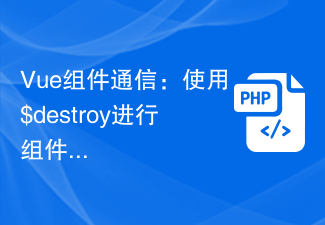 Vue コンポーネント通信: コンポーネント破棄通信には $destroy を使用します
Jul 09, 2023 pm 07:52 PM
Vue コンポーネント通信: コンポーネント破棄通信には $destroy を使用します
Jul 09, 2023 pm 07:52 PM
Vue コンポーネント通信: コンポーネント破棄通信には $destroy を使用します。 Vue 開発において、コンポーネント通信は非常に重要な側面です。 Vue は、props、emit、vuex など、コンポーネント通信を実装するためのさまざまな方法を提供します。この記事では、コンポーネント通信の別の方法である $destroy を使用したコンポーネント破棄通信を紹介します。 Vue では、各コンポーネントにはライフサイクルがあり、これには一連のライフサイクル フック関数が含まれます。コンポーネントの破棄もその 1 つです。Vue は $de を提供します。
 Vue はコンポーネントの再利用と拡張をどのように実装しますか?
Jun 27, 2023 am 10:22 AM
Vue はコンポーネントの再利用と拡張をどのように実装しますか?
Jun 27, 2023 am 10:22 AM
フロントエンド テクノロジの継続的な開発により、Vue はフロントエンド開発で人気のあるフレームワークの 1 つになりました。 Vue では、コンポーネントは中心的な概念の 1 つであり、これによりページをより小さく管理しやすい部分に分割できるため、開発効率とコードの再利用性が向上します。この記事では、Vue がコンポーネントの再利用と拡張を実装する方法に焦点を当てます。 1. Vue コンポーネントの再利用ミックスイン ミックスインは、Vue でコンポーネント オプションを共有する方法です。ミックスインを使用すると、複数のコンポーネントのコンポーネント オプションを単一のオブジェクトに結合して最大限に活用できます。
 Vue の実践: 日付ピッカー コンポーネントの開発
Nov 24, 2023 am 09:03 AM
Vue の実践: 日付ピッカー コンポーネントの開発
Nov 24, 2023 am 09:03 AM
Vue 実践戦闘: 日付ピッカー コンポーネント開発 はじめに: 日付ピッカーは日常の開発でよく使用されるコンポーネントで、簡単に日付を選択でき、さまざまな設定オプションが提供されます。この記事では、Vue フレームワークを使用して単純な日付ピッカー コンポーネントを開発する方法を紹介し、具体的なコード例を示します。 1. 要求分析 開発を始める前に、コンポーネントの機能や特徴を明確にするために要求分析を行う必要があります。一般的な日付ピッカー コンポーネントの機能に従って、次の機能ポイントを実装する必要があります。 基本機能: 日付を選択でき、
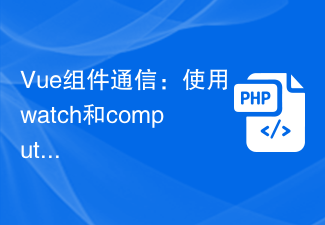 Vue コンポーネント通信: データ監視のためにウォッチと計算を使用
Jul 10, 2023 am 09:21 AM
Vue コンポーネント通信: データ監視のためにウォッチと計算を使用
Jul 10, 2023 am 09:21 AM
Vue コンポーネントの通信: データ監視のためにウォッチと計算を使用する Vue.js は人気のある JavaScript フレームワークであり、その中心的な考え方はコンポーネント化です。 Vue アプリケーションでは、異なるコンポーネント間でデータを転送および通信する必要があります。この記事では、Vue の watch と computed を使用してデータを監視し、応答する方法を紹介します。 watch Vue では、watch は 1 つ以上のプロパティの変更を監視するために使用できるオプションです。
 Vue プロジェクトでサードパーティ ライブラリを使用する方法
Oct 15, 2023 pm 04:10 PM
Vue プロジェクトでサードパーティ ライブラリを使用する方法
Oct 15, 2023 pm 04:10 PM
Vue は、最新の Web アプリケーションの構築に役立つ豊富なツールと機能を提供する人気の JavaScript フレームワークです。 Vue 自体はすでに多くの実用的な機能を提供していますが、場合によっては、Vue の機能を拡張するためにサードパーティのライブラリを使用する必要がある場合があります。この記事では、Vue プロジェクトでサードパーティ ライブラリを使用する方法を紹介し、具体的なコード例を示します。 1. サードパーティ ライブラリを導入する Vue プロジェクトでサードパーティ ライブラリを使用するための最初のステップは、サードパーティ ライブラリを導入することです。以下の方法で導入できます
 Vue のコンポーネントのライフサイクルについての深い理解
Oct 15, 2023 am 09:07 AM
Vue のコンポーネントのライフサイクルについての深い理解
Oct 15, 2023 am 09:07 AM
Vue のコンポーネントのライフ サイクルを深く理解するには、具体的なコード サンプルが必要です はじめに: Vue.js は、そのシンプルさ、学習の容易さ、効率性、柔軟性により開発者に好まれている進歩的な JavaScript フレームワークです。 Vue のコンポーネント開発では、コンポーネントのライフサイクルを理解することが重要です。この記事では、Vue コンポーネントのライフ サイクルを詳しく説明し、読者が Vue コンポーネントをよりよく理解して適用できるように、具体的なコード例を示します。 1. Vue コンポーネントのライフサイクル図 Vue コンポーネントのライフサイクルは、コンポーネントとして捉えることができます。
 Vueコンポーネント開発:タブページコンポーネントの実装方法
Nov 24, 2023 am 08:41 AM
Vueコンポーネント開発:タブページコンポーネントの実装方法
Nov 24, 2023 am 08:41 AM
Vue コンポーネント開発: タブ コンポーネントの実装方法 最近の Web アプリケーションでは、タブ ページ (Tab) が広く使用されている UI コンポーネントです。 Tab コンポーネントは、関連する複数のコンテンツを 1 ページに表示し、タブをクリックすることでコンテンツを切り替えることができます。この記事では、Vue.js を使用して単純なタブ コンポーネントを実装する方法と詳細なコード例を紹介します。 Vue タブ コンポーネントの構造 タブ コンポーネントは通常、タブとパネルの 2 つの部分で構成されます。ラベルはサーフェスを識別するために使用されます
 Vue コンポーネントで複数のデータ対話方法を切り替える方法
Oct 08, 2023 am 11:37 AM
Vue コンポーネントで複数のデータ対話方法を切り替える方法
Oct 08, 2023 am 11:37 AM
Vue コンポーネントで複数のデータ インタラクション メソッドを切り替える方法 Vue コンポーネントを開発するとき、API を介したデータのリクエスト、フォームを介したデータの入力、リアルタイムでのデータのプッシュなど、さまざまなデータ インタラクション メソッドに切り替える必要があるシナリオによく遭遇します。 WebSocket などを介して。この記事では、Vue コンポーネントで複数のデータ対話メソッドの切り替えを実装する方法を紹介し、具体的なコード例を示します。方法 1: API リクエスト データ 場合によっては、バックグラウンド データを取得するために API を介してデータをリクエストする必要があります。下




