
タイムラインに基づいてタブページのコンテンツを切り替えますか?次の記事では、タイムラインのタブ切り替え効果とスワイパーを組み合わせてスライド表示効果を実現する方法を紹介します。

タイムラインに従ってタブ ページのコンテンツを切り替えます (タイムラインをスワイプして表示および選択する必要があります)
実装アイデア:スワイパー プラグインと組み合わせて、スライド表示効果を実現します。
変換に従って左切り替え効果を実装します。translateX (具体的な CSS 実装は次のとおりです)非スクロールのクリック切り替え効果を実現するには、スワイパーを使用して変更します。 [関連チュートリアルの推奨事項:
jQuery チュートリアル 実装効果:
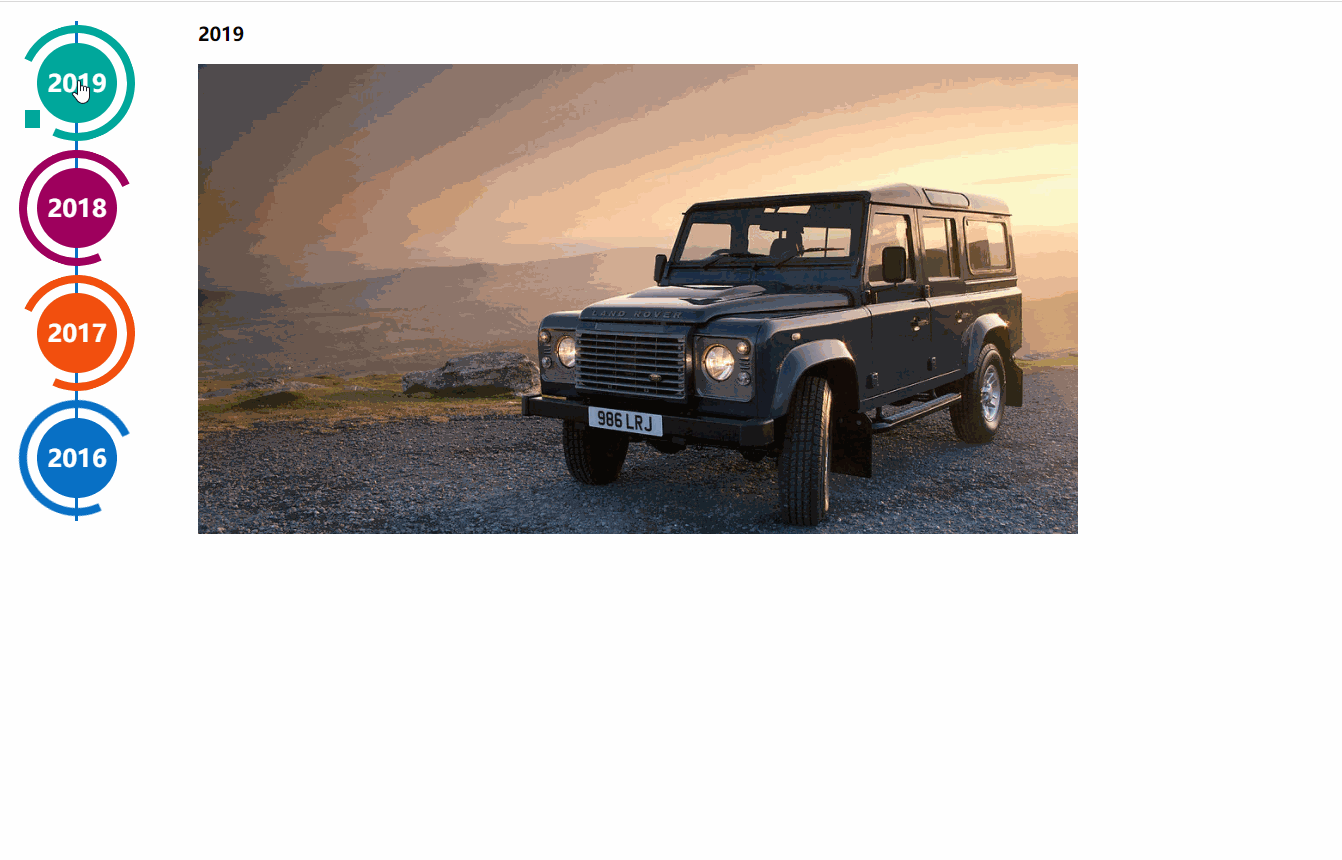
スワイパー コンポーネントで使用する必要があります。左側のナビゲーションは HTML 構造と css3 コードに基づいており、タイムライン効果は http://www.htmleaf.com/css3/ui-design/201911275850 から生成されます。 htmlSwiper の基本デモのアドレス: https://www.swiper.com.cn/demo/index.html
HTML:<div> <div> <div> <a> <div> <span>2019</span> </div> </a> <div></div> </div> <div> <a> <div> <span>2018</span> </div> </a> <div></div> </div> <div> <a> <div> <span>2017</span> </div> </a> <div></div> </div> <div> <a> <div> <span>2016</span> </div> </a> <div></div> </div> <div> <a> <div> <span>2015</span> </div> </a> <div></div> </div> <div> <a> <div> <span>2014</span> </div> </a> <div></div> </div> </div> </div>






<div class="code" style="position:relative; padding:0px; margin:0px;"><pre class="brush:php;toolbar:false"><script></script>
<script></script>
<link></pre><div class="contentsignin">ログイン後にコピー</div></div>
.page {
width: 100%;
}
.main-timeline {
font-family: 'Roboto', sans-serif;
width: 200px;
position: relative;
float: left;
}
.main-timeline:after {
content: '';
display: block;
clear: both;
}
.main-timeline:before {
/* content: '';
height: calc(100% + 80px);
width: 0px;
border: 2px solid #0870C5;
transform: translateX(-50%);
position: absolute;
left: 114px;
top: 0px; */
}
.main-timeline .timeline {
width: 4%;
/* padding: 140px 70px 0 25px; */
margin: 0 50px 0 0;
float: left;
position: relative;
}
.main-timeline .timeline-content {
/* padding: 15px 15px 15px 40px;
border: 2px solid #00A79B; */
border-radius: 15px 0 15px 15px;
display: block;
position: relative;
}
.main-timeline .timeline-content:hover {
text-decoration: none;
}
.fd-active-line .timeline-content:after {
content: '';
background-color: #00A79B;
height: 18px;
width: 15px;
position: absolute;
right: -43px;
top: 27px;
/* clip-path: polygon(100% 0, 0 0, 0 100%); */
}
.main-timeline .timeline-year {
color: #fff;
background-color: #00A79B;
font-size: 24px;
font-weight: 900;
text-align: center;
line-height: 80px;
height: 80px;
width: 80px;
border-radius: 50%;
position: absolute;
right: -120px;
top: -40px;
}
.main-timeline .timeline-year:after {
content: '';
height: 100px;
width: 100px;
border: 8px solid #00A79B;
border-left-color: transparent;
border-radius: 50%;
transform: translateX(-50%) translateY(-50%) rotate(-20deg);
position: absolute;
left: 50%;
top: 50%;
}
.main-timeline .timeline-icon {
color: #fff;
background-color: #00A79B;
font-size: 35px;
text-align: center;
line-height: 50px;
height: 50px;
width: 50px;
border-radius: 50%;
transform: translateY(-50%);
position: absolute;
top: 50%;
left: -25px;
transition: all 0.3s;
}
.main-timeline .title {
color: #222;
font-size: 20px;
font-weight: 900;
text-transform: uppercase;
letter-spacing: 1px;
margin: 0 0 7px 0;
}
.main-timeline .description {
color: #222;
font-size: 15px;
letter-spacing: 1px;
text-align: justify;
margin: 0 0 5px;
}
.main-timeline .timeline:nth-child(even) .timeline-content {}
.main-timeline .timeline:nth-child(even) .timeline-content:after {
transform: rotateY(180deg);
right: auto;
left: 123px;
}
.main-timeline .timeline:nth-child(even) .timeline-year:after {
transform: translateX(-50%) translateY(-50%) rotate(200deg);
}
.main-timeline .timeline:nth-child(even) .timeline-icon {
left: auto;
right: -25px;
}
.timeline:nth-child(4n+2) .timeline-content,
.timeline:nth-child(4n+2) .timeline-year:after {
border-color: #9E005D;
}
.timeline:nth-child(4n+2) .timeline-year:after {
border-left-color: transparent;
}
.timeline:nth-child(4n+2) .timeline-content:after,
.timeline:nth-child(4n+2) .timeline-icon,
.timeline:nth-child(4n+2) .timeline-year {
background-color: #9E005D;
}
.timeline:nth-child(4n+3) .timeline-content,
.timeline:nth-child(4n+3) .timeline-year:after {
border-color: #f24f0e;
}
.timeline:nth-child(4n+3) .timeline-year:after {
border-left-color: transparent;
}
.timeline:nth-child(4n+3) .timeline-content:after,
.timeline:nth-child(4n+3) .timeline-icon,
.timeline:nth-child(4n+3) .timeline-year {
background-color: #f24f0e;
}
.timeline:nth-child(4n+4) .timeline-content,
.timeline:nth-child(4n+4) .timeline-year:after {
border-color: #0870C5;
}
.timeline:nth-child(4n+4) .timeline-year:after {
border-left-color: transparent;
}
.timeline:nth-child(4n+4) .timeline-content:after,
.timeline:nth-child(4n+4) .timeline-icon,
.timeline:nth-child(4n+4) .timeline-year {
background-color: #0870C5;
}
@media screen and (max-width:767px) {
.main-timeline:before {
display: none;
}
.main-timeline .timeline {
width: 100%;
padding-top: 80px;
padding-right: 12px;
margin-bottom: 20px;
}
.main-timeline .timeline:nth-child(even) {
padding-left: 10px;
padding-top: 80px;
margin-bottom: 20px;
}
.main-timeline .timeline-content,
.main-timeline .main-timeline .timeline:nth-child(even) .timeline-content {
background-color: #fff;
padding-top: 25px;
}
.main-timeline .timeline-content:after {
display: none;
}
.main-timeline .timeline-year {
font-size: 24px;
line-height: 70px;
height: 70px;
width: 70px;
right: 0;
top: -65px;
}
.main-timeline .timeline-year:after {
display: none;
}
.main-timeline .timeline:nth-child(even) .timeline-year {
left: 3px;
}
}
@media screen and (max-width:567px) {
.main-timeline .title {
font-size: 18px;
}
}
.swiper-container {
width: 205px;
height: 500px;
float: left;
}
.swiper-slide {
text-align: center;
font-size: 18px;
background: #fff;
/* Center slide text vertically */
display: -webkit-box;
display: -ms-flexbox;
display: -webkit-flex;
display: flex;
-webkit-box-pack: center;
-ms-flex-pack: center;
-webkit-justify-content: center;
justify-content: center;
-webkit-box-align: center;
-ms-flex-align: center;
-webkit-align-items: center;
align-items: center;
}
@media (max-width: 760px) {
.swiper-button-next {
right: 20px;
transform: rotate(90deg);
}
.swiper-button-prev {
left: 20px;
transform: rotate(90deg);
}
}
.event_list img {
width: 880px;
height: 470px;
object-fit: cover;
}
.xians {
width: 3px;
height: 100%;
background: #0870C5;
position: absolute;
left: 82px;
z-index: -1;
} <script>
$(function () {
$(".main-timeline .timeline").click(function () {
var TAG = $(this).siblings().length;
if (TAG >= 1) {
var index = $(this).index()
$(this).addClass('fd-active-line').siblings().removeClass('fd-active-line')
$(this).parent().parent().siblings('.event_list').children().eq(index).show().siblings().hide()
}
})
var swiper = new Swiper('.swiper-container', {
slidesPerView: 4,
direction: 'vertical',
navigation: {
nextEl: '.swiper-button-next',
prevEl: '.swiper-button-prev',
},
on: {
resize: function () {
swiper.changeDirection(getDirection());
}
}
});
});
</script><link> <script></script>
2.HTML コンテンツ。
<div> <div> <div>Slide 1</div> <div>Slide 2</div> <div>Slide 3</div> </div> <!-- 如果需要分页器 --> <div></div> <!-- 如果需要导航按钮 --> <div></div> <div></div> <!-- 如果需要滚动条 --> <div></div> </div> 导航等组件可以放在container之外
3. Swiper のサイズを定義したい場合もありますが、もちろんそうではありません。
.swiper-container {
width: 600px;
height: 300px;
}4. スワイパーを初期化します。 Swiper6 より前のデフォルトのコンテナは「.swiper-container」で、Swiper7 以降は「.swiper」です。
<script>
var mySwiper = new Swiper('.swiper-container', {
direction: 'vertical', // 垂直切换选项
loop: true, // 循环模式选项
// 如果需要分页器
pagination: {
el: '.swiper-pagination',
},
// 如果需要前进后退按钮
navigation: {
nextEl: '.swiper-button-next',
prevEl: '.swiper-button-prev',
},
// 如果需要滚动条
scrollbar: {
el: '.swiper-scrollbar',
},
})
</script>5.完了。おめでとうございます。Swiper は正常に切り替えられるようになりました。
CommonJs または ES モジュールとして導入された場合
//CommonJs
var Swiper = require('swiper');
var mySwiper = new Swiper('.swiper-container', { /* ... */ });
//ES
import Swiper from 'swiper';
var mySwiper = new Swiper('.swiper-container', { /* ... */ });[推奨学習:
jQuery ビデオ チュートリアル以上がjquery+swiperはタイムラインタブのスライド切り替え表示効果を実装しますの詳細内容です。詳細については、PHP 中国語 Web サイトの他の関連記事を参照してください。