Vue を使用して画像の水平ウォーターフォール フロー プラグインを実装する手順を段階的に説明します。
Vue を使用して画像水平ウォーターフォール フロー プラグインを実装するにはどうすればよいですか?ここで私がインターネット上でまとめた知識を皆さんに共有したいと思います、それがあなたのお役に立てれば幸いです。
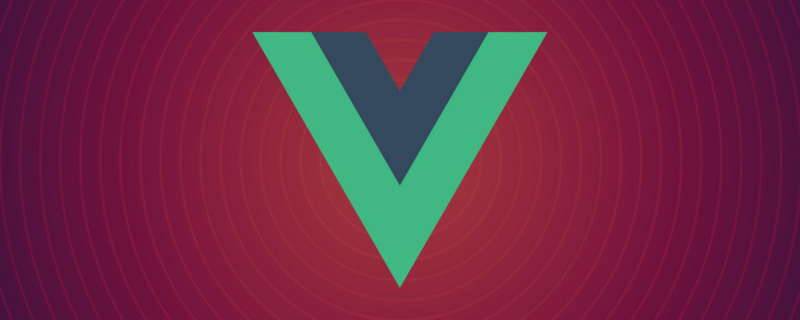
#1. 要求のソース
今日、水平方向に表示する必要があるという要件に遭遇しました。ページ上でウォーターフォール フロー メソッドを使用していくつかの画像を読み込んでいるときに、昔書いた記事「JS で水平ウォーターフォール フロー レイアウトを実装する 2 つの方法 」を思い出しました。問題は、この要件は Vue プロジェクトに対するものなので、方法がありません。ここで私の開発プロセスを共有します。プロジェクトの本体は、以前に学習した CRMEB バックエンド フレームワークを使用して開発されています。 UI は iView-UI を使用し、残りのシナリオは他の Vue プロジェクトと同じです。 [関連する推奨事項: vuejs ビデオ チュートリアル
]vue 環境でない場合は、私たちのロジック
#1.获取所有的p元素
2.获取盒子的宽度,宽度都是相同,高度不同
3.在浮动布局中每一行的盒子个数不固定,是根据屏幕宽度和盒子宽度决定
4.获取屏幕宽度
5.求出列数,屏幕宽度 / 盒子宽度 取整
6.瀑布流最关键的是第二行的盒子的排布方式,通过获取第一行盒子中最矮的一个的下标,绝对定位,top是最矮盒子的高度,left是最矮盒子的下标 * 盒子的宽度
7.循环遍历所有的盒子,通过列数找到第一行所有的盒子,将第一行盒子的高度放入数组,再取出数组中最小的一个的下标,就是第6步思路的第一行盒子中最矮盒子的下标。
8.循环继续,第二行第一个盒子,通过绝对定位,放进页面。
9.关键,需要将数组中最小的值加上放进的盒子的高度
10.继续循环,遍历所有
11.如果想要加载更多,需要判断最后一个盒子的高度和页面滚动的距离,再将数据通过创建元素,追加进页面,再通过瀑布流布局展示
1.获取屏幕宽度
2..获取盒子的宽度,宽度都是相同,高度不同
3.在浮动布局中每一行的盒子个数不固定,是根据屏幕宽度和盒子宽度决定
4.求出列数,屏幕宽度 / 盒子宽度 取整
5.瀑布流最关键的是第二行的盒子的排布方式,通过获取第一行盒子中最矮的一个的下标,绝对定位,top是最矮盒子的高度,left是最矮盒子的下标 * 盒子的宽度
6.继续循环,遍历所有
7.如果想要加载更多,需要判断最后一个盒子的高度和页面滚动的距离,再将数据通过创建元素,追加进页面,再通过瀑布流布局展示
 ##4. コード分析
##4. コード分析
最初に私の HTML 部分を見てください
#
<template>
<div class="tab-container" id="tabContainer">
<div class="tab-item" v-for="(item, index) in pbList" :key="index">
<img :src="item.url" />
</div>
</div>
</template>
<style scoped>
* {
margin: 0;
padding: 0;
}
/* 最外层大盒子 */
.tab-container {
padding-top: 20px;
position: relative;
}
/* 每个小盒子 */
.tab-container .tab-item {
position: absolute;
height: auto;
border: 1px solid #ccc;
box-shadow: 0 2px 4px rgba(0, 0, 0, .12), 0 0 6px rgba(0, 0, 0, .04);
background: white;
/* 元素不能中断显示 */
break-inside: avoid;
text-align: center;
}
.tab-container .tab-item img {
width: 100%;
height: auto;
display: block;
}
</style><script>
export default {
name:'compList',
props:{
pbList:{
type:Array,
default:()=>{return []}
}
},
data() {
return {
};
},
mounted() {
this.$nextTick(()=>{
this.waterFall("#tabContainer", ".tab-item"); //实现瀑布流
})
},
methods: {
waterFall(
wrapIdName,
contentIdName,
columns = 5,
columnGap = 20,
rowGap = 20
) {
// 获得内容可用宽度(去除滚动条宽度)
const wrapContentWidth =
document.querySelector(wrapIdName).offsetWidth;
// 间隔空白区域
const whiteArea = (columns - 1) * columnGap;
// 得到每列宽度(也即每项内容宽度)
const contentWidth = parseInt((wrapContentWidth - whiteArea) / columns);
// 得到内容项集合
const contentList = document.querySelectorAll(contentIdName);
// 成行内容项高度集合
const lineConentHeightList = [];
for (let i = 0; i < contentList.length; i++) {
// 动态设置内容项宽度
contentList[i].style.width = contentWidth + "px";
// 获取内容项高度
const height = contentList[i].clientHeight;
if (i < columns) {
// 第一行按序布局
contentList[i].style.top = "0px";
contentList[i].style.left = contentWidth * i + columnGap * i + "px";
// 将行高push到数组
lineConentHeightList.push(height);
} else {
// 其他行
// 获取数组最小的高度 和 对应索引
let minHeight = Math.min(...lineConentHeightList);
let index = lineConentHeightList.findIndex(
(listH) => listH === minHeight
);
contentList[i].style.top = minHeight + rowGap +"px";
contentList[i].style.left = (contentWidth + columnGap) * index + "px";
// 修改最小列的高度 最小列的高度 = 当前自己的高度 + 拼接过来的高度 + 行间距
lineConentHeightList[index] += height + rowGap;
}
}
},
},
};
</script>ここにいる皆さんに、プラグインを使用するときは、this.$nextTick() を使用してページを初期化する必要があることを思い出していただきたいと思います。メソッドの成功は、ページを待つことです。 取得と計算は、初期読み込みが完了した後にのみ実行できます。
全体的なプラグイン コードは次のとおりです:
5. 外層の使用法と遅延読み込み
このプラグインを使用する場合、内層が position であるため、2 つの問題があります。 : 絶対; 位置決めされているため、外側の p が開かず、外側のレイヤーが ボックス モデルのレイアウトが難しく、プルダウン時のページの読み込みが遅いです。
ここで私の処理方法を示します全体のコードは次のとおりです:
<template>
<div>
<div class="list-box" @scroll="scrollFun">
<compList :pbList="pbList" ref="compList"></compList>
</div>
</div>
</template>
<script>
import compList from "@/pages/test/components/compList";
export default {
name:'testList',
components:{
compList
},
data() {
return {
//瀑布流数据
pbList: [
{
url: "https://gimg2.baidu.com/image_search/src=http%3A%2F%2Fimg3.doubanio.com%2Fview%2Fphoto%2Fm%2Fpublic%2Fp2650049201.jpg&refer=http%3A%2F%2Fimg3.doubanio.com&app=2002&size=f9999,10000&q=a80&n=0&g=0n&fmt=auto?sec=1664935370&t=d4bf3e4d352c277a1bdebfcc8fda959f",
},
{
url: "https://img1.baidu.com/it/u=2911909188,130959360&fm=253&fmt=auto&app=138&f=JPEG?w=440&h=641",
},
{
url: "https://gimg2.baidu.com/image_search/src=http%3A%2F%2Fimg3.doubanio.com%2Fview%2Fphoto%2Fm%2Fpublic%2Fp2650049201.jpg&refer=http%3A%2F%2Fimg3.doubanio.com&app=2002&size=f9999,10000&q=a80&n=0&g=0n&fmt=auto?sec=1664935370&t=d4bf3e4d352c277a1bdebfcc8fda959f",
},
{
url: "https://img1.baidu.com/it/u=2911909188,130959360&fm=253&fmt=auto&app=138&f=JPEG?w=440&h=641",
},
{
url: "https://gimg2.baidu.com/image_search/src=http%3A%2F%2Fimg3.doubanio.com%2Fview%2Fphoto%2Fm%2Fpublic%2Fp2650049201.jpg&refer=http%3A%2F%2Fimg3.doubanio.com&app=2002&size=f9999,10000&q=a80&n=0&g=0n&fmt=auto?sec=1664935370&t=d4bf3e4d352c277a1bdebfcc8fda959f",
},
{
url: "https://img1.baidu.com/it/u=2911909188,130959360&fm=253&fmt=auto&app=138&f=JPEG?w=440&h=641",
},
{
url: "https://gimg2.baidu.com/image_search/src=http%3A%2F%2Fimg3.doubanio.com%2Fview%2Fphoto%2Fm%2Fpublic%2Fp2650049201.jpg&refer=http%3A%2F%2Fimg3.doubanio.com&app=2002&size=f9999,10000&q=a80&n=0&g=0n&fmt=auto?sec=1664935370&t=d4bf3e4d352c277a1bdebfcc8fda959f",
},
{
url: "https://img1.baidu.com/it/u=2911909188,130959360&fm=253&fmt=auto&app=138&f=JPEG?w=440&h=641",
},
{
url: "https://gimg2.baidu.com/image_search/src=http%3A%2F%2Fimg3.doubanio.com%2Fview%2Fphoto%2Fm%2Fpublic%2Fp2650049201.jpg&refer=http%3A%2F%2Fimg3.doubanio.com&app=2002&size=f9999,10000&q=a80&n=0&g=0n&fmt=auto?sec=1664935370&t=d4bf3e4d352c277a1bdebfcc8fda959f",
},
{
url: "https://img1.baidu.com/it/u=2911909188,130959360&fm=253&fmt=auto&app=138&f=JPEG?w=440&h=641",
},
{
url: "https://img1.baidu.com/it/u=2911909188,130959360&fm=253&fmt=auto&app=138&f=JPEG?w=440&h=641",
}
],
addList:[
{
url: "https://gimg2.baidu.com/image_search/src=http%3A%2F%2Fimg3.doubanio.com%2Fview%2Fphoto%2Fm%2Fpublic%2Fp2650049201.jpg&refer=http%3A%2F%2Fimg3.doubanio.com&app=2002&size=f9999,10000&q=a80&n=0&g=0n&fmt=auto?sec=1664935370&t=d4bf3e4d352c277a1bdebfcc8fda959f",
},
{
url: "https://img1.baidu.com/it/u=2911909188,130959360&fm=253&fmt=auto&app=138&f=JPEG?w=440&h=641",
},
{
url: "https://gimg2.baidu.com/image_search/src=http%3A%2F%2Fimg3.doubanio.com%2Fview%2Fphoto%2Fm%2Fpublic%2Fp2650049201.jpg&refer=http%3A%2F%2Fimg3.doubanio.com&app=2002&size=f9999,10000&q=a80&n=0&g=0n&fmt=auto?sec=1664935370&t=d4bf3e4d352c277a1bdebfcc8fda959f",
},
{
url: "https://img1.baidu.com/it/u=2911909188,130959360&fm=253&fmt=auto&app=138&f=JPEG?w=440&h=641",
},
{
url: "https://gimg2.baidu.com/image_search/src=http%3A%2F%2Fimg3.doubanio.com%2Fview%2Fphoto%2Fm%2Fpublic%2Fp2650049201.jpg&refer=http%3A%2F%2Fimg3.doubanio.com&app=2002&size=f9999,10000&q=a80&n=0&g=0n&fmt=auto?sec=1664935370&t=d4bf3e4d352c277a1bdebfcc8fda959f",
},
{
url: "https://img1.baidu.com/it/u=2911909188,130959360&fm=253&fmt=auto&app=138&f=JPEG?w=440&h=641",
},
{
url: "https://gimg2.baidu.com/image_search/src=http%3A%2F%2Fimg3.doubanio.com%2Fview%2Fphoto%2Fm%2Fpublic%2Fp2650049201.jpg&refer=http%3A%2F%2Fimg3.doubanio.com&app=2002&size=f9999,10000&q=a80&n=0&g=0n&fmt=auto?sec=1664935370&t=d4bf3e4d352c277a1bdebfcc8fda959f",
},
{
url: "https://img1.baidu.com/it/u=2911909188,130959360&fm=253&fmt=auto&app=138&f=JPEG?w=440&h=641",
},
{
url: "https://gimg2.baidu.com/image_search/src=http%3A%2F%2Fimg3.doubanio.com%2Fview%2Fphoto%2Fm%2Fpublic%2Fp2650049201.jpg&refer=http%3A%2F%2Fimg3.doubanio.com&app=2002&size=f9999,10000&q=a80&n=0&g=0n&fmt=auto?sec=1664935370&t=d4bf3e4d352c277a1bdebfcc8fda959f",
},
{
url: "https://img1.baidu.com/it/u=2911909188,130959360&fm=253&fmt=auto&app=138&f=JPEG?w=440&h=641",
},
{
url: "https://img1.baidu.com/it/u=2911909188,130959360&fm=253&fmt=auto&app=138&f=JPEG?w=440&h=641",
}
],
bottomMain:true
};
},
methods:{
scrollFun(e) {
const offsetHeight= e.target.offsetHeight
const scrollHeight= e.target.scrollHeight
const scrollTop= e.target.scrollTop
if((scrollHeight - (offsetHeight+scrollTop)) < 10){
if(this.bottomMain){
this.bottomMain = false
this.addListDataFun()
}
}
},
addListDataFun(){
this.$Spin.show({
render: (h) => {
return h('div', [
h('Icon', {
'class': 'demo-spin-icon-load',
props: {
type: 'ios-loading',
size: 18
}
}),
h('div', '数据更新中...')
])
}
});
setTimeout(() => {
this.pbList = this.pbList.concat(this.addList)
this.bottomMain = true
this.$nextTick(()=>{
this.$refs.compList.waterFall("#tabContainer", ".tab-item")
this.$Spin.hide()
})
},1000)
}
}
};
</script>
<style scoped>
.list-box{
position: relative;
width: 100%;
height: calc(100vh - 240px);
background: white;
padding: 20px 30px 20px 20px;
margin-top: 20px;
box-sizing: border-box;
overflow: auto;
}
</style> 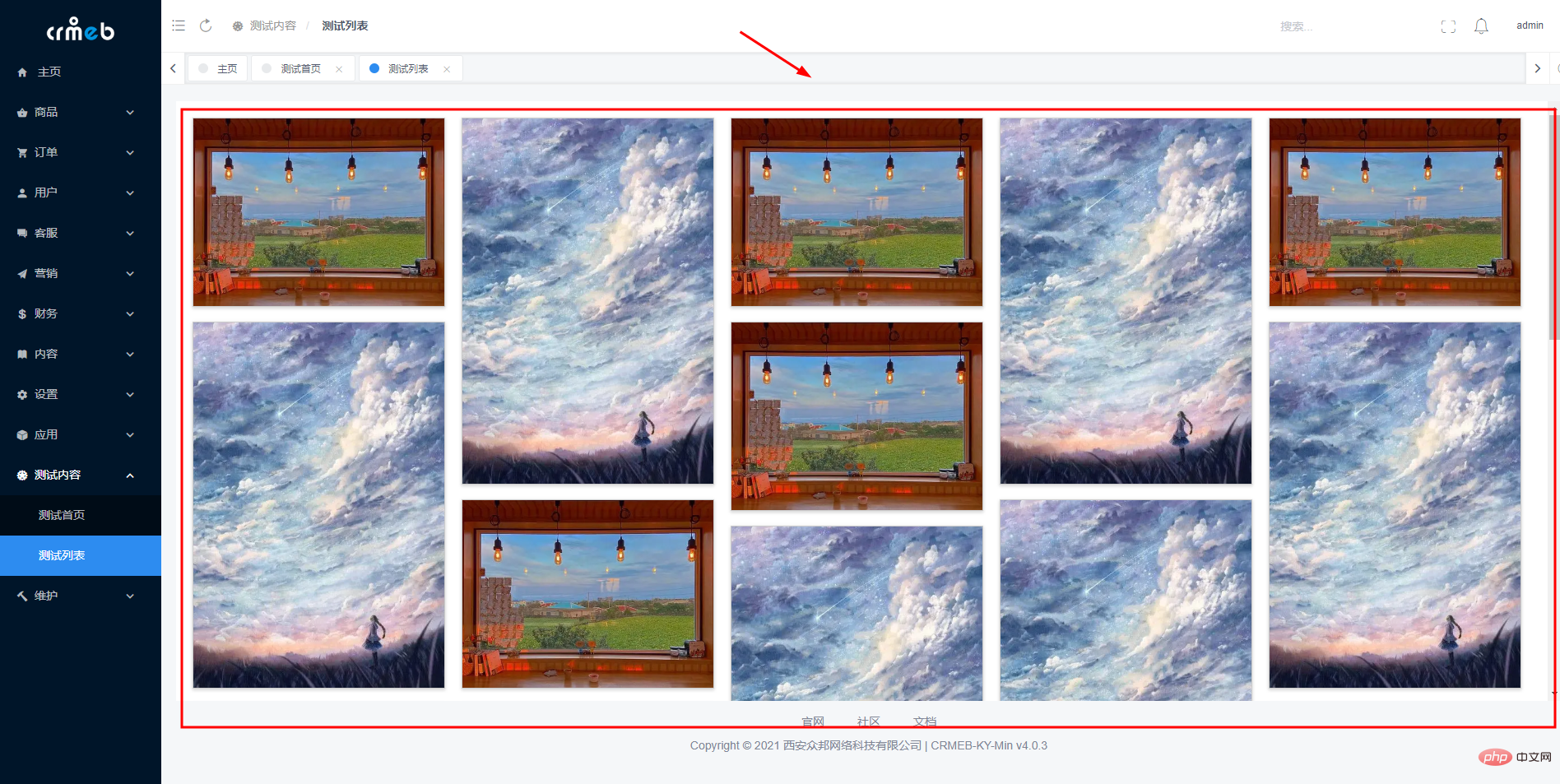 ドロップダウンのコアコードは次のとおりです:
ドロップダウンのコアコードは次のとおりです:
scrollFun(e) {
const offsetHeight= e.target.offsetHeight
const scrollHeight= e.target.scrollHeight
const scrollTop= e.target.scrollTop
if((scrollHeight - (offsetHeight+scrollTop)) < 10){
if(this.bottomMain){
this.bottomMain = false
this.addListDataFun()
}
}
},
addListDataFun(){
this.$Spin.show({
render: (h) => {
return h('div', [
h('Icon', {
'class': 'demo-spin-icon-load',
props: {
type: 'ios-loading',
size: 18
}
}),
h('div', '数据更新中...')
])
}
});
setTimeout(() => {
this.pbList = this.pbList.concat(this.addList)
this.bottomMain = true
this.$nextTick(()=>{
this.$refs.compList.waterFall("#tabContainer", ".tab-item")
this.$Spin.hide()
})
},1000)
}ここでは iView-UI のグローバル読み込みイベントが使用されます。他の UI フレームワークを使用したい場合は、自分で変更することもできます
ここですべてのアイデアは終わりです(学習ビデオ共有:
Web フロントエンド開発, 基本的なプログラミングのビデオ )
以上がVue を使用して画像の水平ウォーターフォール フロー プラグインを実装する手順を段階的に説明します。の詳細内容です。詳細については、PHP 中国語 Web サイトの他の関連記事を参照してください。

ホットAIツール

Undresser.AI Undress
リアルなヌード写真を作成する AI 搭載アプリ

AI Clothes Remover
写真から衣服を削除するオンライン AI ツール。

Undress AI Tool
脱衣画像を無料で

Clothoff.io
AI衣類リムーバー

Video Face Swap
完全無料の AI 顔交換ツールを使用して、あらゆるビデオの顔を簡単に交換できます。

人気の記事

ホットツール

メモ帳++7.3.1
使いやすく無料のコードエディター

SublimeText3 中国語版
中国語版、とても使いやすい

ゼンドスタジオ 13.0.1
強力な PHP 統合開発環境

ドリームウィーバー CS6
ビジュアル Web 開発ツール

SublimeText3 Mac版
神レベルのコード編集ソフト(SublimeText3)

ホットトピック
 7802
7802
 15
15
 1644
1644
 14
14
 1402
1402
 52
52
 1299
1299
 25
25
 1236
1236
 29
29
 Vue.js vs. React:プロジェクト固有の考慮事項
Apr 09, 2025 am 12:01 AM
Vue.js vs. React:プロジェクト固有の考慮事項
Apr 09, 2025 am 12:01 AM
VUE.JSは、中小規模のプロジェクトや迅速な反復に適していますが、Reactは大規模で複雑なアプリケーションに適しています。 1)Vue.jsは使いやすく、チームが不十分な状況やプロジェクトスケールが小さい状況に適しています。 2)Reactにはより豊富なエコシステムがあり、高性能で複雑な機能的ニーズを持つプロジェクトに適しています。
 VUEのボタンに関数を追加する方法
Apr 08, 2025 am 08:51 AM
VUEのボタンに関数を追加する方法
Apr 08, 2025 am 08:51 AM
HTMLテンプレートのボタンをメソッドにバインドすることにより、VUEボタンに関数を追加できます。 VUEインスタンスでメソッドを定義し、関数ロジックを書き込みます。
 Vue Multi-Page開発とはどういう意味ですか?
Apr 07, 2025 pm 11:57 PM
Vue Multi-Page開発とはどういう意味ですか?
Apr 07, 2025 pm 11:57 PM
VUEマルチページ開発は、VUE.JSフレームワークを使用してアプリケーションを構築する方法です。アプリケーションは別々のページに分割されます。コードメンテナンス:アプリケーションを複数のページに分割すると、コードの管理とメンテナンスが容易になります。モジュール性:各ページは、簡単に再利用および交換するための別のモジュールとして使用できます。簡単なルーティング:ページ間のナビゲーションは、単純なルーティング構成を介して管理できます。 SEOの最適化:各ページには独自のURLがあり、SEOに役立ちます。
 VUEトラバーサルの使用方法
Apr 07, 2025 pm 11:48 PM
VUEトラバーサルの使用方法
Apr 07, 2025 pm 11:48 PM
Vue.jsには配列とオブジェクトを通過するには3つの一般的な方法があります。V-Forディレクティブは、各要素をトラバースしてテンプレートをレンダリングするために使用されます。 V-BindディレクティブをV-Forで使用して、各要素の属性値を動的に設定できます。 .mapメソッドは、配列要素を新しい配列に変換できます。
 VueのDivにジャンプする方法
Apr 08, 2025 am 09:18 AM
VueのDivにジャンプする方法
Apr 08, 2025 am 09:18 AM
VUEにDIV要素をジャンプするには、VUEルーターを使用してルーターリンクコンポーネントを追加するには、2つの方法があります。 @clickイベントリスナーを追加して、これを呼び出します。$ router.push()メソッドをジャンプします。
 Vueにタグをジャンプする方法
Apr 08, 2025 am 09:24 AM
Vueにタグをジャンプする方法
Apr 08, 2025 am 09:24 AM
VUEでタグのジャンプを実装する方法には、HTMLテンプレートでAタグを使用してHREF属性を指定する方法が含まれます。 VUEルーティングのルーターリンクコンポーネントを使用します。 JavaScriptでこれを使用します。$ router.push()メソッド。パラメーターはクエリパラメーターに渡すことができ、ルートは動的ジャンプのルーターオプションで構成されています。
 React vs. Vue:Netflixはどのフレームワークを使用していますか?
Apr 14, 2025 am 12:19 AM
React vs. Vue:Netflixはどのフレームワークを使用していますか?
Apr 14, 2025 am 12:19 AM
netflixusesaCustomframeworkは、「ギボン」ビルトンリアクト、notreactorvuedirectly.1)チームエクスペリエンス:seice basedonfamperivity.2)projectomplerprojects:vueforsplerprojects、racefforcomplexones.3)customeforsneeds:reactofforsmorefloficailie.
 Vueコンポーネントの合格値はどういう意味ですか?
Apr 07, 2025 pm 11:51 PM
Vueコンポーネントの合格値はどういう意味ですか?
Apr 07, 2025 pm 11:51 PM
Vueコンポーネントの合格値は、コンポーネント間でデータと情報を渡すメカニズムです。プロパティ(小道具)またはイベントを介して実装できます:プロップ:コンポーネントで受信するデータを宣言し、親コンポーネントにデータを渡します。イベント:$ EMITメソッドを使用して、VONディレクティブを使用してイベントをトリガーし、親コンポーネントでイベントを聞きます。




