
反応でパスワード非表示機能を実装する方法: 1. 依存関係を追加します "import {View,Text,TouchableWithoutFeedback,TextInput,Image,StyleSheet,} from 'react-native';"; 2. 渡す "{this .state.imageState ? (...)}」メソッドを使用してパスワードの表示・非表示機能を実装します。

このチュートリアルの動作環境: Windows 10 システム、React Native バージョン 0.67、Dell G3 コンピューター。
#React でパスワード非表示機能を実装するにはどうすればよいですか?
React Native パスワード入力表示・非表示 画像クリックイベント目の入力ボックスのパスワード1. エフェクト画像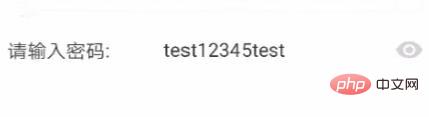
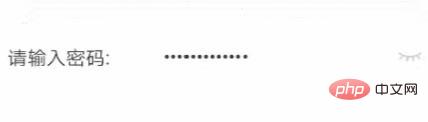 ##2. 依存関係の追加
##2. 依存関係の追加
import {
View,
Text,
TouchableWithoutFeedback,
TextInput,
Image,
StyleSheet,
} from 'react-native';3. コード関数の実装
export default class App extends Component {
constructor(props) {
super(props);
this.state = {
imageState: false,
};
}
render() {
return (
<View style={{ flex: 1, justifyContent: 'space-around' }}>
<View
style={{ backgroundColor: '#ffffff', height: 50, flexDirection: 'row', justifyContent: 'space-between', marginTop: 1, }}>
<Text style={pageStyle.textStyle}>请输入密码:</Text>
<TextInput
secureTextEntry={!this.state.imageState}//是否隐藏
editable={true}//是否可编辑
style={pageStyle.textInfoStyle}>
test12345test
</TextInput>
<TouchableWithoutFeedback style={{ marginRight: 10 }} onPress={this.onPressChang}>
{this.state.imageState ? (
<Image style={{ width: 21, height: 14, alignSelf: 'center', marginRight: 10, }}
source={require('../ReactDemo1/android/app/src/main/res/mipmap-xhdpi/password_show.png')}
/>) : (<Image style={{ width: 20, height: 8, alignSelf: 'center', marginRight: 10, }}
source={require('../ReactDemo1/android/app/src/main/res/mipmap-xhdpi/password_hide.png')}
/>)}
</TouchableWithoutFeedback>
</View>
</View>
);
}
onPressChang = () => {
this.setState({
imageState: !this.state.imageState,
});
};
}
const pageStyle = StyleSheet.create({
textInfoStyle: {
alignSelf: 'center',
marginLeft: 40,
color: '#343434',
fontSize: 16,
flex: 1,
},
textStyle: {
alignSelf: 'center',
marginLeft: 10,
color: '#343434',
fontSize: 16,
},
});推奨学習: 「
react ビデオ チュートリアル以上がReactでパスワード非表示機能を実装する方法の詳細内容です。詳細については、PHP 中国語 Web サイトの他の関連記事を参照してください。