TVエンドシティリストを実装するためのVue+flexレイアウトを詳しく解説した記事
この記事では、Vue レイアウトに関する関連知識をお届けします。主に、Vue がテレビエンドの都市リスト効果を実現するためにどのようにフレックス レイアウトを使用するかを要約して紹介しています。非常に包括的かつ詳細です。一緒に見ていきましょう。できれば幸いです。困っている人を助けてください。
Vue はフレックス レイアウトを使用して TV に都市リストを実装します
都市リストと検索は Vue では非常に一般的です。このブログでは検索の実装方法について説明します都市リスト
1. 検索レイアウト コードの実装:
<div class="search-bar">
<input class="search-input" v-model="citySearchResult" :placeholder="searchDefault" :key="searchTitle"
@endEditing="endEditing" :focusable="true" ref="searchInput" :duplicateParentState="true"
:enableFocusBorder="true"/>
<img class="index-root-search-image-view-css lazy" src="/static/imghw/default1.png" data-src="searchIcon" : alt="TVエンドシティリストを実装するためのVue+flexレイアウトを詳しく解説した記事" >
<span class="index-root-search-text-view-css" ref="textViewCity">{{searchDefaultKeyWord}}</span>
</div>2. 検索レイアウト CSS スタイル コード:
.search-bar-root {
display: flex;
flex-direction: column;
align-items: center;
justify-content: center;
margin-top: 140px;
}.index-root-search-title-css {
flex-direction: column;
align-items: center;
justify-content: center;
margin-bottom: 40px;
}.search-bar-root .search-bar {
background-color: #ffffff;
width: 1000px;
height: 100px;
display: flex;
justify-content: center;
border-radius: 8px;
}.search-input {
width: 780px;
border-radius: 8px;
font-size: 36px;
font-family: PingFangSC-Regular, PingFang SC;
font-weight: 400;
color: #000000;
margin-left: 40px;
text-indent: 40px;
}.index-root-search-image-view-css {
position: absolute;
width: 32px;
height: 32px;
top: 35px;
bottom: 35px;
right: 0;
margin-right: 102px;
text-align: center;
}.index-root-search-flex-view-css {
display: flex;
flex-wrap: wrap;
flex-direction: row;
width: 1450px;
margin-left: 245px;
margin-right: 245px;
margin-top: 40px;
}.index-root-search-text-view-css {
font-size: 30px;
font-family: PingFangSC-Regular, PingFang SC;
color: #000000;
text-align: center;
font-weight: 400;
top: 0;
bottom: 0;
right: 0;
position: absolute;
margin-right: 30px;
}.index-root-search-title-text-view-css {
font-size: 70px;
font-family: PingFangSC-Regular, PingFang SC;
color: #ffffff;
text-align: center;
opacity: 1.0;
}.search-city-button-view-css {
width: 270px;
height: 100px;
background-color: rgba(0, 0, 0, .1);
margin-right: 20px;
margin-top: 40px;
border-radius: 11px;
border-width: 2px;
border-color: rgba(255, 255, 255, 0.1);
focus-background-color: #fff;
}.search-city-button-view-css .city-sel-box {
border-width: 2px;
border-color: #32C5FF;
}3. 都市リストのレイアウト コード:
<div class="index-root-search-flex-view-css" :clipChildren="false" ref="citySearch">
<div class="search-city-button-view-css"
v-for="(item,cityId) in hotCity" :focusable="true"
:key="cityId"
:ref="`hotRef${cityId}`" @focus="onFocus" :clipChildren="false">
<div class="icon-location-reactive" ref="searchLocation" :duplicateParentState="true" style="visibility: visible;margin-right: 20px" v-if="showHot && cityId===0">
<img class="icon-location lazy" src="/static/imghw/default1.png" data-src="@/assets/location.png" alt="" showOnState="normal">
<img class="icon-location lazy" src="/static/imghw/default1.png" data-src="@/assets/location_hot_focus.png" alt="" showOnState="focused">
</div>
<span class="search-city-hot-text-iew-css" :duplicateParentState="true" showOnState="focused"
ref="searchHotSelected"
:style="{focusColor: focusHotTextColor,fontSize: textFontSize,fontWeight: textFontWeight,}">{{item.cityName}}</span>
</div>4. 都市リストの CSS スタイル コード:
.index-root-search-flex-view-css {
display: flex;
flex-wrap: wrap;
flex-direction: row;
width: 1450px;
margin-left: 245px;
margin-right: 245px;
margin-top: 40px;
}.index-root-search-text-view-css {
font-size: 30px;
font-family: PingFangSC-Regular, PingFang SC;
color: #000000;
text-align: center;
font-weight: 400;
top: 0;
bottom: 0;
right: 0;
position: absolute;
margin-right: 30px;
}.index-root-search-title-text-view-css {
font-size: 70px;
font-family: PingFangSC-Regular, PingFang SC;
color: #ffffff;
text-align: center;
opacity: 1.0;
}.search-city-button-view-css {
width: 270px;
height: 100px;
background-color: rgba(0, 0, 0, .1);
margin-right: 20px;
margin-top: 40px;
border-radius: 11px;
border-width: 2px;
border-color: rgba(255, 255, 255, 0.1);
focus-background-color: #fff;
}.search-city-button-view-css .city-sel-box {
border-width: 2px;
border-color: #32C5FF;
}.icon-location-reactive {
position: absolute;
width: 26px;
height: 34px;
margin-left: 60px;
margin-top: 30px;
margin-bottom: 30px;
}.icon-location {
width: 26px;
height: 34px;
position: absolute;
left: 0;
top: 0;
z-index: 9;
}.search-city-hot-text-iew-css {
width: 270px;
height: 100px;
background-color: rgba(50, 197, 255, 0.1);
border-radius: 11px;
border: 2px solid #32C5FF;
font-size: 36px;
font-family: PingFangSC-Regular, PingFang SC;
text-align: center;
color: white;
}.search-city-empty {
margin-top: 40px;
width: 425px;
display: flex;
align-items: center;
justify-content: center;
flex-direction: column;
margin-left: 535px;
}.search-city-empty .icon-no-connect {
width: 425px;
height: 307px;
}.search-city-empty .empty-txt {
font-size: 32px;
font-family: PingFangSC-Light, PingFang SC;
font-weight: 300;
color: #FFFFFF;
margin-top: 60px;
}5. 都市リストフォーカス イベントを取得します:
主に div で設定されます: focusable="true" および @focus="onFocus"
<div class="search-city-button-view-css"
v-for="(item,cityId) in hotCity" :focusable="true"
:key="cityId"
:ref="`hotRef${cityId}`" @focus="onFocus" :clipChildren="false">
<div class="icon-location-reactive" ref="searchLocation" :duplicateParentState="true" style="visibility: visible;margin-right: 20px" v-if="showHot && cityId===0">
<img class="icon-location lazy" src="/static/imghw/default1.png" data-src="@/assets/location.png" alt="" showOnState="normal">
<img class="icon-location lazy" src="/static/imghw/default1.png" data-src="@/assets/location_hot_focus.png" alt="" showOnState="focused">
</div>6。フォーカスの背景色とフォント効果を設定します。
主に設定されるのは、duplicateParentState="true" テキストがフォーカスを取得すると、色は親レイアウトの影響を受けません。フォーカス倍率や境界線効果も設定できます
:enableFocusBorder="true"//设置获得焦点时的边框 :focusScale="1.0"//设置焦点放大时的倍数
Focus効果スタイル: :style="{focusColor: focusHotTextColor,fontSize: textFontSize,fontWeight: textFontWeight,}
<span class="search-city-hot-text-iew-css" :duplicateParentState="true" showOnState="focused"
ref="searchHotSelected"
:style="{focusColor: focusHotTextColor,fontSize: textFontSize,fontWeight: textFontWeight,}">{{item.cityName}}</span>7。検索ボックス入力イベント:
//输入内容之后请求城市列表接口刷新数据
endEditing(e) {
console.log("--resultData--", this.citySearchResult)
},8. 検索ボックスがフォーカスを取得したときのイベント:
onFocus(e) {
this.focused = e.isFocused;
this.$emit("onButtonFocused", e.isFocused);
},9. TV ソフト キーボードがデフォルトでポップアップ表示されます:
mounted() {
this.hotCity = hotCity;
this.showHot = true;
this.pageLoading = true
//弹出软键盘
this.$refs.searchInput.focus()
//搜索框默认获取焦点
this.setHideLoading()
},10完全なコードは次のとおりです:
<template>
<div class="index-root-search-view-css" :clipChildren="false">
<img class="search-background-view-css lazy" src="/static/imghw/default1.png" data-src="searchImageData" :/ alt="TVエンドシティリストを実装するためのVue+flexレイアウトを詳しく解説した記事" >
<div class="search-bar-root">
<div class="index-root-search-title-css">
<span class="index-root-search-title-text-view-css"> {{ searchTitle }}</span>
</div>
<div class="search-bar">
<input class="search-input" v-model="citySearchResult" :placeholder="searchDefault" :key="searchTitle"
@endEditing="endEditing" :focusable="true" ref="searchInput" :duplicateParentState="true"
:enableFocusBorder="true"/>
<img class="index-root-search-image-view-css lazy" src="/static/imghw/default1.png" data-src="searchIcon" : alt="TVエンドシティリストを実装するためのVue+flexレイアウトを詳しく解説した記事" >
<span class="index-root-search-text-view-css" ref="textViewCity">{{searchDefaultKeyWord}}</span>
</div>
<div class="index-root-search-flex-view-css" :clipChildren="false" ref="citySearch">
<div class="search-city-button-view-css"
v-for="(item,cityId) in hotCity" :focusable="true"
:key="cityId"
:ref="`hotRef${cityId}`" @focus="onFocus" :clipChildren="false">
<div class="icon-location-reactive" ref="searchLocation" :duplicateParentState="true" style="visibility: visible;margin-right: 20px" v-if="showHot && cityId===0">
<img class="icon-location lazy" src="/static/imghw/default1.png" data-src="@/assets/location.png" alt="" showOnState="normal">
<img class="icon-location lazy" src="/static/imghw/default1.png" data-src="@/assets/location_hot_focus.png" alt="" showOnState="focused">
</div>
<span class="search-city-hot-text-iew-css" :duplicateParentState="true" showOnState="focused"
ref="searchHotSelected"
:style="{focusColor: focusHotTextColor,fontSize: textFontSize,fontWeight: textFontWeight,}">{{item.cityName}}</span>
</div>
<div class="search-city-empty" v-if="hotCity.length === 0">
<img class="icon-no-connect lazy" src="/static/imghw/default1.png" data-src="@/assets/no_content.png" alt="" />
<p class="empty-txt">没有搜索结果~</p>
</div>
</div>
</div>
<loading-view
style="width: 100px;height: 100px;position: absolute;left:960px;right:960px;top:500px;bottom:500px;align-self:
center;align-items: center;justify-content: center" v-show="pageLoading"/>
</div></template><script>import searchImage from "@/assets/search_focus.png";import searchBackGroundImage from "@/assets/index-bg-qing.jpg";import {hotCity} from '@/views/contsants';import {ESLaunchManager} from "@extscreen/es-core";export default {
name: "city_list",
props: {
searchKeyWord: {
type: String,
default: '',
},
focusTextColor: {
type: String,
default: '#000000'
},
focusHotTextColor: {
type: String,
default: '#00EFFF'
},
textColor: {
type: String,
default: '#FFFFFF'
},
textFontSize: {
type: String,
default: '30px'
},
textFontWeight: {
type: Number,
default: 400
},
focusBackground: {
orientation: 'TL_BR',//TOP_BOTTOM,TR_BL, RIGHT_LEFT, BR_TL, BOTTOM_TOP,BL_TR,LEFT_RIGHT,TL_BR,
cornerRadius: [40, 40, 40, 40],
normal: ['#00000000', '#00000000'],
focused: ['#F5F5F5', '#F5F5F5'],
},
},
data() {
return {
pageLoading: false,
text: 'search city',
search: '',
searchIcon: searchImage,
searchImageData: searchBackGroundImage,
searchTitle: "切换城市",
searchDefaultKeyWord: '搜索',
searchDefault: '请输入城市名称首字母或全拼',
focusColor: '#f5f5f5',
citySearchResult: "",
hotCity: [],
cityName: "",
cityId: "",
showHot: true,
params: '',
}
},
activated() {
},
deactivated() {
this.resetModel()
},
mounted() {
this.hotCity = hotCity;
this.showHot = true;
this.pageLoading = true
//弹出软键盘
this.$refs.searchInput.focus()
//搜索框默认获取焦点
this.setHideLoading()
},
methods: {
setHideLoading() {
setTimeout(() => {
this.pageLoading = false
}, 500)
},
onFocus(e) {
this.focused = e.isFocused;
this.$emit("onButtonFocused", e.isFocused);
},
//输入内容之后请求城市
endEditing(e) {
console.log("--resultData--", this.citySearchResult)
},
onBackPressed() {
ESLaunchManager.finishESPage();
},
resetModel() {
this.citySearchResult = "";
this.hotCity = [];
this.pageLoading = false;
this.searchTitle = "";
this.searchDefaultKeyWord = "";
this.searchDefault = "";
},
}
}</script><style scoped>.index-root-search-view-css {
width: 1920px;
height: 1080px;
background-color: transparent;
}.search-background-view-css {
position: absolute;
left: 0;
top: 0;
right: 0;
bottom: 0;
background-color: transparent;
}.search-bar-root {
display: flex;
flex-direction: column;
align-items: center;
justify-content: center;
margin-top: 140px;
}.index-root-search-title-css {
flex-direction: column;
align-items: center;
justify-content: center;
margin-bottom: 40px;
}.search-bar-root .search-bar {
background-color: #ffffff;
width: 1000px;
height: 100px;
display: flex;
justify-content: center;
border-radius: 8px;
}.search-input {
width: 780px;
border-radius: 8px;
font-size: 36px;
font-family: PingFangSC-Regular, PingFang SC;
font-weight: 400;
color: #000000;
margin-left: 40px;
text-indent: 40px;
}.index-root-search-image-view-css {
position: absolute;
width: 32px;
height: 32px;
top: 35px;
bottom: 35px;
right: 0;
margin-right: 102px;
text-align: center;
}.index-root-search-flex-view-css {
display: flex;
flex-wrap: wrap;
flex-direction: row;
width: 1450px;
margin-left: 245px;
margin-right: 245px;
margin-top: 40px;
}.index-root-search-text-view-css {
font-size: 30px;
font-family: PingFangSC-Regular, PingFang SC;
color: #000000;
text-align: center;
font-weight: 400;
top: 0;
bottom: 0;
right: 0;
position: absolute;
margin-right: 30px;
}.index-root-search-title-text-view-css {
font-size: 70px;
font-family: PingFangSC-Regular, PingFang SC;
color: #ffffff;
text-align: center;
opacity: 1.0;
}.search-city-button-view-css {
width: 270px;
height: 100px;
background-color: rgba(0, 0, 0, .1);
margin-right: 20px;
margin-top: 40px;
border-radius: 11px;
border-width: 2px;
border-color: rgba(255, 255, 255, 0.1);
focus-background-color: #fff;
}.search-city-button-view-css .city-sel-box {
border-width: 2px;
border-color: #32C5FF;
}.icon-location-reactive {
position: absolute;
width: 26px;
height: 34px;
margin-left: 60px;
margin-top: 30px;
margin-bottom: 30px;
}.icon-location {
width: 26px;
height: 34px;
position: absolute;
left: 0;
top: 0;
z-index: 9;
}.search-city-hot-text-iew-css {
width: 270px;
height: 100px;
background-color: rgba(50, 197, 255, 0.1);
border-radius: 11px;
border: 2px solid #32C5FF;
font-size: 36px;
font-family: PingFangSC-Regular, PingFang SC;
text-align: center;
color: white;
}.search-city-empty {
margin-top: 40px;
width: 425px;
display: flex;
align-items: center;
justify-content: center;
flex-direction: column;
margin-left: 535px;
}.search-city-empty .icon-no-connect {
width: 425px;
height: 307px;
}.search-city-empty .empty-txt {
font-size: 32px;
font-family: PingFangSC-Light, PingFang SC;
font-weight: 300;
color: #FFFFFF;
margin-top: 60px;
}</style>11. 達成された効果のスクリーンショットは次のとおりです:
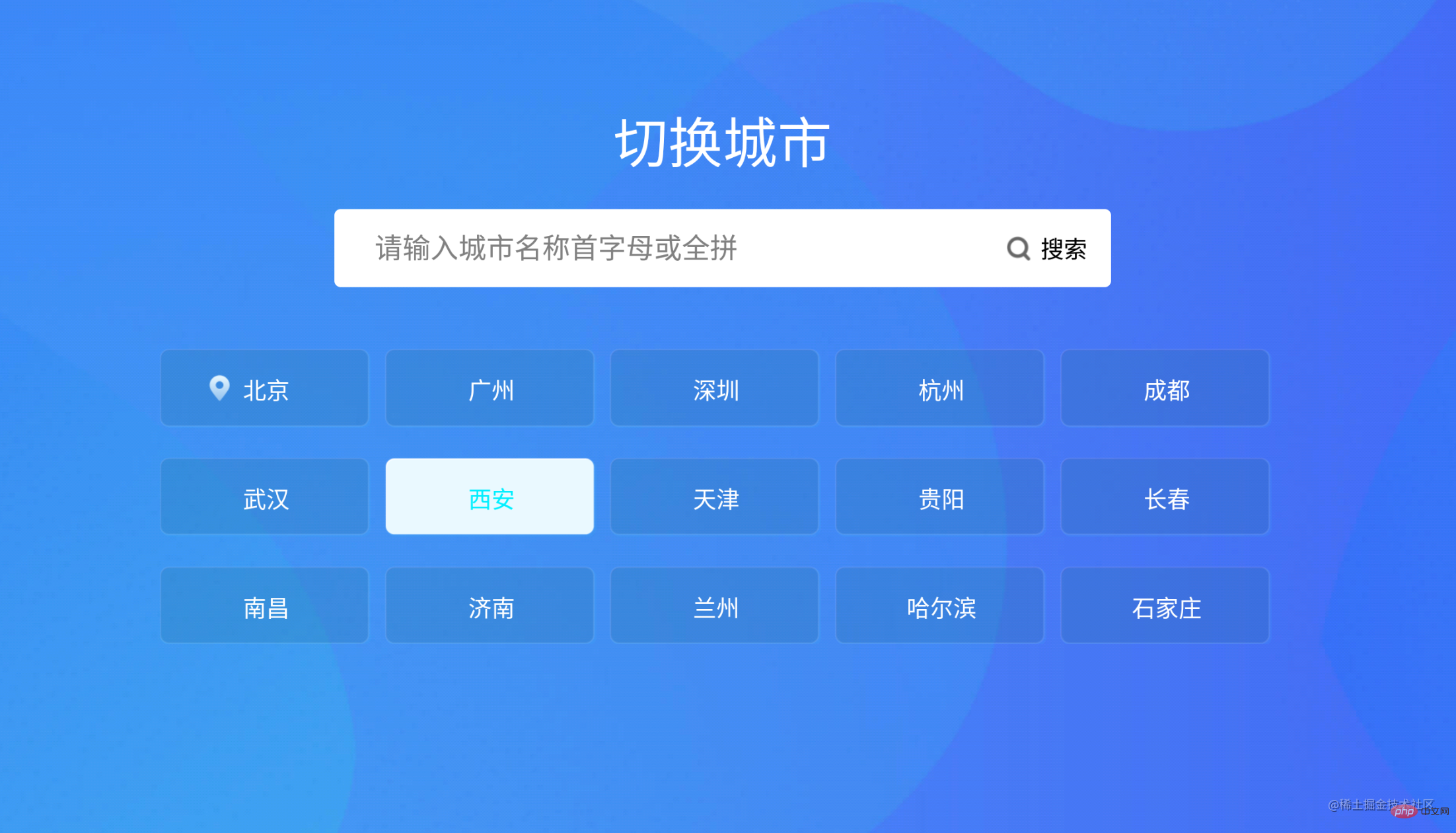
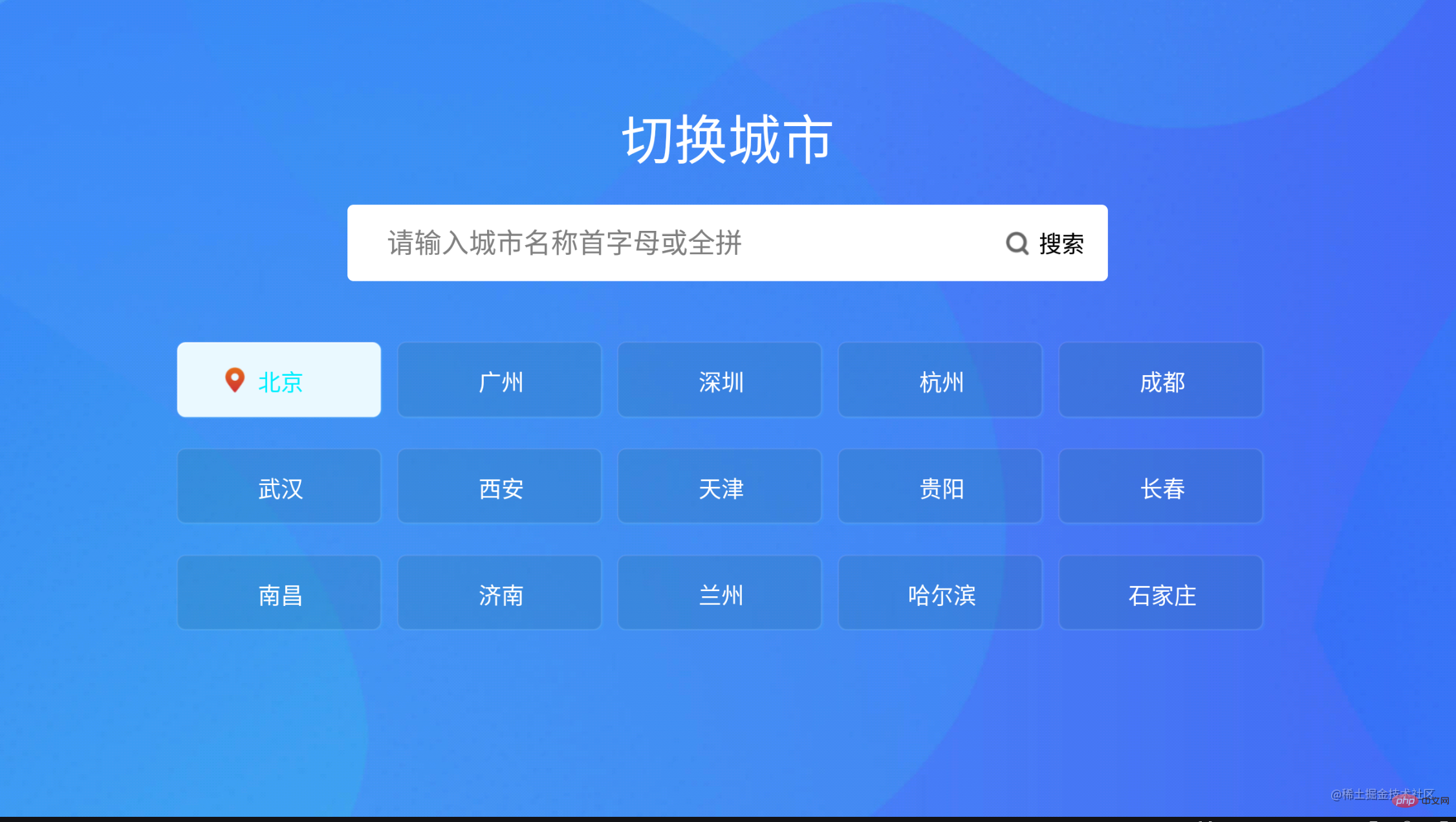
以上がTVエンドシティリストを実装するためのVue+flexレイアウトを詳しく解説した記事の詳細内容です。詳細については、PHP 中国語 Web サイトの他の関連記事を参照してください。

ホットAIツール

Undresser.AI Undress
リアルなヌード写真を作成する AI 搭載アプリ

AI Clothes Remover
写真から衣服を削除するオンライン AI ツール。

Undress AI Tool
脱衣画像を無料で

Clothoff.io
AI衣類リムーバー

AI Hentai Generator
AIヘンタイを無料で生成します。

人気の記事

ホットツール

メモ帳++7.3.1
使いやすく無料のコードエディター

SublimeText3 中国語版
中国語版、とても使いやすい

ゼンドスタジオ 13.0.1
強力な PHP 統合開発環境

ドリームウィーバー CS6
ビジュアル Web 開発ツール

SublimeText3 Mac版
神レベルのコード編集ソフト(SublimeText3)

ホットトピック
 7548
7548
 15
15
 1382
1382
 52
52
 83
83
 11
11
 22
22
 90
90
 VUEのボタンに関数を追加する方法
Apr 08, 2025 am 08:51 AM
VUEのボタンに関数を追加する方法
Apr 08, 2025 am 08:51 AM
HTMLテンプレートのボタンをメソッドにバインドすることにより、VUEボタンに関数を追加できます。 VUEインスタンスでメソッドを定義し、関数ロジックを書き込みます。
 VueでBootstrapの使用方法
Apr 07, 2025 pm 11:33 PM
VueでBootstrapの使用方法
Apr 07, 2025 pm 11:33 PM
vue.jsでBootstrapを使用すると、5つのステップに分かれています。ブートストラップをインストールします。 main.jsにブートストラップをインポートしますブートストラップコンポーネントをテンプレートで直接使用します。オプション:カスタムスタイル。オプション:プラグインを使用します。
 vue.jsでJSファイルを参照する方法
Apr 07, 2025 pm 11:27 PM
vue.jsでJSファイルを参照する方法
Apr 07, 2025 pm 11:27 PM
vue.jsでJSファイルを参照するには3つの方法があります。タグ;; mounted()ライフサイクルフックを使用した動的インポート。 Vuex State Management Libraryを介してインポートします。
 VueでWatchの使用方法
Apr 07, 2025 pm 11:36 PM
VueでWatchの使用方法
Apr 07, 2025 pm 11:36 PM
Vue.jsの監視オプションにより、開発者は特定のデータの変更をリッスンできます。データが変更されたら、Watchはコールバック関数をトリガーして更新ビューまたはその他のタスクを実行します。その構成オプションには、すぐにコールバックを実行するかどうかを指定する即時と、オブジェクトまたは配列の変更を再帰的に聴くかどうかを指定するDEEPが含まれます。
 Vueによる前のページに戻る方法
Apr 07, 2025 pm 11:30 PM
Vueによる前のページに戻る方法
Apr 07, 2025 pm 11:30 PM
vue.jsには、前のページに戻る4つの方法があります。$ router.go(-1)$ router.back()outes&lt; router-link to =&quot;/&quot; Component Window.history.back()、およびメソッド選択はシーンに依存します。
 Vue Multi-Page開発とはどういう意味ですか?
Apr 07, 2025 pm 11:57 PM
Vue Multi-Page開発とはどういう意味ですか?
Apr 07, 2025 pm 11:57 PM
VUEマルチページ開発は、VUE.JSフレームワークを使用してアプリケーションを構築する方法です。アプリケーションは別々のページに分割されます。コードメンテナンス:アプリケーションを複数のページに分割すると、コードの管理とメンテナンスが容易になります。モジュール性:各ページは、簡単に再利用および交換するための別のモジュールとして使用できます。簡単なルーティング:ページ間のナビゲーションは、単純なルーティング構成を介して管理できます。 SEOの最適化:各ページには独自のURLがあり、SEOに役立ちます。
 Vueのバージョンを照会する方法
Apr 07, 2025 pm 11:24 PM
Vueのバージョンを照会する方法
Apr 07, 2025 pm 11:24 PM
Vue Devtoolsを使用してブラウザのコンソールでVueタブを表示することにより、Vueバージョンを照会できます。 NPMを使用して、「NPM List -G Vue」コマンドを実行します。 package.jsonファイルの「依存関係」オブジェクトでVueアイテムを見つけます。 Vue CLIプロジェクトの場合、「Vue -Version」コマンドを実行します。 &lt; script&gt;でバージョン情報を確認してくださいVueファイルを参照するHTMLファイルにタグを付けます。
 Function Intercept Vueの使用方法
Apr 08, 2025 am 06:51 AM
Function Intercept Vueの使用方法
Apr 08, 2025 am 06:51 AM
VUEの関数傍受は、指定された期間内に関数が呼び出され、パフォーマンスの問題を防ぐ回数を制限するために使用される手法です。実装方法は次のとおりです。LodashLibrary:Import {Debounce}から「Lodash」からインポート。 debounce関数を使用して、インターセプト関数を作成します。インターセプト関数を呼び出すと、制御関数は500ミリ秒でせいぜい1回呼び出されます。




