UI コンポーネント ライブラリを最初から構築する方法を段階的に説明します。
この記事は、UI コンポーネントに関する関連知識を提供します。主に、UI コンポーネント ライブラリを最初から構築する方法について説明します。コード例もあります。興味のある友人は、以下を参照してください。皆さんが協力してくれることを願っています。

- コンポーネント ライブラリとは別に新しいプロジェクトを作成する必要がある
- 適切なディレクトリ構造を計画する必要がある
- #コンポーネント ドキュメントの記述を定義する必要がある
- ビルドする必要があります 完全な単体テスト
// 全局安装 vue-cli npm install --global vue-cli // 基于 webpack 创建一个的新项目 vue init webpack my-project // 安装依赖 npm install // 运行 npm run dev
1.2 ディレクトリの最適化
プロジェクトが正常に作成された後、新しいプロジェクトのディレクトリ構造は次のようになります:
ビルド パッケージ関連のディレクトリと構成- config 構成ファイル ディレクトリ #node_modules プロジェクトにインストールされている依存モジュール
- ##src ソース コード ディレクトリ #static 静的ファイル ディレクトリ
- #test 単体テスト ディレクトリ 既存のディレクトリにいくつかの調整を加える必要があります。まず、vant/ant などのいくつかの主流の UI コンポーネント ライブラリにアクセスしました。これらのコンポーネント ライブラリの公式 Web サイトは次のとおりです。非常に直感的なサンプル ページを提供します。この時点で、コンポーネント ライブラリは src ディレクトリの名前を変更します。たとえば、公式のサンプル ディレクトリです。 さらに、コンポーネントを保存するための新しいパッケージ ディレクトリを追加します。 これで、ディレクトリ構造は次のようになります:
'use strict'
const path = require('path')
const utils = require('./utils')
const config = require('../config')
const vueLoaderConfig = require('./vue-loader.conf')
function resolve (dir) {
return path.join(__dirname, '..', dir)
}
const createLintingRule = () => ({
test: /.(js|vue)$/,
loader: 'eslint-loader',
enforce: 'pre',
include: [resolve('examples'), resolve('packages'),resolve('test')],
options: {
formatter: require('eslint-friendly-formatter'),
emitWarning: !config.dev.showEslintErrorsInOverlay
}
})
module.exports = {
context: path.resolve(__dirname, '../'),
entry: {
app: './examples/main.js' // 打包入口
},
output: {
path: config.build.assetsRoot,
filename: '[name].js',
publicPath: process.env.NODE_ENV === 'production'
? config.build.assetsPublicPath
: config.dev.assetsPublicPath
},
resolve: {
extensions: ['.js', '.vue', '.json'],
alias: {
'vue$': 'vue/dist/vue.esm.js',
'@': resolve('examples'),
}
},
module: {
rules: [
...(config.dev.useEslint ? [createLintingRule()] : []),
{
test: /.vue$/,
loader: 'vue-loader',
options: vueLoaderConfig
},
{
test: /.js$/,
loader: 'babel-loader',
include: [resolve('examples'), resolve('test'), resolve('node_modules/webpack-dev-server/client')]
},
{
test: /.(png|jpe?g|gif|svg)(?.*)?$/,
loader: 'url-loader',
options: {
limit: 10000,
name: utils.assetsPath('img/[name].[hash:7].[ext]')
}
},
{
test: /.(mp4|webm|ogg|mp3|wav|flac|aac)(?.*)?$/,
loader: 'url-loader',
options: {
limit: 10000,
name: utils.assetsPath('media/[name].[hash:7].[ext]')
}
},
{
test: /.(woff2?|eot|ttf|otf)(?.*)?$/,
loader: 'url-loader',
options: {
limit: 10000,
name: utils.assetsPath('fonts/[name].[hash:7].[ext]')
}
}
]
},
node: {
// prevent webpack from injecting useless setImmediate polyfill because Vue
// source contains it (although only uses it if it's native).
setImmediate: false,
// prevent webpack from injecting mocks to Node native modules
// that does not make sense for the client
dgram: 'empty',
fs: 'empty',
net: 'empty',
tls: 'empty',
child_process: 'empty'
}
} 再実行するとコンパイルが成功します。
再実行するとコンパイルが成功します。 1.3 コンポーネント ドキュメントの作成
基本的なコーディング環境をセットアップした後、新しいコンポーネントのコンポーネント ドキュメントを作成する方法を検討する必要があります。
コンポーネント ドキュメントを記述するにはマークダウンを使用することをお勧めしますが、vue でコンポーネント ドキュメントを記述するためにマークダウンを使用するにはどうすればよいでしょうか?ここでは便利なツールをおすすめします。
#vue-markdown-loader
##1.3.1 インストール方法# vue1版本 npm i vue-markdown-loader@0 -D # vue2版本 npm i vue-markdown-loader -D npm i vue-loader vue-template-compiler -D
1.3.2 webpack 設定webpack.base.conf に次の変更を加えています:
const VueLoaderPlugin = require('vue-loader/lib/plugin');
module: {
rules: [
...,
{
test: /.md$/,
use: [
{
loader: 'vue-loader'
},
{
loader: 'vue-markdown-loader/lib/markdown-compiler',
options: {
raw: true
}
}
]
},
...
]
},
plugins: [new VueLoaderPlugin()]1.3.3 コンポーネント ドキュメントの作成ツールを設定した後、コンポーネント ドキュメントの作成のテストを開始します
まず、コンポーネントのドキュメントを保存するために、example ディレクトリに docs フォルダーを追加します。
新しい test.md
# hello world
次に、ルーター フォルダーに docs.js ルーティング ファイルを追加して、コンポーネント ドキュメントのパスを保存し、ファイル内のルート ルートに導入します。 。
const docs = [
{
path: '/test',
name: 'test',
component: r => require.ensure([], () => r(require('../docs/test.md')))
}
]
export default docsブラウザで実行すると、コンポーネント ライブラリの最初のコンポーネント ドキュメントが表示されます...
上記で完了です。コンポーネント ライブラリ基本的に環境が整ったので、次は新しいコンポーネントを書き始めてみましょう。#コンポーネントの作成
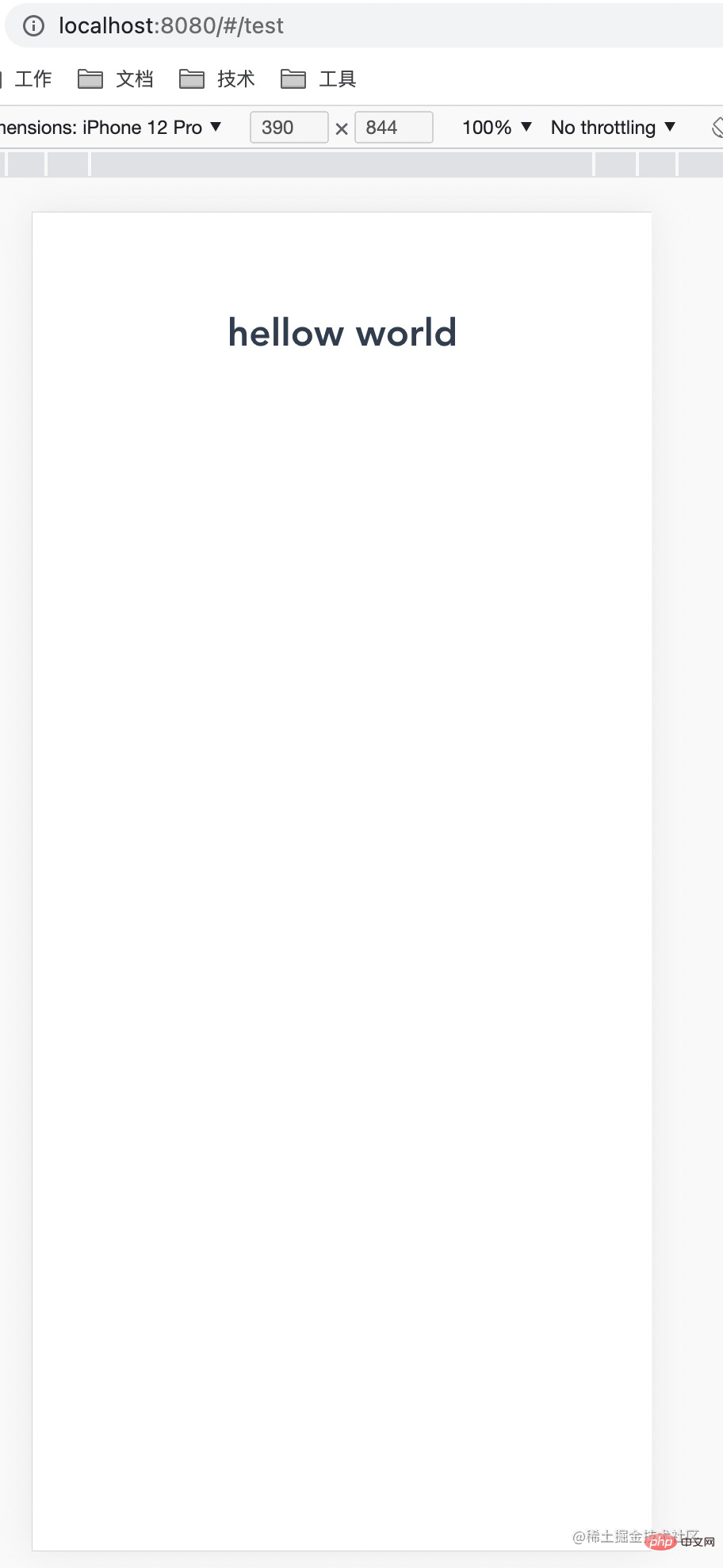
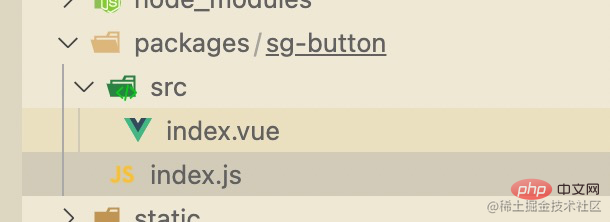
- ここでは、ボタンをサポートするボタン コンポーネントを src/index.vue に実装しました。 3 つのサイズの
- 2.2 コンポーネントのエクスポート
- では、このコンポーネントをどのように使用するのでしょうか。
<template>
<div :class="[size]" @click="click()">
<span><slot></slot></span>
</div>
</template>
<script>
/**
* 全局统一弹窗
*/
export default {
name: 'sgButton',
props: {
size: {
type: String,
default: ''
} // 按钮大小 :small large
},
methods: {
click () {
this.$emit('click')
}
}
}
</script>
<style scoped>
.container{
height: 50px;
display: flex;
justify-content: center;
align-items: center;
border: 1px solid #ccc;
}
.container.small{
height: 40px;
}
.container.large{
height: 60px;
}
</style>コンポーネントのエントリ ファイルindex.jsに次のコードを追加する必要があります:
// 导入组件,组件必须声明 name
import sgButton from './src'
// 为组件提供 install 安装方法,供按需引入
sgButton.install = function (Vue) {
Vue.component(sgButton.name, sgButton)
}
// 导出组件
export default sgButton // 导入button组件
import sgButton from './sg-button'
// 组件列表
const components = [
sgButton
]
// 定义 install 方法,接收 Vue 作为参数。如果使用 use 注册插件,那么所有的组件都会被注册
const install = function (Vue) {
// 判断是否安装
if (install.installed) return
// 遍历注册全局组件
components.map(component => Vue.component(component.name, component))
}
// 判断是否是直接引入文件
if (typeof window !== 'undefined' && window.Vue) {
install(window.Vue)
}
export default {
// 导出的对象必须具有 install,才能被 Vue.use() 方法安装
install,
// 以下是具体的组件列表
sgButton
}ログイン後にコピー
2.3 コンポーネントの紹介 オンデマンドで紹介: // 导入button组件
import sgButton from './sg-button'
// 组件列表
const components = [
sgButton
]
// 定义 install 方法,接收 Vue 作为参数。如果使用 use 注册插件,那么所有的组件都会被注册
const install = function (Vue) {
// 判断是否安装
if (install.installed) return
// 遍历注册全局组件
components.map(component => Vue.component(component.name, component))
}
// 判断是否是直接引入文件
if (typeof window !== 'undefined' && window.Vue) {
install(window.Vue)
}
export default {
// 导出的对象必须具有 install,才能被 Vue.use() 方法安装
install,
// 以下是具体的组件列表
sgButton
}import sgUi from '../packages/index' Vue.use(sgUi.sgButton)
import sgUi from '../packages/index' Vue.use(sgUi)
2.4 测试代码
我们在examples目录的入口文件中全局引入了组件库
// The Vue build version to load with the `import` command
// (runtime-only or standalone) has been set in webpack.base.conf with an alias.
import Vue from 'vue'
import App from './App'
import router from './router'
import sgUi from '../packages/index'
Vue.config.productionTip = false
Vue.use(sgUi)
/* eslint-disable no-new */
new Vue({
el: '#app',
router,
components: { App },
template: '<App/>'
})然后我们编写一个vue页面来看看是否引入成功。
首先examples中新增pages目录,存放我们以后为每个组件单独编写的示例页面,新增examples/pages/buttonExample/index.vue 页面
<template>
<div class="container">
<sg-button>默认按钮</sg-button>
<sg-button :size="'large'">大按钮</sg-button>
<sg-button :size="'small'">小按钮</sg-button>
</div>
</template>
<script>
/**
* button 示例
*/
export default {
name: 'buttonExample',
methods: {
}
}
</script>在这里我们直接调用了三种尺寸的button,运行看下效果:
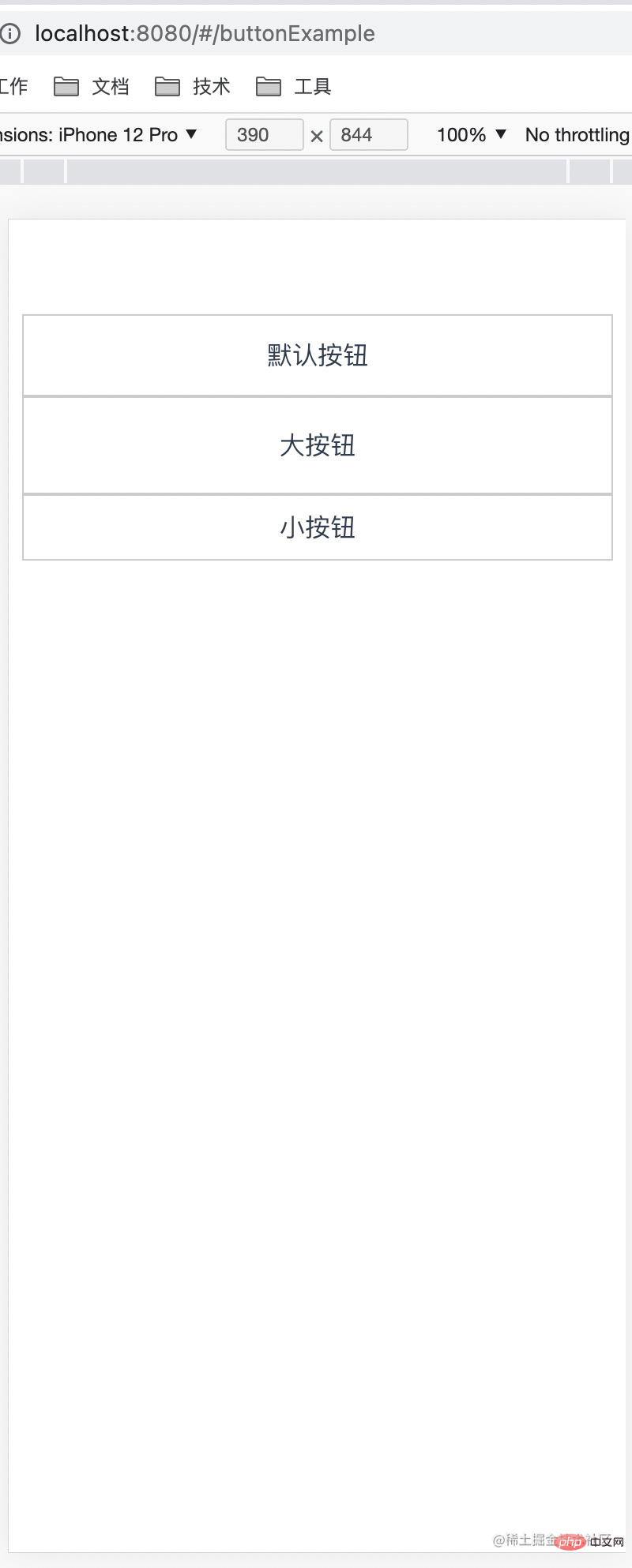
效果完美,代表我们组件库第一个组件以及整体流程打通!
组件库发布
之前的环节,我们成功实现了我们组件库的第一个组件,但考虑到这只是组件库,组件库内能调用肯定是不够的,类似 vant/ant 这些组件库,我们怎么让其他用户可以使用我们的组件库组件内?
我们可以考虑发布到npm上,后续项目需要的话,我们直接通过npm安装引入的方式来调用。
发布到npm的方法也很简单, 首先我们需要先注册去npm官网注册一个账号, 然后控制台登录即可,最后我们执行npm publish即可.具体流程如下:
// 本地编译组件库代码 yarn lib // 登录 npm login // 发布 npm publish // 如果发布失败提示权限问题,请执行以下命令 npm publish --access public
单元测试
以上がUI コンポーネント ライブラリを最初から構築する方法を段階的に説明します。の詳細内容です。詳細については、PHP 中国語 Web サイトの他の関連記事を参照してください。

ホットAIツール

Undresser.AI Undress
リアルなヌード写真を作成する AI 搭載アプリ

AI Clothes Remover
写真から衣服を削除するオンライン AI ツール。

Undress AI Tool
脱衣画像を無料で

Clothoff.io
AI衣類リムーバー

Video Face Swap
完全無料の AI 顔交換ツールを使用して、あらゆるビデオの顔を簡単に交換できます。

人気の記事

ホットツール

メモ帳++7.3.1
使いやすく無料のコードエディター

SublimeText3 中国語版
中国語版、とても使いやすい

ゼンドスタジオ 13.0.1
強力な PHP 統合開発環境

ドリームウィーバー CS6
ビジュアル Web 開発ツール

SublimeText3 Mac版
神レベルのコード編集ソフト(SublimeText3)

ホットトピック
 7658
7658
 15
15
 1393
1393
 52
52
 91
91
 11
11
 39
39
 156
156
 PHP と Vue: フロントエンド開発ツールの完璧な組み合わせ
Mar 16, 2024 pm 12:09 PM
PHP と Vue: フロントエンド開発ツールの完璧な組み合わせ
Mar 16, 2024 pm 12:09 PM
PHP と Vue: フロントエンド開発ツールの完璧な組み合わせ 今日のインターネットの急速な発展の時代において、フロントエンド開発はますます重要になっています。 Web サイトやアプリケーションのエクスペリエンスに対するユーザーの要求がますます高まっているため、フロントエンド開発者は、より効率的で柔軟なツールを使用して、応答性の高いインタラクティブなインターフェイスを作成する必要があります。フロントエンド開発の分野における 2 つの重要なテクノロジーである PHP と Vue.js は、組み合わせることで完璧なツールと見なされます。この記事では、PHP と Vue の組み合わせと、読者がこれら 2 つをよりよく理解し、適用できるようにするための詳細なコード例について説明します。
 簡単な JavaScript チュートリアル: HTTP ステータス コードを取得する方法
Jan 05, 2024 pm 06:08 PM
簡単な JavaScript チュートリアル: HTTP ステータス コードを取得する方法
Jan 05, 2024 pm 06:08 PM
JavaScript チュートリアル: HTTP ステータス コードを取得する方法、特定のコード例が必要です 序文: Web 開発では、サーバーとのデータ対話が頻繁に発生します。サーバーと通信するとき、多くの場合、返された HTTP ステータス コードを取得して操作が成功したかどうかを判断し、さまざまなステータス コードに基づいて対応する処理を実行する必要があります。この記事では、JavaScript を使用して HTTP ステータス コードを取得する方法を説明し、いくつかの実用的なコード例を示します。 XMLHttpRequestの使用
 フロントエンドの面接官からよく聞かれる質問
Mar 19, 2024 pm 02:24 PM
フロントエンドの面接官からよく聞かれる質問
Mar 19, 2024 pm 02:24 PM
フロントエンド開発のインタビューでは、HTML/CSS の基本、JavaScript の基本、フレームワークとライブラリ、プロジェクトの経験、アルゴリズムとデータ構造、パフォーマンスの最適化、クロスドメイン リクエスト、フロントエンド エンジニアリング、デザインパターン、新しいテクノロジーとトレンド。面接官の質問は、候補者の技術スキル、プロジェクトの経験、業界のトレンドの理解を評価するように設計されています。したがって、候補者はこれらの分野で自分の能力と専門知識を証明するために十分な準備をしておく必要があります。
 Django はフロントエンドですか、バックエンドですか?それをチェックしてください!
Jan 19, 2024 am 08:37 AM
Django はフロントエンドですか、バックエンドですか?それをチェックしてください!
Jan 19, 2024 am 08:37 AM
Django は、迅速な開発とクリーンなメソッドを重視した Python で書かれた Web アプリケーション フレームワークです。 Django は Web フレームワークですが、Django がフロントエンドなのかバックエンドなのかという質問に答えるには、フロントエンドとバックエンドの概念を深く理解する必要があります。フロントエンドはユーザーが直接対話するインターフェイスを指し、バックエンドはサーバー側プログラムを指し、HTTP プロトコルを通じてデータと対話します。フロントエンドとバックエンドが分離されている場合、フロントエンドとバックエンドのプログラムをそれぞれ独立して開発して、ビジネス ロジックとインタラクティブ効果、およびデータ交換を実装できます。
 Go 言語のフロントエンド テクノロジーの探求: フロントエンド開発の新しいビジョン
Mar 28, 2024 pm 01:06 PM
Go 言語のフロントエンド テクノロジーの探求: フロントエンド開発の新しいビジョン
Mar 28, 2024 pm 01:06 PM
Go 言語は、高速で効率的なプログラミング言語として、バックエンド開発の分野で広く普及しています。ただし、Go 言語をフロントエンド開発と結びつける人はほとんどいません。実際、フロントエンド開発に Go 言語を使用すると、効率が向上するだけでなく、開発者に新たな視野をもたらすことができます。この記事では、フロントエンド開発に Go 言語を使用する可能性を探り、読者がこの分野をよりよく理解できるように具体的なコード例を示します。従来のフロントエンド開発では、ユーザー インターフェイスの構築に JavaScript、HTML、CSS がよく使用されます。
 Django: フロントエンド開発とバックエンド開発の両方を処理できる魔法のフレームワークです。
Jan 19, 2024 am 08:52 AM
Django: フロントエンド開発とバックエンド開発の両方を処理できる魔法のフレームワークです。
Jan 19, 2024 am 08:52 AM
Django: フロントエンド開発とバックエンド開発の両方を処理できる魔法のフレームワークです。 Django は、効率的でスケーラブルな Web アプリケーション フレームワークです。 MVCやMTVなど複数のWeb開発モデルをサポートし、高品質なWebアプリケーションを簡単に開発できます。 Django はバックエンド開発をサポートするだけでなく、フロントエンド インターフェイスを迅速に構築し、テンプレート言語を通じて柔軟なビュー表示を実現します。 Django はフロントエンド開発とバックエンド開発をシームレスに統合するため、開発者は学習に特化する必要がありません。
 Golang とフロントエンド テクノロジーの組み合わせ: Golang がフロントエンド分野でどのような役割を果たすかを探る
Mar 19, 2024 pm 06:15 PM
Golang とフロントエンド テクノロジーの組み合わせ: Golang がフロントエンド分野でどのような役割を果たすかを探る
Mar 19, 2024 pm 06:15 PM
Golang とフロントエンド テクノロジーの組み合わせ: Golang がフロントエンド分野でどのような役割を果たしているかを調べるには、具体的なコード例が必要です。インターネットとモバイル アプリケーションの急速な発展に伴い、フロントエンド テクノロジーの重要性がますます高まっています。この分野では、強力なバックエンド プログラミング言語としての Golang も重要な役割を果たします。この記事では、Golang がどのようにフロントエンド テクノロジーと組み合わされるかを検討し、具体的なコード例を通じてフロントエンド分野での可能性を実証します。フロントエンド分野における Golang の役割は、効率的で簡潔かつ学びやすいものとしてです。
 JavaScript で HTTP ステータス コードを簡単に取得する方法
Jan 05, 2024 pm 01:37 PM
JavaScript で HTTP ステータス コードを簡単に取得する方法
Jan 05, 2024 pm 01:37 PM
JavaScript で HTTP ステータス コードを取得する方法の紹介: フロントエンド開発では、バックエンド インターフェイスとの対話を処理する必要があることが多く、HTTP ステータス コードはその非常に重要な部分です。 HTTP ステータス コードを理解して取得すると、インターフェイスから返されたデータをより適切に処理できるようになります。この記事では、JavaScript を使用して HTTP ステータス コードを取得する方法と、具体的なコード例を紹介します。 1. HTTP ステータス コードとは何ですか? HTTP ステータス コードとは、ブラウザがサーバーへのリクエストを開始したときに、サービスが




