Nginx ではどのようにしてブラウザでアクセス ログをリアルタイムに表示できるようになりますか?
1. まず nginx のバージョンを確認します。私はバージョン 1.9.7 を使用しています。インストール ディレクトリは /application/nginx-1.9.7
[root@ansheng ~]# /application/nginx-1.9.7/sbin/nginx -v nginx version: nginx/1.9.7 built by gcc 4.4.7 20120313 (red hat 4.4.7-16) (gcc) configure arguments: --prefix=/application/nginx-1.9.7 --user=nginx --group=nginx --with-http_stub_status_module
です。 Grammar を実行して nginx
[root@ansheng ~]# /application/nginx-1.9.7/sbin/nginx -t nginx: the configuration file /application/nginx-1.9.7/conf/nginx.conf syntax is ok nginx: configuration file /application/nginx-1.9.7/conf/nginx.conf test is successful [root@ansheng ~]# /application/nginx-1.9.7/sbin/nginx
3 を開始します。nginx 設定ファイルの冗長なアテンション行と空白行を削除します。
[root@ansheng ~]# cd /application/nginx-1.9.7/conf/
[root@ansheng conf]# egrep -v "#|^$" nginx.conf.default
worker_processes 1;
events {
worker_connections 1024;
}
http {
include mime.types;
default_type application/octet-stream;
sendfile on;
keepalive_timeout 65;
server {
listen 80;
server_name localhost;
location / {
root html;
index index.html index.htm;
}
error_page 500 502 503 504 /50x.html;
location = /50x.html {
root html;
}
}
}
[root@ansheng conf]# egrep -v "#|^$" nginx.conf.default nginx.conf4. nginx で追加します。構成ファイルのサーバー タグに次のタグとコンテンツを追加します。
location /logs {
alias /application/nginx-1.9.7/logs;
#nginx日志目录
autoindex on;
#打开目录浏览功能
autoindex_exact_size off;
#默认为on,显示出文件的确切大小,单位是bytes
#显示出文件的大概大小,单位是kb或者mb或者gb
autoindex_localtime on;
#默认为off,显示的文件时间为gmt时间。
#改为on后,显示的文件时间为文件的服务器时间
add_header cache-control no-store;
#让浏览器不保存临时文件
}5. ログ ファイルをブラウザで開くことができるようにします。有効になっていない場合は、代わりにダウンロードされます。ファイルをクリックすると開かれるファイルの
[root@ansheng conf]# vim mime.types
types {
text/html html htm shtml;
text/log log;
text/css css;
text/xml xml;
.............6。構文を確認し、nginx 設定を有効にし、ブラウザで表示します。
[root@ansheng conf]# /application/nginx-1.9.7/sbin/nginx -t nginx: the configuration file /application/nginx-1.9.7/conf/nginx.conf syntax is ok nginx: configuration file /application/nginx-1.9.7/conf/nginx.conf test is successful [root@ansheng conf]# /application/nginx-1.9.7/sbin/nginx -s reload
Openブラウザでドメイン名またはIPを入力し、その後にログを追加して「ファイルを開くことができます」をクリックします ログを他人が気軽に見られると危険なので、nginxのユーザー認証のレイヤーを追加する必要があります。
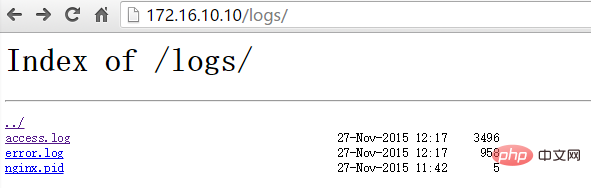
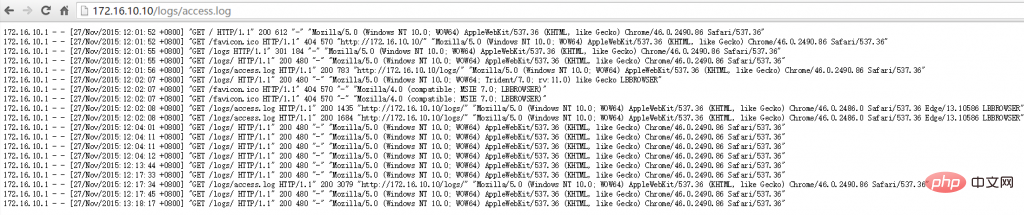
7. アカウントとパスワードを生成するための httpd ツールをインストールします#[root@ansheng ~]# yum -y install httpd-tools
[root@ansheng ~]# htpasswd -c /application/nginx-1.9.7/conf/loguser loguser
new password:
re-type new password:
adding password for user loguser
#密码需要输入两次
以上がNginx ではどのようにしてブラウザでアクセス ログをリアルタイムに表示できるようになりますか?の詳細内容です。詳細については、PHP 中国語 Web サイトの他の関連記事を参照してください。location /logs {
......
alias path;
autoindex on;
autoindex_exact_size off;
autoindex_localtime on;
add_header cache-control no-store;
auth_basic "restricted";
#nginx认证
auth_basic_user_file /application/nginx-1.9.7/conf/loguser;
#认证账号密码保存的文件
}

ホットAIツール

Undresser.AI Undress
リアルなヌード写真を作成する AI 搭載アプリ

AI Clothes Remover
写真から衣服を削除するオンライン AI ツール。

Undress AI Tool
脱衣画像を無料で

Clothoff.io
AI衣類リムーバー

AI Hentai Generator
AIヘンタイを無料で生成します。

人気の記事

ホットツール

メモ帳++7.3.1
使いやすく無料のコードエディター

SublimeText3 中国語版
中国語版、とても使いやすい

ゼンドスタジオ 13.0.1
強力な PHP 統合開発環境

ドリームウィーバー CS6
ビジュアル Web 開発ツール

SublimeText3 Mac版
神レベルのコード編集ソフト(SublimeText3)

ホットトピック
 7530
7530
 15
15
 1379
1379
 52
52
 82
82
 11
11
 21
21
 76
76
 Nginxが起動されているかどうかを確認する方法は?
Apr 14, 2025 pm 12:48 PM
Nginxが起動されているかどうかを確認する方法は?
Apr 14, 2025 pm 12:48 PM
Linuxでは、次のコマンドを使用して、nginxが起動されるかどうかを確認します。SystemCTLステータスNGINXコマンド出力に基づいて、「アクティブ:アクティブ(実行)」が表示された場合、NGINXが開始されます。 「アクティブ:非アクティブ(dead)」が表示されると、nginxが停止します。
 Linuxでnginxを開始する方法
Apr 14, 2025 pm 12:51 PM
Linuxでnginxを開始する方法
Apr 14, 2025 pm 12:51 PM
Linuxでnginxを開始する手順:nginxがインストールされているかどうかを確認します。 systemctlを使用して、nginxを開始してnginxサービスを開始します。 SystemCTLを使用して、NGINXがシステムスタートアップでNGINXの自動起動を有効にすることができます。 SystemCTLステータスNGINXを使用して、スタートアップが成功していることを確認します。 Webブラウザのhttp:// localhostにアクセスして、デフォルトのウェルカムページを表示します。
 Windowsでnginxを構成する方法
Apr 14, 2025 pm 12:57 PM
Windowsでnginxを構成する方法
Apr 14, 2025 pm 12:57 PM
Windowsでnginxを構成する方法は? nginxをインストールし、仮想ホスト構成を作成します。メイン構成ファイルを変更し、仮想ホスト構成を含めます。 nginxを起動またはリロードします。構成をテストし、Webサイトを表示します。 SSLを選択的に有効にし、SSL証明書を構成します。ファイアウォールを選択的に設定して、ポート80および443のトラフィックを許可します。
 Nginxが開始されるかどうかを確認する方法
Apr 14, 2025 pm 01:03 PM
Nginxが開始されるかどうかを確認する方法
Apr 14, 2025 pm 01:03 PM
nginxが開始されるかどうかを確認する方法:1。コマンドラインを使用します:SystemCTLステータスnginx(Linux/unix)、netstat -ano | FindStr 80(Windows); 2。ポート80が開いているかどうかを確認します。 3.システムログのnginx起動メッセージを確認します。 4. Nagios、Zabbix、Icingaなどのサードパーティツールを使用します。
 Nginxクロスドメインの問題を解決する方法
Apr 14, 2025 am 10:15 AM
Nginxクロスドメインの問題を解決する方法
Apr 14, 2025 am 10:15 AM
Nginxクロスドメインの問題を解決するには2つの方法があります。クロスドメイン応答ヘッダーの変更:ディレクティブを追加して、クロスドメイン要求を許可し、許可されたメソッドとヘッダーを指定し、キャッシュ時間を設定します。 CORSモジュールを使用します。モジュールを有効にし、CORSルールを構成して、ドメインクロスリクエスト、メソッド、ヘッダー、キャッシュ時間を許可します。
 nginx403エラーを解く方法
Apr 14, 2025 pm 12:54 PM
nginx403エラーを解く方法
Apr 14, 2025 pm 12:54 PM
サーバーには、要求されたリソースにアクセスする許可がなく、NGINX 403エラーが発生します。ソリューションには以下が含まれます。ファイル許可を確認します。 .htaccess構成を確認してください。 nginx構成を確認してください。 SELINUXアクセス許可を構成します。ファイアウォールルールを確認してください。ブラウザの問題、サーバーの障害、その他の可能なエラーなど、他の原因をトラブルシューティングします。
 nginx403を解く方法
Apr 14, 2025 am 10:33 AM
nginx403を解く方法
Apr 14, 2025 am 10:33 AM
Nginx 403禁止エラーを修正する方法は?ファイルまたはディレクトリの許可を確認します。 2。HTACCESSファイルを確認します。 3. nginx構成ファイルを確認します。 4。nginxを再起動します。他の考えられる原因には、ファイアウォールルール、Selinux設定、またはアプリケーションの問題が含まれます。
 nginxサーバーを開始する方法
Apr 14, 2025 pm 12:27 PM
nginxサーバーを開始する方法
Apr 14, 2025 pm 12:27 PM
NGINXサーバーを起動するには、異なるオペレーティングシステムに従って異なる手順が必要です。Linux/UNIXシステム:NGINXパッケージをインストールします(たとえば、APT-GetまたはYumを使用)。 SystemCtlを使用して、NGINXサービスを開始します(たとえば、Sudo SystemCtl Start NGinx)。 Windowsシステム:Windowsバイナリファイルをダウンロードしてインストールします。 nginx.exe実行可能ファイルを使用してnginxを開始します(たとえば、nginx.exe -c conf \ nginx.conf)。どのオペレーティングシステムを使用しても、サーバーIPにアクセスできます




