Docker が nginx を実行し、ローカル ディレクトリをイメージにマウントする方法
1 hup からイメージをプルします
docker pull nginx
2 マウントするディレクトリを作成します
mkdir -p /data/nginx/{conf,conf.d,html,logs}3 コンテナを開始する前に構成ファイルが必要です
3.1 vim /data/ conf/nginx.conf
user nginx;
worker_processes 1;
error_log /var/log/nginx/error.log warn;
pid /var/run/nginx.pid;
events {
worker_connections 1024;
}
http {
include /etc/nginx/mime.types;
default_type application/octet-stream;
log_format main '$remote_addr - $remote_user [$time_local] "$request" '
'$status $body_bytes_sent "$http_referer" '
'"$http_user_agent" "$http_x_forwarded_for"';
access_log /var/log/nginx/access.log main;
sendfile on;
#tcp_nopush on;
keepalive_timeout 65;
#gzip on;
include /etc/nginx/conf.d/*.conf;
}3.2 vim /data/nginx/conf.d/default.conf
server {
listen 80;
server_name localhost;
#charset koi8-r;
#access_log /var/log/nginx/log/host.access.log main;
location / {
root /data/nginx/html;
# root /usr/nginx/html;
index index.html index.htm;
autoindex on;
try_files $uri /index/index/page.html;
#try_files $uri /index/map/page.html;
}
#error_page 404 /404.html;
# redirect server error pages to the static page /50x.html
#
error_page 500 502 503 504 /50x.html;
location = /50x.html {
root /usr/share/nginx/html;
}
# proxy the php scripts to apache listening on 127.0.0.1:80
#
#location ~ \.php$ {
# proxy_pass http://127.0.0.1;
#}
# pass the php scripts to fastcgi server listening on 127.0.0.1:9000
#
#location ~ \.php$ {
# root html;
# fastcgi_pass 127.0.0.1:9000;
# fastcgi_index index.php;
# fastcgi_param script_filename /scripts$fastcgi_script_name;
# include fastcgi_params;
#}
# deny access to .htaccess files, if apache's document root
# concurs with nginx's one
#
#location ~ /\.ht {
# deny all;
#}
}4 コンテナを開始します
#将容器中nginx的80端口映射到本地的81端口 docker run --name nginx81 -d -p 81:80 -v /data/nginx/html:/usr/share/nginx/html -v /data/nginx/conf/nginx.conf:/etc/nginx/nginx.conf -v /data/nginx/logs:/var/log/nginx -v /data/nginx/conf.d:/etc/nginx/conf.d -d nginx:latest
5 開始されたコンテナを表示します
[root@dc01 ~]# docker ps container id image command created status ports names fa56f865bd26 nginx:latest "nginx -g 'daemon of…" 4 weeks ago up 3 seconds 0.0.0.0:80->80/tcp vigilant_swirles [root@dc01 ~]#
6 Web ページにアクセスします nginx
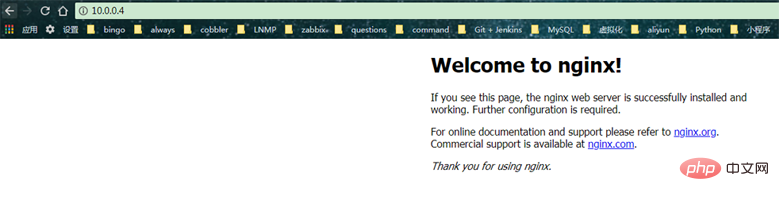
以上がDocker が nginx を実行し、ローカル ディレクトリをイメージにマウントする方法の詳細内容です。詳細については、PHP 中国語 Web サイトの他の関連記事を参照してください。

ホットAIツール

Undresser.AI Undress
リアルなヌード写真を作成する AI 搭載アプリ

AI Clothes Remover
写真から衣服を削除するオンライン AI ツール。

Undress AI Tool
脱衣画像を無料で

Clothoff.io
AI衣類リムーバー

Video Face Swap
完全無料の AI 顔交換ツールを使用して、あらゆるビデオの顔を簡単に交換できます。

人気の記事

ホットツール

メモ帳++7.3.1
使いやすく無料のコードエディター

SublimeText3 中国語版
中国語版、とても使いやすい

ゼンドスタジオ 13.0.1
強力な PHP 統合開発環境

ドリームウィーバー CS6
ビジュアル Web 開発ツール

SublimeText3 Mac版
神レベルのコード編集ソフト(SublimeText3)

ホットトピック
 1667
1667
 14
14
 1426
1426
 52
52
 1328
1328
 25
25
 1273
1273
 29
29
 1255
1255
 24
24
 Dockerによってコンテナを出る方法
Apr 15, 2025 pm 12:15 PM
Dockerによってコンテナを出る方法
Apr 15, 2025 pm 12:15 PM
Dockerコンテナを終了する4つの方法:コンテナ端子でCtrl Dを使用するコンテナターミナルに出口コマンドを入力しますDocker stop< container_name>コマンドを使用するDocker Kill< container_name>ホストターミナルのコマンド(フォース出口)
 Dockerによってコンテナを起動する方法
Apr 15, 2025 pm 12:27 PM
Dockerによってコンテナを起動する方法
Apr 15, 2025 pm 12:27 PM
Docker Containerの起動手順:コンテナ画像を引く:「Docker Pull [Mirror Name]」を実行します。コンテナの作成:「docker create [options] [mirror name] [コマンドとパラメーター]」を使用します。コンテナを起動します:「docker start [container name or id]」を実行します。コンテナのステータスを確認してください:コンテナが「Docker PS」で実行されていることを確認します。
 Dockerのファイルを外部にコピーする方法
Apr 15, 2025 pm 12:12 PM
Dockerのファイルを外部にコピーする方法
Apr 15, 2025 pm 12:12 PM
Dockerの外部ホストにファイルをコピーする方法:Docker CPコマンドを使用:Docker CP [Options]< Container Path> <ホストパス>。データボリュームの使用:ホストにディレクトリを作成し、-vパラメーターを使用してコンテナを作成するときにディレクトリをコンテナにマウントして、双方向ファイルの同期を実現します。
 Dockerコンテナの名前を確認する方法
Apr 15, 2025 pm 12:21 PM
Dockerコンテナの名前を確認する方法
Apr 15, 2025 pm 12:21 PM
すべてのコンテナ(Docker PS)をリストする手順に従って、Dockerコンテナ名を照会できます。コンテナリストをフィルタリングします(GREPコマンドを使用)。コンテナ名(「名前」列にあります)を取得します。
 Dockerを再起動する方法
Apr 15, 2025 pm 12:06 PM
Dockerを再起動する方法
Apr 15, 2025 pm 12:06 PM
Dockerコンテナを再起動する方法:コンテナID(Docker PS)を取得します。コンテナを停止します(docker stop< container_id>);コンテナを起動します(docker start< container_id>);再起動が成功していることを確認します(Docker PS)。その他の方法:Docker Compose(Docker-Compose Restart)またはDocker API(Dockerドキュメントを参照)。
 DockerによるMySQLを開始する方法
Apr 15, 2025 pm 12:09 PM
DockerによるMySQLを開始する方法
Apr 15, 2025 pm 12:09 PM
DockerでMySQLを起動するプロセスは、次の手順で構成されています。MySQLイメージをプルしてコンテナを作成および起動し、ルートユーザーパスワードを設定し、ポート検証接続をマップしてデータベースを作成し、ユーザーはすべての権限をデータベースに付与します。
 Docker用のコンテナを作成する方法
Apr 15, 2025 pm 12:18 PM
Docker用のコンテナを作成する方法
Apr 15, 2025 pm 12:18 PM
Dockerでコンテナを作成します。1。画像を引く:Docker Pull [ミラー名]2。コンテナを作成:Docker Run [Options] [Mirror Name] [コマンド]3。コンテナを起動:Docker Start [Container Name]
 Dockerからログを表示する方法
Apr 15, 2025 pm 12:24 PM
Dockerからログを表示する方法
Apr 15, 2025 pm 12:24 PM
Dockerログを表示する方法は次のとおりです。たとえば、Docker Logsコマンドを使用します。たとえば、Docker logs container_name docker execコマンドを使用して /bin /shを実行し、logファイルを表示します。 cat /var/log/container_name.log docker-compose -f docker-comのDocker ComposeのDocker-Composeログを使用します。




