Python を使用して CSDN の人気のあるコメント URL をクロールし、Redis に保存する方法
1. ウェブドライバーを構成します
Google Chrome ドライバーをダウンロード, して構成します
import timeimport randomfrom PIL import Imagefrom selenium import webdriverfrom selenium.webdriver.common.by import Byfrom selenium.webdriver.support.ui import WebDriverWaitfrom selenium.webdriver.support import expected_conditions as ECif __name__ == '__main__':options = webdriver.ChromeOptions()options.binary_location = r'C:UsershhhAppDataLocalGoogleChromeApplication谷歌浏览器.exe'# driver=webdriver.Chrome(executable_path=r'D:360Chromechromedriverchromedriver.exe')driver = webdriver.Chrome(options=options)#以java模块为例driver.get('https://www.csdn.net/nav/java')for i in range(1,20):driver.execute_script("window.scrollTo(0, document.body.scrollHeight)")time.sleep(2)2. URL を取得します
from bs4 import BeautifulSoupfrom lxml import etree
html = etree.HTML(driver.page_source)# soup = BeautifulSoup(html, 'lxml')# soup_herf=soup.find_all("#feedlist_id > li:nth-child(1) > div > div > h2 > a")# soup_herftitle = html.xpath('//*[@id="feedlist_id"]/li/div/div/h2/a/@href')クロールされたことがわかります,一度にたくさん,速度は非常に速いです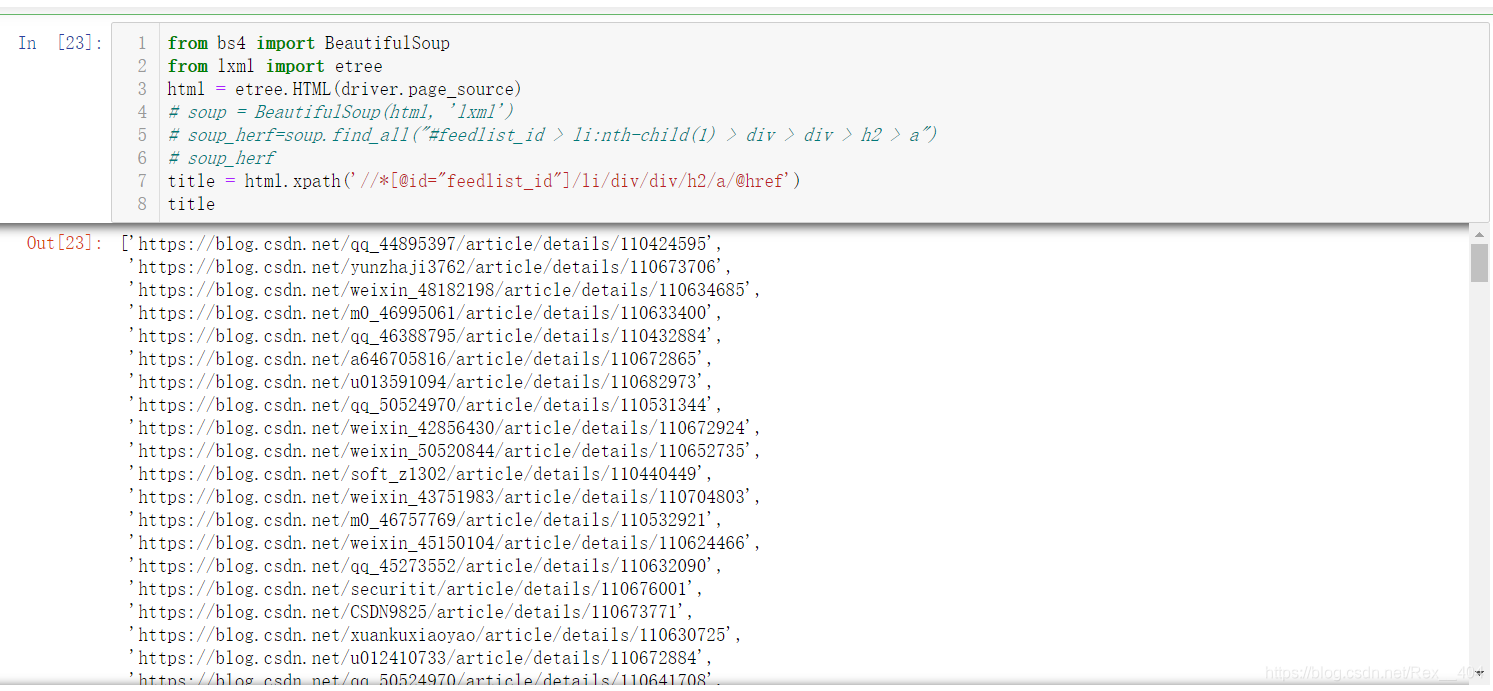
3. Redisへの書き込み
redisパッケージをインポートした後,Redisポートとredisデータベースを構成します& #xff0c;rpush 関数を使用して書き込みます
Open redis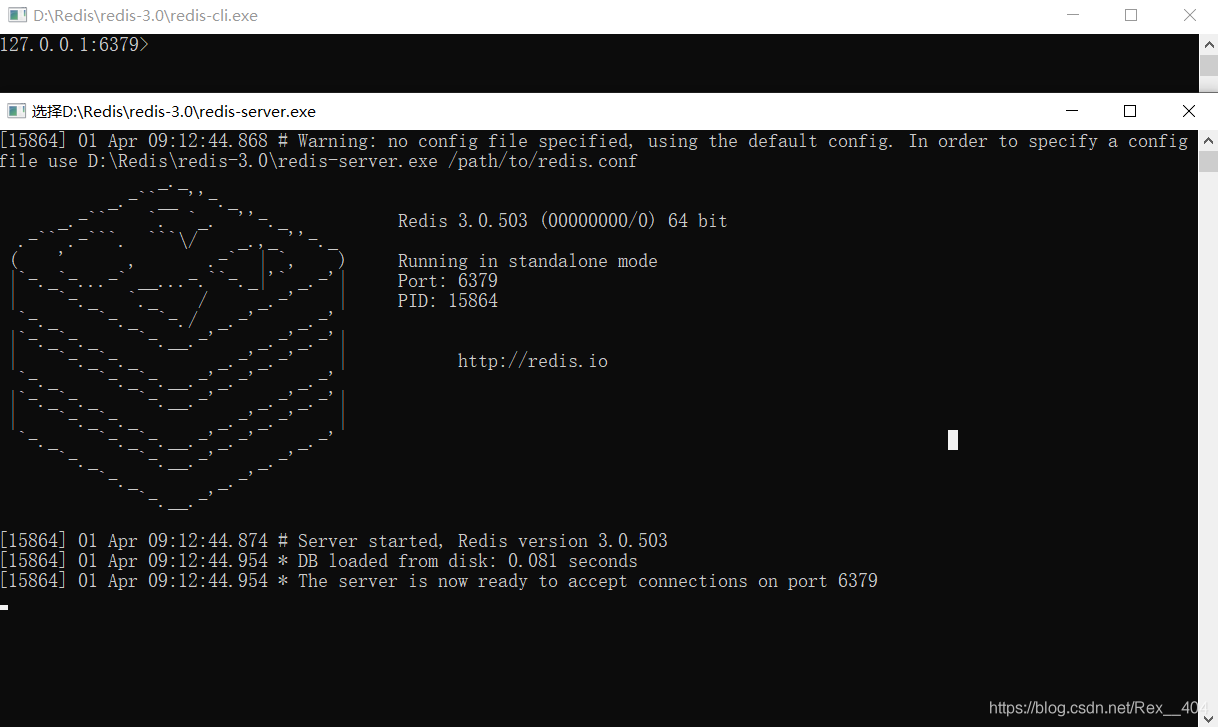
import redis
r_link = redis.Redis(port='6379', host='localhost', decode_responses=True, db=1)for u in title:print("准备写入{}".format(u))r_link.rpush("csdn_url", u)print("{}写入成功!".format(u))print('=' * 30, 'n', "共计写入url:{}个".format(len(title)), 'n', '=' * 30)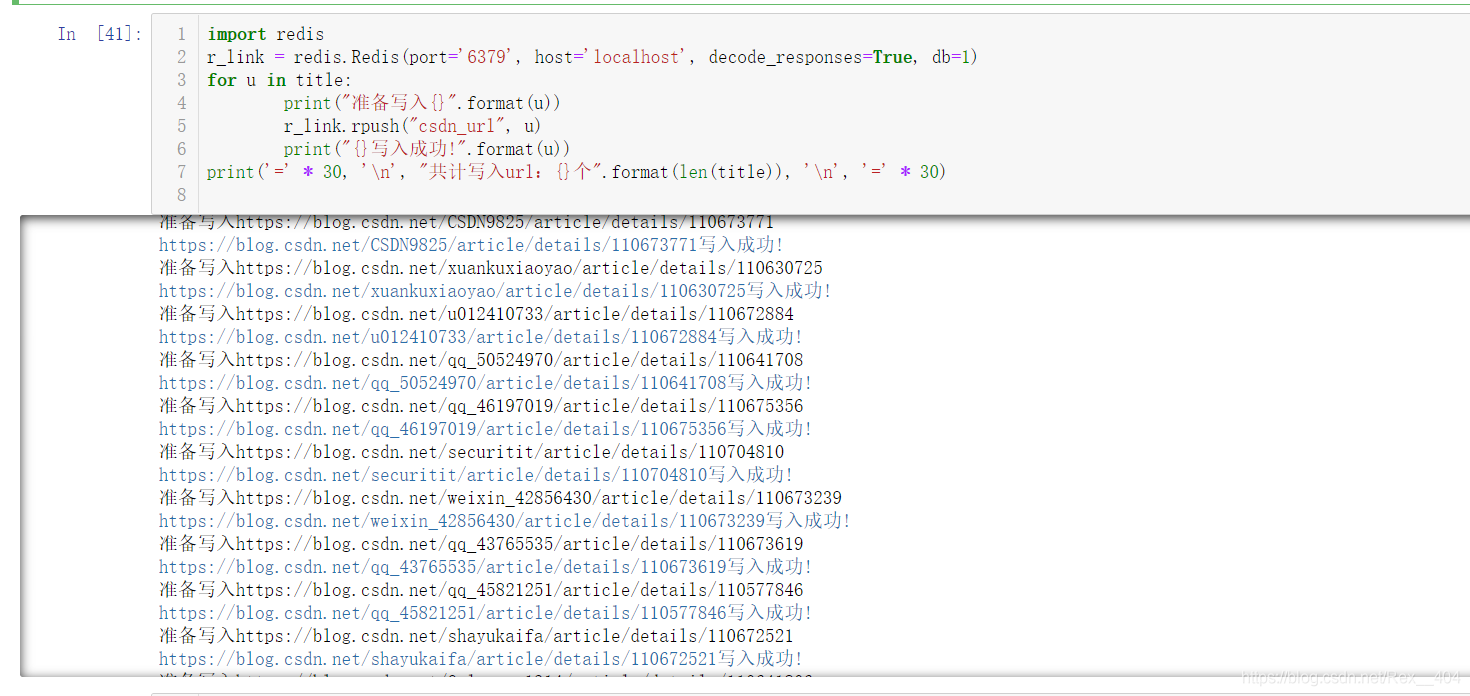
Done!
これは Redis デスクトップ マネージャーで確認できますクロールと書き込みは非常に高速です。 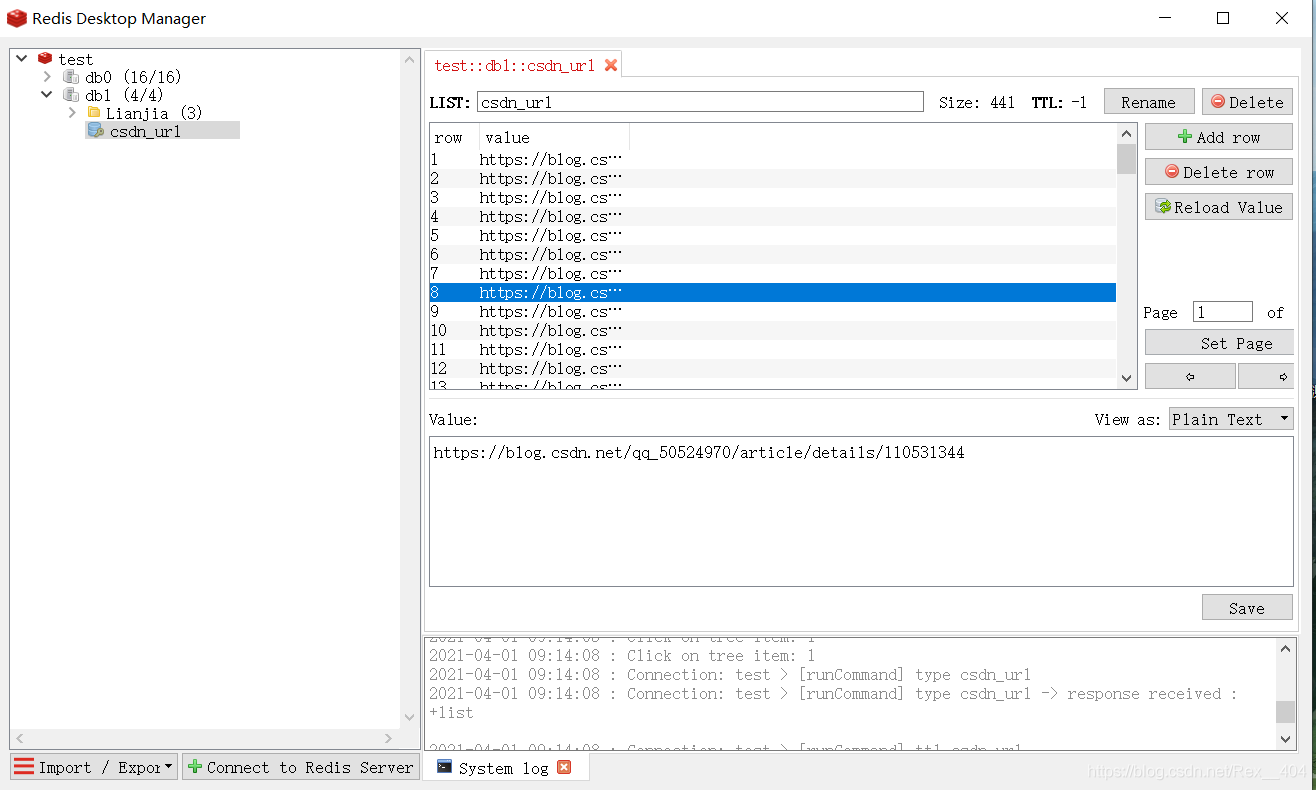
これを使用するには、rpop を使用してスタックからポップするだけです
one_url = r_link.rpop("csdn_url)")while one_url:print("{}被弹出!".format(one_url))以上がPython を使用して CSDN の人気のあるコメント URL をクロールし、Redis に保存する方法の詳細内容です。詳細については、PHP 中国語 Web サイトの他の関連記事を参照してください。

ホットAIツール

Undresser.AI Undress
リアルなヌード写真を作成する AI 搭載アプリ

AI Clothes Remover
写真から衣服を削除するオンライン AI ツール。

Undress AI Tool
脱衣画像を無料で

Clothoff.io
AI衣類リムーバー

AI Hentai Generator
AIヘンタイを無料で生成します。

人気の記事

ホットツール

メモ帳++7.3.1
使いやすく無料のコードエディター

SublimeText3 中国語版
中国語版、とても使いやすい

ゼンドスタジオ 13.0.1
強力な PHP 統合開発環境

ドリームウィーバー CS6
ビジュアル Web 開発ツール

SublimeText3 Mac版
神レベルのコード編集ソフト(SublimeText3)

ホットトピック
 7522
7522
 15
15
 1378
1378
 52
52
 81
81
 11
11
 21
21
 70
70
 Dockerの原則の詳細な説明
Apr 14, 2025 pm 11:57 PM
Dockerの原則の詳細な説明
Apr 14, 2025 pm 11:57 PM
DockerはLinuxカーネル機能を使用して、効率的で孤立したアプリケーションランニング環境を提供します。その作業原則は次のとおりです。1。ミラーは、アプリケーションを実行するために必要なすべてを含む読み取り専用テンプレートとして使用されます。 2。ユニオンファイルシステム(UnionFS)は、違いを保存するだけで、スペースを節約し、高速化する複数のファイルシステムをスタックします。 3.デーモンはミラーとコンテナを管理し、クライアントはそれらをインタラクションに使用します。 4。名前空間とcgroupsは、コンテナの分離とリソースの制限を実装します。 5.複数のネットワークモードは、コンテナの相互接続をサポートします。これらのコア概念を理解することによってのみ、Dockerをよりよく利用できます。
 PHPおよびPython:コードの例と比較
Apr 15, 2025 am 12:07 AM
PHPおよびPython:コードの例と比較
Apr 15, 2025 am 12:07 AM
PHPとPythonには独自の利点と短所があり、選択はプロジェクトのニーズと個人的な好みに依存します。 1.PHPは、大規模なWebアプリケーションの迅速な開発とメンテナンスに適しています。 2。Pythonは、データサイエンスと機械学習の分野を支配しています。
 CentosのPytorchのGPUサポートはどのようにサポートされていますか
Apr 14, 2025 pm 06:48 PM
CentosのPytorchのGPUサポートはどのようにサポートされていますか
Apr 14, 2025 pm 06:48 PM
Pytorch GPUアクセラレーションを有効にすることで、CentOSシステムでは、PytorchのCUDA、CUDNN、およびGPUバージョンのインストールが必要です。次の手順では、プロセスをガイドします。CUDAおよびCUDNNのインストールでは、CUDAバージョンの互換性が決定されます。NVIDIA-SMIコマンドを使用して、NVIDIAグラフィックスカードでサポートされているCUDAバージョンを表示します。たとえば、MX450グラフィックカードはCUDA11.1以上をサポートする場合があります。 cudatoolkitのダウンロードとインストール:nvidiacudatoolkitの公式Webサイトにアクセスし、グラフィックカードでサポートされている最高のCUDAバージョンに従って、対応するバージョンをダウンロードしてインストールします。 cudnnライブラリをインストールする:
 Python vs. JavaScript:コミュニティ、ライブラリ、リソース
Apr 15, 2025 am 12:16 AM
Python vs. JavaScript:コミュニティ、ライブラリ、リソース
Apr 15, 2025 am 12:16 AM
PythonとJavaScriptには、コミュニティ、ライブラリ、リソースの観点から、独自の利点と短所があります。 1)Pythonコミュニティはフレンドリーで初心者に適していますが、フロントエンドの開発リソースはJavaScriptほど豊富ではありません。 2)Pythonはデータサイエンスおよび機械学習ライブラリで強力ですが、JavaScriptはフロントエンド開発ライブラリとフレームワークで優れています。 3)どちらも豊富な学習リソースを持っていますが、Pythonは公式文書から始めるのに適していますが、JavaScriptはMDNWebDocsにより優れています。選択は、プロジェクトのニーズと個人的な関心に基づいている必要があります。
 Redis:データベースアプローチの分類
Apr 15, 2025 am 12:06 AM
Redis:データベースアプローチの分類
Apr 15, 2025 am 12:06 AM
Redisのデータベースメソッドには、メモリ内データベースとキー価値ストレージが含まれます。 1)Redisはデータをメモリに保存し、速く読み取り、書き込みます。 2)キー価値のペアを使用してデータを保存し、キャッシュやNOSQLデータベースに適したリスト、コレクション、ハッシュテーブル、注文コレクションなどの複雑なデータ構造をサポートします。
 NginxをCentosにインストールする方法
Apr 14, 2025 pm 08:06 PM
NginxをCentosにインストールする方法
Apr 14, 2025 pm 08:06 PM
NGINXのインストールをインストールするには、次の手順に従う必要があります。開発ツール、PCRE-Devel、OpenSSL-Develなどの依存関係のインストール。 nginxソースコードパッケージをダウンロードし、それを解凍してコンパイルしてインストールし、/usr/local/nginxとしてインストールパスを指定します。 nginxユーザーとユーザーグループを作成し、アクセス許可を設定します。構成ファイルnginx.confを変更し、リスニングポートとドメイン名/IPアドレスを構成します。 nginxサービスを開始します。依存関係の問題、ポート競合、構成ファイルエラーなど、一般的なエラーに注意する必要があります。パフォーマンスの最適化は、キャッシュをオンにしたり、ワーカープロセスの数を調整するなど、特定の状況に応じて調整する必要があります。
 CentosでPytorchバージョンを選択する方法
Apr 14, 2025 pm 06:51 PM
CentosでPytorchバージョンを選択する方法
Apr 14, 2025 pm 06:51 PM
PytorchをCentosシステムにインストールする場合、適切なバージョンを慎重に選択し、次の重要な要因を検討する必要があります。1。システム環境互換性:オペレーティングシステム:Centos7以上を使用することをお勧めします。 Cuda and Cudnn:PytorchバージョンとCudaバージョンは密接に関連しています。たとえば、pytorch1.9.0にはcuda11.1が必要ですが、pytorch2.0.1にはcuda11.3が必要です。 CUDNNバージョンは、CUDAバージョンとも一致する必要があります。 Pytorchバージョンを選択する前に、互換性のあるCUDAおよびCUDNNバージョンがインストールされていることを確認してください。 Pythonバージョン:Pytorch公式支店
 スロークエリログを設定する方法Centos Redis
Apr 14, 2025 pm 04:54 PM
スロークエリログを設定する方法Centos Redis
Apr 14, 2025 pm 04:54 PM
CENTOSシステムのRedisスロークエリログを有効にして、パフォーマンスの診断効率を改善します。次の手順では、構成をガイドします。ステップ1:最初にRedis構成ファイルを見つけて編集し、通常は/etc/redis/redis.confにあるRedis構成ファイルを見つけます。次のコマンドで構成ファイルを開きます:sudovi/etc/redis/redis.confステップ2:構成ファイルでスロークエリログパラメーターを調整し、次のパラメーターを見つけて変更します:#slow query-log-log-slower-slower-than10000#スロークエリのエントリの最大数




