実験環境
最小限にインストールされた centos 7.3 仮想マシン
基本環境の構成
1. nginx をインストールします。
yum install -y epel-* yum isntall -y nginx vim
2. 仮想マシン ホストのサイト ルート ディレクトリを確立します
mkdir /var/wwwroot mkdir /var/wwwroot/site1 mkdir /var/wwwroot/site2 echo -e "site1" >> /var/wwwroot/site1/index.html echo -e "site2" >> /var/wwwroot/site2/index.html
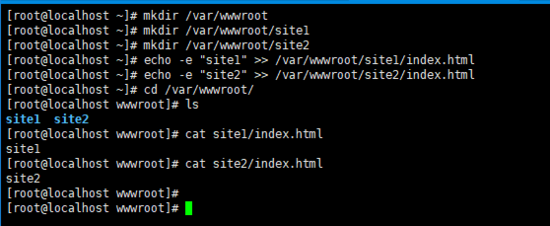
3. Centos ファイアウォールをオフにします
setenforce 0 systemctl stop firewalld systemctl disable firewalld
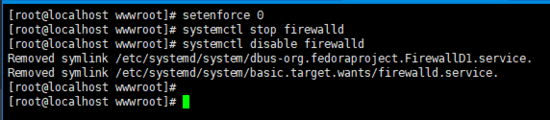
ポートベースの仮想ホストを構成します
1. nginx 構成ファイルを編集します
vim /etc/nginx/conf.d/vhosts.conf
2. 次の内容を追加します
server {
listen 8081;
root /var/wwwroot/site1;
index index.html;
location / {
}
}
server {
listen 8082;
root /var/wwwroot/site2;
index index.html;
location / {
}
} 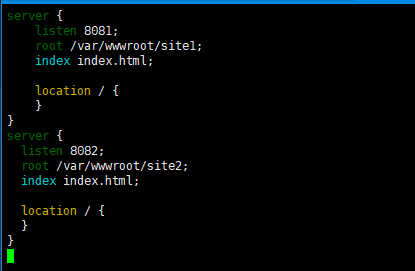
3. nginx サービスを開始します
systemctl start nginx
4. ホスト マシン上の 2 つのサイトにアクセスします
http ://192.168 .204.135:8081/http://192.168.204.135:8082/
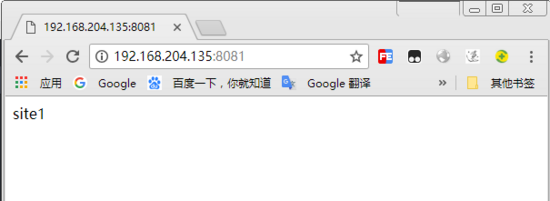
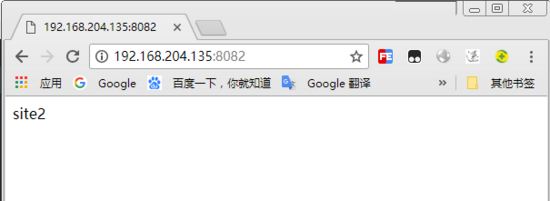
1. nginx 構成ファイルを再編集します
vim /etc/nginx/conf.d/vhosts.conf
2. 元のコンテンツを削除し、次のコンテンツを再度追加します
server {
listen 80;
server_name site1.test.com;
root /var/wwwroot/site1;
index index.html;
location / {
}
}
server {
listen 80;
server_name site2.test.com;
root /var/wwwroot/site2;
index index.html;
location / {
}
}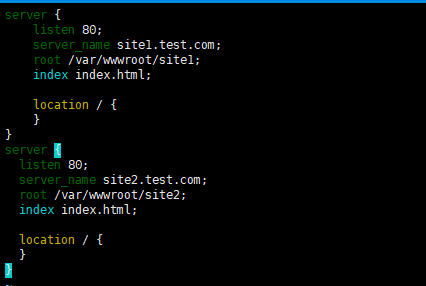 3.
3.
サービスを再起動します<div class="code" style="position:relative; padding:0px; margin:0px;"><div class="code" style="position:relative; padding:0px; margin:0px;"><pre class='brush:php;toolbar:false;'>systemctl restart nginx</pre><div class="contentsignin">ログイン後にコピー</div></div><div class="contentsignin">ログイン後にコピー</div></div>4.
c:\windows\system32\drivers\etc\hosts
次の内容を追加します (実際の内容に応じて変更します)状況)
#192.168.204.135 site1 .test.com
#192.168.204.135 site2.test.com
#5. ホスト マシンのサイト
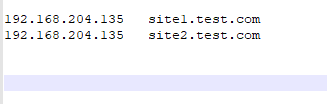 #http://site1.test.com/
#http://site1.test.com/
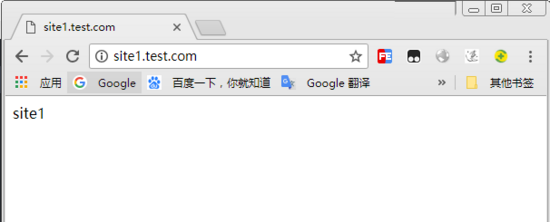
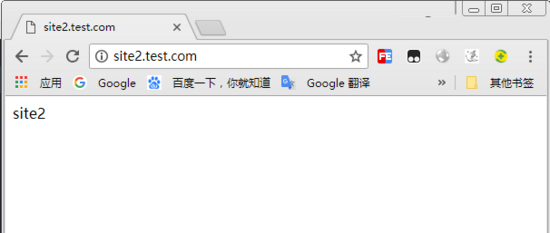
ifconfig ens33:1 192.168.204.151 ifconfig ens33:2 192.168.204.152
vim /etc/nginx/conf.d/vhosts.conf
server {
listen 192.168.204.151:80;
root /var/wwwroot/site1;
index index.html;
location / {
}
}
server {
listen 192.168.204.152:80;
root /var/wwwroot/site2;
index index.html;
location / {
}
}4.
nginxService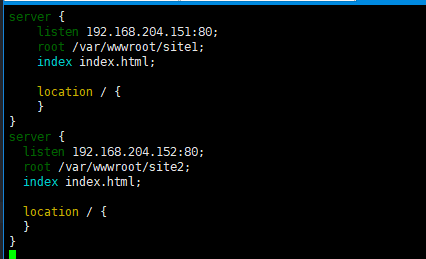 <div class="code" style="position:relative; padding:0px; margin:0px;"><div class="code" style="position:relative; padding:0px; margin:0px;"><pre class='brush:php;toolbar:false;'>systemctl restart nginx</pre><div class="contentsignin">ログイン後にコピー</div></div><div class="contentsignin">ログイン後にコピー</div></div>5. ホスト マシン上の 2 つのサイトにアクセスします
<div class="code" style="position:relative; padding:0px; margin:0px;"><div class="code" style="position:relative; padding:0px; margin:0px;"><pre class='brush:php;toolbar:false;'>systemctl restart nginx</pre><div class="contentsignin">ログイン後にコピー</div></div><div class="contentsignin">ログイン後にコピー</div></div>5. ホスト マシン上の 2 つのサイトにアクセスします
http: //192.168.204.151/
以上がCentOS で Nginx 仮想ホストを構成する方法の詳細内容です。詳細については、PHP 中国語 Web サイトの他の関連記事を参照してください。