Vueを使用してカルーセルコンポーネントを実装するにはどうすればよいですか?
モバイル デバイスの普及に伴い、カルーセル コンポーネントは多くのフロントエンド プロジェクトに不可欠な部分になりました。この記事では、Vue を使用して簡単なカルーセル コンポーネントを実装する方法をステップごとに紹介します。
- Vue プロジェクトの初期化
Vue-cli を使用して新しい Vue プロジェクトを初期化し、依存ライブラリをインストールします:
vue create slideshow cd slideshow npm install --save vue-router vue-awesome-swiper
その中に vue -router は Vue によって公式に提供されるルーティング ライブラリであり、vue-awesome-swiper は Vue でカプセル化された Swiper プラグインです。
- カルーセル コンポーネントの作成
src ディレクトリに components という名前のフォルダーを作成し、その中にコンポーネント ファイルを作成しますSlideshow.vue という名前:
<template>
<div class="swiper-container">
<div class="swiper-wrapper">
<div class="swiper-slide" v-for="item in list" :key="item.id">
<img :src="item.src" alt="item.title" />
</div>
</div>
<div class="swiper-pagination"></div>
<div class="swiper-button-next"></div>
<div class="swiper-button-prev"></div>
</div>
</template>
<script>
import Swiper from 'vue-awesome-swiper';
import 'swiper/css/swiper.css';
export default {
name: 'Slideshow',
props: {
list: {
type: Array,
default: () => [],
},
},
components: {
Swiper,
},
mounted() {
this.initSwiper();
},
methods: {
initSwiper() {
new Swiper('.swiper-container', {
loop: true,
autoplay: {
disableOnInteraction: false,
delay: 3000,
},
pagination: {
el: '.swiper-pagination',
clickable: true,
},
navigation: {
nextEl: '.swiper-button-next',
prevEl: '.swiper-button-prev',
},
});
},
},
};
</script>
<style lang="scss">
.swiper-container {
width: 100%;
height: 100%;
.swiper-pagination {
position: absolute;
bottom: 30px;
left: 50%;
transform: translateX(-50%);
}
.swiper-button-next,
.swiper-button-prev {
position: absolute;
top: 50%;
transform: translateY(-50%);
width: 30px;
height: 30px;
cursor: pointer;
z-index: 20;
background-color: rgba(0, 0, 0, 0.3);
border-radius: 50%;
display: flex;
justify-content: center;
align-items: center;
}
.swiper-button-next:hover,
.swiper-button-prev:hover {
background-color: rgba(0, 0, 0, 0.6);
}
.swiper-button-next {
right: 20px;
}
.swiper-button-prev {
left: 20px;
}
}
</style> このコンポーネントでは、vue-awesome-swiper プラグインを使用してカルーセル効果を実現します。 list プロパティは props で定義され、カルーセル チャート データを受け取るために使用されます。 initSwiper メソッドは mounted フック内で呼び出され、カルーセル画像を初期化します。
- カルーセル コンポーネントの使用
App.vue ファイルでは、作成したばかりのカルーセル コンポーネントを使用できます:
<template>
<div id="app">
<slideshow :list="slideshowList" />
</div>
</template>
<script>
import Slideshow from './components/Slideshow.vue';
export default {
name: 'App',
components: {
Slideshow,
},
data() {
return {
slideshowList: [
{ id: 1, src: require('./assets/slideshow1.jpg'), title: '轮播图1' },
{ id: 2, src: require('./assets/slideshow2.jpg'), title: '轮播图2' },
{ id: 3, src: require('./assets/slideshow3.jpg'), title: '轮播图3' },
],
};
},
};
</script>
<style>
#app {
text-align: center;
}
</style> は、カルーセルのデータを保存する配列 slideshowList を data に定義します。テンプレートでは、カスタム タグ slideshow を使用してカルーセル コンポーネントを参照し、コンポーネントに slideshowList を渡します。
これまでのところ、Vue を使用してカルーセル コンポーネントを実装することに成功しました。この例を通じて、Vue のコンポーネント化のアイデアと依存関係注入の使用、およびサードパーティのプラグインを使用して複雑な効果を実現する方法を確認できます。カルーセル コンポーネントを自分たちで実装することで、Vue のライフサイクルとフックについてより深く理解することもできます。
以上がVueを使用してカルーセルコンポーネントを実装するにはどうすればよいですか?の詳細内容です。詳細については、PHP 中国語 Web サイトの他の関連記事を参照してください。

ホットAIツール

Undresser.AI Undress
リアルなヌード写真を作成する AI 搭載アプリ

AI Clothes Remover
写真から衣服を削除するオンライン AI ツール。

Undress AI Tool
脱衣画像を無料で

Clothoff.io
AI衣類リムーバー

AI Hentai Generator
AIヘンタイを無料で生成します。

人気の記事

ホットツール

メモ帳++7.3.1
使いやすく無料のコードエディター

SublimeText3 中国語版
中国語版、とても使いやすい

ゼンドスタジオ 13.0.1
強力な PHP 統合開発環境

ドリームウィーバー CS6
ビジュアル Web 開発ツール

SublimeText3 Mac版
神レベルのコード編集ソフト(SublimeText3)

ホットトピック
 7401
7401
 15
15
 1630
1630
 14
14
 1358
1358
 52
52
 1268
1268
 25
25
 1217
1217
 29
29
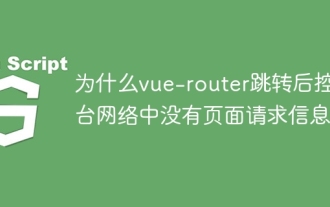 Vue-Routerジャンプ後にコンソールネットワークにページリクエスト情報がないのはなぜですか?
Apr 04, 2025 pm 05:27 PM
Vue-Routerジャンプ後にコンソールネットワークにページリクエスト情報がないのはなぜですか?
Apr 04, 2025 pm 05:27 PM
Vue-Routerジャンプ後にコンソールネットワークにページリクエスト情報がないのはなぜですか?ページリダイレクトにVue-Routerを使用する場合、あなたは...
 VUEを使用して、単一のヘッダーとマルチボディを使用して電子見積フォームを実装する方法は?
Apr 04, 2025 pm 11:39 PM
VUEを使用して、単一のヘッダーとマルチボディを使用して電子見積フォームを実装する方法は?
Apr 04, 2025 pm 11:39 PM
Vueで単一のヘッダーとマルチボディを使用して電子見積フォームを実装する方法。現代のエンタープライズ管理では、見積フォームの電子処理は効率を改善することです。
 フロントエンドにさまざまなブランドの高写真家の写真アップロード機能を実装する方法は?
Apr 04, 2025 pm 05:42 PM
フロントエンドにさまざまなブランドの高写真家の写真アップロード機能を実装する方法は?
Apr 04, 2025 pm 05:42 PM
フロントエンドプロジェクトを開発するときに、フロントエンドにさまざまなブランドの高ブランドの写真アップロード機能を実装する方法は、ハードウェア機器を統合する必要性に遭遇することがよくあります。のために...
 Vue Material Year Calendarプラグイン:Activedates.pushの後にカレンダーが選択したステータスを更新しない場合はどうすればよいですか?
Apr 04, 2025 pm 05:00 PM
Vue Material Year Calendarプラグイン:Activedates.pushの後にカレンダーが選択したステータスを更新しない場合はどうすればよいですか?
Apr 04, 2025 pm 05:00 PM
vuematerialyearについて...
 45度の曲線境界でセグメンテーション効果を達成する方法は?
Apr 04, 2025 pm 11:48 PM
45度の曲線境界でセグメンテーション効果を達成する方法は?
Apr 04, 2025 pm 11:48 PM
ユーザーインターフェイスデザインにセグメルダー効果を実装するためのヒントは、特にモバイルアプリケーションやレスポンシブWebページで、一般的なナビゲーション要素です。 ...
 EL-Tableを使用してテーブルグループ化を実装する方法、VUE2にドラッグアンドドロップのソートをドラッグアンドドロップしますか?
Apr 04, 2025 pm 07:54 PM
EL-Tableを使用してテーブルグループ化を実装する方法、VUE2にドラッグアンドドロップのソートをドラッグアンドドロップしますか?
Apr 04, 2025 pm 07:54 PM
VUE2にエルテーブルテーブルグループのドラッグアンドドロップソートを実装します。 ELテーブルテーブルを使用して、VUE2にグループドラッグアンドドロップのソートを実装することは、一般的な要件です。私たちが持っているとします...
 3Dオブジェクトの下部が、VUEのMapboxと3.jsを使用してマップ上に固定されていることを確認する方法は?
Apr 04, 2025 pm 06:42 PM
3Dオブジェクトの下部が、VUEのMapboxと3.jsを使用してマップ上に固定されていることを確認する方法は?
Apr 04, 2025 pm 06:42 PM
VUEでMapboxと3.jsを使用して、視聴角をマップするために3次元オブジェクトを適応させる方法。 Vueを使用してMapboxとThree.jsを組み合わせた場合、作成された3次元オブジェクトは...
 JavaScriptの命名仕様は、Android WebViewの互換性の問題を引き起こしますか?
Apr 04, 2025 pm 07:15 PM
JavaScriptの命名仕様は、Android WebViewの互換性の問題を引き起こしますか?
Apr 04, 2025 pm 07:15 PM
JavaScriptの命名仕様とAndroid ...




