pex: Python 実行可能ファイルのパッケージ化
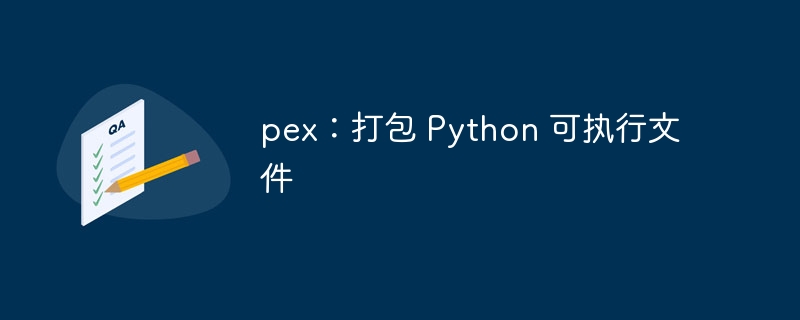
pex は Python EXecutable の略で、配布しやすい Python パッケージを生成する方法です。注意すべき重要な点の 1 つは、pex には確実な Windows サポートがないことです。したがって、*NIX システム上で pex を実行する必要があります。この記事では、pex を使用してさまざまな種類の Python プロジェクトを配布できることをいくつか紹介します。
基本的な使い方
pex パッケージ化には Python インタープリターの重要性を考慮して、仮想環境を使用することを強くお勧めします。例として、Python 3.11 環境を使用します:
$ virtualenv --python=python3.11 venv $ source venv/bin/activate $ python -m pip install pex Looking in indexes: https://pypi.org/simple, https://www.piwheels.org/simple Collecting pex Using cached https://www.piwheels.org/simple/pex/pex-2.1.144-py2.py3-none-any.whl (2.9 MB) Installing collected packages: pex Successfully installed pex-2.1.144
pex CLI 実行の一般的な形式は次のとおりです:
pex [模块] [选项]
[MODULES] は、pip スタイルの依存関係宣言文字列内のモジュールのスペースで区切られたリストです:
$ pex "requests" "setproctitle==1.3.2" "uvicorn[standard]" Python 3.11.4 (main, Aug 17 2023, 03:18:09) [GCC 10.2.1 20210110] on linux Type "help", "copyright", "credits" or "license" for more information. (InteractiveConsole) >>>
他のオプションを指定しないと、pex は対話型シェルに入り、提供されたモジュールは次の場所で利用可能になります:
>>> import requests >>> import setproctitle >>> import uvicorn >>>
コンソールを閉じた後、仮想環境パッケージがまったく影響を受けていないことがわかります:
$ pip list Package Version ---------- ------- pex 2.1.144 pip 23.2.1 setuptools 65.5.0 $
需要管理
すべてのモジュールをリストするのは通常理想的ではないため、要件を伝える代替方法が 2 つあります。最初の解決策は、requirements.txt ファイルを使用することです:
requirements.txt
requests setproctitle==1.3.2 uvicorn[standard]
pex は、-r オプションと渡された requirements.txt ファイルを使用して実行できます:
$ pex -r requirements.txt Python 3.11.4 (main, Aug 17 2023, 03:18:09) [GCC 10.2.1 20210110] on linux Type "help", "copyright", "credits" or "license" for more information. (InteractiveConsole) >>>
-r 参数也可以多次传递,以防您捆绑多个项目。如果您已经设置了虚拟环境,那么您可以将 pip freeze 传递给 pex:
$ pex $(pip freeze) Python 3.11.4 (main, Aug 17 2023, 03:18:09) [GCC 10.2.1 20210110] on linux Type "help", "copyright", "credits" or "license" for more information. (InteractiveConsole) >>>
如果您有很多模块需要使用,则 requirements.txt 方法会很好。 pip freeze 对于已经设置了 virtualenv 的情况很有用。
Python 项目结构化模块
pex 还支持 python 包作为模块,其结构类似于 python 打包文档中的基本结构。对于此示例,我将使用此 git 存储库中的项目布局。它包括一个带有自述文件、许可证、简单模块和 pyproject.toml 的基本布局。这足以让它被 pex 识别,就像开发模式 pip install 一样:
$ pex . Python 3.11.4 (main, Aug 17 2023, 03:18:09) [GCC 10.2.1 20210110] on linux Type "help", "copyright", "credits" or "license" for more information. (InteractiveConsole) >>> from simple_pex import simple_math >>> simple_math(3,4) 7 >>>
这一切都是在无需构建项目本身的情况下实现的。
资源目录
pex 还可以添加测试数据和配置等重要项目的目录。在应用程序存储库中,有一个 resources 目录,其中包含一个 test_data.json 文件,如下所示:
{
"a": 1,
"b": 2
}
我们可以使用 pex 和 -D 参数来添加特定的捆绑目录。然后可以在脚本/交互式提示中使用它,如下所示:
$ pex . -D resources
Python 3.11.4 (main, Aug 17 2023, 03:18:09) [GCC 10.2.1 20210110] on linux
Type "help", "copyright", "credits" or "license" for more information.
(InteractiveConsole)
>>> from simple_pex import simple_math
>>> import json
>>> fp = open('resources/test_data.json', 'r')
>>> data = json.load(fp)
>>> fp.close()
>>> simple_math(data['a'], data['b'])
3
>>>
如您所见,JSON 数据被加载,然后传递给 simple_math 函数,在该函数中返回正确的结果。
切入点
Python 脚本的一个功能是能够像运行基本程序一样设置入口点。对于此示例,我将使用此存储库中托管的代码。使这项工作有效的是控制台脚本的声明,如下所示:
[project.scripts] adder = "cli_pex:run"
这将生成一个名为“adder”的脚本,该脚本将从 cli_pex 包中执行 run:
import argparse
def run():
parser = argparse.ArgumentParser()
parser.add_argument("--integer1", type=int, help="First Integer")
parser.add_argument("--integer2", type=int, help="Second Integer")
args = parser.parse_args()
print(args.integer1 + args.integer2)
虽然不是一个非常实用的程序,但它可以完成展示 pex 如何与控制台脚本一起工作的工作。要展示这一点:
$ pex . -o adder.pex -c adder $ ./adder.pex --integer1 3 --integer2 4 7
使用 -c 告诉 pex 我们要使用 pyproject.toml 中定义的 adder 脚本。现在,当我们打包所有内容时,它就像一个基本程序一样。还有一个使用固定参数的选项,因此只需要执行 .pex 文件:
$ pex . -o adder.pex -c adder --inject-args "--integer1 3 --integer2 4" $ ./adder.pex 7
这对于轻松部署采用绑定端口和主机名等参数的服务器脚本非常有用。
Docker 部署
为了将这一切放在一起,我将对 pex Web 应用程序进行 Docker 部署。它将把 Gunicorn 与 Flask 应用程序捆绑在一起,该应用程序将充当容器的入口点。可以在此处找到此示例中使用的代码。在此设置中,有一个简单的 Flask 应用程序、一个 Gunicorn 配置文件和一个用于启用部署的 Dockerfile。这次 pyproject.toml 声明了一些依赖项:
dependencies = [
"flask",
"gunicorn",
"setproctitle",
]
另一件需要考虑的事情是,pex 需要将其打包的系统设置与目标系统相当接近。这意味着我将在 Unbuntu 盒子上构建,而我的容器将基于 Debian(更精简,并且系统足够接近)。其他一些需要完成的事情:
- pex可执行文件需要指向gunicorn控制台脚本才能运行服务器
- gunicorn 配置文件需要复制到系统
-
--inject-args需要将--config参数设置为gunicorn配置 - 生成的
.pex文件需要设置为入口点
查看要求,生成的 pex 调用将是:
pex . -o web_pex.pex -c gunicorn --inject-args "--config /home/gunicorn/app/gunicorn.config.py"
虽然 Dockerfile 看起来像:
FROM python:3.11.4-bullseye USER root RUN useradd -d /home/gunicorn -r -m -U -s /bin/bash gunicorn USER gunicorn RUN mkdir /home/gunicorn/app COPY config/gunicorn.config.py /home/gunicorn/app COPY web_pex.pex /home/gunicorn/app ENTRYPOINT /home/gunicorn/app/web_pex.pex EXPOSE 8000
鉴于我构建 .pex 包的解释器是 python 3.11,我将其设置为基础映像。现在剩下的就是构建 Dockerfile,然后运行生成的映像:
$ docker buildx build -f Dockerfile -t flask/web-pex:latest . $ docker run -it -p 8000:8000 flask/web-pex:latest [2023-08-25 00:13:11 +0000] [7] [INFO] Starting gunicorn 21.2.0 [2023-08-25 00:13:11 +0000] [7] [INFO] Listening at: http://0.0.0.0:8000 (7) [2023-08-25 00:13:11 +0000] [7] [INFO] Using worker: sync [2023-08-25 00:13:11 +0000] [8] [INFO] Booting worker with pid: 8 [2023-08-25 00:13:11 +0000] [9] [INFO] Booting worker with pid: 9
这将运行新创建的 flask/web-pex:latest 映像并公开端口 8000。现在使用curl 进行测试:
$ curl http://127.0.0.1:8000 Hello World
感谢 setproctitle 进程列表也变得更清晰:
$ ps aux USER PID %CPU %MEM VSZ RSS TTY STAT START TIME COMMAND gunicorn 1 0.0 0.0 2480 512 pts/0 Ss+ 00:13 0:00 /bin/sh -c /home/gunicorn/app/web_pex.pex gunicorn 7 4.5 0.2 53904 48244 pts/0 S+ 00:13 0:00 gunicorn: master [gunicorn] gunicorn 8 1.1 0.3 63244 52084 pts/0 S+ 00:13 0:00 gunicorn: worker [gunicorn] gunicorn 9 0.6 0.3 62024 51644 pts/0 S+ 00:13 0:00 gunicorn: worker [gunicorn] gunicorn 10 0.5 0.0 6052 3784 pts/1 Ss 00:13 0:00 /bin/bash gunicorn 17 0.0 0.0 8648 3276 pts/1 R+ 00:13 0:00 ps aux
这使得更容易辨别容器上的各种gunicorn进程。
工具
另一个有趣的功能是 pex 还提供了一些可用的工具,可以让我们创建性能更高的 docker 镜像。为了完成这项工作,我们需要将 --include-tools 添加到 pex 构建命令:
$ pex . -o web_pex.pex -c gunicorn --inject-args "--config /home/gunicorn/app/gunicorn.config.py" --include-to ols
Dockerfile 也将更新为多阶段构建以生成最终的映像:
FROM python:3.11.4-bullseye as deps RUN mkdir -p /home/gunicorn/app COPY web_pex.pex /home/gunicorn/ RUN PEX_TOOLS=1 /usr/local/bin/python3.11 /home/gunicorn/web_pex.pex venv --scope=deps --compile /home/gunicorn/app FROM python:3.11.4-bullseye as srcs RUN mkdir -p /home/gunicorn/app COPY web_pex.pex /home/gunicorn COPY config/gunicorn.config.py /home/gunicorn/app RUN PEX_TOOLS=1 /usr/local/bin/python3.11 /home/gunicorn/web_pex.pex venv --scope=srcs --compile /home/gunicorn/app FROM python:3.11.4-bullseye RUN useradd -d /home/gunicorn -r -m -U -s /bin/bash gunicorn COPY --from=deps --chown=gunicorn:gunicorn /home/gunicorn/app /home/gunicorn/app COPY --from=srcs --chown=gunicorn:gunicorn /home/gunicorn/app /home/gunicorn/app USER gunicorn ENTRYPOINT /home/gunicorn/app/pex EXPOSE 8000
这将分离依赖项和源编译。当 python 进行编译时,它将创建一组特定于解释器的字节码,因此不必在运行时完成。这使得事情运行得更快。 docker 构建的唯一变化是 Dockerfile 不同,而运行命令保持不变:
$ docker buildx build -f Dockerfile_pex_tools -t flask/web-pex:latest . $ docker run -it -p 8000:8000 flask/web-pex:latest [2023-08-25 01:25:47 +0000] [7] [INFO] Starting gunicorn 21.2.0 [2023-08-25 01:25:47 +0000] [7] [INFO] Listening at: http://0.0.0.0:8000 (7) [2023-08-25 01:25:47 +0000] [7] [INFO] Using worker: sync [2023-08-25 01:25:47 +0000] [8] [INFO] Booting worker with pid: 8 [2023-08-25 01:25:47 +0000] [9] [INFO] Booting worker with pid: 9
查看容器内部,可以看到 gunicorn 用户的 ~/app 目录中 pex 的布局:
$ cd ~/app $ ls PEX-INFO __main__.py __pycache__ bin gunicorn.config.py include lib lib64 pex pyvenv.cfg
缓存文件也会早于gunicorn工人生成的时间显示,以表明它们确实是编译输出,而不仅仅是Python自然生成的:
$ ls -lah lib/python3.11/site-packages/flask/__pycache__/ total 388K drwxr-xr-x 2 gunicorn gunicorn 4.0K Aug 25 01:03 . drwxr-xr-x 4 gunicorn gunicorn 4.0K Aug 25 01:03 .. -rw-r--r-- 1 gunicorn gunicorn 4.0K Aug 25 01:03 __init__.cpython-311.pyc -rw-r--r-- 1 gunicorn gunicorn 249 Aug 25 01:03 __main__.cpython-311.pyc -rw-r--r-- 1 gunicorn gunicorn 86K Aug 25 01:03 app.cpython-311.pyc -rw-r--r-- 1 gunicorn gunicorn 32K Aug 25 01:03 blueprints.cpython-311.pyc
结论
关于使用 pex 打包 python 代码的介绍到此结束。这是一个有趣的系统,从 GitHub 问题来看也具有可重复构建的潜力。启用工具可以轻松地使用单个包部署,同时通过多阶段编译启用更高性能的选项。我鼓励您看看它如何增强您的 Python 项目。
以上がpex: Python 実行可能ファイルのパッケージ化の詳細内容です。詳細については、PHP 中国語 Web サイトの他の関連記事を参照してください。

ホットAIツール

Undresser.AI Undress
リアルなヌード写真を作成する AI 搭載アプリ

AI Clothes Remover
写真から衣服を削除するオンライン AI ツール。

Undress AI Tool
脱衣画像を無料で

Clothoff.io
AI衣類リムーバー

AI Hentai Generator
AIヘンタイを無料で生成します。

人気の記事

ホットツール

メモ帳++7.3.1
使いやすく無料のコードエディター

SublimeText3 中国語版
中国語版、とても使いやすい

ゼンドスタジオ 13.0.1
強力な PHP 統合開発環境

ドリームウィーバー CS6
ビジュアル Web 開発ツール

SublimeText3 Mac版
神レベルのコード編集ソフト(SublimeText3)

ホットトピック
 7529
7529
 15
15
 1378
1378
 52
52
 81
81
 11
11
 21
21
 75
75
 LinuxターミナルでPythonバージョンを表示するときに発生する権限の問題を解決する方法は?
Apr 01, 2025 pm 05:09 PM
LinuxターミナルでPythonバージョンを表示するときに発生する権限の問題を解決する方法は?
Apr 01, 2025 pm 05:09 PM
LinuxターミナルでPythonバージョンを表示する際の許可の問題の解決策PythonターミナルでPythonバージョンを表示しようとするとき、Pythonを入力してください...
 プロジェクトの基本と問題駆動型の方法で10時間以内にコンピューター初心者プログラミングの基本を教える方法は?
Apr 02, 2025 am 07:18 AM
プロジェクトの基本と問題駆動型の方法で10時間以内にコンピューター初心者プログラミングの基本を教える方法は?
Apr 02, 2025 am 07:18 AM
10時間以内にコンピューター初心者プログラミングの基本を教える方法は?コンピューター初心者にプログラミングの知識を教えるのに10時間しかない場合、何を教えることを選びますか...
 あるデータフレームの列全体を、Python内の異なる構造を持つ別のデータフレームに効率的にコピーする方法は?
Apr 01, 2025 pm 11:15 PM
あるデータフレームの列全体を、Python内の異なる構造を持つ別のデータフレームに効率的にコピーする方法は?
Apr 01, 2025 pm 11:15 PM
PythonのPandasライブラリを使用する場合、異なる構造を持つ2つのデータフレーム間で列全体をコピーする方法は一般的な問題です。 2つのデータがあるとします...
 中間の読書にどこでもfiddlerを使用するときにブラウザによって検出されないようにするにはどうすればよいですか?
Apr 02, 2025 am 07:15 AM
中間の読書にどこでもfiddlerを使用するときにブラウザによって検出されないようにするにはどうすればよいですか?
Apr 02, 2025 am 07:15 AM
fiddlereveryversings for the-middleの測定値を使用するときに検出されないようにする方法
 正規表現とは何ですか?
Mar 20, 2025 pm 06:25 PM
正規表現とは何ですか?
Mar 20, 2025 pm 06:25 PM
正規表現は、プログラミングにおけるパターンマッチングとテキスト操作のための強力なツールであり、さまざまなアプリケーションにわたるテキスト処理の効率を高めます。
 uvicornは、serving_forever()なしでhttpリクエストをどのように継続的に聞いていますか?
Apr 01, 2025 pm 10:51 PM
uvicornは、serving_forever()なしでhttpリクエストをどのように継続的に聞いていますか?
Apr 01, 2025 pm 10:51 PM
UvicornはどのようにしてHTTPリクエストを継続的に聞きますか? Uvicornは、ASGIに基づく軽量のWebサーバーです。そのコア機能の1つは、HTTPリクエストを聞いて続行することです...
 文字列を介してオブジェクトを動的に作成し、Pythonでメソッドを呼び出す方法は?
Apr 01, 2025 pm 11:18 PM
文字列を介してオブジェクトを動的に作成し、Pythonでメソッドを呼び出す方法は?
Apr 01, 2025 pm 11:18 PM
Pythonでは、文字列を介してオブジェクトを動的に作成し、そのメソッドを呼び出す方法は?これは一般的なプログラミング要件です。特に構成または実行する必要がある場合は...
 人気のあるPythonライブラリとその用途は何ですか?
Mar 21, 2025 pm 06:46 PM
人気のあるPythonライブラリとその用途は何ですか?
Mar 21, 2025 pm 06:46 PM
この記事では、numpy、pandas、matplotlib、scikit-learn、tensorflow、django、flask、and requestsなどの人気のあるPythonライブラリについて説明し、科学的コンピューティング、データ分析、視覚化、機械学習、Web開発、Hの使用について説明します。




