
Word 文書からコンテンツを抽出すると、コンテンツをデータベースに保存したり、他のプログラムにコンテンツをインポートしたり、人工知能のトレーニングや他の文書の作成など、他の操作に使用できるようになります。 Spire.Doc for Python を使用すると、大規模なコピー アンド ペーストや複雑なコーディングを行わなくても、Word 文書からテキストや画像を簡単に抽出できます。この記事では、簡単なコードを使用して Word 文書から テキストと画像コンテンツを抽出して保存する方法について説明します。
Python 用の Spire.Doc をインポートする
pip install Spire.Doc pip install plum-dispatch==1.7.4
マスタードキュメント
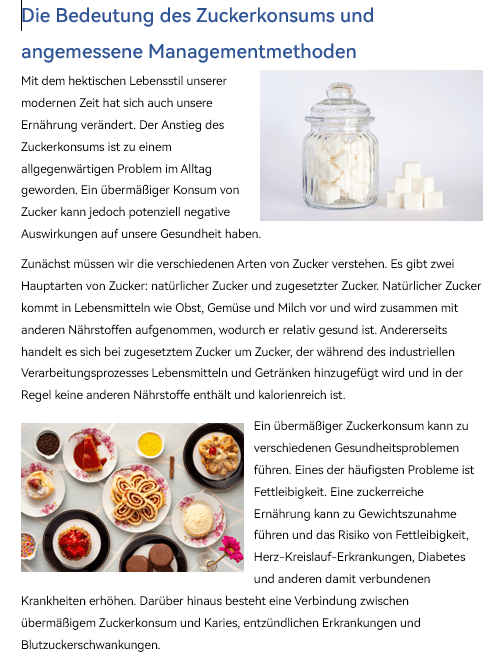
Document.GetText() メソッドは、Word 文書内のすべてのテキストを取得し、文字列として返すことができます。返された文字列をテキスト ファイルに書き込んで保存できます。手順は次のとおりです。
コードベシュピール
パイソン
Copy
from turtle import st
from spire.doc import *
from spire.doc.common import *
def WriteAllText(fname:str,text:List[str]):
fp = open(fname,"w")
for s in text:
fp.write(s)
fp.close()
inputFile = "Beispiel.docx"
outputFile = "Extrahierter Text.txt"
#Document-Objekt erstellen
document = Document()
#Word-Dokument laden
document.LoadFromFile(inputFile)
#Text aus Dokument abrufen
text = document.GetText()
#Text in Textdatei schreiben
WriteAllText(outputFile, text)
document.Close()
追加テキスト
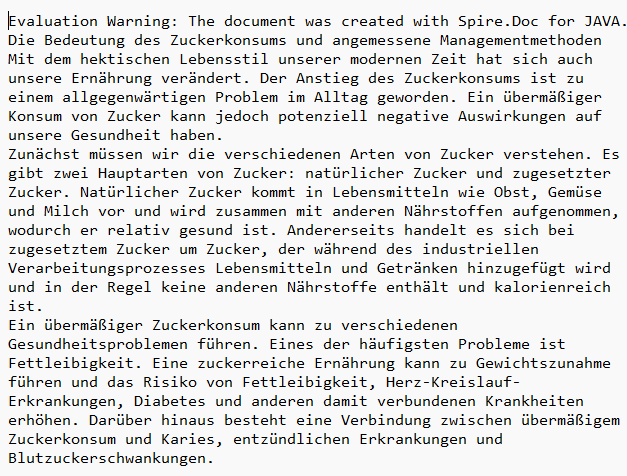
コードベシュピール
パイソン
Copy
import queue
from spire.doc import *
from spire.doc.common import *
import os
outputPath = "Bilder/"
inputFile = "Beispiel.docx"
if not os.path.exists(outputPath):
os.makedirs(outputPath)
#Document-Objekt erstellen
document = Document()
#Word-Dokument laden
document.LoadFromFile(inputFile)
#Warteschlange erstellen und Dokumentenelemente hinzufügen
nodes = queue.Queue()
nodes.put(document)
#Liste erstellen
images = []
#Dokumentenelemente durchlaufen
while nodes.qsize() > 0:
node = nodes.get()
for i in range(node.ChildObjects.Count):
#Untergeordnetes Objekt des Dokumentenelements abrufen
child = node.ChildObjects.get_Item(i)
#Prüfen, ob es ein Bild ist
if child.DocumentObjectType == DocumentObjectType.Picture:
picture = child if isinstance(child, DocPicture) else None
dataBytes = picture.ImageBytes
#Zur Liste hinzufügen
images.append(dataBytes)
#Prüfen, ob es ein zusammengesetztes Objekt ist
elif isinstance(child, ICompositeObject):
#Zur Warteschlange hinzufügen
nodes.put(child if isinstance(child, ICompositeObject) else None)
#Bilder speichern
for i, item in enumerate(images):
fileName = "Bild-{}.png".format(i)
with open(outputPath+fileName,'wb') as imageFile:
imageFile.write(item)
document.Close()
特別な写真
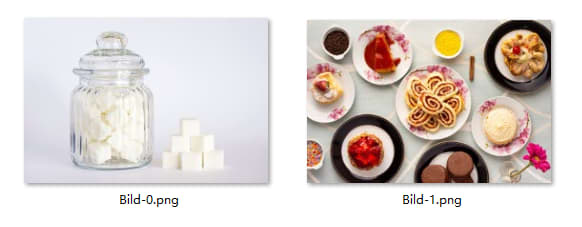
追加のテキスト情報を参照してください。テキストを参照してください。
これは、Spire.Doc for Python を使用して Word 文書からテキストと画像を抽出する方法の紹介です。 Spire.Doc for Python は、他の多くのドキュメント操作をサポートしています。公式 Web サイトをチェックするか、Spire.Doc フォーラムに参加してください。
以上がPython を使用して Word 文書からテキストと画像を抽出するの詳細内容です。詳細については、PHP 中国語 Web サイトの他の関連記事を参照してください。