
前回の記事では、WordPress API でサポートされているさまざまな種類のメニューについて詳しく説明しました。これらは必ずしも設定 API の一部ではありませんが、開発、特により高度なプラグインやテーマを開発する場合に重要な役割を果たします。
この記事では、既存のセットアップをリファクタリングし、いくつかの新しいページを追加することでサンドボックス テーマの構築を開始する際に、メニューを実際に使用します。参加したばかりの場合は、以前の記事を読んでいることと、GitHub のリポジトリからサンドボックス テーマの最新バージョンを取得していることを確認してください。
始める前に: この記事には多くのコードが含まれています。この記事の前半では、既存のコードをリファクタリングします。今年の後半には、いくつかの機能をゼロから作成する予定です。次のセクションに進む前に、時間をかけて各セクションとそのコードを読み、何が起こっているかを完全に理解することが重要です。以下のコードをコピーして貼り付けることは避けてください。
著者の注: この記事では、テーマ オプション設定の新しいセクションを導入するプロセスについて説明しますが、プロセスは完了しません。詳細については、このコメント スレッドをご覧ください。このことはわかっています。投稿内で明確にしてなくて申し訳ありません。今月後半の次の投稿で完全に機能するバージョンを公開する予定です。
前の例を完了している場合は、functions.php でさまざまなメニューが構成されているはずです。このトピックに対してより実践的なアプローチを採用するので、前の例で書いた内容の一部を整理する必要があります。削除するためだけに多くのコードを記述するのは少し面倒に思えるかもしれませんが、これまでの例は、WordPress が提供するものを理解し、その機能を実践するための基礎を築くことを目的としています。
最初に行う必要があるのは、プラグイン メニューにサンドボックス オプションを追加する 2 つの関数呼び出しを見つけることです。 リーリー
functions.php から削除します。
次に、トップレベルのメニューを追加するオプションを削除します。この記事の後半でこのコードをもう一度見ていきますが、最初に作成したコードとは少し異なります。リーリー
この時点で、作成した WordPress 管理エリアに 2 つの特定の機能を残す必要があります:
functions.php が次のコードのようになっていることを確認してください: リーリー
この時点で、開始する準備が整いました。
要するに、これら 3 つのオプションでは、有用なテーマには十分ではないということです。ユーザーがブログでソーシャル ネットワークを紹介することがますます一般的になっているため、ユーザーが自分の Twitter、Facebook、Google アカウントにリンクを追加できるようにする予定です。
これを考慮すると、次の 2 つの部分を計画できます:
さらに高度なものになるため、少しリファクタリングする必要があります。具体的には、次のことを行います:
外観が WordPress の外観とより一致するように、オプション ページのアイコンを提供します。設定エラー表示機能のご紹介
オプションを保持するフォームを作成する
现在主题的选项页面已经成型,是时候将我们到目前为止创建的选项(即显示选项)移动到主题的选项页面上。回想一下上一篇文章,我们将每个新选项添加到“常规”设置页面的“沙盒选项”标签下。现在我们要将其移至其自己的页面,我们将需要进行一些修改。我们将逐一详细介绍我们正在做的事情。
由于我们要创建自己的自定义选项组,而不是将字段添加到现有集合中,因此我们需要确保我们的选项集合存在于数据库中。为此,我们将调用 get_option 函数。如果它返回 false,那么我们将使用 add_option 函数添加新的选项集。
为此,请将以下代码块添加为 sandbox_initialize_theme_options 函数中的第一行:
if( false == get_option( 'sandbox_theme_display_options' ) ) {
add_option( 'sandbox_theme_display_options' );
} // end if
找到对 add_settings_section 的调用并记下“title”参数。现在,它应该看起来像这样:
add_settings_section( 'general_settings_section', // ID used to identify this section and with which to register options 'Sandbox Options', // Title to be displayed on the administration page 'sandbox_general_options_callback', // Callback used to render the description of the section 'general' // Page on which to add this section of options );
由于这些选项现在位于“沙盒选项”页面下,因此我们不希望该部分被如此标记。相反,我们将其更改为“显示选项”。
add_settings_section( 'general_settings_section', // ID used to identify this section and with which to register options 'Display Options', // Title to be displayed on the administration page 'sandbox_general_options_callback', // Callback used to render the description of the section 'sandbox_theme_display_options' // Page on which to add this section of options );
其次,我们不再在“常规设置”页面上呈现此内容,因此我们需要将最后一个参数更改为我们主题特有的内容。我选择使用 sandbox_theme_display_options:
add_settings_section( 'general_settings_section', // ID used to identify this section and with which to register options 'Display Options', // Title to be displayed on the administration page 'sandbox_general_options_callback', // Callback used to render the description of the section 'sandbox_theme_display_options' // Page on which to add this section of options );
现在我们已经为显示选项提供了唯一的页面标识符,我们需要确保我们的设置正确引用页面,以便正确呈现它们。目前,我们对 add_settings_field 的所有调用均指“常规设置”页面:
add_settings_field( 'show_header', // ID used to identify the field throughout the theme 'Header', // The label to the left of the option interface element 'sandbox_toggle_header_callback', // The name of the function responsible for rendering the option interface 'general', // The page on which this option will be displayed 'general_settings_section', // The name of the section to which this field belongs array( // The array of arguments to pass to the callback. In this case, just a description. 'Activate this setting to display the header.' ) );
我们需要更改第四个参数 - 即页面参数 - 以便它引用我们的新显示选项页面而不是常规页面。只需将字符串更改为 sandbox_theme_display_options 即可。这三个选项现在应如下所示:
add_settings_field( 'show_header', // ID used to identify the field throughout the theme 'Header', // The label to the left of the option interface element 'sandbox_toggle_header_callback', // The name of the function responsible for rendering the option interface 'sandbox_theme_display_options', // The page on which this option will be displayed 'general_settings_section', // The name of the section to which this field belongs array( // The array of arguments to pass to the callback. In this case, just a description. 'Activate this setting to display the header.' ) ); add_settings_field( 'show_content', 'Content', 'sandbox_toggle_content_callback', 'sandbox_theme_display_options', 'general_settings_section', array( 'Activate this setting to display the content.' ) ); add_settings_field( 'show_footer', 'Footer', 'sandbox_toggle_footer_callback', 'sandbox_theme_display_options', 'general_settings_section', array( 'Activate this setting to display the footer.' ) );
到目前为止,我们已使用常规页面上的设置单独注册了每个选项:
register_setting( 'general', 'show_header' ); register_setting( 'general', 'show_content' ); register_setting( 'general', 'show_footer' );
由于我们创建了自己的选项页面以及我们自己的部分,因此我们可以将这三个注册调用合并为一个调用,该调用将为我们的新选项部分注册字段:
register_setting( 'sandbox_theme_display_options', 'sandbox_theme_display_options' );
这可能是最难掌握的想法。回想一下本系列的第二篇文章,设置是它们所属的字段和部分的组合。由于我们所有的字段都属于同一部分(显示选项),因此我们使用 WordPress 注册该部分。
不要错过这一点:到目前为止,我们的选项已作为单独的设置保存在数据库中。这意味着我们可以简单地通过 ID 查找它们(例如 get_option('show_header');,但由于我们现在已将它们添加到自定义部分,因此它们是选项集合的一部分。这意味着为了读取我们的选项,我们必须首先访问选项集合,然后请求该集合的单个选项。
现在我们需要更新每个输入元素。为此,请在 functions.php 文件中找到回调函数。第一个选项应如下所示:
function sandbox_toggle_header_callback($args) {
$html = '<input type="checkbox" id="show_header" name="show_header" value="1" ' . checked(1, get_option('show_header'), false) . '/>';
$html .= '<label for="show_header"> ' . $args[0] . '</label>';
echo $html;
} // end sandbox_toggle_header_callback
如上所述,我们的每个选项现在都是集合的一部分,因此我们需要更新引用它们的方式。我们需要...
虽然听起来很多,但步骤很简单。查看下面的代码,密切注意注释:
function sandbox_toggle_header_callback($args) {
// First, we read the options collection
$options = get_option('sandbox_theme_display_options');
// Next, we update the name attribute to access this element's ID in the context of the display options array
// We also access the show_header element of the options collection in the call to the checked() helper function
$html = '<input type="checkbox" id="show_header" name="sandbox_theme_display_options[show_header]" value="1" ' . checked(1, $options['show_header'], false) . '/>';
// Here, we'll take the first argument of the array and add it to a label next to the checkbox
$html .= '<label for="show_header"> ' . $args[0] . '</label>';
echo $html;
} // end sandbox_toggle_header_callback
很简单,对吧?由于我们有三个元素,因此我们需要对每个元素进行相应的更改。除了选项名称之外,每个函数看起来几乎相同。它将读取 show_content 或 show_footer,而不是 show_header。
完成后,三个表单元素的最终版本应如下所示:
function sandbox_toggle_header_callback($args) {
$options = get_option('sandbox_theme_display_options');
$html = '<input type="checkbox" id="show_header" name="sandbox_theme_display_options[show_header]" value="1" ' . checked(1, $options['show_header'], false) . '/>';
$html .= '<label for="show_header"> ' . $args[0] . '</label>';
echo $html;
} // end sandbox_toggle_header_callback
function sandbox_toggle_content_callback($args) {
$options = get_option('sandbox_theme_display_options');
$html = '<input type="checkbox" id="show_content" name="sandbox_theme_display_options[show_content]" value="1" ' . checked(1, $options['show_content'], false) . '/>';
$html .= '<label for="show_content"> ' . $args[0] . '</label>';
echo $html;
} // end sandbox_toggle_content_callback
function sandbox_toggle_footer_callback($args) {
$options = get_option('sandbox_theme_display_options');
$html = '<input type="checkbox" id="show_footer" name="sandbox_theme_display_options[show_footer]" value="1" ' . checked(1, $options['show_footer'], false) . '/>';
$html .= '<label for="show_footer"> ' . $args[0] . '</label>';
echo $html;
} // end sandbox_toggle_footer_callback
最后,我们准备在新的主题选项页面上呈现选项。只需调用 Settings API 中的两个函数就可以了:
每个函数都采用我们将渲染的页面的 ID。在我们的例子中,这是 sandbox_theme_display_options。为了呈现我们的选项,我们将 form 更新为如下所示:
<form method="post" action="options.php"> <?php settings_fields( 'sandbox_theme_display_options' ); ?> <?php do_settings_sections( 'sandbox_theme_display_options' ); ?> <?php submit_button(); ?> </form>
此时,您应该能够刷新沙盒主题选项页面并看到我们的三个选项呈现如下:
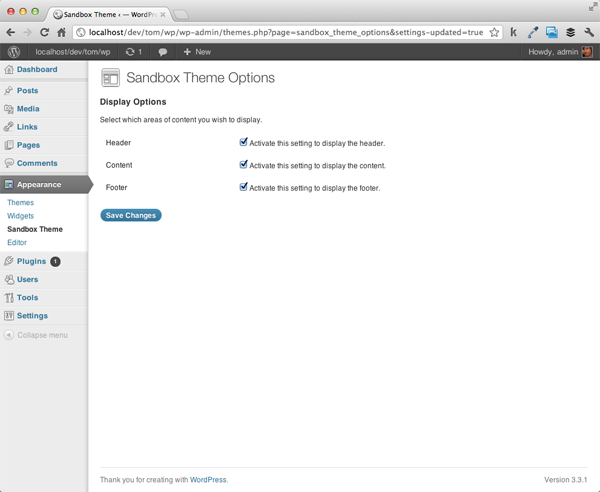
functions.php 的最终版本现在应如下所示:
Select which areas of content you wish to display.'; } // end sandbox_general_options_callback function sandbox_toggle_header_callback($args) { // First, we read the options collection $options = get_option('sandbox_theme_display_options'); // Next, we update the name attribute to access this element's ID in the context of the display options array // We also access the show_header element of the options collection in the call to the checked() helper function $html = '<input type="checkbox" id="show_header" name="sandbox_theme_display_options[show_header]" value="1" ' . checked(1, $options['show_header'], false) . '/>'; // Here, we'll take the first argument of the array and add it to a label next to the checkbox $html .= '<label for="show_header"> ' . $args[0] . '</label>'; echo $html; } // end sandbox_toggle_header_callback function sandbox_toggle_content_callback($args) { $options = get_option('sandbox_theme_display_options'); $html = ''; $html .= ''; echo $html; } // end sandbox_toggle_content_callback function sandbox_toggle_footer_callback($args) { $options = get_option('sandbox_theme_display_options'); $html = ''; $html .= ''; echo $html; } // end sandbox_toggle_footer_callback ?>Sandbox Theme Options
我知道这部分有点详尽。我们采用了之前编写的大量代码并对其进行了重构以适应全新的页面。设置 API 可能具有挑战性!仅仅将现有代码重构到新页面中是不够的。因此,为了确保我们采取了自定义选项页面的流程并从头到尾引入新选项,我们现在将引入一组全新的选项。
为了与我们通常的流程保持一致,让我们准确地计划一下我们要做什么:
首先,让我们继续设置一个新函数并将其添加到 admin_init 挂钩中。该功能专门用于设置我们的社交选项。与我们的显示选项一样,它需要执行检查以确保选项存在,如果不存在,则应该创建它们。
这是初始函数。也请注意评论!
/**
* Initializes the theme's social options by registering the Sections,
* Fields, and Settings.
*
* This function is registered with the 'admin_init' hook.
*/
function sandbox_theme_intialize_social_options() {
// If the social options don't exist, create them.
if( false == get_option( 'sandbox_theme_social_options' ) ) {
add_option( 'sandbox_theme_social_options' );
} // end if
} // end sandbox_theme_intialize_social_options
add_action( 'admin_init', 'sandbox_theme_intialize_social_options' );
接下来,我们需要添加新的设置部分。这是在上面的代码之后立即完成的:
add_settings_section( 'social_settings_section', // ID used to identify this section and with which to register options 'Social Options', // Title to be displayed on the administration page 'sandbox_social_options_callback', // Callback used to render the description of the section 'sandbox_theme_social_options' // Page on which to add this section of options );
但我们注意到已经完成了!回想一下,第三个选项是指本节的回调函数。不要忘记定义它:
function sandbox_social_options_callback() {
echo '<p>Provide the URL to the social networks you\'d like to display.</p>';
} // end sandbox_general_options_callback
此时,我们可以进行健全性检查,以确保该部分已正确注册到设置 API。跳回 sandbox_theme_display 函数并将以下两行添加到表单元素中。他们可以直接转到 sandbox_theme_display_options 对应项下方:
<?php settings_fields( 'sandbox_theme_social_options' ); ?> <?php do_settings_sections( 'sandbox_theme_social_options' ); ?>
如果您已正确编写代码,您的选项页面现在应如下所示:
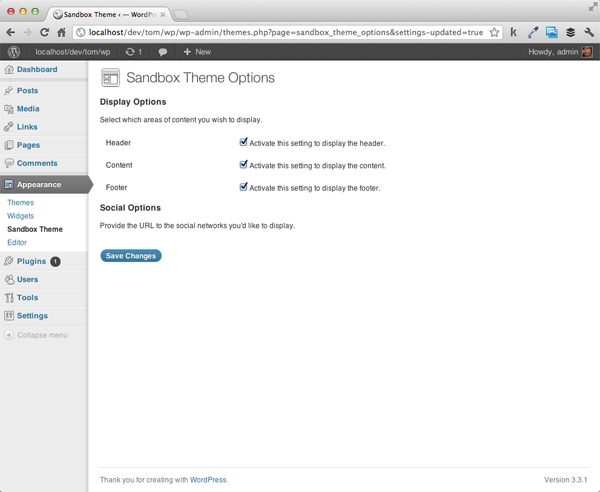
现在我们准备开始向页面添加社交选项字段。让我们首先为 Twitter 添加一个字段。在调用 add_settings_section 的下面,我们编写以下函数:
add_settings_field( 'twitter', 'Twitter', 'sandbox_twitter_callback', 'sandbox_theme_social_options', 'social_settings_section' );
请注意 - 我们已将回调定义为 sandbox_twitter_callback 因此我们也需要实现该函数。正如我们对之前的选项所做的那样,我们需要获取选项集合,为该选项创建 HTML 元素,并正确设置其属性以引用该选项。请特别注意下面代码中的条件 - 为了清楚起见,对其进行了注释,但这是确保我们不会尝试读取空选项的最佳实践:
function sandbox_twitter_callback() {
// First, we read the social options collection
$options = get_option( 'sandbox_theme_social_options' );
// Next, we need to make sure the element is defined in the options. If not, we'll set an empty string.
$url = '';
if( isset( $options['twitter'] ) ) {
$url = $options['twitter'];
} // end if
// Render the output
echo '<input type="text" id="twitter" name="sandbox_theme_social_options[twitter]" value="' . $options['twitter'] . '" />';
} // end sandbox_twitter_callback
最后,我们跳回 sandbox_theme_intialize_social_options 函数并使用 WordPress 注册新设置:
register_setting( 'sandbox_theme_social_options', 'sandbox_theme_social_options', 'sandbox_theme_sanitize_social_options' );
这里有一个重要的区别:到目前为止,我们只为 register_setting 函数提供两个参数 – 选项组和选项名称 – 但这一次,我们提供了第三个参数: 回调函数的名称。具体来说,该函数在数据写入数据库之前被调用。它允许您在保存参数之前处理所有参数。一般来说,这是您想要清理数据以防止保存恶意代码或格式错误的信息的时间。
所以让我们继续并删除该函数:
function sandbox_theme_sanitize_social_options( $input ) {
} // end sandbox_theme_sanitize_social_options
请注意,上面的回调接受一个我们命名为 $input 的参数。此参数是社交选项部分存在的选项的集合。由于我们允许用户在输入字段中输入原始文本,因此我们需要防止保存任何恶意代码(例如 JavaScript 或 SQL)。
为此,我们需要执行以下操作:
让我们继续编写代码来执行此操作。将函数更新为如下所示:
function sandbox_theme_sanitize_social_options( $input ) {
// Define the array for the updated options
$output = array();
// Loop through each of the options sanitizing the data
foreach( $input as $key => $val ) {
if( isset ( $input[$key] ) ) {
$output[$key] = esc_url_raw( strip_tags( stripslashes( $input[$key] ) ) );
} // end if
} // end foreach
// Return the new collection
return apply_filters( 'sandbox_theme_sanitize_social_options', $output, $input );
} // end sandbox_theme_sanitize_social_options
请注意,上面我们使用了三个函数,每个函数都有助于确保用户提交的数据是干净的:
当然,上述过程很激进,但如果您想确保只允许将 URL 保存到数据库中,那么它是有效的。
请注意,最后一行实际上返回 apply_filters 函数的结果而不是数组本身。这是确保附加到同一钩子的其他函数也将被调用的最佳实践。在这个主题的背景下,显然没有其他功能;但是,这是进行专业主题开发的良好实践。
此时,保存您的工作并刷新浏览器。您的选项页面现在不仅应该显示“显示选项”,还应该显示第一个社交选项。更重要的是,您应该能够提供您的 Twitter 个人资料的 URL 并将其保存到数据库中。
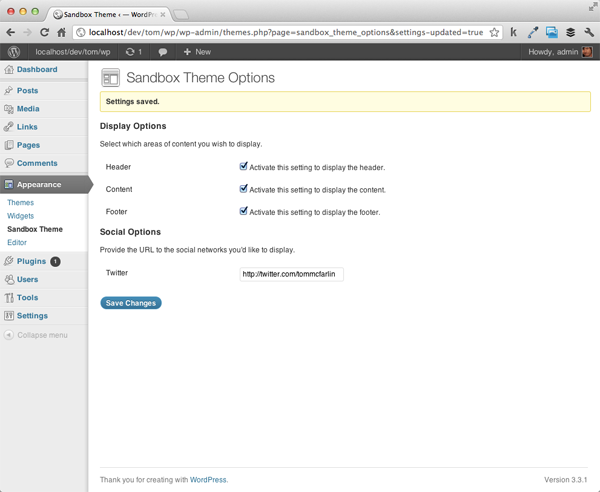
引入 Facebook 和 Google+ 将遵循与添加 Twitter 支持所需的完全相同的步骤。主要是:
很简单,对吧?由于设置 API,其他一切都已处理完毕。当然,我们需要完整 - 以下是如何添加对以下网络的支持。
首先,我们将定义两个设置字段:
add_settings_field( 'facebook', 'Facebook', 'sandbox_facebook_callback', 'sandbox_theme_social_options', 'social_settings_section' ); add_settings_field( 'googleplus', 'Google+', 'sandbox_googleplus_callback', 'sandbox_theme_social_options', 'social_settings_section' );
接下来,我们将定义它们的两个回调:
function sandbox_facebook_callback() {
$options = get_option( 'sandbox_theme_social_options' );
$url = '';
if( isset( $options['facebook'] ) ) {
$url = $options['facebook'];
} // end if
// Render the output
echo '<input type="text" id="facebook" name="sandbox_theme_social_options[facebook]" value="' . $options['facebook'] . '" />';
} // end sandbox_facebook_callback
function sandbox_googleplus_callback() {
$options = get_option( 'sandbox_theme_social_options' );
$url = '';
if( isset( $options['googleplus'] ) ) {
$url = $options['googleplus'];
} // end if
// Render the output
echo '<input type="text" id="googleplus" name="sandbox_theme_social_options[googleplus]" value="' . $options['googleplus'] . '" />';
} // end sandbox_googleplus_callback
保存您的工作,然后再次刷新您的选项页面。现在应该有两个额外的字段 - 一个用于 Facebook,一个用于 Google+。也请随意尝试一下。
关于安全性的说明:虽然此示例可以正常运行,但在将选项保存到数据库时,我们仍然应该采取一些安全措施。在本系列的后面部分,当我们更深入地了解每个输入字段时,我们将研究最佳实践,以确保在保存数据之前对其进行清理。
如果我们不在实际网站上访问它们,那么这些选项有什么用呢?在结束本文之前,让我们对主题的 index 模板进行一些小更新。也就是说,我们需要确保引用我们的新选项并引入显示社交网络的功能:
<!DOCTYPE html>
<html>
<head>
<title>The Complete Guide To The Settings API | Sandbox Theme</title>
</head>
<body>
<?php $display_options = get_option( 'sandbox_theme_display_options' ); ?>
<?php $social_options = get_option ( 'sandbox_theme_social_options' ); ?>
<?php if( $display_options[ 'show_header' ] ) { ?>
<div id="header">
<h1>Sandbox Header</h1>
</div><!-- /#header -->
<?php } // end if ?>
<?php if( $display_options[ 'show_content' ] ) { ?>
<div id="content">
<?php echo $social_options['twitter'] ? '<a href="' . $social_options['twitter'] . '">Twitter</a>' : ''; ?>
<?php echo $social_options['facebook'] ? '<a href="' . $social_options['facebook'] . '">Facebook</a>' : ''; ?>
<?php echo $social_options['googleplus'] ? '<a href="' . $social_options['googleplus'] . '">Google+</a>' : ''; ?>
</div><!-- /#content -->
<?php } // end if ?>
<?php if( $display_options[ 'show_footer' ] ) { ?>
<div id="footer">
<p>© <?php echo date('Y'); ?> All Rights Reserved.</p>
</div><!-- /#footer -->
<?php } // end if ?>
</body>
</html>
这可以说是我们在这个特定系列中曾经(或将会)最激烈的文章。如果您喜欢它,您应该非常适合开始使用设置 API 进行更高级的工作。在接下来的两篇文章中,我们将介绍导航菜单(选项卡式导航和顶级导航)到我们的菜单中。这些文章应该更短一些,代码密集度也更少。之后,我们将研究每种元素类型。
同时,尝试一下我们到目前为止所介绍的内容!
非常感谢那些花时间评论并分享此特定帖子问题的人。希望以下内容能够澄清这一点,并继续使其成为尽可能有价值的系列!
在本教程中,我们已经添加了大量代码;但是,仍然没有有效的设置页面。在下一篇文章中,我们将对此进行完善并添加功能,以便真正为这些选项注入一些活力,因此请务必继续阅读。
也就是说,如果您碰巧遇到许多选项未保存或某些验证错误的问题。验证错误已得到修复,最新代码可在 GitHub 上找到,因此请务必查看。请注意,我会保持该项目的最新状态,以便在出现问题时,我会尽快解决它们。
以上がWordPress 設定 API のテーマ オプションを調べる、パート 4の詳細内容です。詳細については、PHP 中国語 Web サイトの他の関連記事を参照してください。