Intellij IDEA steps to quickly create a Spring Web project (picture)
Related software:
Intellij Idea14: pan.baidu.com/s/1nu16VyD
JDK7: pan.baidu.com/s/1dEstJ5f
Tomcat (apache-tomcat-6.0.43): pan.baidu.com/s/1kUwReQF
Spring 3.x: pan.baidu.com/s/1o7i8daM
There are two ways to create a Spring project. The first is to use Idea's own function of creating a Spring project, and the second is to add the jar package yourself to create a Spring project.
Here we will first explain the first method:
1. File -> New Project-> -> Select "Spring MVC" -> Enter Project name: "springwebdemo_1" - >Select SDK, here is 1.7 -> Select Tomcat and find the Tomcat decompression file.
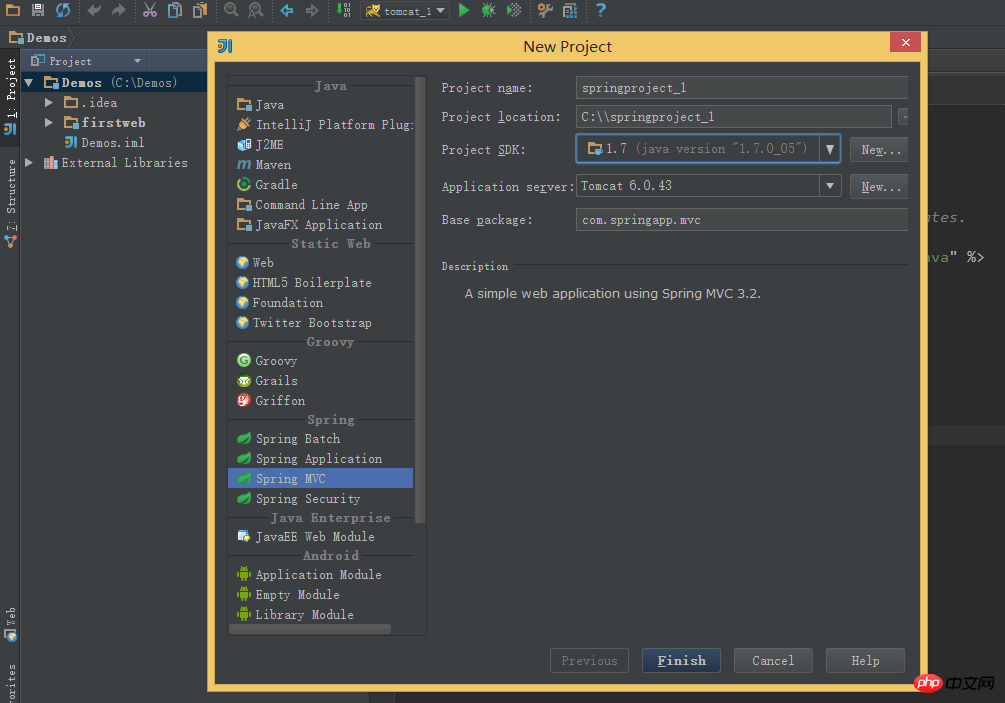
2. After creation, IDEA will automatically use the Maven function to download the required jar package. The project structure is as follows:
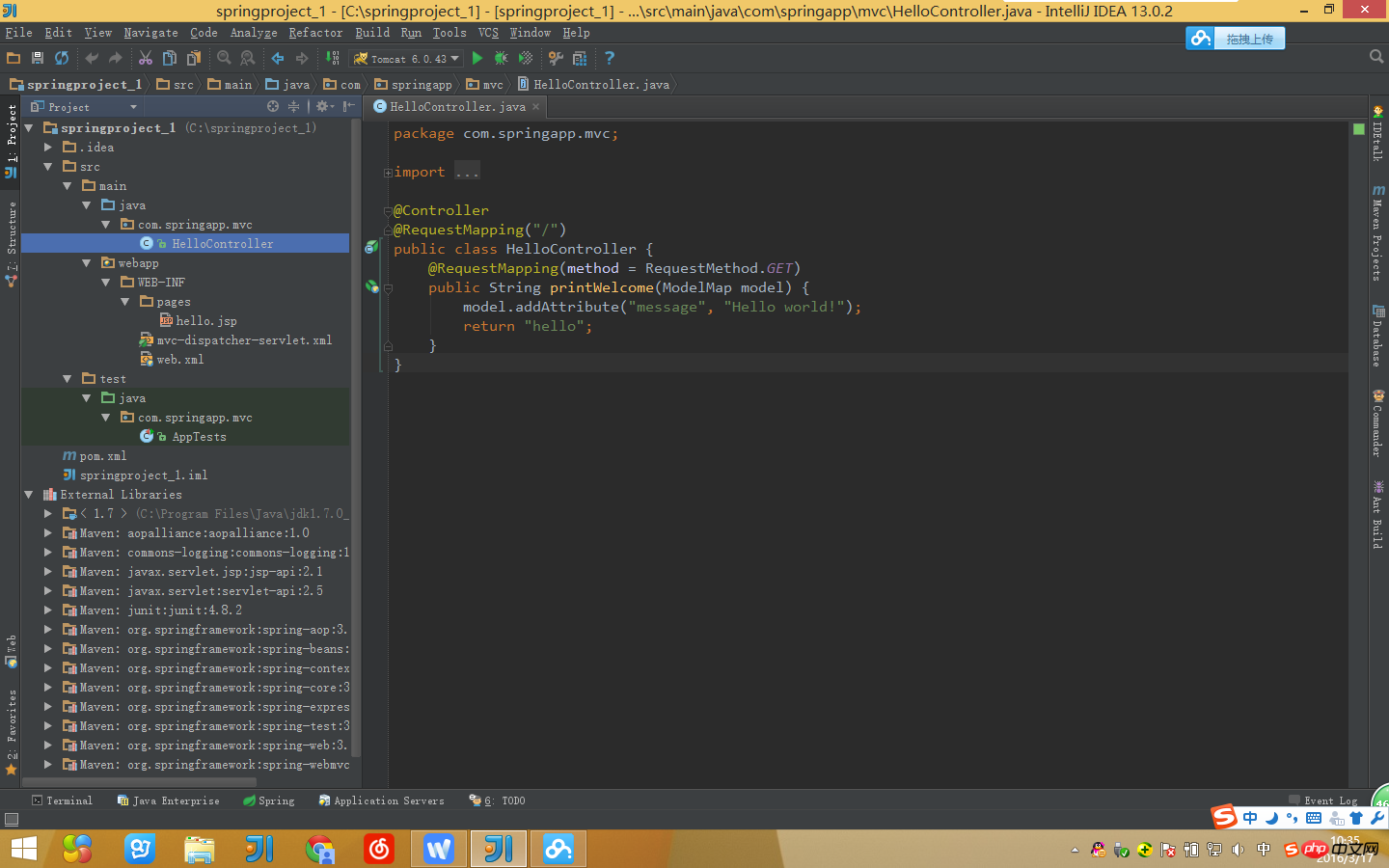
3. Configure the Tomcat server and add the newly built spring project. Confirm to start.

Run successfully~~

##
The above is the detailed content of Intellij IDEA steps to quickly create a Spring Web project (picture). For more information, please follow other related articles on the PHP Chinese website!

Hot AI Tools

Undresser.AI Undress
AI-powered app for creating realistic nude photos

AI Clothes Remover
Online AI tool for removing clothes from photos.

Undress AI Tool
Undress images for free

Clothoff.io
AI clothes remover

Video Face Swap
Swap faces in any video effortlessly with our completely free AI face swap tool!

Hot Article

Hot Tools

Notepad++7.3.1
Easy-to-use and free code editor

SublimeText3 Chinese version
Chinese version, very easy to use

Zend Studio 13.0.1
Powerful PHP integrated development environment

Dreamweaver CS6
Visual web development tools

SublimeText3 Mac version
God-level code editing software (SublimeText3)

Hot Topics
 1677
1677
 14
14
 1431
1431
 52
52
 1334
1334
 25
25
 1280
1280
 29
29
 1257
1257
 24
24
 What should I use to open html?
Apr 21, 2024 am 11:33 AM
What should I use to open html?
Apr 21, 2024 am 11:33 AM
To open HTML files you need to use a browser such as Google Chrome or Mozilla Firefox. To open an HTML file using a browser, follow these steps: 1. Open your browser. 2. Drag and drop the HTML file into the browser window, or click the File menu and select Open.
 How to set Chinese in IntelliJ IDEA
Apr 04, 2024 pm 03:31 PM
How to set Chinese in IntelliJ IDEA
Apr 04, 2024 pm 03:31 PM
IntelliJIDEA is a development tool for the Java programming language. So how to set up Chinese for IntelliJIDEA? Here the editor will give you a detailed introduction to the Chinese tutorial on IntelliJIDEA settings. Friends in need can take a look. 1. Double-click to open the software and click "File" in the upper left corner. 2. Then click "Settings" in the option list below. 3. In the window interface that opens, click "Plugins" in the left column and enter the keyword "Chinese" in the search box on the right. 4. Then select any one of the search results given
 Four recommended AI-assisted programming tools
Apr 22, 2024 pm 05:34 PM
Four recommended AI-assisted programming tools
Apr 22, 2024 pm 05:34 PM
This AI-assisted programming tool has unearthed a large number of useful AI-assisted programming tools in this stage of rapid AI development. AI-assisted programming tools can improve development efficiency, improve code quality, and reduce bug rates. They are important assistants in the modern software development process. Today Dayao will share with you 4 AI-assisted programming tools (and all support C# language). I hope it will be helpful to everyone. https://github.com/YSGStudyHards/DotNetGuide1.GitHubCopilotGitHubCopilot is an AI coding assistant that helps you write code faster and with less effort, so you can focus more on problem solving and collaboration. Git
 What is the difference between webstorm and idea?
Apr 08, 2024 pm 08:24 PM
What is the difference between webstorm and idea?
Apr 08, 2024 pm 08:24 PM
WebStorm is tailor-made for web development and provides powerful features for web development languages, while IntelliJ IDEA is a versatile IDE that supports multiple languages. Their differences mainly lie in language support, web development features, code navigation, debugging and testing capabilities, and additional features. The final choice depends on language preference and project needs.
 Is there a big difference between navicat and datagrip?
Apr 24, 2024 pm 07:21 PM
Is there a big difference between navicat and datagrip?
Apr 24, 2024 pm 07:21 PM
The main differences between Navicat and DataGrip are: Supported databases: Navicat supports more than 30, while DataGrip focuses on JetBrains databases. Integration: DataGrip is tightly integrated with JetBrains tools, while Navicat has limited integration. Collaboration features: DataGrip offers code review and collaboration features, while Navicat does not.
 How to introduce idea into bootstrap
Apr 05, 2024 am 02:33 AM
How to introduce idea into bootstrap
Apr 05, 2024 am 02:33 AM
Steps to introduce Bootstrap in IntelliJ IDEA: Create a new project and select "Web Application". Add "Bootstrap" Maven dependency. Create an HTML file and add Bootstrap references. Replace with the actual path to the Bootstrap CSS file. Run the HTML file to use Bootstrap styles. Tip: Use a CDN to import Bootstrap or customize HTML file templates.
 How to switch to Chinese in webstorm
Apr 08, 2024 pm 01:30 PM
How to switch to Chinese in webstorm
Apr 08, 2024 pm 01:30 PM
How to switch to Chinese in WebStorm: Open the settings panel (Windows/Linux: Ctrl + Alt + S; macOS: Command + ,). Navigate to Appearance & Behavior > Languages & Frameworks. Select "IntelliJ IDEA User Interface" in the "User Interface Language" drop-down menu. Select the desired Chinese language in the "Locale" list (e.g. "Chinese (Mainland China)"). Click "Apply" to restart WebStorm.
 What software to use to open java files
Apr 21, 2024 am 02:58 AM
What software to use to open java files
Apr 21, 2024 am 02:58 AM
Open Java files using the Java Development Kit (JDK), Eclipse, IntelliJ IDEA, NetBeans, or a text editor (such as Notepad++, TextEdit, Vim) where the text editor is used only to view the content.




