
This article mainly introduces a summary of the problems encountered in building a SpringBoot web-mvc project on IDEA. Friends in need can refer to it
I have been studying how to build a web-mvc project on IDEA these days. mvc's SpringBoot project, I followed online tutorials to build it step by step, but there were still a lot of problems.
In order to save everyone from taking some detours in the future, I am here to share the results of my research over the past few days, and I hope it can be helpful to everyone.
Here we first introduce the configuration information of various environments: idea2016.2.1 jdk1.8.0_31
Because SpringBoot has built-in tomcat, there is no need for additional tomcat configuration. Now Let’s start talking about how to build the SpringBoot web-mvc project on idea
Step 1:Create a new regular maven project in IDEA. Please see the following diagram for the specific steps:
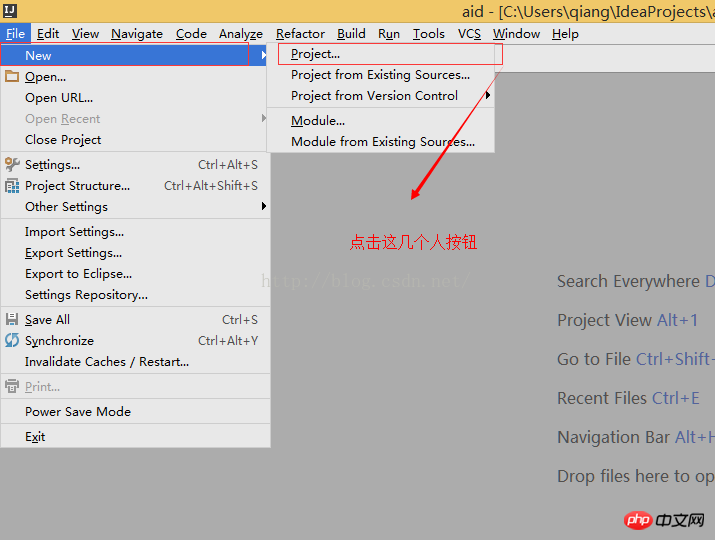
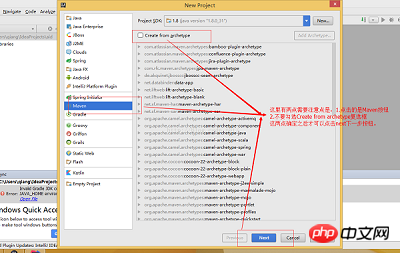
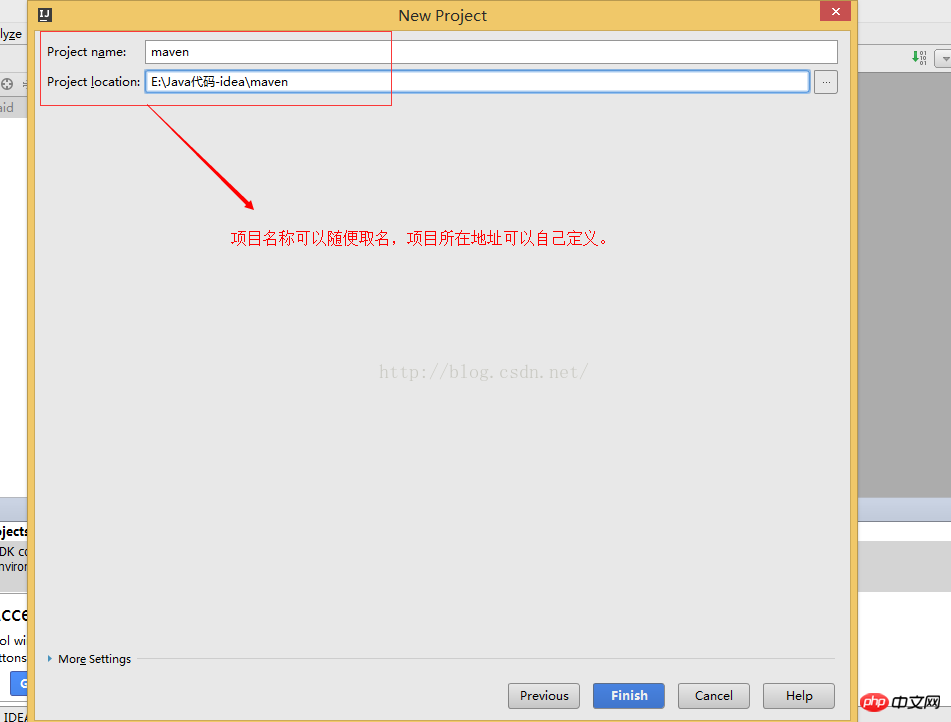
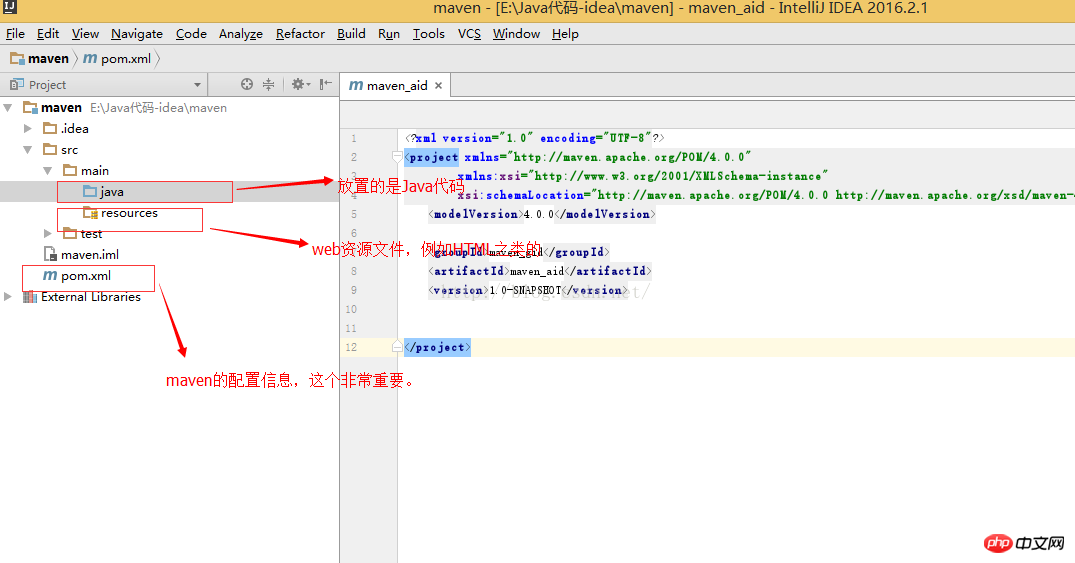
Step 2:
1. First copy the following code to pox.xml<?xml version="1.0" encoding="UTF-8"?>
<project xmlns="http://maven.apache.org/POM/4.0.0" xmlns:xsi="http://www.w3.org/2001/XMLSchema-instance"
xsi:schemaLocation="http://maven.apache.org/POM/4.0.0 http://maven.apache.org/xsd/maven-4.0.0.xsd">
<modelVersion>4.0.0</modelVersion>
<groupId>com.example</groupId>
<artifactId>demo</artifactId>
<version>0.0.1-SNAPSHOT</version>
<packagingexample>jar</packagingexample>
<name>demo</name>
<description>Demo project for Spring Boot</description>
<parent>
<groupId>org.springframework.boot</groupId>
<artifactId>spring-boot-starter-parent</artifactId>
<version>1.4.0.RELEASE</version>
<relativePath/> <!-- lookup parent from repository -->
</parent>
<properties>
<project.build.sourceEncoding>UTF-8</project.build.sourceEncoding>
<project.reporting.outputEncoding>UTF-8</project.reporting.outputEncoding>
<java.version>1.8</java.version>
</properties>
<dependencies>
<dependency>
<groupId>org.springframework.boot</groupId>
<artifactId>spring-boot-starter-web</artifactId>
</dependency>
<dependency>
<groupId>org.springframework.boot</groupId>
<artifactId>spring-boot-starter-test</artifactId>
<scope>test</scope>
</dependency>
<dependency>
<groupId>org.springframework.boot</groupId>
<artifactId>spring-boot-starter-thymeleaf</artifactId>
</dependency>
</dependencies>
<build>
<plugins>
<plugin>
<groupId>org.springframework.boot</groupId>
<artifactId>spring-boot-maven-plugin</artifactId>
</plugin>
</plugins>
</build>
</project>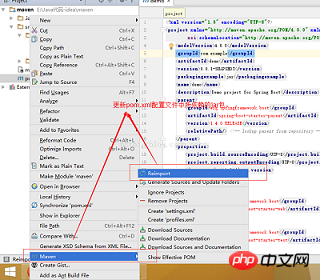

body {
padding: 0px;
margin: auto;
font-family: "黑体", "仿宋", Arial, "Arial Unicode MS", System;
background-color: #00F;
font-size: 20px;
text-align: left;
}<html> <head> <title>Title</title> </head> <link href="css/csstest.css" rel="external nofollow" rel="stylesheet"/> <body> <p>welcome page is login.........</p> </body> </html>
#修改tomcat的默认的端口号,将8080改为8888 server.port=8888
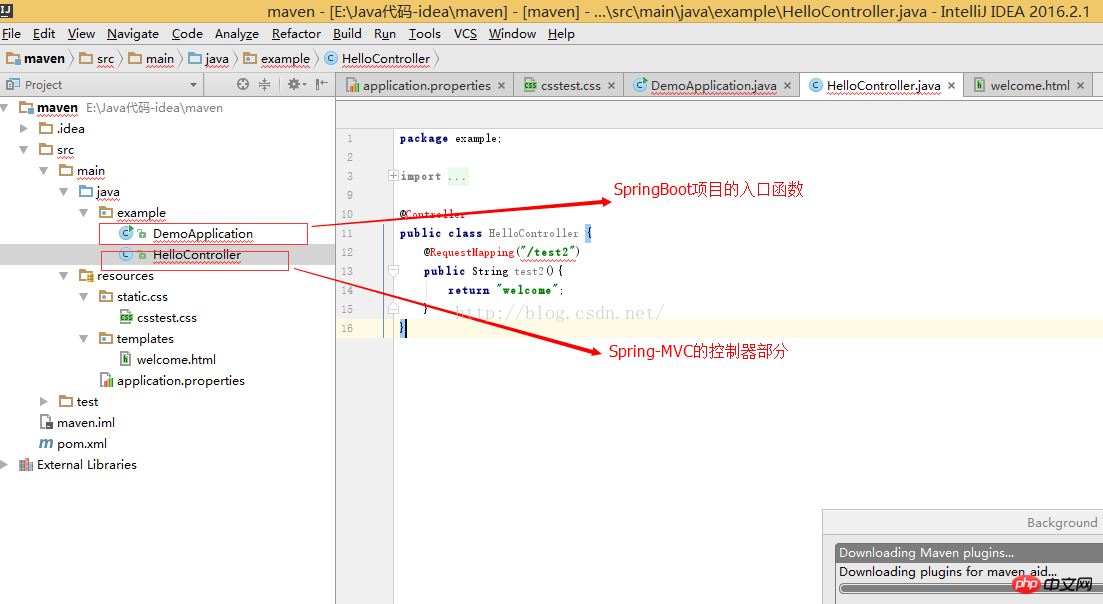
package example;
import org.springframework.boot.SpringApplication;
import org.springframework.boot.autoconfigure.SpringBootApplication;
@SpringBootApplication
public class DemoApplication {
public static void main(String[] args) {
SpringApplication.run(DemoApplication.class, args);
}
}package example;
import org.springframework.stereotype.Controller;
import org.springframework.web.bind.annotation.RequestMapping;
import org.springframework.web.bind.annotation.ResponseBody;
import java.util.HashMap;
import java.util.Map;
@Controller
public class HelloController {
@RequestMapping("/index")
public String index(){
return "welcome";
}
}The above is the detailed content of Share some frequently asked questions about web-mvc projects building SpringBoot on IDEA. For more information, please follow other related articles on the PHP Chinese website!
 A complete list of idea shortcut keys
A complete list of idea shortcut keys
 How to integrate idea with Tomcat
How to integrate idea with Tomcat
 How to configure maven in idea
How to configure maven in idea
 What is the difference between eclipse and idea?
What is the difference between eclipse and idea?
 What is the difference between webstorm and idea?
What is the difference between webstorm and idea?
 How to create virtual wifi in win7
How to create virtual wifi in win7
 what does usb interface mean
what does usb interface mean
 Which key should I press to recover when I can't type on my computer keyboard?
Which key should I press to recover when I can't type on my computer keyboard?




