 Web Front-end
Web Front-end
 JS Tutorial
JS Tutorial
 Introduction to code cases using JavaScript to implement focus chart carousel effect (picture)
Introduction to code cases using JavaScript to implement focus chart carousel effect (picture)
Introduction to code cases using JavaScript to implement focus chart carousel effect (picture)
This article mainly introduces in detail the implementation of the focus image carousel effect based on JavaScript, which has a certain reference value. Interested friends can refer to it
Whether it is Whether it is a university website or an e-commerce page, the switching and carousel of focus images should be an indispensable application. Today I will take notes on the technical points of focus image carousel production for future review.
1. Structure layer (HTML)
The HTML structure of the focus map is very simple. It is a parent container (id=box), containing three sub-containers, which are stored separately. Pictures (id=pics), bottom buttons (id=dots), function switching arrows (class=turn). After adding the style, the layout is as shown in Figure 2 below.
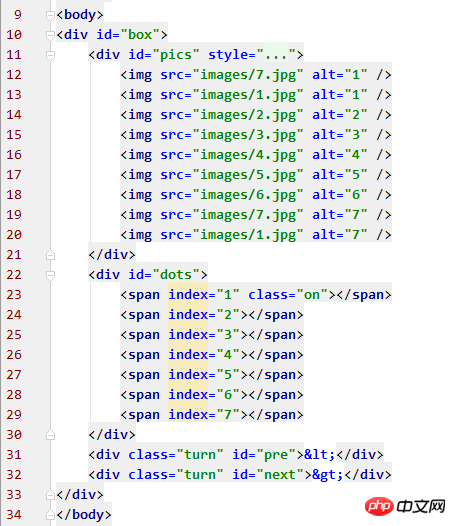
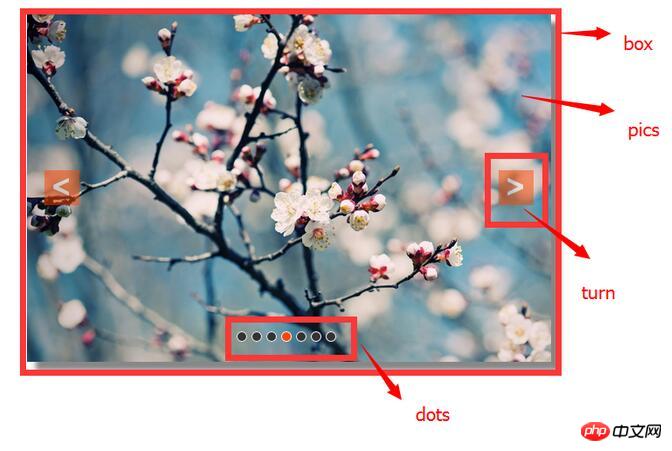
## 2. Presentation layer (CSS)
The performance and style of the page are always Inseparable from CSS. For the convenience of description, the id selector name or class selector name is used to represent each p module. 1.box As the parent container, box is the intuitive representation of the entire focus image carousel structure on the web page. Its width and height are the width and height of the image to be displayed. I set the image to be 600px wide and 400px high, centered the parent container box, and added a shadow. The style can probably be set as you like, but the overflow must be hidden, and the positioning must be set to relative positioning so that theabsolute positioning of the subcontainer is accurate.
#box{
width: 600px;
height: 400px;
margin-top: 100px;
margin-left: auto;
margin-right: auto;
overflow: hidden;
position: relative;
box-shadow: 10px 10px 5px #888;
}z-index should be set to 1.
#pics{
width: 5400px;
height: 400px;
position: absolute;
z-index: 1;
}#dots{
width: 120px;
height: 10px;
position: absolute;
bottom: 25px;
left: 40%;
z-index: 2;
}
#dots span{
width: 10px;
height: 10px;
float: left;
margin-right: 5px;
background: #333;
border: solid 1px #FFF;
border-radius: 50%;
cursor: pointer;
}
#dots .on{background: orangered;}
#dots span:hover{background: orangered;}.turn{
width: 40px;
height: 40px;
color: #fff;
background: orangered;
line-height: 39px;
text-align: center;
font-size: 36px;
font-weight: bold;
opacity: 0.5;
position: absolute;
top: 180px;
display: none;
z-index: 2;
cursor: pointer;
}
.turn:hover{opacity: 0.8;}
#box:hover .turn{display: block;}3. Behavior layer (Javascript)
Before defining the function, first obtain the node of the page in the global scope.var box = document.getElementById('box'); var pics = document.getElementById('pics'); var dots = document.getElementById('dots').getElementsByTagName('span'); var pre = document.getElementById('pre'); var next = document.getElementById('next');
//图片切换函数
function turn(offset){
turned = true; //切换允许标志,在全局作用域中定义,true表示关闭允许切换
var new_left = parseInt(pics.style.left) + offset; //最后left值
var total_time = 300; //位移总时间
var interval = 10; //每次位移间隔时间
var speed = offset/(total_time/interval); //位移速度——每次位移量
function go(){
if((speed < 0 && parseInt(pics.style.left) > new_left) || (speed > 0 && parseInt(pics.style.left) < new_left)){ //右切||左切
pics.style.left = parseInt(pics.style.left) + speed +'px';
setTimeout(go,interval);
}else{
turned = false; //已切换完毕,开启允许切换
pics.style.left = new_left +'px';
if( new_left < -4200){
pics.style.left = -600 +'px';
}
else if( new_left > -600){
pics.style.left = -4200 +'px';
}
}
}
go();
}//箭头切换实现
next.onclick = function(){
if(index == 7){
index = 1;
}else{
index += 1;
}
show_dots();
if(!turned){
turn(-600);
}
};
pre.onclick = function(){
if(index == 1){
index = 7;
}else{
index -= 1;
}
show_dots();
if(!turned){
turn(600);
}
};//按钮切换样式
function show_dots(){
for(var i = 0; i < dots.length; i++){
if(dots[i].className == 'on'){
dots[i].className = '';
break;
}
}
dots[index - 1].className = 'on';
}
//按钮切换实现
for(var i = 0; i < dots.length; i++){
dots[i].onclick= function(){
if(this.className == 'on'){
return;
}
var my_index = parseInt(this.getAttribute('index')); //注意! index是自定义属性
var offset = -600 * (my_index - index); //计算切换位移量
if(!turned){
turn(offset);
}
index = my_index;
show_dots();
}
}timer and clearing the timer, which I won’t go into details here.
//定时动画
function play(){
time = setInterval(function(){
next.onclick();
},3000);
}
//动画停止
function stop(){clearInterval(time);}
play();
box.onmouseover = stop;
box.onmouseout = play;The above is the detailed content of Introduction to code cases using JavaScript to implement focus chart carousel effect (picture). For more information, please follow other related articles on the PHP Chinese website!

Hot AI Tools

Undresser.AI Undress
AI-powered app for creating realistic nude photos

AI Clothes Remover
Online AI tool for removing clothes from photos.

Undress AI Tool
Undress images for free

Clothoff.io
AI clothes remover

Video Face Swap
Swap faces in any video effortlessly with our completely free AI face swap tool!

Hot Article

Hot Tools

Notepad++7.3.1
Easy-to-use and free code editor

SublimeText3 Chinese version
Chinese version, very easy to use

Zend Studio 13.0.1
Powerful PHP integrated development environment

Dreamweaver CS6
Visual web development tools

SublimeText3 Mac version
God-level code editing software (SublimeText3)

Hot Topics
 1668
1668
 14
14
 1428
1428
 52
52
 1329
1329
 25
25
 1273
1273
 29
29
 1256
1256
 24
24
 How to implement an online speech recognition system using WebSocket and JavaScript
Dec 17, 2023 pm 02:54 PM
How to implement an online speech recognition system using WebSocket and JavaScript
Dec 17, 2023 pm 02:54 PM
How to use WebSocket and JavaScript to implement an online speech recognition system Introduction: With the continuous development of technology, speech recognition technology has become an important part of the field of artificial intelligence. The online speech recognition system based on WebSocket and JavaScript has the characteristics of low latency, real-time and cross-platform, and has become a widely used solution. This article will introduce how to use WebSocket and JavaScript to implement an online speech recognition system.
 WebSocket and JavaScript: key technologies for implementing real-time monitoring systems
Dec 17, 2023 pm 05:30 PM
WebSocket and JavaScript: key technologies for implementing real-time monitoring systems
Dec 17, 2023 pm 05:30 PM
WebSocket and JavaScript: Key technologies for realizing real-time monitoring systems Introduction: With the rapid development of Internet technology, real-time monitoring systems have been widely used in various fields. One of the key technologies to achieve real-time monitoring is the combination of WebSocket and JavaScript. This article will introduce the application of WebSocket and JavaScript in real-time monitoring systems, give code examples, and explain their implementation principles in detail. 1. WebSocket technology
 How to use JavaScript and WebSocket to implement a real-time online ordering system
Dec 17, 2023 pm 12:09 PM
How to use JavaScript and WebSocket to implement a real-time online ordering system
Dec 17, 2023 pm 12:09 PM
Introduction to how to use JavaScript and WebSocket to implement a real-time online ordering system: With the popularity of the Internet and the advancement of technology, more and more restaurants have begun to provide online ordering services. In order to implement a real-time online ordering system, we can use JavaScript and WebSocket technology. WebSocket is a full-duplex communication protocol based on the TCP protocol, which can realize real-time two-way communication between the client and the server. In the real-time online ordering system, when the user selects dishes and places an order
 How to implement an online reservation system using WebSocket and JavaScript
Dec 17, 2023 am 09:39 AM
How to implement an online reservation system using WebSocket and JavaScript
Dec 17, 2023 am 09:39 AM
How to use WebSocket and JavaScript to implement an online reservation system. In today's digital era, more and more businesses and services need to provide online reservation functions. It is crucial to implement an efficient and real-time online reservation system. This article will introduce how to use WebSocket and JavaScript to implement an online reservation system, and provide specific code examples. 1. What is WebSocket? WebSocket is a full-duplex method on a single TCP connection.
 JavaScript and WebSocket: Building an efficient real-time weather forecasting system
Dec 17, 2023 pm 05:13 PM
JavaScript and WebSocket: Building an efficient real-time weather forecasting system
Dec 17, 2023 pm 05:13 PM
JavaScript and WebSocket: Building an efficient real-time weather forecast system Introduction: Today, the accuracy of weather forecasts is of great significance to daily life and decision-making. As technology develops, we can provide more accurate and reliable weather forecasts by obtaining weather data in real time. In this article, we will learn how to use JavaScript and WebSocket technology to build an efficient real-time weather forecast system. This article will demonstrate the implementation process through specific code examples. We
 Simple JavaScript Tutorial: How to Get HTTP Status Code
Jan 05, 2024 pm 06:08 PM
Simple JavaScript Tutorial: How to Get HTTP Status Code
Jan 05, 2024 pm 06:08 PM
JavaScript tutorial: How to get HTTP status code, specific code examples are required. Preface: In web development, data interaction with the server is often involved. When communicating with the server, we often need to obtain the returned HTTP status code to determine whether the operation is successful, and perform corresponding processing based on different status codes. This article will teach you how to use JavaScript to obtain HTTP status codes and provide some practical code examples. Using XMLHttpRequest
 How to use insertBefore in javascript
Nov 24, 2023 am 11:56 AM
How to use insertBefore in javascript
Nov 24, 2023 am 11:56 AM
Usage: In JavaScript, the insertBefore() method is used to insert a new node in the DOM tree. This method requires two parameters: the new node to be inserted and the reference node (that is, the node where the new node will be inserted).
 How to get HTTP status code in JavaScript the easy way
Jan 05, 2024 pm 01:37 PM
How to get HTTP status code in JavaScript the easy way
Jan 05, 2024 pm 01:37 PM
Introduction to the method of obtaining HTTP status code in JavaScript: In front-end development, we often need to deal with the interaction with the back-end interface, and HTTP status code is a very important part of it. Understanding and obtaining HTTP status codes helps us better handle the data returned by the interface. This article will introduce how to use JavaScript to obtain HTTP status codes and provide specific code examples. 1. What is HTTP status code? HTTP status code means that when the browser initiates a request to the server, the service



