 Web Front-end
Web Front-end
 JS Tutorial
JS Tutorial
 JavaScript implementation of Tab click switching example code sharing (picture and text)
JavaScript implementation of Tab click switching example code sharing (picture and text)
JavaScript implementation of Tab click switching example code sharing (picture and text)
Tab tab switching effects are widely used in today’s web pages, including click switching, sliding switching, delayed switching, automatic switching and other effects. In this blog post, we use nativeJavaScript To achieve the effect of Tab click switching.
Tab tab switching effects are widely used in today’s web pages, including click switching, sliding switching, delayed switching, automatic switching and other effects. In this blog post, we are Realize the effect of Tab click switching through native Javascript
1. Function implementation
html Part
<button style="background-color:#f60; color: #fff;">按钮1</button> <button>按钮2</button> <button>按钮3</button> <p style="display:block;">第一个Nian糕</p> <p>第二个Nian糕</p> <p>第三个Nian糕</p>
css Part
p {
display: none;
width: 155px;
height: 100px;
border: 1px solid #000;
}Next is the JS part, which is converted into code according to the function to be achieved at each step. Whenever we want to achieve an effect, Don't rush to type the code first, but first think about how to implement it, what the structure is like, what events are needed for a certain function, etc., and go through the whole process in your mind. Then convert the logic of each step into code
a. Get the elements
var btnList = document.getElementsByTagName("button");
var pList = document.getElementsByTagName("p");Comments: document.getElementsByTagName returns a [class Array object], you can use array methods to process it, but array-like objects do not have the methods that arrays have
b. Bind click events to elements
//第一个按钮的点击事件
btnList[0].onclick = function () {
btnList[0].style.color = "#fff";
btnList[0].style.backgroundColor = "#f60";
btnList[1].style.color = "";
btnList[1].style.backgroundColor = "";
btnList[2].style.color = "";
btnList[2].style.backgroundColor = "";
pList[0].style.display = "block";
pList[1].style.display = "none";
pList[2].style.display = "none";
}//第二个按钮的点击事件
btnList[1].onclick = function () {
btnList[0].style.color = "";
btnList[0].style.backgroundColor = "";
btnList[1].style.color = "#fff";
btnList[1].style.backgroundColor = "#f60";
btnList[2].style.color = "";
btnList[2].style.backgroundColor = "";
pList[0].style.display = "none";
pList[1].style.display = "block";
}//第三个按钮的点击事件
btnList[2].onclick = function () {
btnList[0].style.color = "";
btnList[0].style.backgroundColor = "";
btnList[1].style.color = "";
btnList[1].style.backgroundColor = "";
btnList[2].style.color = "#fff";
btnList[2].style.backgroundColor = "#f60";
pList[0].style.display = "none";
pList[1].style.display = "none";
pList[2].style.display = "block";
}Now we have implemented a Tab switching effect, let’s take a look at the effect
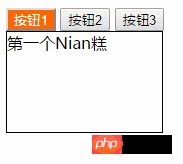
Although it is very simple, it has achieved the effect we want. , readers can set the CSS according to the style they want. The next thing we have to do is to optimize the JS code
2. Optimization
a. Get the element
var btnList = document.getElementsByTagName("button");
var pList = document.getElementsByTagName("p");b. Bind the click event to each button element
for(var i = 0; i < btnList.length; i++ ) {
btnList[i].index = i; //给每个按钮添加index属性,标记是第几个按钮
btnList[i].onclick = function() {
for(var j = 0; j < btnList.length; j++) {
//将所有的按钮样式去掉,块隐藏
btnList[j].style.color = "";
btnList[j].style.backgroundColor = "";
pList[j].style.display = "none";
}
//给点击的按钮添加样式,对应的块显示
this.style.color = "#fff";
this.style.backgroundColor = "#f60";
pList[this.index].style.display = "block";
}
}index returns the character position, which is searched by The starting position of the first successful match in the string, starting from zero
this is a keyword of Javascript, which represents the function runtime, An automatically generated internal object, this can only be used inside the function. The value of this will change with the different usage scenarios of the function, but we only need to remember one principle, this Refers to the object that calls the function
Here this points to the corresponding click button. We can see the content output by this through console printing

3. Let command
has been added in ES 6let command, used to declare Variable , its usage is similar to var, but the declared variable is only valid within the code block where the let command is located

var and let in the code block, and then print this inside and outside the code block For the two variables, you can see that the variable declared by var returns the correct value and is printed inside the code block. The variable declared by let returns the correct value and is printed outside the code block. let The declared variable reports an error, which shows that let The declared variable is only valid in the code block in which it is located


i is declared by var and is valid in the global scope, so there is only one global variable i, every time loops , the value of the variable i will change, and the function assigned to the array a within the loop is When running, the same variable i will be read through the closure, causing the final output to be the value of the last round of i, which is 10, and if is used let, the declared variable is only valid within the block-level scope, and the final output is 6
a. Get the element
var btnList = document.getElementsByTagName("button");
var pList = document.getElementsByTagName("p");b. Give Each button element is bound to a click event
for(let i = 0; i < btnLists.length; i++) {
btnLists[i].onclick = function() {
for(var j = 0;j < btnLists.length;j++){
btnLists[j].style.color="";
btnLists[j].style.backgroundColor="";
pLists[j].style.display="none";
}
this.style.color = "yellow";
this.style.backgroundColor="#f60";
pLists[i].style.display="block";
}
}
End of File
It is inevitable that errors or inadequacies will appear in the writing process. I hope everyone can correct me. In order not to mislead more people, I also hope that everyone will support Script House.
The above is the detailed content of JavaScript implementation of Tab click switching example code sharing (picture and text). For more information, please follow other related articles on the PHP Chinese website!

Hot AI Tools

Undresser.AI Undress
AI-powered app for creating realistic nude photos

AI Clothes Remover
Online AI tool for removing clothes from photos.

Undress AI Tool
Undress images for free

Clothoff.io
AI clothes remover

Video Face Swap
Swap faces in any video effortlessly with our completely free AI face swap tool!

Hot Article

Hot Tools

Notepad++7.3.1
Easy-to-use and free code editor

SublimeText3 Chinese version
Chinese version, very easy to use

Zend Studio 13.0.1
Powerful PHP integrated development environment

Dreamweaver CS6
Visual web development tools

SublimeText3 Mac version
God-level code editing software (SublimeText3)

Hot Topics
 How to implement an online speech recognition system using WebSocket and JavaScript
Dec 17, 2023 pm 02:54 PM
How to implement an online speech recognition system using WebSocket and JavaScript
Dec 17, 2023 pm 02:54 PM
How to use WebSocket and JavaScript to implement an online speech recognition system Introduction: With the continuous development of technology, speech recognition technology has become an important part of the field of artificial intelligence. The online speech recognition system based on WebSocket and JavaScript has the characteristics of low latency, real-time and cross-platform, and has become a widely used solution. This article will introduce how to use WebSocket and JavaScript to implement an online speech recognition system.
 WebSocket and JavaScript: key technologies for implementing real-time monitoring systems
Dec 17, 2023 pm 05:30 PM
WebSocket and JavaScript: key technologies for implementing real-time monitoring systems
Dec 17, 2023 pm 05:30 PM
WebSocket and JavaScript: Key technologies for realizing real-time monitoring systems Introduction: With the rapid development of Internet technology, real-time monitoring systems have been widely used in various fields. One of the key technologies to achieve real-time monitoring is the combination of WebSocket and JavaScript. This article will introduce the application of WebSocket and JavaScript in real-time monitoring systems, give code examples, and explain their implementation principles in detail. 1. WebSocket technology
 Solve the problem that CentOS7's Tab key cannot complete commands
Jan 17, 2024 pm 01:30 PM
Solve the problem that CentOS7's Tab key cannot complete commands
Jan 17, 2024 pm 01:30 PM
Today I was doing an experiment on centOS and found that the customary tab key completion method used under Ubuntu could not be used. So I was very curious. After searching for information and testing it myself, I recorded the possible solutions as follows: 1) First, you need to Run the following command in the terminal: #yuminstallbash-completion//You can also use wildcard installation: yuminstallbash-c* or you can install some initialization package groups yum-ygroupinstallBaseCompatibilitylibrariesDebuggingToolsDial-upNetworkingsupppo
 How to use JavaScript and WebSocket to implement a real-time online ordering system
Dec 17, 2023 pm 12:09 PM
How to use JavaScript and WebSocket to implement a real-time online ordering system
Dec 17, 2023 pm 12:09 PM
Introduction to how to use JavaScript and WebSocket to implement a real-time online ordering system: With the popularity of the Internet and the advancement of technology, more and more restaurants have begun to provide online ordering services. In order to implement a real-time online ordering system, we can use JavaScript and WebSocket technology. WebSocket is a full-duplex communication protocol based on the TCP protocol, which can realize real-time two-way communication between the client and the server. In the real-time online ordering system, when the user selects dishes and places an order
 How to implement an online reservation system using WebSocket and JavaScript
Dec 17, 2023 am 09:39 AM
How to implement an online reservation system using WebSocket and JavaScript
Dec 17, 2023 am 09:39 AM
How to use WebSocket and JavaScript to implement an online reservation system. In today's digital era, more and more businesses and services need to provide online reservation functions. It is crucial to implement an efficient and real-time online reservation system. This article will introduce how to use WebSocket and JavaScript to implement an online reservation system, and provide specific code examples. 1. What is WebSocket? WebSocket is a full-duplex method on a single TCP connection.
 JavaScript and WebSocket: Building an efficient real-time weather forecasting system
Dec 17, 2023 pm 05:13 PM
JavaScript and WebSocket: Building an efficient real-time weather forecasting system
Dec 17, 2023 pm 05:13 PM
JavaScript and WebSocket: Building an efficient real-time weather forecast system Introduction: Today, the accuracy of weather forecasts is of great significance to daily life and decision-making. As technology develops, we can provide more accurate and reliable weather forecasts by obtaining weather data in real time. In this article, we will learn how to use JavaScript and WebSocket technology to build an efficient real-time weather forecast system. This article will demonstrate the implementation process through specific code examples. We
 Simple JavaScript Tutorial: How to Get HTTP Status Code
Jan 05, 2024 pm 06:08 PM
Simple JavaScript Tutorial: How to Get HTTP Status Code
Jan 05, 2024 pm 06:08 PM
JavaScript tutorial: How to get HTTP status code, specific code examples are required. Preface: In web development, data interaction with the server is often involved. When communicating with the server, we often need to obtain the returned HTTP status code to determine whether the operation is successful, and perform corresponding processing based on different status codes. This article will teach you how to use JavaScript to obtain HTTP status codes and provide some practical code examples. Using XMLHttpRequest
 How to use insertBefore in javascript
Nov 24, 2023 am 11:56 AM
How to use insertBefore in javascript
Nov 24, 2023 am 11:56 AM
Usage: In JavaScript, the insertBefore() method is used to insert a new node in the DOM tree. This method requires two parameters: the new node to be inserted and the reference node (that is, the node where the new node will be inserted).





