Detailed introduction to TextInput component
1, Introduction to TextInput component
2, component properties
(1)
onChange: This function is called when the text changes.
(1) Effect picture
Add a TextInput to the page for entering text, and set related placeholder text and styles.
When the text in the input box changes, the Text component below will count and display the length of the input text in real time.
Click the "Search" button on the right side of the input box to pop up the contents of the input box.
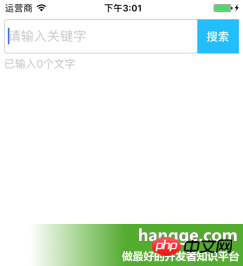

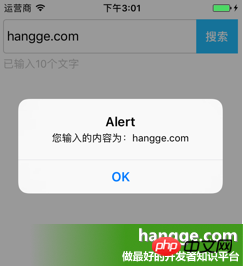
##(2) Sample code
| 123456789101112 79
80
81
82
83
84
85
86
87
88
89
90
91
92
93
94
95
96
97
98
99
|
import React, { Component } from 'react';
import { AppRegistry,
StyleSheet,
Text,
View,
TextInput,
} from 'react-native';
//输入框组件class Search extends Component { //构造函数
constructor(props) {
super(props);
this.state = {text: ''};
}
//组件渲染
render() {
return (
<View style={styles.flex}>
<View style={[styles.flexDirection, styles.inputHeight]}>
<View style={styles.flex}>
<TextInput style={styles.input} returnKeyType="search" Please enter the keyword " this.setState({text })}/><Text style={styles.search} onPress={this this)}>Search</Text>##
## </View>
);
}//Click the search buttonsearch(){ alert("The content you entered is:"
.state.text);##}
render() {
## }
}
//样式定义const styles = StyleSheet.create({ flex:{
flex: 1,
},
flexDirection:{
flexDirection:'row'
},
topStatus:{
marginTop:25,
},
inputHeight:{
height:45,
},
input:{
height:45,
borderWidth:1,
marginLeft: 5,
paddingLeft:5,
borderColor: '#ccc',
borderRadius: 4
},
btn:{
width:55,
marginLeft:-5,
marginRight:5,
backgroundColor:'#23BEFF',
height:45,
justifyContent:'center',
alignItems: 'center'
},
search:{
color:'#fff',
fontSize:15,
fontWeight:'bold'
},
tip:{
marginLeft: 5,
marginTop: 5,
color: '#C0C0C0',
}
});AppRegistry.registerComponent('HelloWorld', () => App);
|
The above is the detailed content of Detailed introduction to TextInput component. For more information, please follow other related articles on the PHP Chinese website!

Hot AI Tools

Undresser.AI Undress
AI-powered app for creating realistic nude photos

AI Clothes Remover
Online AI tool for removing clothes from photos.

Undress AI Tool
Undress images for free

Clothoff.io
AI clothes remover

Video Face Swap
Swap faces in any video effortlessly with our completely free AI face swap tool!

Hot Article

Hot Tools

Notepad++7.3.1
Easy-to-use and free code editor

SublimeText3 Chinese version
Chinese version, very easy to use

Zend Studio 13.0.1
Powerful PHP integrated development environment

Dreamweaver CS6
Visual web development tools

SublimeText3 Mac version
God-level code editing software (SublimeText3)

Hot Topics
 1657
1657
 14
14
 1415
1415
 52
52
 1309
1309
 25
25
 1257
1257
 29
29
 1230
1230
 24
24
 How to build a reliable messaging app with React and RabbitMQ
Sep 28, 2023 pm 08:24 PM
How to build a reliable messaging app with React and RabbitMQ
Sep 28, 2023 pm 08:24 PM
How to build a reliable messaging application with React and RabbitMQ Introduction: Modern applications need to support reliable messaging to achieve features such as real-time updates and data synchronization. React is a popular JavaScript library for building user interfaces, while RabbitMQ is a reliable messaging middleware. This article will introduce how to combine React and RabbitMQ to build a reliable messaging application, and provide specific code examples. RabbitMQ overview:
 React Router User Guide: How to implement front-end routing control
Sep 29, 2023 pm 05:45 PM
React Router User Guide: How to implement front-end routing control
Sep 29, 2023 pm 05:45 PM
ReactRouter User Guide: How to Implement Front-End Routing Control With the popularity of single-page applications, front-end routing has become an important part that cannot be ignored. As the most popular routing library in the React ecosystem, ReactRouter provides rich functions and easy-to-use APIs, making the implementation of front-end routing very simple and flexible. This article will introduce how to use ReactRouter and provide some specific code examples. To install ReactRouter first, we need
 PHP, Vue and React: How to choose the most suitable front-end framework?
Mar 15, 2024 pm 05:48 PM
PHP, Vue and React: How to choose the most suitable front-end framework?
Mar 15, 2024 pm 05:48 PM
PHP, Vue and React: How to choose the most suitable front-end framework? With the continuous development of Internet technology, front-end frameworks play a vital role in Web development. PHP, Vue and React are three representative front-end frameworks, each with its own unique characteristics and advantages. When choosing which front-end framework to use, developers need to make an informed decision based on project needs, team skills, and personal preferences. This article will compare the characteristics and uses of the three front-end frameworks PHP, Vue and React.
 How to use React to develop a responsive backend management system
Sep 28, 2023 pm 04:55 PM
How to use React to develop a responsive backend management system
Sep 28, 2023 pm 04:55 PM
How to use React to develop a responsive backend management system. With the rapid development of the Internet, more and more companies and organizations need an efficient, flexible, and easy-to-manage backend management system to handle daily operations. As one of the most popular JavaScript libraries currently, React provides a concise, efficient and maintainable way to build user interfaces. This article will introduce how to use React to develop a responsive backend management system and give specific code examples. Create a React project first
 Integration of Java framework and front-end React framework
Jun 01, 2024 pm 03:16 PM
Integration of Java framework and front-end React framework
Jun 01, 2024 pm 03:16 PM
Integration of Java framework and React framework: Steps: Set up the back-end Java framework. Create project structure. Configure build tools. Create React applications. Write REST API endpoints. Configure the communication mechanism. Practical case (SpringBoot+React): Java code: Define RESTfulAPI controller. React code: Get and display the data returned by the API.
 Vue.js vs. React: Project-Specific Considerations
Apr 09, 2025 am 12:01 AM
Vue.js vs. React: Project-Specific Considerations
Apr 09, 2025 am 12:01 AM
Vue.js is suitable for small and medium-sized projects and fast iterations, while React is suitable for large and complex applications. 1) Vue.js is easy to use and is suitable for situations where the team is insufficient or the project scale is small. 2) React has a richer ecosystem and is suitable for projects with high performance and complex functional needs.
 What closures does react have?
Oct 27, 2023 pm 03:11 PM
What closures does react have?
Oct 27, 2023 pm 03:11 PM
React has closures such as event handling functions, useEffect and useCallback, higher-order components, etc. Detailed introduction: 1. Event handling function closure: In React, when we define an event handling function in a component, the function will form a closure and can access the status and properties within the component scope. In this way, the state and properties of the component can be used in the event processing function to implement interactive logic; 2. Closures in useEffect and useCallback, etc.
 React's Role in HTML: Enhancing User Experience
Apr 09, 2025 am 12:11 AM
React's Role in HTML: Enhancing User Experience
Apr 09, 2025 am 12:11 AM
React combines JSX and HTML to improve user experience. 1) JSX embeds HTML to make development more intuitive. 2) The virtual DOM mechanism optimizes performance and reduces DOM operations. 3) Component-based management UI to improve maintainability. 4) State management and event processing enhance interactivity.




