 Web Front-end
Web Front-end
 JS Tutorial
JS Tutorial
 Successfully solved the custom event and solved the bug of repeated requests
Successfully solved the custom event and solved the bug of repeated requests
Successfully solved the custom event and solved the bug of repeated requests
Nowadays, component-based development is still quite popular, after all, its advantages are quite prominent. Recently, when developing a component, I encountered a very interesting BUG. . .
Background of BUG
Recently I was developing a component, and it was finally developed and tested. Then, the test mentioned a bug like this to me, orz...
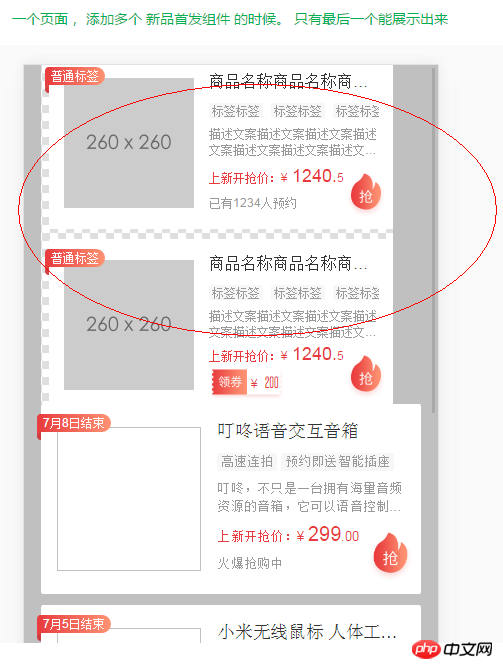
#Because it is a component, the biggest advantage is that it can be reused and used anywhere. However, When a page uses multiple components and only the last one takes effect, this component is meaningless. . .
BUG cause search
The interface of the initial data source of this component is fixed, that is to say, all components in the page will issue the same message during initialization. The request here is in the form of jsonp, so the callback function is a function bound to the window, but there is only one window in the page, so when the callback is processed, the corresponding data in the component to be processed only points to The last component. As a result, multiple identical components are placed on the same page, and only the last component can be rendered successfully after obtaining the data.
BUG solution idea
The most important thing is to store the callback of each request, so as to ensure that the processing of component data in the callback does not only point to the last one . Secondly, since it is the same request, of course we do not want it to be issued more than twice, that is, every request issued by a page is unique.
BUG Solution
I thought of publishing custom events in subscriber mode. You can write such a module to determine whether there is the same event before each request is issued. The module has been issued. If not, the cache callback will issue the request. If the same request has been issued, then check whether the issued request has been completed. If not, continue to cache the callback and wait. If the request has been issued and completed Then handle the callback directly. After the request comes back for the first time, a broadcast is issued and all previously cached callbacks are executed.
Custom event details
Define a module with n event objects named after callback functions. When each object is initialized, its State, the corresponding callback array, and the data returned by the request. Each time this module is called, first check whether the corresponding cbName is initialized, and then check its state. Perform corresponding operations according to the state and change the value of the state. There are three values of state, namely init, loading, and loaded. That is, initializing, requesting, and requesting completion. The corresponding callback can only be executed when the request is completed. The details are as follows:
define('wq.getData', function (require, exports, module) {
var ls = require('loadJs');
var cache = {};
cache.init = function(cb,cbName,url){
if(!cache[cbName]){
cache[cbName] = {};
cache[cbName].state = 'init';
cache[cbName].cbs = [];
cache[cbName].data = [];
}
cache.on(cb,cbName,url);
}
cache.on = function(cb,cbName,url){
if(cache[cbName].state == 'loaded'){
cb(cache[cbName].data)
}else if(cache[cbName].state == 'loading'){
cache[cbName].cbs.push(cb)
}else if(cache[cbName].state == 'init'){
cache[cbName].cbs.push(cb);
cache[cbName].state = 'loading';
cache.fetch(cb,cbName,url);
}
}
cache.broadcast = function(cbName){
cache[cbName].cbs.forEach(function(cb){
cb(cache[cbName].data)
});
}
cache.checkLoaded = function(cbName){
if(cache[cbName].data[0]){
cache[cbName].state = 'loaded';
cache.broadcast(cbName);
}
}
cache.fetch = function(cb,cbName,url){
ls.loadScript({
url: url,
charset: 'utf-8',
handleError:function(func, args, context,errorObj){
console.log(_errlogText + context);
cache[cbName].data[0] = {};
cache.checkLoaded(cbName);
}
});
if(window.cbName) return;
window[cbName] = function(json){
cache[cbName].data[0] = json;
cache.checkLoaded(cbName);
}
}
exports.getData = function(cb,cbName,url){
cache.init(cb,cbName,url);
}
})Perfectly solves the problem, each callback will not be missed or overwritten...
Expand ideas
This module can be used universally to handle the same request within a page. It can also be extended to handle situations that require more than two requests to be completed before executing a certain callback. Similar to the case of Promose. At this time, it can be stipulated that each data[0] contains fixed data corresponding to the interface, data[2] corresponds to another one, and so on. However, this requires traversing until each item is true before executing the callback. Moreover, the corresponding relationship is easy to be confused, and it is better to use Promise to handle it if you expand it further. . .
The above is the detailed content of Successfully solved the custom event and solved the bug of repeated requests. For more information, please follow other related articles on the PHP Chinese website!

Hot AI Tools

Undresser.AI Undress
AI-powered app for creating realistic nude photos

AI Clothes Remover
Online AI tool for removing clothes from photos.

Undress AI Tool
Undress images for free

Clothoff.io
AI clothes remover

Video Face Swap
Swap faces in any video effortlessly with our completely free AI face swap tool!

Hot Article

Hot Tools

Notepad++7.3.1
Easy-to-use and free code editor

SublimeText3 Chinese version
Chinese version, very easy to use

Zend Studio 13.0.1
Powerful PHP integrated development environment

Dreamweaver CS6
Visual web development tools

SublimeText3 Mac version
God-level code editing software (SublimeText3)

Hot Topics
 How to quickly set up a custom avatar in Netflix
Feb 19, 2024 pm 06:33 PM
How to quickly set up a custom avatar in Netflix
Feb 19, 2024 pm 06:33 PM
An avatar on Netflix is a visual representation of your streaming identity. Users can go beyond the default avatar to express their personality. Continue reading this article to learn how to set a custom profile picture in the Netflix app. How to quickly set a custom avatar in Netflix In Netflix, there is no built-in feature to set a profile picture. However, you can do this by installing the Netflix extension on your browser. First, install a custom profile picture for the Netflix extension on your browser. You can buy it in the Chrome store. After installing the extension, open Netflix on your browser and log into your account. Navigate to your profile in the upper right corner and click
 How to customize background image in Win11
Jun 30, 2023 pm 08:45 PM
How to customize background image in Win11
Jun 30, 2023 pm 08:45 PM
How to customize background image in Win11? In the newly released win11 system, there are many custom functions, but many friends do not know how to use these functions. Some friends think that the background image is relatively monotonous and want to customize the background image, but don’t know how to customize the background image. If you don’t know how to define the background image, the editor has compiled the steps to customize the background image in Win11 below. If you are interested If so, take a look below! Steps for customizing background images in Win11: 1. Click the win button on the desktop and click Settings in the pop-up menu, as shown in the figure. 2. Enter the settings menu and click Personalization, as shown in the figure. 3. Enter Personalization and click on Background, as shown in the picture. 4. Enter background settings and click to browse pictures
 How to create and customize Venn diagrams in Python?
Sep 14, 2023 pm 02:37 PM
How to create and customize Venn diagrams in Python?
Sep 14, 2023 pm 02:37 PM
A Venn diagram is a diagram used to represent relationships between sets. To create a Venn diagram we will use matplotlib. Matplotlib is a commonly used data visualization library in Python for creating interactive charts and graphs. It is also used to create interactive images and charts. Matplotlib provides many functions to customize charts and graphs. In this tutorial, we will illustrate three examples to customize Venn diagrams. The Chinese translation of Example is: Example This is a simple example of creating the intersection of two Venn diagrams; first, we imported the necessary libraries and imported venns. Then we create the dataset as a Python set, after that we use the "venn2()" function to create
 How to customize shortcut key settings in Eclipse
Jan 28, 2024 am 10:01 AM
How to customize shortcut key settings in Eclipse
Jan 28, 2024 am 10:01 AM
How to customize shortcut key settings in Eclipse? As a developer, mastering shortcut keys is one of the keys to improving efficiency when coding in Eclipse. As a powerful integrated development environment, Eclipse not only provides many default shortcut keys, but also allows users to customize them according to their own preferences. This article will introduce how to customize shortcut key settings in Eclipse and give specific code examples. Open Eclipse First, open Eclipse and enter
 How to create custom pagination in CakePHP?
Jun 04, 2023 am 08:32 AM
How to create custom pagination in CakePHP?
Jun 04, 2023 am 08:32 AM
CakePHP is a powerful PHP framework that provides developers with many useful tools and features. One of them is pagination, which helps us divide large amounts of data into several pages, making browsing and manipulation easier. By default, CakePHP provides some basic pagination methods, but sometimes you may need to create some custom pagination methods. This article will show you how to create custom pagination in CakePHP. Step 1: Create a custom pagination class First, we need to create a custom pagination class. this
 How to enable and customize crossfades in Apple Music on iPhone with iOS 17
Jun 28, 2023 pm 12:14 PM
How to enable and customize crossfades in Apple Music on iPhone with iOS 17
Jun 28, 2023 pm 12:14 PM
The iOS 17 update for iPhone brings some big changes to Apple Music. This includes collaborating with other users on playlists, initiating music playback from different devices when using CarPlay, and more. One of these new features is the ability to use crossfades in Apple Music. This will allow you to transition seamlessly between tracks, which is a great feature when listening to multiple tracks. Crossfading helps improve the overall listening experience, ensuring you don't get startled or dropped out of the experience when the track changes. So if you want to make the most of this new feature, here's how to use it on your iPhone. How to Enable and Customize Crossfade for Apple Music You Need the Latest
 How to implement custom middleware in CodeIgniter
Jul 29, 2023 am 10:53 AM
How to implement custom middleware in CodeIgniter
Jul 29, 2023 am 10:53 AM
How to implement custom middleware in CodeIgniter Introduction: In modern web development, middleware plays a vital role in applications. They can be used to perform some shared processing logic before or after the request reaches the controller. CodeIgniter, as a popular PHP framework, also supports the use of middleware. This article will introduce how to implement custom middleware in CodeIgniter and provide a simple code example. Middleware overview: Middleware is a kind of request
 The operation process of edius custom screen layout
Mar 27, 2024 pm 06:50 PM
The operation process of edius custom screen layout
Mar 27, 2024 pm 06:50 PM
1. The picture below is the default screen layout of edius. The default EDIUS window layout is a horizontal layout. Therefore, in a single-monitor environment, many windows overlap and the preview window is in single-window mode. 2. You can enable [Dual Window Mode] through the [View] menu bar to make the preview window display the playback window and recording window at the same time. 3. You can restore the default screen layout through [View menu bar>Window Layout>General]. In addition, you can also customize the layout that suits you and save it as a commonly used screen layout: drag the window to a layout that suits you, then click [View > Window Layout > Save Current Layout > New], and in the pop-up [Save Current Layout] Layout] enter the layout name in the small window and click OK





