Example explanation based on js uniform motion
This article mainly brings you an example explanation based on uniform motion (sidebar, fade in and fade out). The editor thinks it is quite good, so I will share it with you now and give it as a reference for everyone. Let’s follow the editor to take a look, I hope it can help everyone.
How to make an element (such as p) move in JavaScript?
Set the basic style, and be sure to position p (of course, you can also use margin changes to create movement effects for elements);
<style>
p {
width: 100px;
height: 100px;
background: red;
position: absolute;
left: 0px;
}
</style>Basic structure:
<input type="button" value="动起来"/> <p id="box"></p>
When we click this button, to make p move, we actually need to make the left value of p continue to change, then p will have a movement effect. We first let the left change, and then let it continue to change
window.onload = function(){
var oBtn = document.querySelector( "input" ),
oBox = document.querySelector( '#box' );
oBtn.onclick = function(){
oBox.style.left = oBox.offsetLeft + 10 + 'px';
}
}Then whenever I click the button, the left value of p will be added to the original value by 10px. Here you can also use the method of obtaining the non-interline style to obtain the value of left plus 10px, which can also achieve the effect.
function css(obj, attr) {
if (obj.currentStyle) {
return obj.currentStyle[attr];
} else {
return getComputedStyle(obj, false)[attr];
}
}
window.onload = function () {
var oBtn = document.querySelector("input"),
oBox = document.querySelector('#box');
oBtn.onclick = function () {
oBox.style.left = parseInt( css( oBox, 'left' ) ) + 10 + 'px';
}
}What is the difference between offsetLeft and obtaining the value of non-interline style left?
offsetLeft does not have a px unit, but left has a px unit
oBtn.onclick = function () {
// alert( css( oBox, 'left' ) ); //0px
alert( oBox.offsetLeft ); //0
}Now p is clicked to move, we let it continue to move, how to do it? Add a timer
oBtn.onclick = function () {
setInterval( function(){
oBox.style.left = oBox.offsetLeft + 10 + 'px';
}, 1000 / 16 );
}When we click the button, p will keep moving to the left. How to make him stop? Stopping definitely requires conditions. For example, if we ask him to stop when he reaches 500px
var timer = null;
oBtn.onclick = function () {
timer = setInterval( function(){
if ( oBox.offsetLeft == 500 ) {
clearInterval( timer );
}else {
oBox.style.left = oBox.offsetLeft + 10 + 'px';
}
}, 1000 / 16 );
}In this way, we can let p stop at 500px. Here if we change the step length 10 to At 7 or 8, you will find that you can’t stop. Why? Because the judgment condition of 500px will be skipped
0, 7, 14, 21 .... 280, 287, 294, 301, ... 490, 497, 504. From 497 to 504, it is skipped 500px, so p can’t stop, what should I do? Just modify the judgment condition.
oBtn.onclick = function () {
timer = setInterval( function(){
if ( oBox.offsetLeft >= 500 ) {
oBox.style.left = 500 + 'px';
clearInterval( timer );
}else {
oBox.style.left = oBox.offsetLeft + 7 + 'px';
}
}, 1000 / 16 );
}Change the condition to >=500 to clear the timer, and also add this code oBox.style.left = 500 + 'px' to force it is stopped at 500px, otherwise p will not stop at 500px, but 504px. There is another problem. If you keep clicking the button while p is moving, you will find that p starts to accelerate, instead of Every time I add 10px, why is this? This is because every time you click a button, a timer is turned on, and every time you click a button, a timer is turned on. In this way, multiple timers will be superimposed, and the speed will also be superimposed, so p starts to accelerate. , then we need to keep it at a speed of 10px, which means not to let the timer overlap. In more popular terms, it means to ensure that a timer is on. What should I do?
oBtn.onclick = function () {
clearInterval( timer );
timer = setInterval( function(){
if ( oBox.offsetLeft >= 500 ) {
oBox.style.left = 500 + 'px';
clearInterval( timer );
}else {
oBox.style.left = oBox.offsetLeft + 7 + 'px';
}
}, 1000 / 16 );
}You only need to clear the previous timer every time you click the button, so as to ensure that a timer is always on. At this point, a most basic uniform motion structure is completed. Then we can encapsulate it into a function
function animate(obj, target, speed) {
clearInterval(timer);
timer = setInterval(function () {
if (obj.offsetLeft == target) {
clearInterval(timer);
} else {
obj.style.left = obj.offsetLeft + speed + 'px';
}
}, 30);
}After having this function, let’s make a small application.
http://www.jiathis.com/getcode
When you open this website, you will notice that there is a sidebar effect on the right side (share to). This special effect is very popular on the website. Common

<!DOCTYPE html>
<html>
<head lang="en">
<meta charset="UTF-8">
<title>侧边栏 - by ghostwu</title>
<style>
#box {
width: 150px;
height: 300px;
background: red;
position: absolute;
left: -150px;
top: 50px;
}
#box p {
width: 28px;
height: 100px;
position: absolute;
right: -28px;
top: 100px;
background: green;
}
</style>
<script>
window.onload = function () {
var timer = null;
var oBox = document.getElementById("box");
oBox.onmouseover = function () {
animate(this, 0, 10);
}
oBox.onmouseout = function () {
animate(this, -150, -10);
}
function animate(obj, target, speed) {
clearInterval(timer);
timer = setInterval(function () {
if (obj.offsetLeft == target) {
clearInterval(timer);
} else {
obj.style.left = obj.offsetLeft + speed + 'px';
}
}, 30);
}
}
</script>
</head>
<body>
<p id="box">
<p>分享到</p>
</p>
</body>
</html>Another fade effect:
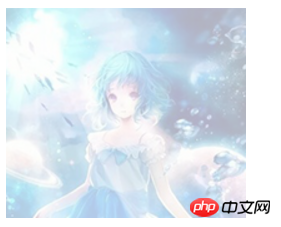
When the mouse is moved up, the transparency becomes 1

<!doctype html>
<html lang="en">
<head>
<meta charset="UTF-8">
<title>淡入淡出 - by ghostwu</title>
<style>
img {
border: none;
opacity: 0.3;
filter: alpha(opacity:30);
}
</style>
<script>
window.onload = function () {
var timer = null;
var oImg = document.getElementById("img");
oImg.onmouseover = function(){
animate( this, 100, 10 );
}
oImg.onmouseout = function(){
animate( this, 30, -10 );
}
//alpha=30 --> 100
function animate(obj, target, speed) {
clearInterval(timer);
var cur = 0;
timer = setInterval(function () {
cur = css( obj, 'opacity') * 100;
if( cur == target ){
clearInterval( timer );
}else {
cur += speed;
obj.style.opacity = cur / 100;
obj.style.filter = "alpha(opacity:" + cur + ")";
}
}, 30);
}
function css(obj, attr) {
if (obj.currentStyle) {
return obj.currentStyle[attr];
} else {
return getComputedStyle(obj, false)[attr];
}
}
}
</script>
</head>
<body>
<img src="./img/h4.jpg" alt="" id="img"/>
</body>
</html>Related recommendations:
How to use html5 canvas to achieve uniform motion
Use js to specify steps Long implementation of uniform motion in one direction
JS code example to achieve uniform motion_javascript skills
The above is the detailed content of Example explanation based on js uniform motion. For more information, please follow other related articles on the PHP Chinese website!

Hot AI Tools

Undresser.AI Undress
AI-powered app for creating realistic nude photos

AI Clothes Remover
Online AI tool for removing clothes from photos.

Undress AI Tool
Undress images for free

Clothoff.io
AI clothes remover

Video Face Swap
Swap faces in any video effortlessly with our completely free AI face swap tool!

Hot Article

Hot Tools

Notepad++7.3.1
Easy-to-use and free code editor

SublimeText3 Chinese version
Chinese version, very easy to use

Zend Studio 13.0.1
Powerful PHP integrated development environment

Dreamweaver CS6
Visual web development tools

SublimeText3 Mac version
God-level code editing software (SublimeText3)

Hot Topics
 1655
1655
 14
14
 1413
1413
 52
52
 1306
1306
 25
25
 1252
1252
 29
29
 1225
1225
 24
24
 How to implement an online speech recognition system using WebSocket and JavaScript
Dec 17, 2023 pm 02:54 PM
How to implement an online speech recognition system using WebSocket and JavaScript
Dec 17, 2023 pm 02:54 PM
How to use WebSocket and JavaScript to implement an online speech recognition system Introduction: With the continuous development of technology, speech recognition technology has become an important part of the field of artificial intelligence. The online speech recognition system based on WebSocket and JavaScript has the characteristics of low latency, real-time and cross-platform, and has become a widely used solution. This article will introduce how to use WebSocket and JavaScript to implement an online speech recognition system.
 WebSocket and JavaScript: key technologies for implementing real-time monitoring systems
Dec 17, 2023 pm 05:30 PM
WebSocket and JavaScript: key technologies for implementing real-time monitoring systems
Dec 17, 2023 pm 05:30 PM
WebSocket and JavaScript: Key technologies for realizing real-time monitoring systems Introduction: With the rapid development of Internet technology, real-time monitoring systems have been widely used in various fields. One of the key technologies to achieve real-time monitoring is the combination of WebSocket and JavaScript. This article will introduce the application of WebSocket and JavaScript in real-time monitoring systems, give code examples, and explain their implementation principles in detail. 1. WebSocket technology
 How to use JavaScript and WebSocket to implement a real-time online ordering system
Dec 17, 2023 pm 12:09 PM
How to use JavaScript and WebSocket to implement a real-time online ordering system
Dec 17, 2023 pm 12:09 PM
Introduction to how to use JavaScript and WebSocket to implement a real-time online ordering system: With the popularity of the Internet and the advancement of technology, more and more restaurants have begun to provide online ordering services. In order to implement a real-time online ordering system, we can use JavaScript and WebSocket technology. WebSocket is a full-duplex communication protocol based on the TCP protocol, which can realize real-time two-way communication between the client and the server. In the real-time online ordering system, when the user selects dishes and places an order
 How to implement an online reservation system using WebSocket and JavaScript
Dec 17, 2023 am 09:39 AM
How to implement an online reservation system using WebSocket and JavaScript
Dec 17, 2023 am 09:39 AM
How to use WebSocket and JavaScript to implement an online reservation system. In today's digital era, more and more businesses and services need to provide online reservation functions. It is crucial to implement an efficient and real-time online reservation system. This article will introduce how to use WebSocket and JavaScript to implement an online reservation system, and provide specific code examples. 1. What is WebSocket? WebSocket is a full-duplex method on a single TCP connection.
 JavaScript and WebSocket: Building an efficient real-time weather forecasting system
Dec 17, 2023 pm 05:13 PM
JavaScript and WebSocket: Building an efficient real-time weather forecasting system
Dec 17, 2023 pm 05:13 PM
JavaScript and WebSocket: Building an efficient real-time weather forecast system Introduction: Today, the accuracy of weather forecasts is of great significance to daily life and decision-making. As technology develops, we can provide more accurate and reliable weather forecasts by obtaining weather data in real time. In this article, we will learn how to use JavaScript and WebSocket technology to build an efficient real-time weather forecast system. This article will demonstrate the implementation process through specific code examples. We
 Simple JavaScript Tutorial: How to Get HTTP Status Code
Jan 05, 2024 pm 06:08 PM
Simple JavaScript Tutorial: How to Get HTTP Status Code
Jan 05, 2024 pm 06:08 PM
JavaScript tutorial: How to get HTTP status code, specific code examples are required. Preface: In web development, data interaction with the server is often involved. When communicating with the server, we often need to obtain the returned HTTP status code to determine whether the operation is successful, and perform corresponding processing based on different status codes. This article will teach you how to use JavaScript to obtain HTTP status codes and provide some practical code examples. Using XMLHttpRequest
 Learn best practice examples of pointer conversion in Golang
Feb 24, 2024 pm 03:51 PM
Learn best practice examples of pointer conversion in Golang
Feb 24, 2024 pm 03:51 PM
Golang is a powerful and efficient programming language that can be used to develop various applications and services. In Golang, pointers are a very important concept, which can help us operate data more flexibly and efficiently. Pointer conversion refers to the process of pointer operations between different types. This article will use specific examples to learn the best practices of pointer conversion in Golang. 1. Basic concepts In Golang, each variable has an address, and the address is the location of the variable in memory.
 How to get HTTP status code in JavaScript the easy way
Jan 05, 2024 pm 01:37 PM
How to get HTTP status code in JavaScript the easy way
Jan 05, 2024 pm 01:37 PM
Introduction to the method of obtaining HTTP status code in JavaScript: In front-end development, we often need to deal with the interaction with the back-end interface, and HTTP status code is a very important part of it. Understanding and obtaining HTTP status codes helps us better handle the data returned by the interface. This article will introduce how to use JavaScript to obtain HTTP status codes and provide specific code examples. 1. What is HTTP status code? HTTP status code means that when the browser initiates a request to the server, the service




