How to set remote mode for webpack-dev-server
This time I will show you how to set up remote mode for webpack-dev-server. What are the precautions for setting up remote mode for webpack-dev-server? What are the practical cases below? Let’s take a look. The webpack-dev-server configured in the package.json
file below is in development mode, which can be done using http://localhost:8080 or http://127.0.0.1:8080 Access"scripts": {
"dev": "cross-env NODE_ENV=development webpack-dev-server --open --hot",
"build": "rimraf dist && cross-env NODE_ENV=production webpack --progress --hide-modules"
},"scripts": {
"dev": "webpack-dev-server --host 10.30.1.102 --devtool eval --progress --colors --hot --content-base build",
"build": "rimraf dist && cross-env NODE_ENV=production webpack --progress --hide-modules"
},How to call parent component in ES6 child component
plotly. How to use js drawing library
The above is the detailed content of How to set remote mode for webpack-dev-server. For more information, please follow other related articles on the PHP Chinese website!

Hot AI Tools

Undresser.AI Undress
AI-powered app for creating realistic nude photos

AI Clothes Remover
Online AI tool for removing clothes from photos.

Undress AI Tool
Undress images for free

Clothoff.io
AI clothes remover

Video Face Swap
Swap faces in any video effortlessly with our completely free AI face swap tool!

Hot Article

Hot Tools

Notepad++7.3.1
Easy-to-use and free code editor

SublimeText3 Chinese version
Chinese version, very easy to use

Zend Studio 13.0.1
Powerful PHP integrated development environment

Dreamweaver CS6
Visual web development tools

SublimeText3 Mac version
God-level code editing software (SublimeText3)

Hot Topics
 1677
1677
 14
14
 1431
1431
 52
52
 1334
1334
 25
25
 1279
1279
 29
29
 1257
1257
 24
24
 What does WeChat's Do Not Disturb mode do?
Feb 23, 2024 pm 10:48 PM
What does WeChat's Do Not Disturb mode do?
Feb 23, 2024 pm 10:48 PM
What does WeChat Do Not Disturb mode mean? Nowadays, with the popularity of smartphones and the rapid development of mobile Internet, social media platforms have become an indispensable part of people's daily lives. WeChat is one of the most popular social media platforms in China, and almost everyone has a WeChat account. We can communicate with friends, family, and colleagues in real time through WeChat, share moments in our lives, and understand each other’s current situation. However, in this era, we are also inevitably faced with the problems of information overload and privacy leakage, especially for those who need to focus or
 What is sleep mode used for on iPhone?
Nov 04, 2023 am 11:13 AM
What is sleep mode used for on iPhone?
Nov 04, 2023 am 11:13 AM
iOS devices have long been able to track your sleep patterns and more using the Health app. But isn’t it annoying when you’re disturbed by notifications while you’re sleeping? These notifications may be irrelevant and therefore disrupt your sleep patterns in the process. While Do Not Disturb mode is a great way to avoid distractions while sleeping, it can cause you to miss important calls and messages you receive during the night. Thankfully, this is where sleep mode comes in. Let’s learn more about it and how to use it on iPhone. What role does sleep mode play on the iPhone? Sleep mode is a dedicated focus mode in iOS that is automatically activated based on your sleep schedule in the "Health" App. It helps you set an alarm and then
 Do Not Disturb Mode Not Working in iPhone: Fix
Apr 24, 2024 pm 04:50 PM
Do Not Disturb Mode Not Working in iPhone: Fix
Apr 24, 2024 pm 04:50 PM
Even answering calls in Do Not Disturb mode can be a very annoying experience. As the name suggests, Do Not Disturb mode turns off all incoming call notifications and alerts from emails, messages, etc. You can follow these solution sets to fix it. Fix 1 – Enable Focus Mode Enable focus mode on your phone. Step 1 – Swipe down from the top to access Control Center. Step 2 – Next, enable “Focus Mode” on your phone. Focus Mode enables Do Not Disturb mode on your phone. It won't cause any incoming call alerts to appear on your phone. Fix 2 – Change Focus Mode Settings If there are some issues in the focus mode settings, you should fix them. Step 1 – Open your iPhone settings window. Step 2 – Next, turn on the Focus mode settings
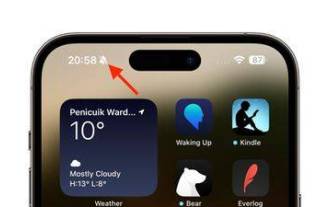 iPhone 15 Pro: How to get rid of the silent mode symbol in the status bar
Sep 24, 2023 pm 10:01 PM
iPhone 15 Pro: How to get rid of the silent mode symbol in the status bar
Sep 24, 2023 pm 10:01 PM
On iPhone 15 Pro and iPhone 15 Pro Max models, Apple introduced a physically programmable action button that replaces the traditional ring/silent switch above the volume buttons. The action button can be programmed to perform several different functions, but the ability to switch between silent and ring modes isn't gone. By default, a long press on the action button will silence the device and the button's tactile feedback will pulse three times. Both iPhone 15 Pro models will display a crossed-out bell symbol next to the time in the status bar to indicate that silent/silent mode is activated, and it will remain so until you long-press the Action button again to unmute the device. If you prefer to put your iPhone in silent mode
 Guide to using standby mode in iOS 17
Aug 22, 2023 pm 04:01 PM
Guide to using standby mode in iOS 17
Aug 22, 2023 pm 04:01 PM
Standby mode is coming to iPhone with iOS17, and this guide aims to show you how to use this feature on your iPhone. Standby Mode is a breakthrough feature that transforms iPhone into a dynamic, always-on smart display. When your iPhone is laid horizontally on its side during charging, it activates standby mode. This mode beautifully showcases a host of useful widgets, including but not limited to the current time, local weather updates, a slideshow of your favorite photos, and even music playback controls. A significant advantage of this mode is its ability to display notifications, allowing users to view and engage with them without having to fully wake up their iPhone. How to Use Standby Mode For Standby Mode to work properly, your iPhone must be running i
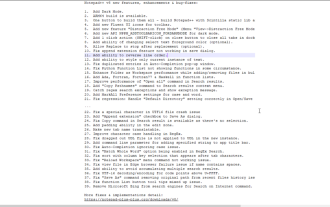 How to enable 'Notepad++ Dark Mode' and 'Notepad++ Dark Theme'?
Oct 27, 2023 pm 11:17 PM
How to enable 'Notepad++ Dark Mode' and 'Notepad++ Dark Theme'?
Oct 27, 2023 pm 11:17 PM
Notepad++ dark mode v8.0 has no parameters, Notepad++ is the most useful text editor. Every app running on Windows 10 supports dark mode. You can name web browsers such as Chrome, Firefox, and Microsoft Edge. If you work on Notepad++, the default white background may hurt your eyes. Developers have added dark mode to version 8 of Notepad++, here's how to turn it on. Enable Notepad for Windows 11/10 ++ Dark Mode Launch Notepad ++ Click "Settings" > "Preferences" > "Dark Mode" Select "Enable Dark Mode" to restart Notepad
 What are web standards?
Oct 18, 2023 pm 05:24 PM
What are web standards?
Oct 18, 2023 pm 05:24 PM
Web standards are a set of specifications and guidelines developed by W3C and other related organizations. It includes standardization of HTML, CSS, JavaScript, DOM, Web accessibility and performance optimization. By following these standards, the compatibility of pages can be improved. , accessibility, maintainability and performance. The goal of web standards is to enable web content to be displayed and interacted consistently on different platforms, browsers and devices, providing better user experience and development efficiency.
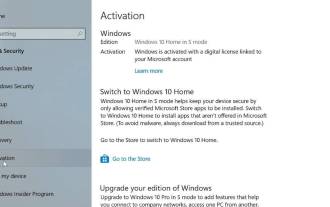 How to leave S mode on Windows 10/11
Aug 03, 2023 pm 08:17 PM
How to leave S mode on Windows 10/11
Aug 03, 2023 pm 08:17 PM
Windows in S mode is designed to provide enhanced security and performance by only allowing the installation of apps from the Microsoft Store. While this feature helps prevent malware and ensure a secure computing environment, it may limit users who want to install applications from sources other than the Microsoft Store. If you find yourself in this situation and keep asking yourself how to switch out of S mode in Windows 10/11, then you have come to the right place as we will walk you through how to switch out in Windows 10/11 using two different methods Steps to S Mode ensure you can enjoy the freedom of installing apps from anywhere you choose. Learn how to switch out of S mode in Windows




