Detailed explanation of the use of button component in Mobile
This time I will bring you a detailed explanation of the use of the button button component in Mobile. What are the precautions for using the button button component in Mobile. The following is a practical case, let's take a look.
1. Button component and how jQuery Mobile enriches component styles
In jQuery Mobile, you can generate a link by adding data-role="button" to any link. button component, jQuery Mobile will append certain styles to the link. It is worth noting that jQuery Mobile does not necessarily only add CSS and Javascript responses to the original elements when appending styles to component elements. Generally, it will also Append some new elements to make the component style closer to the native App component style. An example is given below:
This is a link with the data-role="button" attribute added. The original HTML is as follows
<a href="#page2" data-role="button">Link button</a>
The style displayed on the browser is as follows:

At this time, use the DOM viewing tool to view the actual HTML. You can find that jQuery Mobile not only adds CSS to the original a element to enrich the button style, but also appends some HTML to make the style richer. , Of course, this part is automatically completed by jQuery Mobile , and developers do not need to worry too much.

Note: Linked button elements and button elements in forms will be automatically rendered without adding additional data-role="button" attributes.
2. Button with iconjQuery Mobile allows developers to add a standard Web icon to the button component by adding the data-icon="" attribute to the link, and supports data-iconpos=" " attribute sets the position of the icon relative to the text (top, bottom, right, default is left).
<a href="#page2" data-role="button" data-icon="check">Check</a>

<a href="#page2" data-role="button" data-icon="check" data-iconpos="top">Check</a>

The possible value of data-icon attribute (from jQuery Mobile Chinese manual)
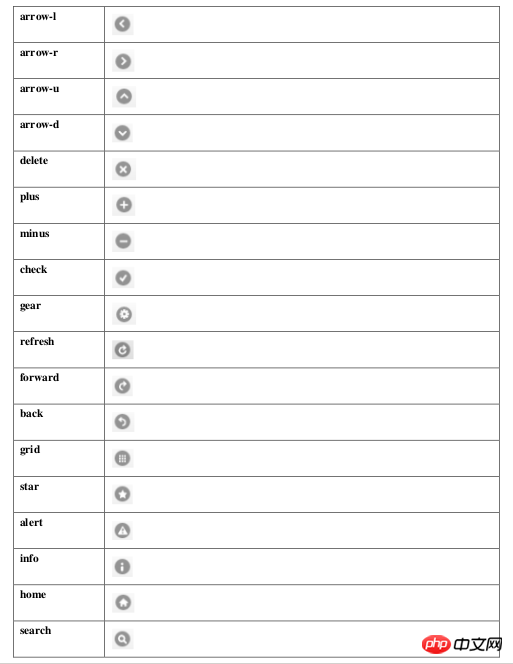
.Button group
If you want to put some buttons into a container and build an independent component (button group) such as navigation, you can put the buttons into a container and set the container data-role="controlgroup" attribute. If you want to get a horizontal button group, add the data-type="horizontal" attribute to the container.
<p data-role="controlgroup"> <a href="#page2" data-role="button">是</a> <a href="#page2" data-role="button">否</a> <a href="#page2" data-role="button">取消</a> </p>

4. Available attributes for other button components1. data-theme="", all jQuery Mobile components support this attribute for Set the color of the component. This attribute has five default values a, b, c, d, and e, which represent five colors from dark to light. In addition, developers can also customize the color by adding the corresponding Class in CSS.
2. data-inline="", inline button, button component will automatically change to inline form after adding this attribute. jQuery Mobile will add display: inline-block CSS to the link, so that the link will follow the text. length to control its own length, and can be co-lined with other inline elements.
5. Button Binding Event Let’s take an example and directly upload the code:
<!DOCTYPE html>
<html>
<head>
<link rel="stylesheet" href="http://code.jquery.com/mobile/1.4.2/jquery.mobile-1.4.2.min.css">
<script src="http://code.jquery.com/jquery-1.10.2.min.js"></script>
<script src="http://code.jquery.com/mobile/1.4.2/jquery.mobile-1.4.2.min.js"></script>
</head>
<body>
<p data-role="page" id="pageone">
<p data-role="header">
<h1>组合按钮</h1>
</p>
<p data-role="content">
<p data-role="controlgroup" data-type="horizontal">
<p>水平组合按钮:</p>
<a href="#" data-role="button" id="btn1">我绑定事件了</a>
<a href="#" data-role="button" id="btn2">方法2绑定事件</a>
<a href="#" data-role="button" id="btn3">按钮 3 blur</a>
</p><br>
<p data-role="controlgroup" data-type="vertical">
<p>垂直组合按钮 (默认):</p>
<a href="#" data-role="button">按钮 1</a>
<a href="#" data-role="button">按钮 2</a>
<a href="#" data-role="button">按钮 3</a>
</p>
<p>内联按钮且不带圆角:</p>
<a href="#" data-role="button" data-inline="true">按钮 1</a>
<a href="#" data-role="button" data-inline="true">按钮 2</a>
<br>
<a href="#" data-role="button" data-inline="true" data-corners="false">按钮 1</a>
<a href="#" data-role="button" data-inline="true" data-corners="false">按钮 2</a>
<p>内联按钮:普通与迷你</p>
<a href="#" data-role="button" data-inline="true">按钮 1</a>
<a href="#" data-role="button" data-inline="true">按钮 2</a>
<br>
<a href="#" data-role="button" data-inline="true" data-mini="true">按钮 1</a>
<a href="#" data-role="button" data-inline="true" data-mini="true">按钮 2</a>
<p data-role="footer">
<h1>底部文本</h1>
</p>
</p>
<script type="text/javascript">
//先解绑,再绑定
$('#btn1').unbind().bind('click', function() {
alert('我绑定事件了');
});
//on直接绑定
$('#btn2').on('click', function() {
alert('on直接绑定事件了');
});
//on直接绑定失去焦点的事件
$('#btn3').on('blur', function() {
alert('on直接绑定失去焦点的事件了');
});
</script>
</body>
</html>See the running effect:

hashchange enables tagging #hash history. The hash value will change when a separate click occurs. For example, if a user clicks the back button, it will be processed through the hashchange event.
navigate wraps hashchange and popstate events
orientationchange orientation change event, triggered when the user rotates the mobile device vertically or horizontally.
pagebeforechange Event triggered before page switching. Use $.mobile.changePage() to switch pages. This method triggers two events, the pagebeforechange event before the switch, and the pagechange (successful) or pagechangefailed (failed) event after the switch is completed.
pagebeforecreate Triggers before initialization when the page is initialized.
pagebeforehide An event triggered before the old page is hidden after the page is switched.
pagebeforeload is triggered before the load request is issued.
pagebeforeshow is an event that is triggered before the page is displayed after switching.
pagechange Event triggered after the page switch is successful. Use $.mobile.changePage() to switch pages. This method triggers two events, the pagebeforechange event before the switch, and the pagechange (successful) or pagechangefailed (failed) event after the switch is completed.
I believe you have mastered the method after reading the case in this article. For more exciting information, please pay attention to other related articles on the php Chinese website!
Recommended reading:
Detailed explanation of the use of jQuery Mobile custom tags
What are the differences between jQuery Mobile and Kendo UI?
The above is the detailed content of Detailed explanation of the use of button component in Mobile. For more information, please follow other related articles on the PHP Chinese website!

Hot AI Tools

Undresser.AI Undress
AI-powered app for creating realistic nude photos

AI Clothes Remover
Online AI tool for removing clothes from photos.

Undress AI Tool
Undress images for free

Clothoff.io
AI clothes remover

Video Face Swap
Swap faces in any video effortlessly with our completely free AI face swap tool!

Hot Article

Hot Tools

Notepad++7.3.1
Easy-to-use and free code editor

SublimeText3 Chinese version
Chinese version, very easy to use

Zend Studio 13.0.1
Powerful PHP integrated development environment

Dreamweaver CS6
Visual web development tools

SublimeText3 Mac version
God-level code editing software (SublimeText3)

Hot Topics
 1677
1677
 14
14
 1431
1431
 52
52
 1334
1334
 25
25
 1279
1279
 29
29
 1257
1257
 24
24
 How to use magnet links
Feb 18, 2024 am 10:02 AM
How to use magnet links
Feb 18, 2024 am 10:02 AM
Magnet link is a link method for downloading resources, which is more convenient and efficient than traditional download methods. Magnet links allow you to download resources in a peer-to-peer manner without relying on an intermediary server. This article will introduce how to use magnet links and what to pay attention to. 1. What is a magnet link? A magnet link is a download method based on the P2P (Peer-to-Peer) protocol. Through magnet links, users can directly connect to the publisher of the resource to complete resource sharing and downloading. Compared with traditional downloading methods, magnetic
 How to use mdf and mds files
Feb 19, 2024 pm 05:36 PM
How to use mdf and mds files
Feb 19, 2024 pm 05:36 PM
How to use mdf files and mds files With the continuous advancement of computer technology, we can store and share data in a variety of ways. In the field of digital media, we often encounter some special file formats. In this article, we will discuss a common file format - mdf and mds files, and introduce how to use them. First, we need to understand the meaning of mdf files and mds files. mdf is the extension of the CD/DVD image file, and the mds file is the metadata file of the mdf file.
 How to download foobar2000? -How to use foobar2000
Mar 18, 2024 am 10:58 AM
How to download foobar2000? -How to use foobar2000
Mar 18, 2024 am 10:58 AM
foobar2000 is a software that can listen to music resources at any time. It brings you all kinds of music with lossless sound quality. The enhanced version of the music player allows you to get a more comprehensive and comfortable music experience. Its design concept is to play the advanced audio on the computer The device is transplanted to mobile phones to provide a more convenient and efficient music playback experience. The interface design is simple, clear and easy to use. It adopts a minimalist design style without too many decorations and cumbersome operations to get started quickly. It also supports a variety of skins and Theme, personalize settings according to your own preferences, and create an exclusive music player that supports the playback of multiple audio formats. It also supports the audio gain function to adjust the volume according to your own hearing conditions to avoid hearing damage caused by excessive volume. Next, let me help you
 What software is crystaldiskmark? -How to use crystaldiskmark?
Mar 18, 2024 pm 02:58 PM
What software is crystaldiskmark? -How to use crystaldiskmark?
Mar 18, 2024 pm 02:58 PM
CrystalDiskMark is a small HDD benchmark tool for hard drives that quickly measures sequential and random read/write speeds. Next, let the editor introduce CrystalDiskMark to you and how to use crystaldiskmark~ 1. Introduction to CrystalDiskMark CrystalDiskMark is a widely used disk performance testing tool used to evaluate the read and write speed and performance of mechanical hard drives and solid-state drives (SSD). Random I/O performance. It is a free Windows application and provides a user-friendly interface and various test modes to evaluate different aspects of hard drive performance and is widely used in hardware reviews
 Simple guide to pip mirror source: easily master how to use it
Jan 16, 2024 am 10:18 AM
Simple guide to pip mirror source: easily master how to use it
Jan 16, 2024 am 10:18 AM
Get started easily: How to use pip mirror source With the popularity of Python around the world, pip has become a standard tool for Python package management. However, a common problem that many developers face when using pip to install packages is slowness. This is because by default, pip downloads packages from Python official sources or other external sources, and these sources may be located on overseas servers, resulting in slow download speeds. In order to improve download speed, we can use pip mirror source. What is a pip mirror source? To put it simply, just
 BTCC tutorial: How to bind and use MetaMask wallet on BTCC exchange?
Apr 26, 2024 am 09:40 AM
BTCC tutorial: How to bind and use MetaMask wallet on BTCC exchange?
Apr 26, 2024 am 09:40 AM
MetaMask (also called Little Fox Wallet in Chinese) is a free and well-received encryption wallet software. Currently, BTCC supports binding to the MetaMask wallet. After binding, you can use the MetaMask wallet to quickly log in, store value, buy coins, etc., and you can also get 20 USDT trial bonus for the first time binding. In the BTCCMetaMask wallet tutorial, we will introduce in detail how to register and use MetaMask, and how to bind and use the Little Fox wallet in BTCC. What is MetaMask wallet? With over 30 million users, MetaMask Little Fox Wallet is one of the most popular cryptocurrency wallets today. It is free to use and can be installed on the network as an extension
 How to use Baidu Netdisk app
Mar 27, 2024 pm 06:46 PM
How to use Baidu Netdisk app
Mar 27, 2024 pm 06:46 PM
Cloud storage has become an indispensable part of our daily life and work nowadays. As one of the leading cloud storage services in China, Baidu Netdisk has won the favor of a large number of users with its powerful storage functions, efficient transmission speed and convenient operation experience. And whether you want to back up important files, share information, watch videos online, or listen to music, Baidu Cloud Disk can meet your needs. However, many users may not understand the specific use method of Baidu Netdisk app, so this tutorial will introduce in detail how to use Baidu Netdisk app. Users who are still confused can follow this article to learn more. ! How to use Baidu Cloud Network Disk: 1. Installation First, when downloading and installing Baidu Cloud software, please select the custom installation option.
 How to use NetEase Mailbox Master
Mar 27, 2024 pm 05:32 PM
How to use NetEase Mailbox Master
Mar 27, 2024 pm 05:32 PM
NetEase Mailbox, as an email address widely used by Chinese netizens, has always won the trust of users with its stable and efficient services. NetEase Mailbox Master is an email software specially created for mobile phone users. It greatly simplifies the process of sending and receiving emails and makes our email processing more convenient. So how to use NetEase Mailbox Master, and what specific functions it has. Below, the editor of this site will give you a detailed introduction, hoping to help you! First, you can search and download the NetEase Mailbox Master app in the mobile app store. Search for "NetEase Mailbox Master" in App Store or Baidu Mobile Assistant, and then follow the prompts to install it. After the download and installation is completed, we open the NetEase email account and log in. The login interface is as shown below




