
This time I will bring you a detailed explanation of the Jquery Mobile custom button icon steps, what are the precautions for Jquery Mobile custom button icon, the following is a practical case, let’s take a look one time.
Many friends have reported that jquery mobile has very few built-in icons. In addition, I also feel that the icons are too small (the ones that come with the system are 18*18), so I am thinking about how to customize the buttons. icon, I will share my method with you below.
I just came into contact with the Jquery Mobile framework and encountered a very practical problem, that is, how to customize button icons. I think jquery mobile has too few built-in icons. In addition, I think the icons are also too small (the system automatically The one I brought should be 18*18) The following is my method, I hope everyone will enthusiastically participate.
1. The first method is relatively simple, but it has a premise. The premise is that the size of your customized icon should be consistent with the built-in system, so that there will be no problems with typesetting. The specific method is as follows:
First define the css file
.ui-icon-email{
background:url('./images/email.png') no-repeat 0px 0px;
}
data-icon="email"That’s it.
2. The second method. This method is suitable for situations where the custom icon size is inconsistent with the system. Without further ado, let’s look at the renderings first.
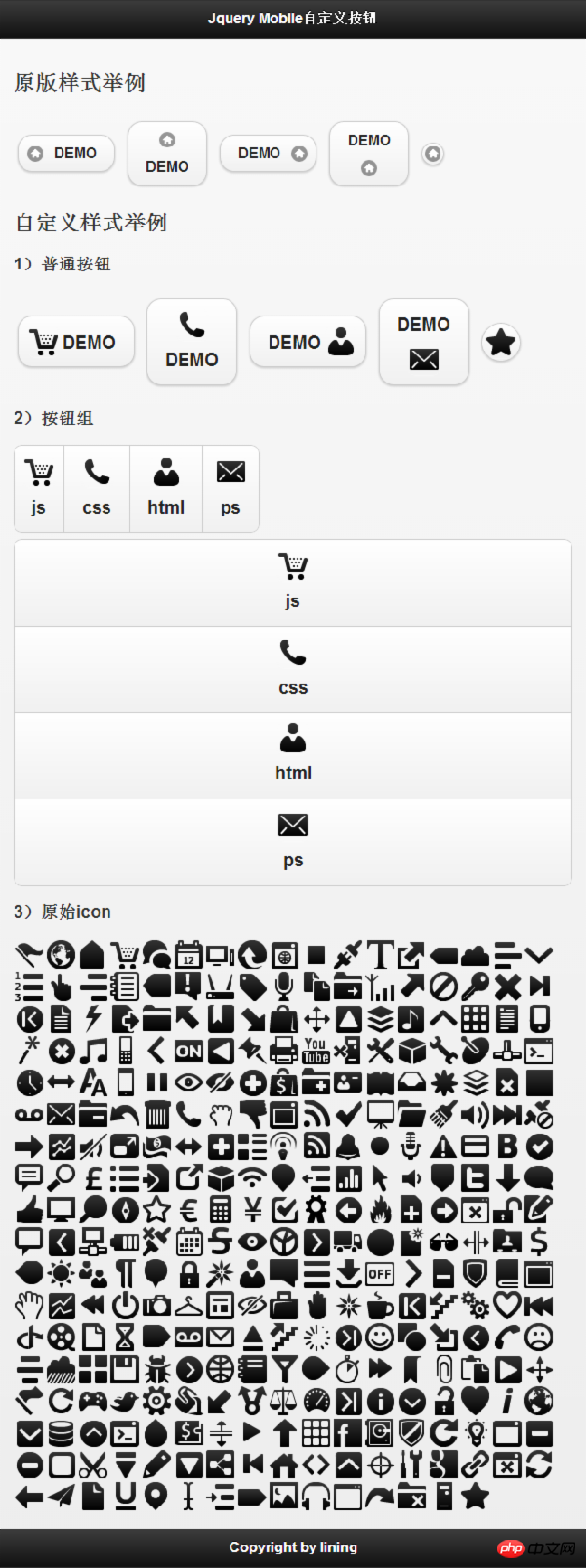
3. The code is as follows:
[css code]
/** 图标大小 **/
.user-ui-btn .ui-icon{
width:36px;
height:36px;
}
/** 设置字体大小,由于图标变大,所以文字适当的调大一些 **/
.user-ui-btn .ui-btn-text{
line-height:36px;
font-size:20px;
}
/** 无文字按钮 **/
.user-ui-btn .ui-btn-icon-notext{
width:42px;
height:42px;
webkit-border-radius: 2em;
border-radius: 2em;
}
/** 图标左边 **/
.user-ui-btn .ui-btn-icon-left .ui-btn-inner {
padding-left: 50px;
}
.user-ui-btn .ui-btn-icon-left .ui-icon{
left:10px;
margin-top: -18px;
}
/** 图标在右边 **/
.user-ui-btn .ui-btn-icon-right .ui-btn-inner {
padding-right: 50px;
}
.user-ui-btn .ui-btn-icon-right .ui-icon{
right:10px;
margin-top: -18px;
}
/** 图标在上边 **/
.user-ui-btn .ui-btn-icon-top .ui-btn-inner {
padding-top: 50px;
}
.user-ui-btn .ui-btn-icon-top .ui-icon{
top:10px;
margin-left: -18px;
}
/** 图标在下边 **/
.user-ui-btn .ui-btn-icon-bottom .ui-btn-inner {
padding-bottom: 50px;
}
.user-ui-btn .ui-btn-icon-bottom .ui-icon{
bottom:10px;
margin-left: -18px;
}
/** 定义自己的图标 **/
.user-ui-btn .ui-icon-demo1{
background:url('./images/gentleface_full.png') no-repeat -108px 0px;
}
.user-ui-btn .ui-icon-demo2{
background:url('./images/gentleface_full.png') no-repeat -180px -180px;
}
.user-ui-btn .ui-icon-demo3{
background:url('./images/gentleface_full.png') no-repeat -252px -360px;
}
.user-ui-btn .ui-icon-demo4{
background:url('./images/gentleface_full.png') no-repeat -36px -180px;
}
.user-ui-btn .ui-icon-demo5{
background:url('./images/gentleface_full.png') no-repeat -504px -612px;
}
<!doctype html>
<html>
<head>
<meta charset="utf-8" />
<meta name="viewport" content="width=device-width, initial-scale=1">
<link rel="stylesheet" type="text/css" href="js/jquery.mobile-1.3.2.css" />
<script src="js/jquery.js"></script>
<script src="js/jquery.mobile-1.3.2.js"></script>
<link rel="stylesheet" type="text/css" href="js/demo.mobile-1.0.css" />
</head>
<body>
<p data-role="page" id="page">
<p data-role="header">
<h1>Jquery Mobile自定义按钮</h1>
</p>
<p data-role="content">
<h2>原版样式举例</h2>
<p>
<a href="#" data-role="button" data-icon="home" data-inline="true" data-iconpos="left">DEMO</a>
<a href="#" data-role="button" data-icon="home" data-inline="true" data-iconpos="top">DEMO</a>
<a href="#" data-role="button" data-icon="home" data-inline="true" data-iconpos="right">DEMO</a>
<a href="#" data-role="button" data-icon="home" data-inline="true" data-iconpos="bottom">DEMO</a>
<a href="#" data-role="button" data-icon="home" data-inline="true" data-iconpos="notext">DEMO</a>
</p>
<h2>自定义样式举例</h2>
<h3>1)普通按钮</h3>
<p class="user-ui-btn">
<a class="user-ui-btn" href="#" data-role="button" data-icon="demo1" data-inline="true" data-iconpos="left">DEMO</a>
<a class="user-ui-btn" href="#" data-role="button" data-icon="demo2" data-inline="true" data-iconpos="top">DEMO</a>
<a class="user-ui-btn" href="#" data-role="button" data-icon="demo3" data-inline="true" data-iconpos="right">DEMO</a>
<a class="user-ui-btn" href="#" data-role="button" data-icon="demo4" data-inline="true" data-iconpos="bottom">DEMO</a>
<a class="user-ui-btn" href="#" data-role="button" data-icon="demo5" data-inline="true" data-iconpos="notext">DEMO</a>
</p>
<h3>2)按钮组</h3>
<p class="user-ui-btn" data-role="controlgroup" data-type="horizontal">
<a data-role="button" data-icon="demo1" data-iconpos="top">js</a>
<a data-role="button" data-icon="demo2" data-iconpos="top">css</a>
<a data-role="button" data-icon="demo3" data-iconpos="top">html</a>
<a data-role="button" data-icon="demo4" data-iconpos="top">ps</a>
</p>
<p class="user-ui-btn" data-role="controlgroup">
<a data-role="button" data-icon="demo1" data-iconpos="top">js</a>
<a data-role="button" data-icon="demo2" data-iconpos="top">css</a>
<a data-role="button" data-icon="demo3" data-iconpos="top">html</a>
<a data-role="button" data-icon="demo4" data-iconpos="top">ps</a>
</p>
<h3>3)原始icon</h3>
<img src="./js/images/gentleface_full.png" alt="原始icon" border=0 width=612 height=648>
</p>
<p data-role="footer">
<h4>Copyright by lining</h4>
</p>
</p>
</body>
</html>I believe you have mastered the method after reading the case in this article. For more exciting information, please pay attention to other related articles on the php Chinese website!
Recommended reading:
How to use Mobile to control the get request when the page returns
Detailed explanation of the use of button button components in Mobile
The above is the detailed content of Detailed explanation of the steps to customize button icon using Jquery+Mobile. For more information, please follow other related articles on the PHP Chinese website!




