
This time I will bring you a detailed explanation of the steps for encapsulating React Form components. What are the precautions for encapsulating React Form components? The following is a practical case, let’s take a look.
Preface
For web systems, form submission is a very common way to interact with users, such as when submitting an order. , you need to enter the recipient, mobile phone number, address and other information, or when setting up the system, you need to fill in some personal preference information. Form submission is a structured operation that can simplify development by encapsulating some common functions. This article will discuss the design ideas of FormForm component functions
Generally speaking, the functions of the Form component include the following points:Form Validation&Error Prompt
Form layout
There are generally 3 ways of commonly used form layout:Inline layout
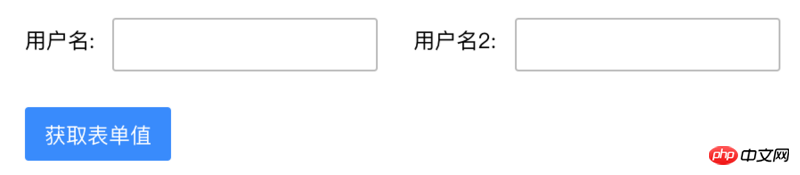
Horizontal layout
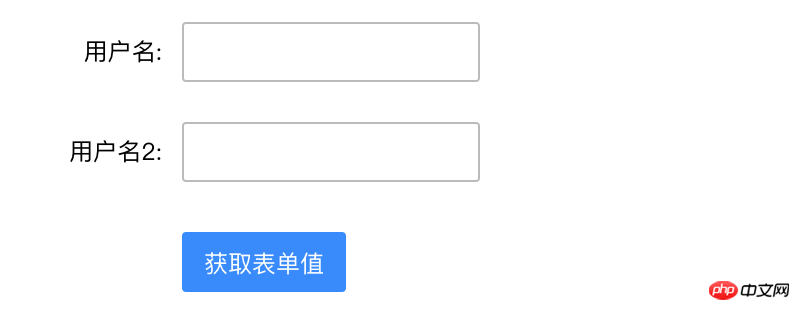
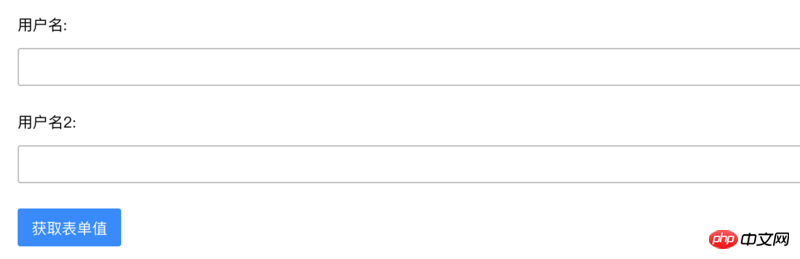 The implementation is relatively simple, just nest css. For example, the structure of the form is as follows:
The implementation is relatively simple, just nest css. For example, the structure of the form is as follows:
<form class="form"> <label class="label"/> <field class="field"/> </form>
corresponds to 3 layouts. You only need to add the corresponding class in the form tag:
<!--行内布局--> <form class="form inline"> <label class="label"/> <field class="field"/> </form> <!--水平布局--> <form class="form horizontal"> <label class="label"/> <field class="field"/> </form> <!--垂直布局--> <form class="form vertical"> <label class="label"/> <field class="field"/> </form>
Correspondingly, you need to define the css of the 3 layouts:
.inline .label {
display: inline-block;
...
}
.inline .field {
display: inline-block;
...
}
.horizontal .label {
display: inline-block;
...
}
.horizontal .field {
display: inline-block;
...
}
.vertical .label {
display: block;
...
}
.vertical .field {
display: block;
...
}Form field encapsulationThe field encapsulation part generally encapsulates the components of the component library for Form, such as Input component, Select component, Checkbox component, etc. When existing fields cannot meet your needs, you can customize fields.
The fields of the form generally include two parts, one is the title and the other is the content. ZentForm encapsulates the structure and style through the high-order function getControlGroup. Its input parameter is the component to be displayed:
export default Control => {
render() {
return (
<p className={groupClassName}>
<label className="zent-formcontrol-label">
{required ? <em className="zent-formrequired">*</em> : null}
{label}
</label>
<p className="zent-formcontrols">
<Control {...props} {...controlRef} />
{showError && (
<p className="zent-formerror-desc">{props.error}</p>
)}
{notice && <p className="zent-formnotice-desc">{notice}</p>}
{helpDesc && <p className="zent-formhelp-desc">{helpDesc}</p>}
</p>
</p>
);
}
}The label and error information used here is passed in through the Field component :
<Field
label="预约门店:"
name="dept"
component={CustomizedComp}
validations={{
required: true,
}}
validationErrors={{
required: '预约门店不能为空',
}}
required
/>The CustomizedComp here is the component returned after being encapsulated by getControlGroup.
The interaction between fields and forms is an issue that needs to be considered. The form needs to know the field values it contains and needs to verify the fields at the appropriate time. The implementation of ZentForm is to maintain a field array in the higher-order component of the Form, and the content of the array is an instance of Field. Subsequently, the purpose of value acquisition and verification is achieved by operating these instances.
ZentForm is used as follows:
class FieldForm extends React.Component {
render() {
return (
<Form>
<Field
name="name"
component={CustomizedComp}
</Form>
)
}
}
export default createForm()(FieldForm);Form and Field are components provided by the component library, CustomizedComp is a custom component, and createForm is a high-order function provided by the component library. In the component returned by createForm, an array of fields is maintained, and two methods, attachToForm and detachFromForm, are provided to operate this array. These two methods are saved in the context object, and Field can be called when loading and unloading. The simplified code is as follows:
/**
* createForm高阶函数
*/
const createForm = (config = {}) => {
...
return WrappedForm => {
return class Form extends Component {
constructor(props) {
super(props);
this.fields = [];
}
getChildContext() {
return {
zentForm: {
attachToForm: this.attachToForm,
detachFromForm: this.detachFromForm,
}
}
}
attachToForm = field => {
if (this.fields.indexOf(field) < 0) {
this.fields.push(field);
}
};
detachFromForm = field => {
const fieldPos = this.fields.indexOf(field);
if (fieldPos >= 0) {
this.fields.splice(fieldPos, 1);
}
};
render() {
return createElement(WrappedForm, {...});
}
}
}
}
/**
* Field组件
*/
class Field extends Component {
componentWillMount() {
this.context.zentForm.attachToForm(this);
}
componentWillUnmount() {
this.context.zentForm.detachFromForm(this);
}
render() {
const { component } = this.props;
return createElement(component, {...});
}
}When you need to obtain the form field value, you only need to traverse the fields array and then call the corresponding method of the Field instance:
/**
* createForm高阶函数
*/
const createForm = (config = {}) => {
...
return WrappedForm => {
return class Form extends Component {
getFormValues = () => {
return this.fields.reduce((values, field) => {
const name = field.getName();
const fieldValue = field.getValue();
values[name] = fieldValue;
return values;
}, {});
};
}
}
}
/**
* Field组件
*/
class Field extends Component {
getValue = () => {
return this.state._value;
};
}Form validation & error prompt 表单验证是一个重头戏,只有验证通过了才能提交表单。验证的时机也有多种,如字段变更时、鼠标移出时和表单提交时。ZentForm提供了一些常用的验证规则,如非空验证,长度验证,邮箱地址验证等。当然还能自定义一些更复杂的验证方式。自定义验证方法可以通过两种方式传入ZentForm,一种是通过给createForm传参: 另一种方式是给Field组件传属性: 使用createForm传参的方式,验证规则是共享的,而Field的属性传参是字段专用的。validationErrors指定校验失败后的提示信息。这里的错误信息会显示在前面getControlGroup所定义HTML中 ZentForm的核心验证逻辑是createForm的runRules方法, 默认的校验时机是字段值改变的时候,可以通过Field的 对应的,在Field组件中有2个方法来处理change和blur事件: 当触发验证的时候,ZentForm是会对表单对所有字段进行验证,可以通过指定 表单提交 表单提交时,一般会经历如下几个步骤 表单验证 表单提交 提交成功处理 提交失败处理 ZentForm通过handleSubmit高阶函数定义了上述几个步骤,只需要传入表单提交的逻辑即可: 使用方式如下: ZentForm不足之处 ZentForm虽然功能强大,但仍有一些待改进之处: 父组件维护了所有字段的实例,直接调用实例的方法来取值或者验证。这种方式虽然简便,但有违React声明式编程和函数式编程的设计思想,并且容易产生副作用,在不经意间改变了字段的内部属性。 大部分的组件重使用了shouldComponentUpdate,并对state和props进行了深比较,对性能有比较大的影响,可以考虑使用PureComponent。 太多的情况下对整个表单字段进行了校验,比较合理的情况应该是某个字段修改的时候只校验本身,在表单提交时再校验所有的字段。 表单提交操作略显繁琐,还需要调用一次handleSubmit,不够优雅。 结语 本文讨论了Form表单组件设计的思路,并结合有赞的ZentForm组件介绍具体的实现方式。ZentForm的功能十分强大,本文只是介绍了其核心功能,另外还有表单的异步校验、表单的格式化和表单的动态添加删除字段等高级功能都还没涉及到,感兴趣的朋友可点击前面的链接自行研究。 相信看了本文案例你已经掌握了方法,更多精彩请关注php中文网其它相关文章! 推荐阅读:createForm({
formValidations: {
rule1(values, value){
},
rule2(values, value){
},
}
})(FormComp);<Field
validations={{
rule1(values, value){
},
rule2(values, value){
},
}}
validationErrors={{
rule1: 'error1',
rule2: 'error2'
}}
/>{showError && (<p className="zent-formerror-desc">{props.error}</p>)}runRules = (value, currentValues, validations = {}) => {
const results = {
errors: [],
failed: [],
};
function updateResults(validation, validationMethod) {
// validation方法可以直接返回错误信息,否则需要返回布尔值表明校验是否成功
if (typeof validation === 'string') {
results.errors.push(validation);
results.failed.push(validationMethod);
} else if (!validation) {
results.failed.push(validationMethod);
}
}
Object.keys(validations).forEach(validationMethod => {
...
// 使用自定义校验方法或内置校验方法(可以按需添加)
if (typeof validations[validationMethod] === 'function') {
const validation = validations[validationMethod](
currentValues,
value
);
updateResults(validation, validationMethod);
} else {
const validation = validationRules[validationMethod](
currentValues,
value,
validations[validationMethod]
);
}
});
return results;
};validate<a href="http://www.php.cn/wiki/1464.html" target="_blank">OnChange</a>和validateOnBlur来改变校验时机。<Field
validateOnChange={false}
validateOnBlur={false}
validations={{
required: true,
matchRegex: /^[a-zA-Z]+$/
}}
validationErrors={{
required: '值不能为空',
matchRegex: '只能为字母'
}}
/>class Field extends Component {
handleChange = (event, options = { merge: false }) => {
...
this.setValue(newValue, validateOnChange);
...
}
handleBlur = (event, options = { merge: false }) => {
...
this.setValue(newValue, validateOnBlur);
...
}
setValue = (value, needValidate = true) => {
this.setState(
{
_value: value,
_isDirty: true,
},
() => {
needValidate && this.context.zentForm.validate(this);
}
);
};
}relatedFields来告诉表单哪些字段需要同步进行验证。
const handleSubmit = (submit, zentForm) => {
const doSubmit = () => {
...
result = submit(values, zentForm);
...
return result.then(
submitResult => {
...
if (onSubmitSuccess) {
handleOnSubmitSuccess(submitResult);
}
return submitResult;
},
submitError => {
...
const error = handleSubmitError(submitError);
if (error || onSubmitFail) {
return error;
}
throw submitError;
}
);
}
const afterValidation = () => {
if (!zentForm.isValid()) {
...
if (onSubmitFail) {
handleOnSubmitError(new SubmissionError(validationErrors));
}
} else {
return doSubmit();
}
};
const allIsValidated = zentForm.fields.every(field => {
return field.props.validateOnChange || field.props.validateOnBlur;
});
if (allIsValidated) {
// 不存在没有进行过同步校验的field
afterValidation();
} else {
zentForm.validateForm(true, afterValidation);
}
}const { handleSubmit } = this.props;
<Form onSubmit={handleSubmit(this.submit)} horizontal>
The above is the detailed content of Detailed explanation of React Form component encapsulation steps. For more information, please follow other related articles on the PHP Chinese website!




