
This time I will bring you a detailed explanation of the steps to implement a simple calculator with JS. What are the precautions for implementing a simple calculator with JS. The following is a practical case, let's take a look.
I have always wanted to write a calculator during my final review. In my spare time, I was also thinking about how to implement it. I thought it shouldn't be difficult, but I just wanted to write it. Yesterday we finally got to start construction. At first I thought it would take about a week or at least two days to complete. I thought I could go home for two days after the completion. But I didn't expect that the entire implementation process was relatively smooth. It took about six hours to complete the design to implementation yesterday.
I haven’t written much code for about a month. My whole brain is not used to it, my response is slow, and some basic things are a bit blurry. It may be that I didn't understand it well in the first place, and there was no other practice, which led to a somewhat low efficiency.
Text
##html code:
<p class="errorHint" id="errorHint"><img src="https://github.com/crystalYY/calculator/blob/master/img/error.png?raw=true"></p> <table cellpadding="0"> <tr> <th colspan="5">计算器</th> </tr> <tr> <td colspan="5"> <input type="text" value="0" name="showResult"> </td> </tr> <tr> <td><button>7</button></td> <td><button>8</button></td> <td><button>9</button></td> <td><button class="setChange" id="backSpace">退格</button></td> <td><button class="setChange" id="clearNum">C</button></td> </tr> <tr> <td><button>4</button></td> <td><button>5</button></td> <td><button>6</button></td> <td><button>+</button></td> <td><button>-</button></td> </tr> <tr> <td><button>1</button></td> <td><button>2</button></td> <td><button>3</button></td> <td><button>*</button></td> <td><button>/</button></td> </tr> <tr> <td><button>0</button></td> <td><button>.</button></td> <td><button>%</button></td> <td colspan="2"><button class="setChange" id="gainResult">Enter</button></td> </tr> </table> <script type="text/javascript" src='index.js'> </script>
CSScode:
*{margin: 0px; padding: 0px;}
.errorHint{position: absolute; left: 130px; top:-282px;}
.showError{border:1px solid red;}
table{ border: 2px solid #996c33; width: 550px; padding: 10px; margin: 150px auto; background:url(https://github.com/crystalYY/calculator/blob/master/img/bg2.jpg?raw=trueg) left center no-repeat; border-radius: 10px;}
table td{
text-align: center;
width: 100px;
height: 40px;
padding-left: 2px;
padding-bottom: 2px;
}
table th{
font-size: 18px;
font-family:'楷体';
color: #8B0000;
}
table td button{
width: 98%;
height: 98%;
font-size: 16px;
font-family: 'Microsoft yahei';
background: none;
color: #8B4726;
outline:none;
border:1px solid #000;
border-radius: 5px;
cursor: pointer;
}
table td input{
width: 100%;
margin: 10px 0;
padding: 5px;
border:1px solid #996c33;
box-sizing: border-box;
text-align: right;
font-size: 16px;
font-family: 'Microsoft yahei';
}JS code:
var oinput=document.getElementsByTagName('input')[0];
//获取外部样式
function getStyle(obj, name)
{
if(obj.currentStyle)
{
return obj.currentStyle[name];
}
else
{
return getComputedStyle(obj, false)[name];
}
}
//渐变动画
function move(obj,attr,tar){
clearInterval(obj.timer);
obj.timer=setInterval(function(){
var cur=parseInt(getStyle(obj,attr));
var itarget=parseInt(tar);
var speed=(itarget-cur)/6;
speed=speed>0?Math.ceil(speed):Math.floor(speed);
obj.style[attr]=parseInt(getStyle(obj,attr))+speed+'px';
if(speed==0){
clearInterval(obj.timer);
}
},30);
}
//事件绑定函数
function addEvent(obj,ev,fun){
if(obj.attachEvent){
obj.attachEvent('on'+ev,fun);
}else{
obj.addEventListener(ev,fun,false);
}
}
//阻止默认行为
function stopEvent(ev){
var e=ev||window.event;
if(e.preventDefault){
e.preventDefault();
}
else{
e.returnValue=false;//ie
}
}
//计算最终结果
function getResult(){
function evalResult(){
var result=eval(oinput.value);
return result;
}
//捕获异常
try{
var x=evalResult();
return x;
}
catch (e){
oinput.className='showError';
var errorHint=document.getElementById('errorHint');
move(errorHint,'top',0);
setTimeout(function(){
oinput.className='';
move(errorHint,'top',-282);
},2000);
return oinput.value;
}
}
//文本框获取焦点,错误提示消失
//按下回车得到结果
function enterResult(ev){
var e=ev||window.event;
if(e.keyCode==13){
stopEvent(ev);//阻止enter键的默认行为
var result=getResult();
oinput.value=result;
}
}
//绑定点击事件
function init(){
var otable=document.getElementsByTagName('table')[0];
addEvent(otable,'keydown',function(ev){
enterResult(ev);
});
addEvent(otable,'click',function(ev){
stopEvent(ev);
var e=ev||window.event;
var itat=e.target||e.srcElement;
var obtns=document.getElementsByTagName('button');
if(itat.nodeName.toLowerCase()=='button'){
for(var i=0;i<obtns.length;i++){
obtns[i].style.borderColor='#000';
}
itat.style.borderColor='white';
if(itat.className!='setChange'){
if(oinput.value=='0'){
oinput.value='';
oinput.value+=itat.innerHTML;
}
else{
oinput.value+=itat.innerHTML;
}
}else{
if(itat.id=='backSpace'){
oinput.value=oinput.value.toString().slice(0,-1);
}
else if(itat.id=='clearNum'){
oinput.value='0';
}else{
var result=getResult();
oinput.value=result;
}
}
}
});
}
init();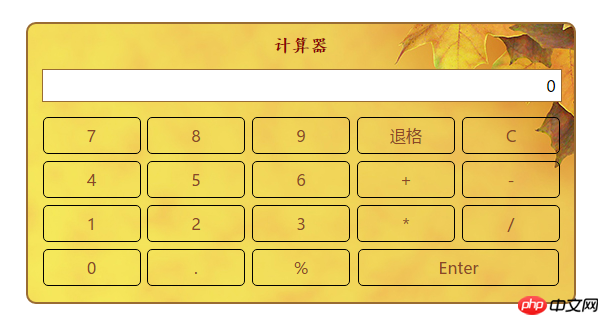
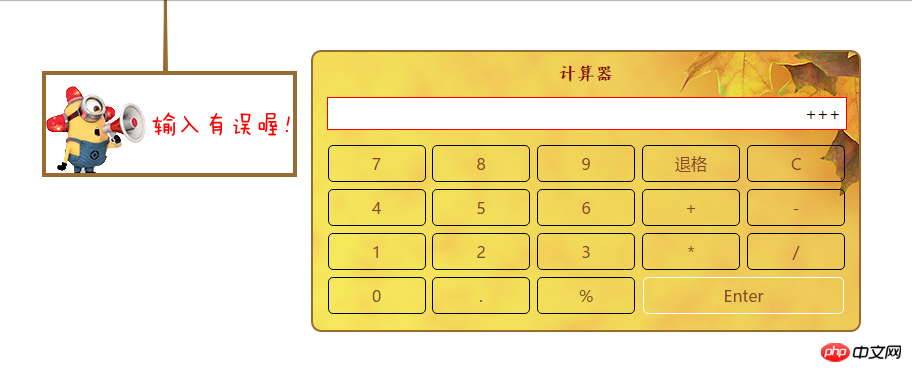
Effect implementation:http://codepen.io/crystalYY/pen/jAkNVz
Implementation ideas
1. Use table to draw the entire interface.
I learned from the structures that other people have implemented and found that some of them did not directly write 1, 2, 3 or backspace in td, but instead nested a button. In fact, I still don't quite understand why this is done. I just feel that it has some effect during typesetting: because margin has no effect on td, padding can only be set.2. Use the eval function to calculate the final result and catch the exception
function getResult(){
function evalResult(){
var result=eval(oinput.value);
return result;
}
//捕获异常
try{
var x=evalResult();
return x;
}
catch (e){
oinput.className='showError';
var errorHint=document.getElementById('errorHint');
move(errorHint,'top',0);
setTimeout(function(){
oinput.className='';
move(errorHint,'top',-282);
},2000);
return oinput.value;
}
}The eval() function evaluates a string and executes the JavaScript code in it.Getting the final result is easy with this function. My idea is to not intervene when the user enters the formula to be calculated. The final calculation obtains the value from the input input box, then passes the value as a parameter to eval, and uses try catch (exception) to capture and Handle exceptions.
3. Bind events through the event proxy
Because each button needs a click event, if you bind them one by one, the code will be very inconsistent. Simple and very inefficient. At this time, you can consider using an event proxy. Due to the principle of event bubbling, we can bind the click event to the table, and then make different reactions and call different functions by judging the specific object where the event occurred.4. Other effects
You can add other effects according to your own design ideas. I mainly added an error prompt animation: if the eval functionthrows an exception , then slowly slide down a picture from above, and set the stay time through setTimeout.
5. Pay attention to details
When setting the enter key press to obtain the result, the keydown event object should be the entire table, and the default behavior of the enter key should be preventedYou need to write a compatibility function when getting the element style, because obj.style.attr can only get the interline style. To get the external style, you need to use getComputedStyle(obj,false)[attr] or IE-compatible obj.currentStyle[attr ].
A summary of routing jump methods in different versions of React
A detailed explanation of the steps to use Angular routing guards
The above is the detailed content of Detailed explanation of the steps to implement a simple calculator using JS. For more information, please follow other related articles on the PHP Chinese website!




