
This article mainly introduces the sliding loading method of vue mobile UI framework. Now I will share it with you and give you a reference.
Preface
There is also a very commonly used component on our mobile terminal, which is sliding to load more components. Usually we see many plug-ins that are quite complicated to implement and think that this component is difficult, but it is not! ! This component can actually be implemented very easily, and the experience can be very great (of course we did not implement the pull-down refresh function)! ! Let's implement this component together.
Effect display
First, a gif picture shows the effect after we make it, as follows:
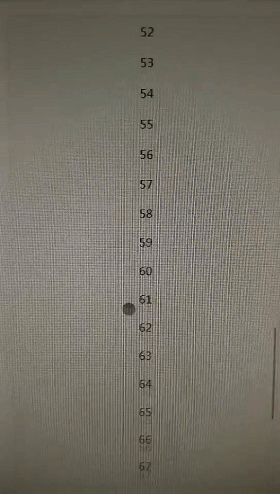
DOM structure
The page should contain three parts: 1. Text area 2. Load the chrysanthemum and record text 3. Load all data Completed text:
<p ref="scroll" class="r-scroll">
<p class="r-scroll-wrap">
<slot></slot>
</p>
<slot name="loading">
<p v-show="isLoading" class="r-scroll-loading">
<r-loading></r-loading>
<span class="r-scroll-loading-text">{{loadingText}}</span>
</p>
</slot>
<slot name="complate">
<p v-show="isComplate" class="r-scroll-loading">{{complateText}}</p>
</slot>
</p>css style
The container r-scroll of the entire component should be The width is fixed, and the excess part can be scrolled; the text area should automatically grow with the content and height; the loading chrysanthemum is displayed when the scroll distance is the default value at the bottom; after all data is loaded, the data loading completion text is displayed:
<style lang="scss">
@mixin one-screen {
position: absolute;
left:0;
top:0;
width:100%;
height:100%;
overflow: hidden;
}
@mixin overflow-scroll {
overflow: scroll;
-webkit-overflow-scrolling: touch;
}
.r-scroll{
@include one-screen;
@include overflow-scroll;
&-loading{
text-align: center;
padding-top: 3vw;
padding-bottom: 3vw;
font-size: 14px;
color: #656565;
line-height: 20px;
&-text{
display: inline-block;
vertical-align: middle;
}
}
}
</style>javascript
Interaction logic analysis:
Page initialization At this time, obtain the entire component node and the text container node
Bind the scroll event to the entire container node
Judge during the scrolling process of the container Whether the distance from the top is less than the specified value, if it is less than the custom event loadmore
Listen to the loadmore event in the business code, and if it is triggered, load the data
Because the code is not complicated, I will not analyze it in detail. Please read the code comments. If you are unclear, please leave a comment in the comments:
<script>
import rLoading from '../loading'
export default{
components: {rLoading},
props: {
// 距离底部数值,小于或等于该数值触发自定义事件loadmore
bottomDistance: {
type: [Number, String],
default: 70
},
// 加载中的文字
loadingText: {
type: String,
default: '加载中...'
},
// 数据加载完成的文字
complateText: {
type: String,
default: '-- 我是个有底线的列表 --'
}
},
data () {
return {
// 用来判定数据是否加载完成
isComplate: false,
// 用来判定是否正在加载数据
isLoading: false,
// 组件容器
scroll: null,
// 正文容器
scrollWrap: null
}
},
watch: {
// 监听isLoading,如果isLoading的值为true则代表触发了loadmore事件
isLoading (val) {
if (val) {
this.$emit('loadmore')
}
}
},
methods: {
// 初始化组件,获取组件容器、正文容器节点,并给组件容器节点绑定滚动事件
init () {
this.scroll = this.$refs.scroll
this.scrollWrap = this.scroll.childNodes[0]
this.scroll.addEventListener('scroll', this.scrollEvent)
this.$emit('init', this.scroll)
},
scrollEvent (e) {
// 如果数据全部加载完成了,则再也不触发loadmore事件
if (this.isComplate) return
let scrollTop = this.scroll.scrollTop
let scrollH = this.scroll.offsetHeight
let scrollWrapH = this.scrollWrap.offsetHeight
// 组件容器滚的距离 + 组件容器本身距离大于或者等于正文容器高度 - 指定数值 则触发loadmore事件
if (scrollTop + scrollH >= scrollWrapH - this.bottomDistance) {
this.isLoading = true
}
},
// 当前数据加载完成后调用该函数
loaded () {
this.isLoading = false
},
// 所有数据加载完成后调用该函数
compleate () {
this.isLoading = false
this.isComplate = true
this.scroll.removeEventListener('scroll', this.scrollEvent)
}
},
mounted () {
this.$nextTick(this.init)
}
}
</script>In addition, this The loading chrysanthemum component is referenced in the component, and a small chrysanthemum component code is appended. Because the code is simple, I will not analyze it in detail:
Chrysanthemum uses a gif picture, please take a photo of your favorite chrysanthemum gif and put it in The path of the chrysanthemum component
<template>
<p class="r-loading-container">
<img src="./loading.gif">
</p>
</template>
<script>
export default {}
</script>
<style lang="scss">
.r-loading-container{
display: inline-block;
vertical-align: middle;
img{
width: 20px;
height: 20px;
display: block;
}
}
</style> is written at the end
Finally, here is an appendix of a usage example. :
<template>
<p class="index">
<r-scroll ref="scroll" @loadmore="queryDate">
<p class="item" v-for="(item, index) in list">{{item}}</p>
</r-scroll>
</p>
</template>
<script>
import rScroll from '../../components/scroll'
function timeout (ms) {
return new Promise((resolve, reject) => {
setTimeout(resolve, ms, 'done')
})
}
export default{
components: {rScroll},
data () {
return {
i: 0,
list: []
}
},
methods: {
async queryDate () {
await timeout(1000)
let i = this.i
let data = []
for (let j = 0; j < 40; j++) {
data.push(i + j)
this.i = this.i + 1
}
this.list = this.list.concat(data)
// 调用组件中的loaded函数,如果数据加载完成后记得调用组件的compleate函数
this.$refs.scroll.loaded()
}
},
mounted () {
this.queryDate()
}
}
</script>
<style lang="scss">
.item{
background-color: #f2f2f2;
border-bottom: 1px solid #fff;
height: 40px;
line-height: 40px;
text-align: center;
}
</style>The above is what I compiled for everyone. I hope it will be helpful to everyone in the future.
Related articles:
Using vue2 to implement shopping cart and address selection functions
Angular development practice server-side rendering
vue Sample code to implement select all and none
The above is the detailed content of How to load data by sliding in vue mobile UI framework. For more information, please follow other related articles on the PHP Chinese website!




