
This time I will show you how to use vue to achieve tabs and tab switching effects. What are the precautions for using vue to achieve tabs and tab switching effects? The following is a practical case. Let’s take a look. take a look.
I won’t go over the usage of some instructions or basic knowledge in the Vue document with you. Since it is from entry to actual combat, I will directly split some of the effects that need to be achieved in daily projects into modules. If you encounter relevant instructions or don't know how to use them, check the documentation yourself, and then look back at my implementation code. Remember, it’s really important to read through the Vue documentation, very important! Vue here is introduced in the form of a single file. In addition, the code will be optimized step by step in implementation, so don’t worry! The following is a tab with a slightly ugly style, but the function is OK.<!DOCTYPE html>
<html>
<head>
<meta charset="utf-8" />
<meta http-equiv="X-UA-Compatible" content="IE=Edge,chrome=1">
<meta name="viewport" content="maximum-scale=1.0,minimum-scale=1.0,user-scalable=no,width=device-width">
<meta name="apple-mobile-web-app-title" content="Vue选项卡">
<title>Vue实现选项卡</title>
<script type="text/javascript" src="../js/vue.js"></script>
</head>
<style>
* {
padding: 0;
margin: 0;
}
.box {
width: 800px;
height: 200px;
margin: 0 auto;
border: 1px solid #000;
}
.tabs li {
float: left;
margin-right: 8px;
list-style: none;
}
.tabs .tab-link {
display: block;
width: 250px;
height: 49px;
text-align: center;
line-height: 49px;
background-color: #5597B4;
color: #fff;
text-decoration: none;
}
.tabs .tab-link.active {
height: 47px;
border-bottom: 2px solid #E35885;
transition: .3s;
}
.cards {
float: left;
}
.cards .tab-card {
display: none;
}
.clearfix:after {
content: "";
display: block;
height: 0;
clear: both;
}
.clearfix {
zoom: 1;
}
</style>
<body>
<p id="app" class="box">
<ul class="tabs clearfix">
<li v-for="(tab,index) in tabsName">
<a href="#" rel="external nofollow" class="tab-link" @click="tabsSwitch(index)" v-bind:class="{active:tab.isActive}">{{tab.name}}</a>
</li>
</ul>
<p class="cards">
<p class="tab-card" style="display: block;">这里是HTML教程</p>
<p class="tab-card">欢迎来到CSS模块</p>
<p class="tab-card">嗨,这里是Vue</p>
</p>
</p>
</body>
<script>
var app = new Vue({
el: "#app",
data: {
tabsName: [{
name: "HTML",
isActive: true
}, {
name: "CSS",
isActive: false
}, {
name: "Vue",
isActive: false
}],
active: false
},
methods: {
tabsSwitch: function(tabIndex) {
var tabCardCollection = document.querySelectorAll(".tab-card"),
len = tabCardCollection.length;
for(var i = 0; i < len; i++) {
tabCardCollection[i].style.display = "none";
this.tabsName[i].isActive = false;
}
this.tabsName[tabIndex].isActive = true;
tabCardCollection[tabIndex].style.display = "block";
}
}
})
</script>
</html>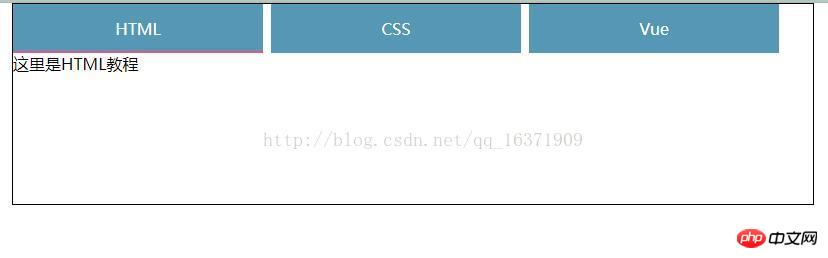
Vue implements tab switching. The specific code is as follows:
<!DOCTYPE html>
<html lang="en">
<head>
<meta charset="UTF-8">
<title>选项卡</title>
<script src="../js/vue.js"></script>
<style>
li{
list-style: none;
float: left;
margin-right: 20px;
}
</style>
</head>
<body>
<p class="app">
<ul>
<li v-for="(item,index) in list" @click="tab(index)">{{item.tab}}
<p v-show="item.show">
{{item.title}}
</p>
</li>
</ul>
</p>
<script>
let obj=[
{"tab":"选项一","show":true,"title":"1111"},
{"tab":"选项二","show":false,"title":"2222"},
{"tab":"选项三","show":false,"title":"3333"}
];
var vm=new Vue({
el:".app",
data:{
list:obj
},
methods:{
tab:function(index){
for(var i=0;i<this.list.length;i++){
this.list[i].show=false;
if(i==index){
this.list[index].show=true;
}
}
}
}
})
</script>
</body>
</html>How to implement the international development of vue-i18n and element-ui in the vue project
How to use vue implements SMS verification performance optimization
The above is the detailed content of How to use vue to implement tabs and tab switching effects. For more information, please follow other related articles on the PHP Chinese website!
 What are the network file server tools?
What are the network file server tools?
 Implementation method of vue online chat function
Implementation method of vue online chat function
 How to restore videos that have been officially removed from Douyin
How to restore videos that have been officially removed from Douyin
 Why the computer keeps restarting automatically
Why the computer keeps restarting automatically
 How to recover files emptied from Recycle Bin
How to recover files emptied from Recycle Bin
 How to solve http status 404
How to solve http status 404
 Regular expression does not contain
Regular expression does not contain
 What are the sorting methods?
What are the sorting methods?




