How to implement node+express personalized chat room?
This article mainly introduces the example of implementing node express personalized chat room with zero foundation. Now I share it with you and give it as a reference.
This article uses node express jquery to write a personalized chat room, let’s get it together~ (See the source code address at the end of the article)
Rendering

Project structure
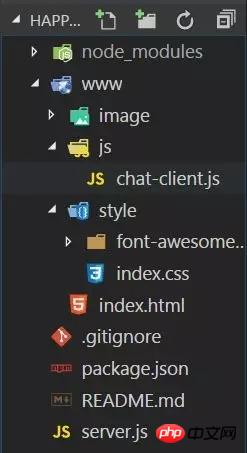
Implementation function
Login detection
The system automatically prompts the user status (enter/leave)
Display online users
Support sending and receiving messages
Custom font color
Support sending emoticons
Support sending pictures
The following will explain one by one how to implement
Preliminary preparation
node and npm environment, express, socket.io
Specific implementation
1. Deploy the chat room to the server
First build a server with node and deploy it on localhost:3000 port. First try to send a "hello world" to the browser and create a new server.js file.
var app = require('express')(); // 引入express模块
var http = require('http').Server(app);
app.get('/', function(req, res){ // 路由为localhost:3000时向客户端响应“hello world”
res.send('<h1>Hello world</h1>'); // 发送数据
});
http.listen(3000, function(){ // 监听3000端口
console.log('listening on *:3000');
});Open the browser and enter the URL: localhost:3000 is like this

The node server is set up successfully.
Next use express to return an html page to the browser
#安装express模块 npm install --save express
Change the code of server.js :
var express = require('express'); var app = express(); var http = require('http').Server(app); // 路由为/默认www静态文件夹 app.use('/', express.static(__dirname + '/www'));
express.static(__dirname '/www'); is to host the www folder as a static resource, which means that in this folder Files (html, css, js) can use relative paths to each other. Add the index.html file and the corresponding css to the www folder (the corresponding css code will not be pasted, see the source code for details), as shown below. This page uses the font-awesome small icon
<!doctype html>
<html>
<head>
<meta charset="utf-8">
<meta name="viewport" content="width=device-width, initial-scale=1">
<title>chat</title>
<link rel="stylesheet" href="style/index.css" rel="external nofollow" >
<link rel="stylesheet" href="style/font-awesome-4.7.0/css/font-awesome.min.css" rel="external nofollow" >
</head>
<body>
<p class="all">
<p class="name">
<!-- <h2>请输入你的昵称</h2> -->
<input type="text" id="name" placeholder="请输入昵称..." autocomplete="off">
<button id="nameBtn">确 定</button>
</p>
<p class="main">
<p class="header">
<img src="image/logo.jpg">
happy聊天室
</p>
<p id="container">
<p class="conversation">
<ul id="messages"></ul>
<form action="">
<p class="edit">
<input type="color" id="color" value="#000000">
<i title="双击取消选择" class="fa fa-smile-o" id="smile">
</i><i title="双击取消选择" class="fa fa-picture-o" id="img"></i>
<p class="selectBox">
<p class="smile">
</p>
<p class="img">
</p>
</p>
</p>
<!-- autocomplete禁用自动完成功能 -->
<textarea id="m"></textarea>
<button class="btn rBtn" id="sub">发送</button>
<button class="btn" id="clear">关闭</button>
</form>
</p>
<p class="contacts">
<h1>在线人员(<span id="num">0</span>)</h1>
<ul id="users"></ul>
<p>当前无人在线哟~</p>
</p>
</p>
</p>
</p>
</body>
</html>Open localhost:3000 and you will see the following:

The chat room was successfully deployed to the server.
2. Detect login
Socket.io is required to transmit messages between the client and the server
#安装socket.io模块 npm install --save socket.io
Change server.js as follows:
var app = require('express')();
var http = require('http').Server(app);
var io = require('socket.io')(http);
app.use('/', express.static(__dirname + '/www'));
io.on('connection', function(socket){ // 用户连接时触发
console.log('a user connected');
});
http.listen(3000, function(){
console.log('listening on *:3000');
});When opening localhost:3000 When the server-side io connection event is triggered, "a user connected" will be printed on the server, but we want to count the number of users connected to the server. If there are users connected, "n users connected" will be printed. n is the number of users. How? What to do?
Set a global array as user in server.js. Whenever a user successfully connects, push the user's nickname into user in the connection event. Print user.length to know that the user has been successfully connected. number of people.
Wait a minute.
When the user enters the nickname to log in, we should check whether the user's nickname already exists to avoid the same nickname. Monitor a login event on the server to determine the situation. Since everything is Occurs after the user connects, so the trigger event should be written in the callback function of the connection event.
io.on('connection', (socket)=> {
// 渲染在线人员
io.emit('disUser', usersInfo);
// 登录,检测用户名
socket.on('login', (user)=> {
if(users.indexOf(user.name) > -1) { // 昵称是否存在
socket.emit('loginError'); // 触发客户端的登录失败事件
} else {
users.push(user.name); //储存用户的昵称
usersInfo.push(user); // 储存用户的昵称和头像
socket.emit('loginSuc'); // 触发客户端的登录成功事件
socket.nickname = user.name;
io.emit('system', { // 向所有用户广播该用户进入房间
name: user.name,
status: '进入'
});
io.emit('disUser', usersInfo); // 渲染右侧在线人员信息
console.log(users.length + ' user connect.'); // 打印连接人数
}
});Ignore the system and disUser events for now, and then we will differentiate between io.emit(foo), socket.emit(foo), and socket.broadcast. emit(foo)
io.emit(foo); //会触发所有客户端用户的foo事件 socket.emit(foo); //只触发当前客户端用户的foo事件 socket.broadcast.emit(foo); //触发除了当前客户端用户的其他用户的foo事件
Next is the client code chat-client.js
$(function() {
// io-client
// 连接成功会触发服务器端的connection事件
var socket = io();
// 点击输入昵称
$('#nameBtn').click(()=> {
var imgN = Math.floor(Math.random()*4)+1; // 随机分配头像
if($('#name').val().trim()!=='')
socket.emit('login', { // 触发服务器端登录事件
name: $('#name').val(),
img: 'image/user' + imgN + '.jpg'
});
return false;
});
// 登录成功,隐藏登录层
socket.on('loginSuc', ()=> {
$('.name').hide();
})
socket.on('loginError', ()=> {
alert('用户名已存在,请重新输入!');
$('#name').val('');
});
});If the login is successful, you will see the following page:

Login detection completed.
3. The system automatically prompts the user status (enter/leave)
This function is to realize the system prompt "XXX" shown in the above figure. Enter the chat room", trigger the system event when the login is successful, and broadcast information to all users. Note that io.emit is used instead of socket.emit at this time. The client code is as follows
// 系统提示消息
socket.on('system', (user)=> {
var data = new Date().toTimeString().substr(0, 8);
$('#messages').append(`<p class='system'><span>${data}</span><br /><span>${user.name} ${user.status}了聊天室<span></p>`);
// 滚动条总是在最底部
$('#messages').scrollTop($('#messages')[0].scrollHeight);
});4. Display online users
The client listens to an event disUser that displays online users, and the server will This event is triggered once and re-rendered once
When the program starts
Every time the user enters the room
Whenever the user leaves the room
// chat-client.js
// 显示在线人员
socket.on('disUser', (usersInfo)=> {
displayUser(usersInfo);
});
// 显示在线人员
function displayUser(users) {
$('#users').text(''); // 每次都要重新渲染
if(!users.length) {
$('.contacts p').show();
} else {
$('.contacts p').hide();
}
$('#num').text(users.length);
for(var i = 0; i < users.length; i++) {
var $html = `<li>
<img src="${users[i].img}">
<span>${users[i].name}</span>
</li>`;
$('#users').append($html);
}
}5. Support sending and receiving messages
用户发送消息时触发服务器端的sendMsg事件,并将消息内容作为参数,服务器端监听到sendMsg事件之后向其他所有用户广播该消息,用的socket.broadcast.emit(foo)
// server.js
// 发送消息事件
socket.on('sendMsg', (data)=> {
var img = '';
for(var i = 0; i < usersInfo.length; i++) {
if(usersInfo[i].name == socket.nickname) {
img = usersInfo[i].img;
}
}
socket.broadcast.emit('receiveMsg', { // 向除了发送者之外的其他用户广播
name: socket.nickname,
img: img,
msg: data.msg,
color: data.color,
side: 'left'
});
socket.emit('receiveMsg', { // 向发送者发送消息,为什么分开发送?因为css样式不同
name: socket.nickname,
img: img,
msg: data.msg,
color: data.color,
side: 'right'
});
});服务器端接受到来自用户的消息后会触发客户端的receiveMsg事件,并将用户发送的消息作为参数传递,该事件会向聊天面板添加聊天内容,以下为chat-client.js代码
// 点击按钮或回车键发送消息
$('#sub').click(sendMsg);
$('#m').keyup((ev)=> {
if(ev.which == 13) {
sendMsg();
}
});
// 接收消息
socket.on('receiveMsg', (obj)=> { // 将接收到的消息渲染到面板上
$('#messages').append(`
<li class='${obj.side}'>
<img src="${obj.img}">
<p>
<span>${obj.name}</span>
<p>${obj.msg}</p>
</p>
</li>
`);
// 滚动条总是在最底部
$('#messages').scrollTop($('#messages')[0].scrollHeight);
});
// 发送消息
function sendMsg() {
if($('#m').val() == '') { // 输入消息为空
alert('请输入内容!');
return false;
}
socket.emit('sendMsg', {
msg: $('#m').val()
});
$('#m').val('');
return false;
}6、自定义字体颜色
得益于html5的input新特性,可以通过type为color的input调用系统调色板
<!-- $('#color').val();为选中颜色,格式为#FFCCBB --> <input type='color' id='color'>
客户端根据用户选择的颜色渲染内容样式,代码很容易看懂,这里就不赘述了。
7、支持发送表情
发送表情其实很简单,将表情图片放在li中,当用户点击li时就将表情的src中的序号解析出来,用[emoji+表情序号]的格式存放在聊天框里,点击发送后再解析为src。就是一个解析加还原的过程,这一过程中我们的服务器代码不变,需要改变的是客户端监听的receiveMsg事件。
// chat-client.js
// 显示表情选择面板
$('#smile').click(()=> {
$('.selectBox').css('display', "block");
});
$('#smile').dblclick((ev)=> {
$('.selectBox').css('display', "none");
});
$('#m').click(()=> {
$('.selectBox').css('display', "none");
});
// 用户点击发送表情
$('.emoji li img').click((ev)=> {
ev = ev || window.event;
var src = ev.target.src;
var emoji = src.replace(/\D*/g, '').substr(6, 8); // 提取序号
var old = $('#m').val(); // 用户输入的其他内容
$('#m').val(old+'[emoji'+emoji+']');
$('.selectBox').css('display', "none");
});客户端收到之后将表情序号还原为src,更改如下
// chat-client.js
// 接收消息
socket.on('receiveMsg', (obj)=> {
// 提取文字中的表情加以渲染
var msg = obj.msg;
var content = '';
while(msg.indexOf('[') > -1) { // 其实更建议用正则将[]中的内容提取出来
var start = msg.indexOf('[');
var end = msg.indexOf(']');
content += '<span>'+msg.substr(0, start)+'</span>';
content += '<img src="image/emoji/emoji%20('+msg.substr(start+6, end-start-6)+').png">';
msg = msg.substr(end+1, msg.length);
}
content += '<span>'+msg+'</span>';
$('#messages').append(`
<li class='${obj.side}'>
<img src="${obj.img}">
<p>
<span>${obj.name}</span>
<p style="color: ${obj.color};">${content}</p>
</p>
</li>
`);
// 滚动条总是在最底部
$('#messages').scrollTop($('#messages')[0].scrollHeight);
});可以成功发送表情了。

8、支持发送图片
首先是图片按钮样式,发送图片的按钮是type为file的input。这里有一个改变样式的小技巧,那就是将input的透明度设为0,z-index为5,将你想要得样式放在p中,z-index设为1覆盖在input上。
<input type="file" id="file">
<i class="fa fa-picture-o" id="img"></i>
css:
.edit #file {
width: 32.36px;
height: 29px;
opacity: 0;
z-index: 5;
}
.edit #img {
z-index: 0;
margin-left: -43px;
}完美

接下来是点击按钮发送图片,我们用了fileReader对象,这里有一篇不错的文章讲解了fileReader,fileReader是一个对象,可以将我们选中的文件已64位输出然后将结果存放在reader.result中,我们选中图片之后,reader.result就存放的是图片的src
// chat-client.js
// 用户发送图片
$('#file').change(function() {
var file = this.files[0]; // 上传单张图片
var reader = new FileReader();
//文件读取出错的时候触发
reader.onerror = function(){
console.log('读取文件失败,请重试!');
};
// 读取成功后
reader.onload = function() {
var src = reader.result; // 读取结果
var img = '<img class="sendImg" src="'+src+'">';
socket.emit('sendMsg', { // 发送
msg: img,
color: color,
type: 'img' // 发送类型为img
});
};
reader.readAsDataURL(file); // 读取为64位
});由于发送的是图片,所以对页面布局难免有影响,为了页面美观客户端在接收其他用户发送的消息的时候会先判断发送的是文本还是图片,根据不同的结果展示不同布局。判断的方法是在客户发送消息的时候传入一个type,根据type的值来确实发送内容的类型。所以上面发送图片代码中触发了sendMsg事件,传入参数多了一个type属性。
响应的,我们应该在chat-client.js中修改receiveMsg事件监听函数,改为根据传入type做不同操作
chat-client.js
// 接收消息
socket.on('receiveMsg', (obj)=> {
// 发送为图片
if(obj.type == 'img') {
$('#messages').append(`
<li class='${obj.side}'>
<img src="${obj.img}">
<p>
<span>${obj.name}</span>
<p style="padding: 0;">${obj.msg}</p>
</p>
</li>
`);
$('#messages').scrollTop($('#messages')[0].scrollHeight);
return;
}
// 提取文字中的表情加以渲染
// 下面不变
});现在我们可以发送图片了

上面是我整理给大家的,希望今后会对大家有帮助。
相关文章:
在vue-cli中使用webpack模板解决项目搭建及打包路径问题
The above is the detailed content of How to implement node+express personalized chat room?. For more information, please follow other related articles on the PHP Chinese website!

Hot AI Tools

Undresser.AI Undress
AI-powered app for creating realistic nude photos

AI Clothes Remover
Online AI tool for removing clothes from photos.

Undress AI Tool
Undress images for free

Clothoff.io
AI clothes remover

Video Face Swap
Swap faces in any video effortlessly with our completely free AI face swap tool!

Hot Article

Hot Tools

Notepad++7.3.1
Easy-to-use and free code editor

SublimeText3 Chinese version
Chinese version, very easy to use

Zend Studio 13.0.1
Powerful PHP integrated development environment

Dreamweaver CS6
Visual web development tools

SublimeText3 Mac version
God-level code editing software (SublimeText3)

Hot Topics
 1675
1675
 14
14
 1429
1429
 52
52
 1333
1333
 25
25
 1278
1278
 29
29
 1257
1257
 24
24
 How to delete node in nvm
Dec 29, 2022 am 10:07 AM
How to delete node in nvm
Dec 29, 2022 am 10:07 AM
How to delete node with nvm: 1. Download "nvm-setup.zip" and install it on the C drive; 2. Configure environment variables and check the version number through the "nvm -v" command; 3. Use the "nvm install" command Install node; 4. Delete the installed node through the "nvm uninstall" command.
 How to implement a simple chat room function using MySQL and Java
Sep 21, 2023 pm 05:13 PM
How to implement a simple chat room function using MySQL and Java
Sep 21, 2023 pm 05:13 PM
How to use MySQL and Java to implement a simple chat room function Introduction: With the prevalence of social media today, people increasingly rely on online chat to communicate and share information. How to implement a simple chat room function using MySQL and Java is a very interesting and practical project. This article will introduce how to use MySQL and Java to implement this function, and provide specific code examples. 1. Build a database First, we need to create a database in MySQL to store chat room related information.
 How to use express to handle file upload in node project
Mar 28, 2023 pm 07:28 PM
How to use express to handle file upload in node project
Mar 28, 2023 pm 07:28 PM
How to handle file upload? The following article will introduce to you how to use express to handle file uploads in the node project. I hope it will be helpful to you!
 Pi Node Teaching: What is a Pi Node? How to install and set up Pi Node?
Mar 05, 2025 pm 05:57 PM
Pi Node Teaching: What is a Pi Node? How to install and set up Pi Node?
Mar 05, 2025 pm 05:57 PM
Detailed explanation and installation guide for PiNetwork nodes This article will introduce the PiNetwork ecosystem in detail - Pi nodes, a key role in the PiNetwork ecosystem, and provide complete steps for installation and configuration. After the launch of the PiNetwork blockchain test network, Pi nodes have become an important part of many pioneers actively participating in the testing, preparing for the upcoming main network release. If you don’t know PiNetwork yet, please refer to what is Picoin? What is the price for listing? Pi usage, mining and security analysis. What is PiNetwork? The PiNetwork project started in 2019 and owns its exclusive cryptocurrency Pi Coin. The project aims to create a one that everyone can participate
 An in-depth analysis of Node's process management tool 'pm2”
Apr 03, 2023 pm 06:02 PM
An in-depth analysis of Node's process management tool 'pm2”
Apr 03, 2023 pm 06:02 PM
This article will share with you Node's process management tool "pm2", and talk about why pm2 is needed, how to install and use pm2, I hope it will be helpful to everyone!
 Let's talk about how to use pkg to package Node.js projects into executable files.
Dec 02, 2022 pm 09:06 PM
Let's talk about how to use pkg to package Node.js projects into executable files.
Dec 02, 2022 pm 09:06 PM
How to package nodejs executable file with pkg? The following article will introduce to you how to use pkg to package a Node project into an executable file. I hope it will be helpful to you!
 What to do if npm node gyp fails
Dec 29, 2022 pm 02:42 PM
What to do if npm node gyp fails
Dec 29, 2022 pm 02:42 PM
npm node gyp fails because "node-gyp.js" does not match the version of "Node.js". The solution is: 1. Clear the node cache through "npm cache clean -f"; 2. Through "npm install -g n" Install the n module; 3. Install the "node v12.21.0" version through the "n v12.21.0" command.
 How to develop Websocket chat room using Go language
Dec 14, 2023 pm 01:46 PM
How to develop Websocket chat room using Go language
Dec 14, 2023 pm 01:46 PM
How to use Go language to develop a Websocket chat room. Websocket is a real-time communication protocol that allows two-way communication between the server and the client by establishing a connection. Websocket is a very good choice when developing chat rooms because it enables real-time message exchange and provides efficient performance. This article will introduce how to develop a simple Websocket chat room using Go language and provide some specific code examples. 1. Preparation 1. Install Go




