
Through this article, I will show you how to use recursive components effectively. I will proceed step by step by building an expandable/collapse tree menu. Through this article, I will share with you how to use Vue.js recursive components to implement a collapsible tree menu. Friends who need it can refer to it
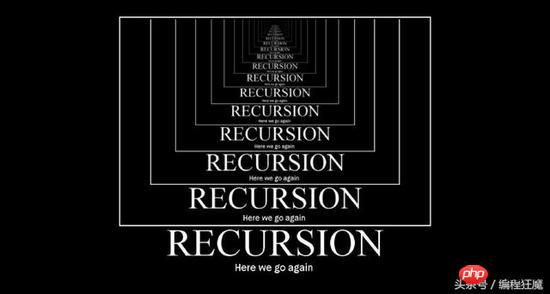
Call a recursive component in Vue.js is itself, such as:
Vue.component('recursive-component', {
template: `<!--Invoking myself!-->
<recursive-component></recursive-component>`
});Recursive components are often used to display comments on blogs, nested menus, or are basically the same type of parent and child, although the specific content is different. For example:
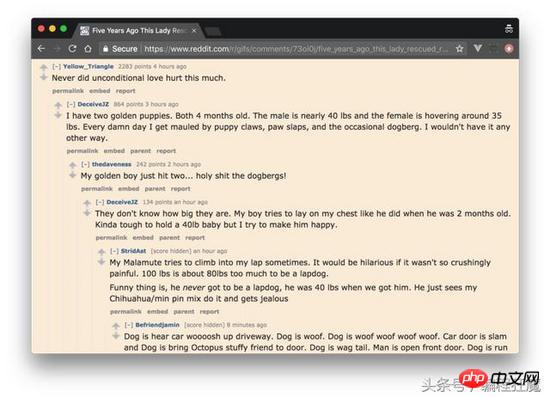
Now I will show you how to use recursive components effectively. I will proceed step by step by building an expandable/collapse tree menu.
Data Structure
The recursive component of a tree UI will be the visual representation of some recursive data structure. In this tutorial, we will use a tree structure, where each node is an object:
a label property.
If it has child nodes, a nodes attribute, then it is an array attribute of one or more nodes.
Like all tree structures, it must have a root node, but can be infinitely deep.
let tree = {
label: 'root',
nodes: [
{
label: 'item1',
nodes: [
{
label: 'item1.1'
},
{
label: 'item1.2',
nodes: [
{
label: 'item1.2.1'
}
]
}
]
},
{
label: 'item2'
}
]
}Recursive Component
Let’s make a recursive component to display our data structure called TreeMenu. It only displays the current node's label, and calls itself to display any child nodes. File name: TreeMenu.vue, the content is as follows:
<template>
<p class="tree-menu">
<p>{{ label }}</p>
<tree-menu
v-for="node in nodes"
:nodes="node.nodes"
:label="node.label"
>
</tree-menu>
</p>
</template>
<script>
export default {
props: [ 'label', 'nodes' ],
name: 'tree-menu'
}
</script>If you use a component recursively, you must first make a global definition for Vue.component, or give it a name attribute. Otherwise, any child component will not be able to call it further and you will get an undefined "undefined component error" error message.
Basic Event
As with any recursive function, you need a basic event to end the recursion, otherwise rendering will continue indefinitely, This will eventually lead to stack overflow.
In the tree menu, we want to stop the recursion when we reach a node that has no children. You can do this via v-if , but our choice to use v-for will implicitly implement it for us; if the nodes array doesn't have any further definitions the tree-menu component will be called. The template.vue file is as follows:
<template> <p class="tree-menu"> ... <!--If `nodes` is undefined this will not render--> <tree-menu v-for="node in nodes"></tree-menu> </template>
Usage
How do we use this component now? First, we declare a Vue instance with a data structure including a data attribute and a defined treemenu component. The app.js file looks like this:
import TreeMenu from './TreeMenu.vue'
let tree = {
...
}
new Vue({
el: '#app',
data: {
tree
},
components: {
TreeMenu
}
})Remember, our data structure has a root node. We start recursively calling the TreeMenu component in the main template, using the root nodes attribute to props:
<p id="app"> <tree-menu :label="tree.label" :nodes="tree.nodes"></tree-menu> </p>
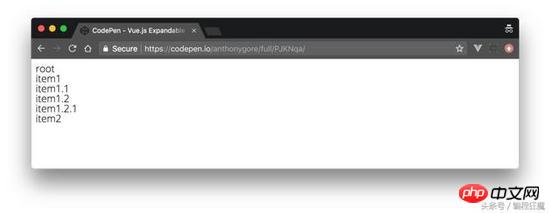
Here is what it currently looks like:
Correct Posture
It’s good to visually identify the “depth” of subcomponents so that users can get a feel for the data structure from the UI. Let's achieve this by indenting the child nodes at each level.
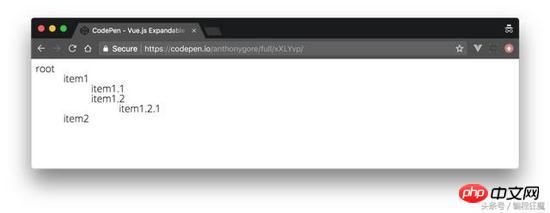
This is achieved by adding a depth prop definition through TreeMenu. We will use this value to dynamically bind inline styles with transforms: the CSS rule for transform: translate will be used for each node's label, thus creating an indent. template.vue is modified as follows**: **
<template>
<p class="tree-menu">
<p :style="indent">{{ label }}</p>
<tree-menu
v-for="node in nodes"
:nodes="node.nodes"
:label="node.label"
:depth="depth + 1"
>
</tree-menu>
</p>
</template>
<script>
export default {
props: [ 'label', 'nodes', 'depth' ],
name: 'tree-menu',
computed: {
indent() {
return { transform: `translate(${this.depth * 50}px)` }
}
}
}
</script>The depth attribute starts from zero in the main template. In the component template above, you can see that this value is incremented every time it is passed to any child node.
<p id="app"> <tree-menu :label="tree.label" :nodes="tree.nodes" :depth="0" ></tree-menu> </p>
Note: Remember to v-bind the depth value to make sure it is a JavaScript number type and not a string.
Expand/Collapse
Since recursive data structures can be large, it is a good idea to display them The UI trick is to hide all nodes except the root node so that the user can expand or collapse the nodes as needed.
To do this, we will add a local attribute showChildren. If its value is False, the child node will not be rendered. This value should be toggled by clicking on the node, so we need to use a click event listener method toggleChildren to manage it. The template.vue file is modified as follows**: **
<template>
<p class="tree-menu">
<p :style="indent" @click="toggleChildren">{{ label }}</p>
<tree-menu
v-if="showChildren"
v-for="node in nodes"
:nodes="node.nodes"
:label="node.label"
:depth="depth + 1"
>
</tree-menu>
</p>
</template>
<script>
export default {
props: [ 'label', 'nodes', 'depth' ],
data() {
return { showChildren: false }
},
name: 'tree-menu',
computed: {
indent() {
return { transform: `translate(${this.depth * 50}px)` }
}
},
methods: {
toggleChildren() {
this.showChildren = !this.showChildren;
}
}
}
</script>Summary
In this way, we have a working tree menu. As a finishing touch, you can add a plus/minus icon to make the UI more visible. I also added great font and computing capabilities to the original showChildren.
Go to CodePen (https://codepen.io/anthonygore/pen/PJKNqa) to see how I implemented it.
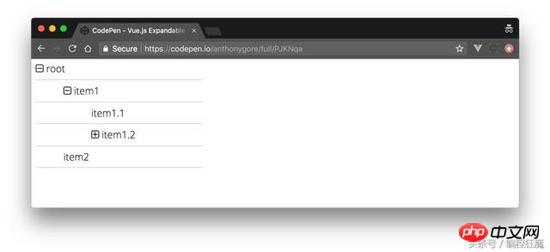
The above is what I compiled for everyone. I hope it will be helpful to everyone in the future.
Related articles:
Implementing multiple routing implementations in Vue-Router2.X
Detailed interpretation of react controlled components and non- Controlled components
Using routing and hook functions in Vue2.X
Vuejs single-file component (detailed tutorial)
Use the image lazy loading plug-in in vue-lazyload
The above is the detailed content of How to implement a collapsible tree menu in Vue.js. For more information, please follow other related articles on the PHP Chinese website!
 Why does vue.js report an error?
Why does vue.js report an error?
 What are the uses of vue.js slots?
What are the uses of vue.js slots?
 How to jump with parameters in vue.js
How to jump with parameters in vue.js
 How to save pictures in Douyin comment area to mobile phone
How to save pictures in Douyin comment area to mobile phone
 How to solve the problem of black screen after turning on the computer and unable to enter the desktop
How to solve the problem of black screen after turning on the computer and unable to enter the desktop
 No service on mobile data
No service on mobile data
 How to generate bin file using mdk
How to generate bin file using mdk
 Knowledge needed for web front-end
Knowledge needed for web front-end
 How to solve the problem of vs2008 installation failure
How to solve the problem of vs2008 installation failure




